Sharp LL-191A-B: 16ms Response Time for 19'' LCDs
by Kristopher Kubicki on May 18, 2004 12:01 AM EST- Posted in
- Displays
On Screen Display
The 191A uses a very different on screen display than anything that we have seen from Dell or Samsung before. Recall that our last LCD did not even use an OSD in the traditional sense. This directly correlates with the fact that we do not typically see Myson display controllers as well.LCDs typically disable certain functionality for DVI signals; supposedly, the digital interface has very little interference compared to an analog signal. Therefore, certain functions like color balance can be corrected on the computer rather than on the monitor. However, the 191A does not have DVI inputs, so the vast majority of calibration and correction settings that we have grown accustomed to ignoring become major issues again.
The front panel input has five input buttons, plus the power button on the far right. From left to right, they are: Auto, Menu, Mode, and two volume controls. Since "Auto"" is typically disabled on DVI signals, its presence became immediately nostalgic. Unfortunately, the Auto sync takes a long time; as much as 5 seconds during our analysis. However, like the Viewsonic VG800 from last year, the sync was only hit or miss. Whenever we ran the Auto Sync function with a black background, the vertical crop would always crop the image to the point when a vertical line test detected something other than black. This is a major issue for users who run console modes or games with black borders. The improper sync issue is really two-fold with this LCD; first, we lose valuable screen space; and second, since the signal has improperly cropped the image vertically, there are more horizontal lines than horizontal pixel columns. The result is an image that looks stretched and pixilated. Our only solution to this problem is to sync the LCD while there is a non-black image occupying the entire screen space.
Other menu functionality was fairly rudimentary. Depressing the "Menu" button brings up a six-menu display. Each menu can be activated by hitting the menu button again. The "Mode" button adjusts the pointer on which item to modify, and the Volume left and right controls fine-tune the selected item. Cycling through the menu options closes the menu, but you can also wait for it to time-out after 30 seconds. The menu pointer only operates in one direction, which takes a little getting used to compared to our Samsung LCDs, but mastering the overall process only takes a few tries.
Interestingly enough, there is a phase control in our menu. We did not have the same problems with phase on the 191A that we had with our Albatron LWX-30AMS, so it is probably a very rarely used function.
Depressing the "Mode" button during normal full screen application adjusted contrast and color mode on the fly. There were four modes:
- STD: Standard mode, brightness and contrast are adjusted to 50%
- Office: The same as STD, but with a lower brightness for document work
- sRGB: Similar to STD, but there appears to be an adjustment on the red level
- VIVID: Contrast and brightness levels are increased a little too high, darks fade off very quickly (too quickly).
On a separate note, notice the unusual polarization on the close up images above. This is not apparent during normal viewing, but we do eventually notice this polarization later when observing the viewing angle later in the benchmark process.



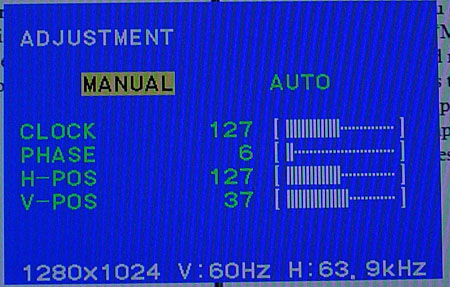
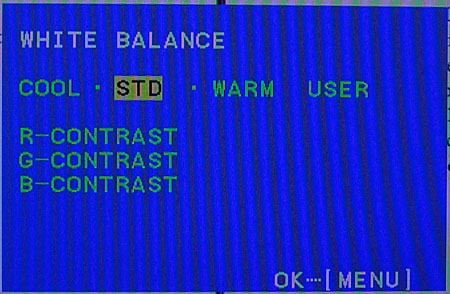
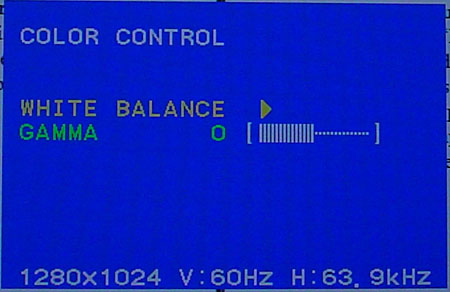








11 Comments
View All Comments
tfranzese - Tuesday, May 18, 2004 - link
Very good review. I could not get the two mpegs to work at the end of the review... not sure if this is isolated to just me.