The Corsair Gaming K95 RGB Platinum Mechanical Keyboard Review
by E. Fylladitakis on March 7, 2017 8:00 AM EST- Posted in
- Peripherals
- Corsair
- Cherry MX
- Mechanical Keyboards
- RGB
The (New) Corsair Utility Engine Software
Corsair’s Utility Engine, or CUE for sort, is one of the most advanced (and complex) software packages for the control of peripheral devices, with the company adding new features and options every few months. We had a thorough look at the software in our previous articles but, in a very surprising move, Corsair did a complete overhaul of the software this year. This was probably done to improve the interface of the software and to make it straightforward to use by everyone, as while the old CUE might have been exceptional, but it also could be overwhelming for the average user.
The CUE can be used to control all of Corsair’s peripherals that support it, from keyboards to mousepads. At the top of the interface we can see the list of the connected devices, including faux “demo” devices that are not really connected. These “demo” devices work as emulators, allowing the user to explore programmability and lighting options with Corsair products that may be of interest to him/her. Next to the devices there is an “advanced” mode that reveals many extra action and lighting options.
The profiles list and programmer can be found at the top left corner of the interface. As we can see, there is no confusing differentiation between modes and profiles anymore - only profiles. In the case of the K95 RGB Platinum, there are three hardware profiles that are stored inside the keyboard, plus an infinite number of software profiles. The hardware profiles do not require the CUE when saved, meaning that all of the advanced and lighting functions will work with the keyboard attached to virtually any computer. As long as that is possible of course; for example, you cannot use a launch application command if that particular application is not installed in the PC that the keyboard is attached to.
Each profile can be tethered to specific applications, automatically activating when that application is running. Note that tethered profiles will be skipped when manually switching profiles using the keyboard’s button if their application is not running. On the other hand, if an application with a tethered profile has been launched, the keyboard button cannot be used to rotate to profiles that are not tethered to the specific application. This may sound confusing at first but it is a clever implementation that allows the programming of dozens of different profiles, yet the button will only rotate the profiles that are tethered to specific games/applications instead of going through all of them. Further extra options include the use of custom icons and background images per profile.
One interesting option is that Corsair implemented an online search and download option for profiles. This feature allows the user to quickly search and download profiles for specific games and/or with specific lighting effects. It also offers a quick shortlist with the most popular profiles available for download, allowing the user to browse through them.
Corsair offers the most comprehensive programming capabilities that we have seen to this date. There is virtually no limit to what each key can be programmed (or reprogrammed) to do. Once the Actions menu has been selected, a list of the actions available for this profile will appear. Note that programmed actions are profile-specific and will not appear into every profile unless they are manually moved into the general library.
The K95 RGB Platinum supports a very wide range of actions, from complex Macros to simple media commands. Once a new action is being programmed, the user is called to select the type of the action from a drop-down list. The options are Macro, Text, Remap, Media, App Launch, Timer, Profile Switching and disable.
The macro programming capabilities of Corsair’s CUE software remain the best that we have even seen in any manufacturer-supplied software package. Aside from the keystrokes and delays, the CUE software can also record the relative mouse movements, clicks and scrolling. Unfortunately, it cannot record the absolute mouse position while recording a macro at the time of this review, but they can be manually inserted by the user afterwards. An extra option allows the user to select a sound to play when the macro key has been pressed. If the “Advanced” mode is activated, an extra menu allows the user to select the trigger (on press/release, while pressed, toggle), the repeat rate and the follow-up action of each macro.
In the Text section, the user can enter bodies of text that will be typed once the specific key has been pressed. These actions are useful for the quick insertions of common chat messages, signatures, etc. Note that the software does not paste but actually “types” the text manually, with the delay between characters programmable by the user, meaning that the text insertion option will function in any game or software, regardless whether clipboard commands can be used.
The Remap Key and Media options are straightforward, allowing the user to remap any given key to any other, including mouse clicks and keystrokes (Shift+, CTRL+, ALT+ commands, etc.). It can also imitate key holding, maintain the key press for a programmable number of seconds after the key has been pressed or until it is pressed again.
The other four sections are relatively simple and straightforward. The Timer options allow the user to program timers that can play sounds, initiate lighting effects, or execute other actions (e.g. macros) once the countdown ends. The minimum resolution of the countdown is 1 second. From the App Launch section, the user can use single keystrokes to launch external programs and applications. The Profile Switching option allows the user to either emulate the single hardware button and rotate between profiles or to program a key to directly jump to a specific profile. It may be a useful function if the user is using a very long, complex list of profiles. Finally, the Disable Key option allows the user to disable a key entirely or if the Lock button is activated.
After programming any given action, the action can be allocated to any key of the keyboard by simply clicking on it. There is no “save” button, every change is being automatically stored as the user programs and assigns actions, but there is a “revert” button that undoes the last change if something does not go as planned while programming an action.
Corsair simplified the overly complex lighting section for the masses in the new version of the CUE. By default, the user can select from popular lighting effects or static lighting via a drop-down list. Once an effect has been selected, basic options such as the speed of the lighting or the color (for effects that employ static lighting) can be adjusted with ease. This makes the selection of a lighting setup per profile literally a matter of few seconds.
More advanced and demanding users can fully access the programming abilities of the software by activating the “Advanced” mode. When activated, the Advanced mode will replace the drop-down list with a simple list of five basic lighting effects: Static, Gradient, Ripple, Solid and Wave. Each of these options has a comprehensive menu that can be used to create any lighting effect that can be thought possible, with specific timing, color and brightness details, and each of the programmed effects can be tethered to every individual button of the keyboard. The raw number of options and possibilities in this mode will certainly be overwhelming for most users, but creative users can work miracles with it. Finally, the “Light Edge” and the company logo at the top of the keyboard can also have their lighting programmed as if they were keys. The software does not treat the Light Edge as one individual item but there are 19 different steps from the top left to the top right side of the keyboard, allowing user to program different colors/effects across it.
The last section of the CUE software, the Performance section, can be used to fine-tune just a couple of settings. These settings are the keystroke combinations that the Win Lock key will disable (excluding any extra keys that may be disabled via the corresponding programmable action) and the color of the three buttons at the top left side of the keyboard. Two colors can be programmed to the Lock indicator, one for when it is activated and one while it is not. All of these settings are profile-specific, meaning that they can differ between profiles, allowing the user to identify profiles that may be using the same lighting options from the color of the indicators alone.
Last but not least, Corsair included a “Help Text” function that will certainly help users get acquainted with all these options. The Help button activates a “tutorial” mode that walks the user through each option step-by-step. It is available in the standard and advanced modes, in every page/setting of the software, no matter how straightforward the options may seem.


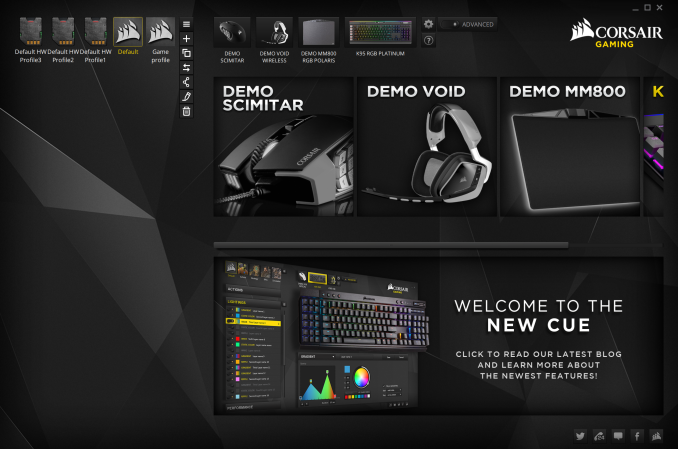
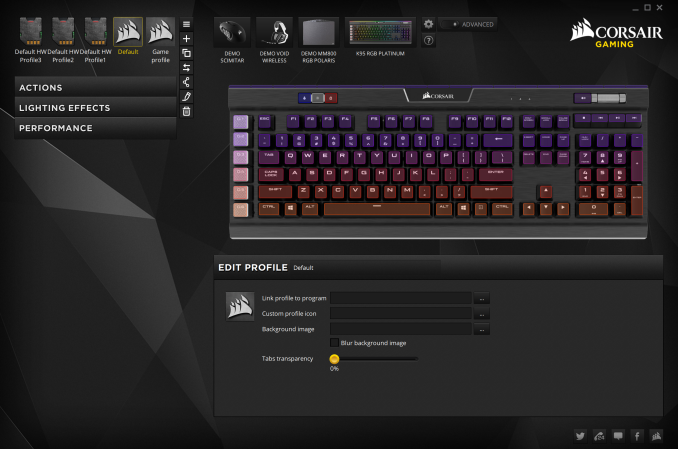
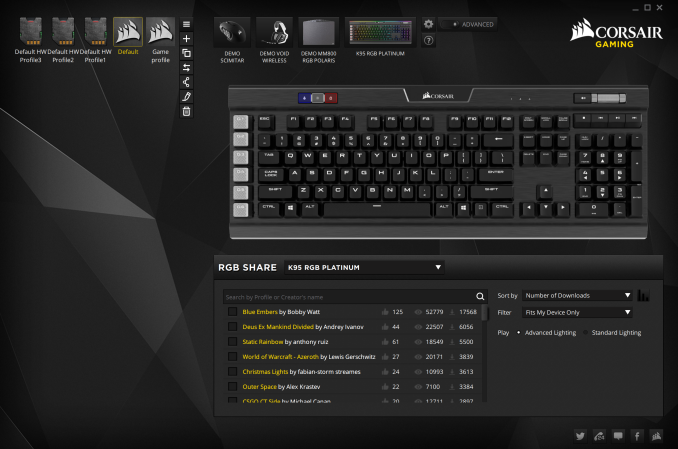
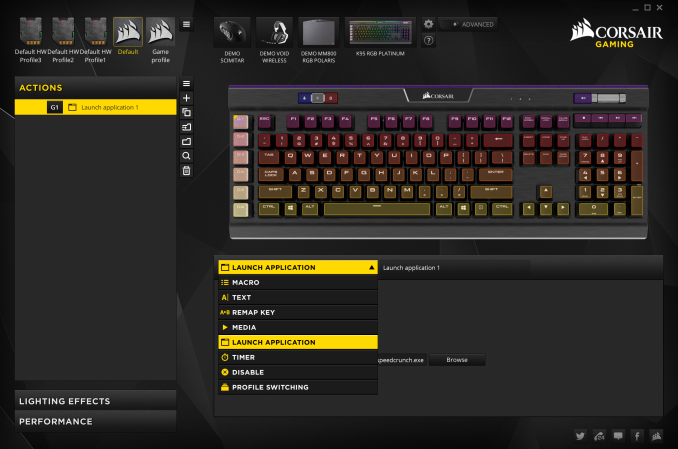
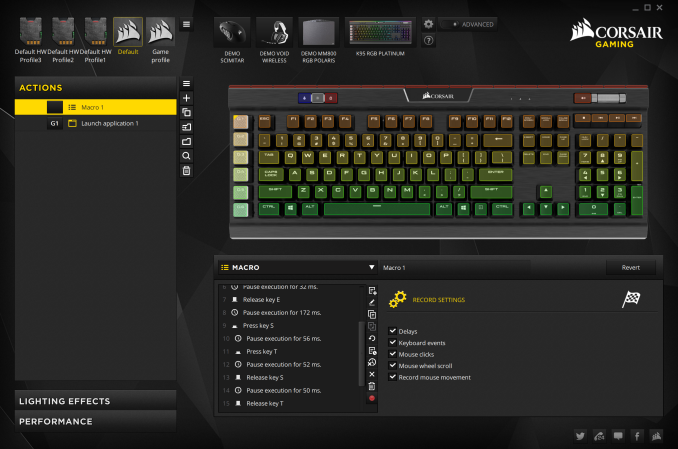






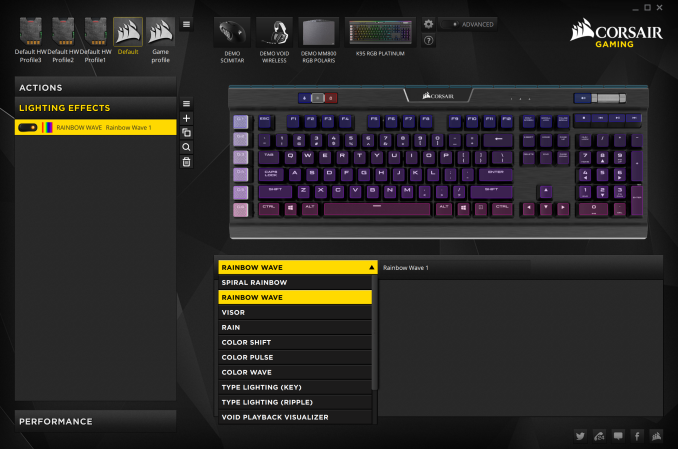
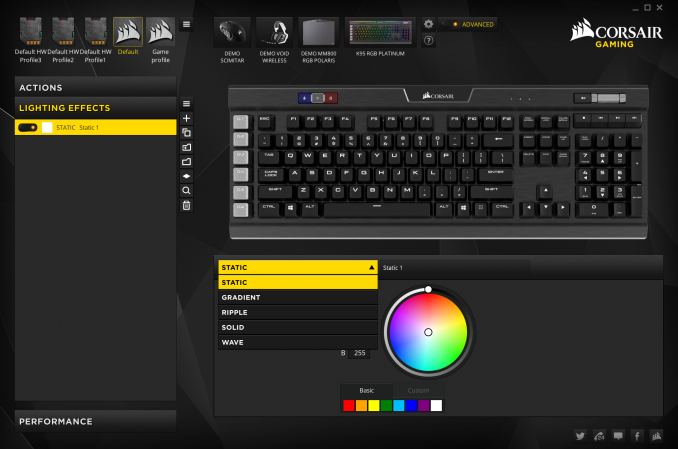

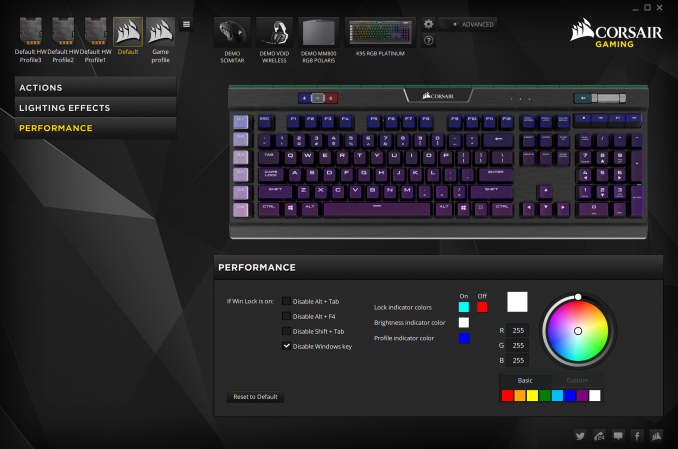
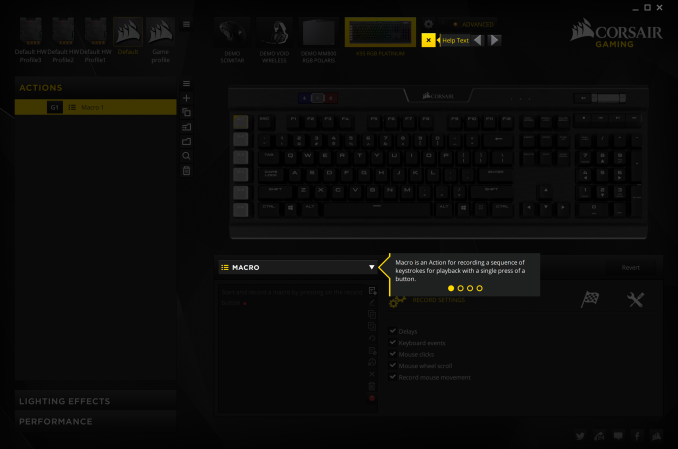








37 Comments
View All Comments
zeeBomb - Tuesday, March 7, 2017 - link
This is a keyboard I'll probably never be able to own...qqlyeoh - Thursday, March 9, 2017 - link
What's the min/avg/max latency/input lag in milliseconds?If any of you are about to respond by mentioning the USB polling rate or similar it proves you don't know what you're talking about on this subject.
Because saying the USB polling rate is high and thus the input lag has to be low is like saying monitors with a high refresh rate will always have low input lag. And that's not true: https://displaylag.com/display-database/
Sarchasm - Friday, March 10, 2017 - link
That's an inaccurate comparison, and your instinct to compare it to monitors by posting a generic link rather than simply explain the need for response time information points to you not really understanding what it means either. Polling rates can help significantly (you're far more likely to register an input within the same frame with a 1ms polling rate vs. 10ms), but there are other considerations to that (such as whether the peripheral's controller keeps the polling window open, or simply polls at intervals).This is all functionally irrelevant though. Anyone asking this question seriously is looking for a reason to blame their equipment for their performance, when the margin of error is far more likely to be their own lack of response time and in-game skill. It's essentially a null factor - even in LAN play.
lyeoh - Monday, March 13, 2017 - link
1) Yes polling is important HOWEVER we're talking about gaming keyboards (as per the article) so the polling should already be at the max (1000Hz). If a USB keyboard is polling at low rates it's effectively not a gaming keyboard, or something is wrong (OS etc).2) There really are significant differences in keyboard latencies: wwwXblackboxtoolkitXcom / responsedevices.html
wwwXpstnetXcom /eprimedevice.cfm (broken links due to anandtech spam filter)
So far I have not seen any independent measurements proving that gaming keyboards are all practically the same with respect to latency, so are we supposed to take it by faith?
3) Even if you can't get the absolute numbers you can get relative numbers by comparing each keyboard with the same mouse- e.g. use the same mechanical setup to press the spacebar on the keyboard AND the mouse button at the "same" time. See: pastebinXcom/cckQWRwP
You can record the sound of the presses at 48KHz and view the recording to adjust things so that the clicks are truly close to the same time.
Then after doing a number of measurements you can swap the keyboard with other keyboards and compare the results. For example, I have a logitech PS/2 keyboard that is really slow (50ms slower than my mouse!), and I had a Kalashnikov AK990i keyboard that was faster than the Logitech BUT still slower than my a4tech X7 G800V (which has stuck key issues).
4) You claim it's a null factor "even in LAN play" and yet the evidence is against you.
Even 30ms is significant in the twitch gaming world. If everyone has ping times of >500ms then 30ms is not significant. But in LAN play it's like someone playing on the LAN with a ping of 2ms against a someone with a ping of 32ms.
Where are the benchmarks proving the latency differences for these gaming keyboards are insignificant? Thus my original question.
5) Last but not least your claim that I'm trying to blame my equipment for my performance is impolite and not a valid nor proper argument. If you choose to argue at this level you have little to contribute to a proper technical discussion.
Irishgamer01 - Thursday, April 6, 2017 - link
NICE RGB, BUT TRUELY AWFUL AS A KEYBOARD.CONSIDERING THE COST. AVOID.
OBVIOUSLY I OWN ONE.
Glenwing - Thursday, December 28, 2017 - link
Typo in the second sentence:"and used it to create the a keyboard regardless of the cost."
Glenwing - Thursday, December 28, 2017 - link
Second sentence of the conclusion I mean