The Lenovo ThinkPad P70 Review: Mobile Xeon Workstation
by Brett Howse on June 30, 2016 8:00 AM ESTDisplay
It’s taken a while, but display resolution on larger laptops has finally caught up with the smaller devices around. Lenovo offers both a 1920x1080 panel, as well as a UHD 3840x2160 IPS panel, which is what happens to be equipped in this review unit. I’ll once again lament the loss of the 16:10 panels here, especially on a workstation notebook, but at least we do have the option of 3840x2160, which works well at 200% scaling.
Lenovo also offers an interesting feature on the ThinkPad P70, which is the built-in X-Rite Pantone display calibrator. Along with the software, the process to activate this and calibrate the display is very simple. There’s a tray icon which lets you know when the calibrate, and you just open the software up and click to begin, at which point you close the laptop lid and let it run its course. The notebook will beep to let you know when it’s complete.
While the process is simple, it’s the results that matter, so let’s dig into specifics. For brightness and contrast readings, we use an X-Rite i1DisplayPro colorimeter, and for all other testing we use an X-Rite i1Pro2 spectrophotometer. On the software side, we use SpectraCal’s CalMAN 5 Business suite, with a custom workflow. As a reminder, when using DeltaE 2000 results, error levels over 5 are noticeable and therefore poor, between 5 and 3 is acceptable, and error levels under 3 are imperceptible in moving colors. For color critical work, error levels should be below 1. So the lower the score, the closer it is to the target color displayed.
On the charts, the Default level for the ThinkPad P70 will be with no ICC profile enabled, and it was tested out of the box before any calibration was done. The calibrated levels using the built-in sensor will be in Orange on the charts, and calibration with the i1Pro2 and CalMAN 5 will be in Blue.
Brightness and Contrast
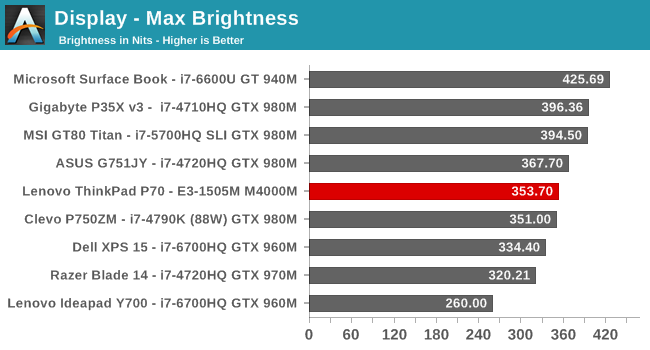
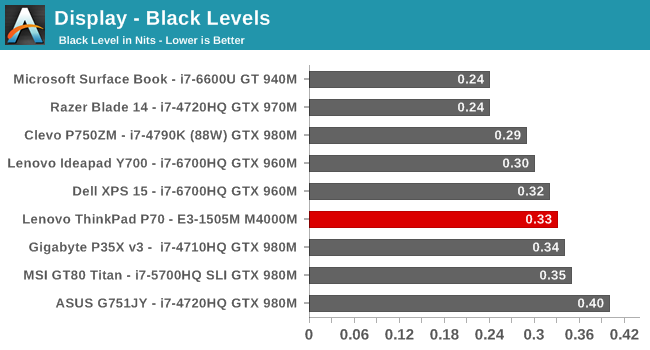

The ThinkPad P70 offers pretty decent brightness at 350 nits, and along with average black levels, it gives just over 1000:1 contrast. It’s pretty standard for an IPS display on a notebook computer, but you can see that the Surface Book absolutely trounces it in both maximum brightness and black levels, giving a much better contrast. The aligned LCD makes a big difference, and while it’s early days for UHD IPS on a 17.3-inch notebook, there’s still plenty of room for improvement here. Overall it’s average in this result, which isn’t a bad thing.
Grayscale and White Point
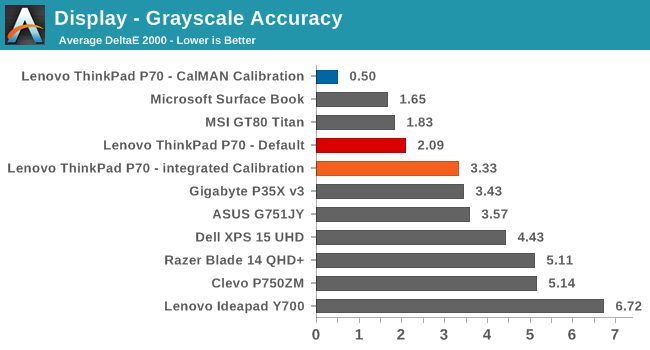
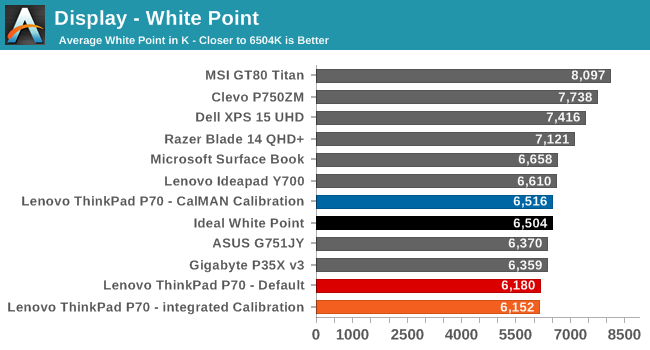
Here is where things start to get interesting. Out of the box, the dE2000 is actually very good at 2.09, and although some of the higher white levels get close to error levels of 5, nothing goes over 3. The gamma curve isn’t perfect but does average out at 2.2 as expected. The display is definitely warm, with higher reds than there should be, and the red shift is really the main issue with the grayscale performance. What’s interesting though is that when you run through the self-calibration, the dE2000 actually goes up, and there are several errors over dE2000 of 5, with 100% white coming in at almost 6. When you calibrate a notebook computer, you can only really calibrate the grayscale, so these results are extremely disappointing. The built-in calibration actually makes the display significantly worse.
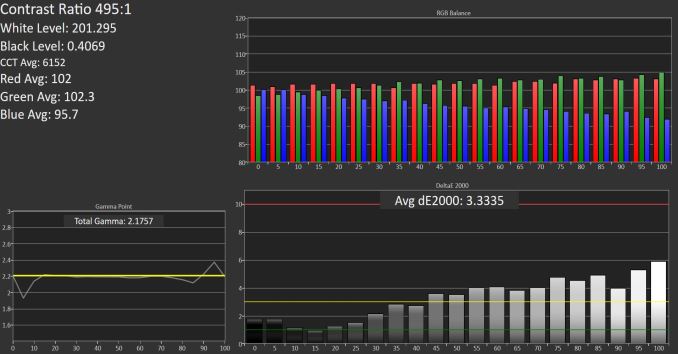 Grayscale after integrated calibration SpectraCal CalMAN 5
Grayscale after integrated calibration SpectraCal CalMAN 5
The proper calibration with the CalMAN software and i1Pro2 spectrophotometer brings the dE2000 to 0.5, which is what it was targeted at. The white point is now correct, and other than 100% black, none of the other levels even have an error over 1. This is the correct result after calibration.
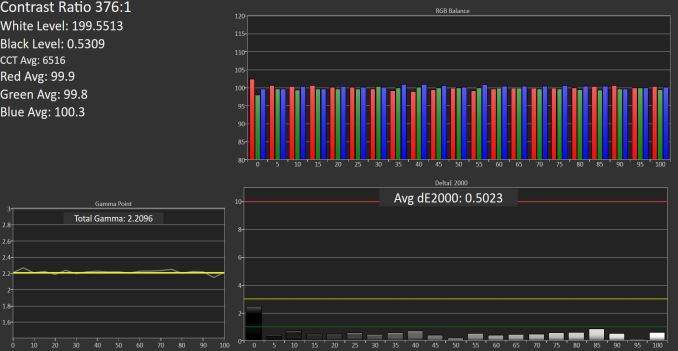 Grayscale after i1Pro2 plus CalMAN calibration SpectraCal CalMAN 5
Grayscale after i1Pro2 plus CalMAN calibration SpectraCal CalMAN 5
These results were a bit surprising, and it’s too bad that the implementation of the X-Rite meter is so poorly done. Having a quick and dirty way to calibrate the display would be an excellent addition to any laptop, however this implementation leaves a lot to be desired since it actually makes the display worse.
Saturation Accuracy
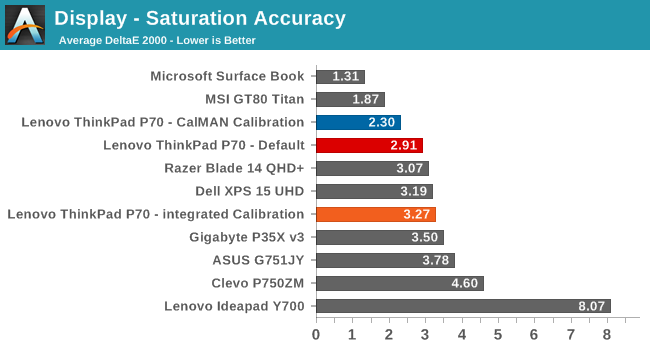
The trend continues with saturation, although it’s not as significant as the grayscale. Once again the default level is actually very good, coming in under 3, but the “calibrated” level makes it slightly worse. The display nicely hits the sRGB gamut though.
GMB Accuracy
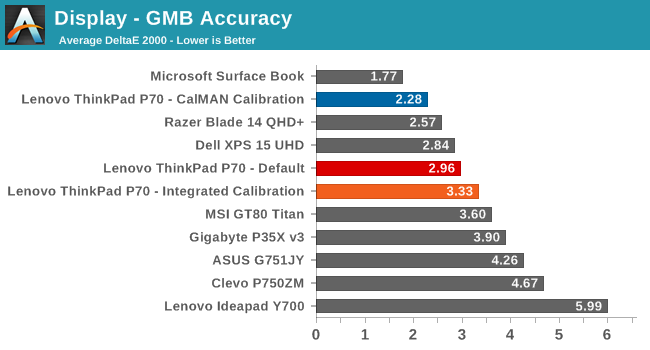
Gretag Macbeth is a comprehensive test of more than just the primary colors, and here out of the box the P70 is once again quite good, at 2.96. It’s not anywhere near the factory calibrated Surface Book, but it’s one of the better notebooks we’ve seen. The self-calibrated result falls off thanks to the grayscale errors it induces.
Display Conclusion
When I first saw the addition of a colorimeter built into the notebook, I was excited that someone was taking color accuracy seriously on a professional device such as this. Clearly, the results are not only poor, but actually make the display worse. If you were to buy this, you’d likely expect that the sensor would be correct, and the prompts to calibrate the display would make a difference. That’s not the case though, and you’d be better off disabling the software so that it doesn’t hound you.
I love the idea of a built-in sensor, but not one that harms the image quality.



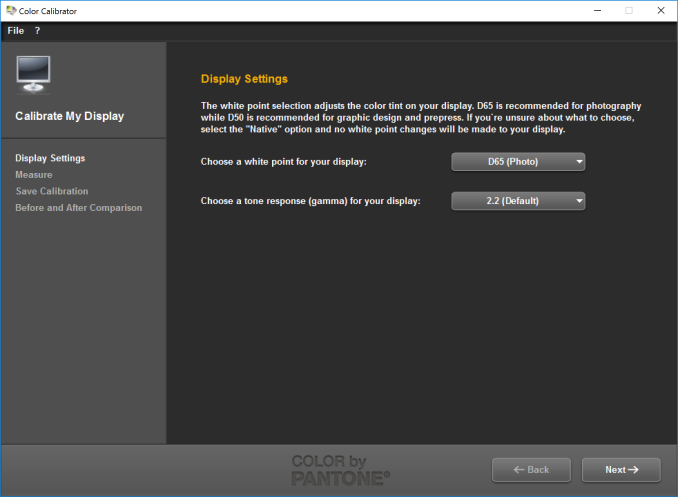
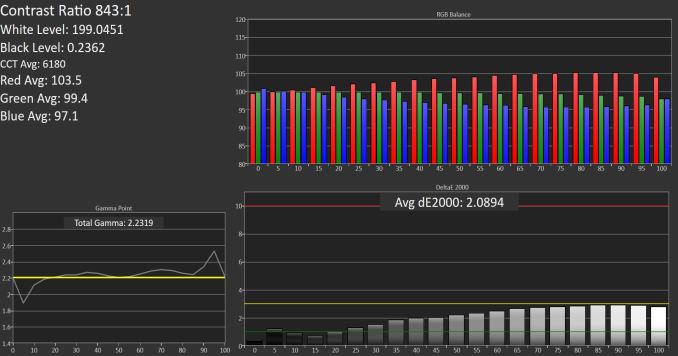

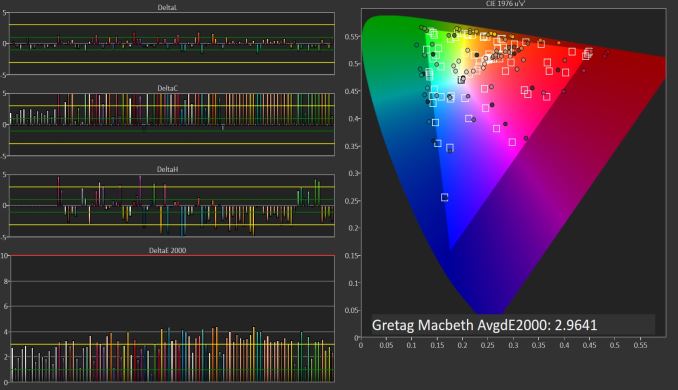









30 Comments
View All Comments
TheinsanegamerN - Thursday, June 30, 2016 - link
Anandtech has been going downhill for years. They are turning into just another backwater tech site.zanon - Thursday, June 30, 2016 - link
Seriously, this new 3rd party "promoted stories" thing is pretty bad, much worse then anything in the past. On my main system I block ads in general for security reasons, but I've tended to whitelist Anandtech previously on other systems like mobile which is locked down enough that I'm less concerned. Today though:>Oh boy, an interesting review
>Scroll down
>Promoted Stories
>25 WOMEN WHO FORGOT THE CAMERA CAPTURES ALL!!!!
:\. God damn it Anandtech don't be like this too.
Ryan Smith - Thursday, June 30, 2016 - link
"moatads kept trying to download onto my machine"By any chance is that moatad.js? I've seen this report elsewhere before; apparently it's a MIME type error that's triggered when trying to load an external JS file, causing it to download instead. Moat itself is an analytics company, hence the external JS to begin with (ala Google Analytics)
rearden - Thursday, June 30, 2016 - link
I will say buyer beware. I have a client with a Lenovo P70 purchased in January. Three weeks ago the system wouldn't boot (not even POST). We had to wait a week for parts, despite a Next Business Day Warranty. The system board was replaced and was working great ... until this Monday when the system, again, wouldn't boot. Am currently waiting for parts before Lenovo can repair the machine. Maybe he got a lemon, but we're waiting for another new system board in the timespan of 1 month on a system only 6 months old.TheinsanegamerN - Thursday, June 30, 2016 - link
You have anecdotal evidence from a grand total of 1 user. Not exactly a scientifically reliable number.dave_the_nerd - Thursday, June 30, 2016 - link
It helps if you avoid spilling coffee on it.smilingcrow - Thursday, June 30, 2016 - link
But the fact that they had to wait a week for a part on a new model Business Class Workstation with a NBD warranty is a cause for concern. That is something that has never happened to me with Dell even on their consumer class laptops.It could be an odd occurrence but to happen twice in a month is enough to cause concern.
milmil - Friday, July 1, 2016 - link
You are quick to dismiss it but yet you do not own one. There is indeed an issue and it took me 2 laptops and extra 2 motherboard replacements to make sure it is a fact.milmil - Friday, July 1, 2016 - link
I have had the same issue, one P70 with i7 bricked and one with Xeon 1505M then 2 motherboard replacements for the Xeon one, same story. It turns out it is the bios update that does the job. I am arguing for a refund of the laptop and the peripherals. Also look at the Lenovo forum, similar stories. It is such a pity because this is the best laptop ever (when it works that is). Not very happy with how Lenovo is handling the issue. They are wasting their time and money as well as my time and money. Sad...very sad.adamto - Friday, July 1, 2016 - link
I have P50 with touch screen and Pen and I love it,Here is my review as Surface Pro 2 owner who upgraded to P50!
1) P50 is really powerful. I wasted my life with surface Pro. It was like being in loop at same level. P50 simply allow me to do double in half time.
2) 15 inch FHD screen is prefect beside my Dell WQHD 27 inch monitor. Both have similar DPI. It mean happy remote desktop and Virtual machine and Linux desktop.
3) As surface Pro user, I love touch input, Touch input is very useful when I use P50 on lap OR testing touchy apps!
4) P50 and P70 are the only workstation laptop that have wacom pen option. The pen is very useful to edit 3d object when laptop is on lap where you can not use mouse or touch pad for such job. Point the pen to object and edit it directly on the screen. ( I don't use pen for drawing)
5) FHD screen means double battery life on the go which is more important for P50 to be used as portable device.
6) I'm in heaven with 4T SSD storage. All data everywhere. No more extra cable and case and disconnect issue that I had using Surface Pro
7) Battery life is double than Surface Pro while using a desktop like VM!
8) Windows score inside VM is bigger than windows score of physical Surface pro ( about 8). It is like having several Surface pro for free at same time!
9) Surface Pro screen is glossy while touch screen on P50 is half Matt and it make very big difference.
10) Removable battery is awesome. Fully day battery life with two batteries!
11) I love fact that screen can open up to 180 degree. Looking forward for P51 with 360 degree screen with exact same design and nothing less!
Bad:
1) Black looks gray even when laptop is off. This make screen washed out at open air ( It is good at indoor) Still I am happy because I mostly use it indoor! Looking for P50 with AMO LED screen.
2) Unlike Surface Pro, There is no car charger for P50. This is the biggest issue that I have with p50 right now. There is a airplane mode but it dont work too, because it don't allow to charge the P50 using airplane socket. However it is possible to charge the device using P50 adapter and a 200W car inverter but whole package is bulky. Lenovo need to provide a solution for people like me!
3) Unlike Dell computer, USB C booting is not enabled at Bios! Why this is not documented? isn't USB type C suppose to cover whatever USB 3 do? for example I can not boot my portable Linux from external Type C SSD to enjoy full performance. That was one the reason I wanted to get P50 with The Thunderbolt / USB Type C port. I think this is important feature for people who like to enjoy a independent and fast OS on the go. Dear Lenovo please enable this feature at BIOS!
4) Raid option is hidden at Bios.
5) You have to order device with exact GPU you need right now. Upgrade wont be possible due to bios white list issue!
Final Words) Thank you Lenovo for creating such awesome device. It help me to do my job faster and have more time to enjoy! It gave me opportunity to touch new area and learn and earn more!!. Looking forward P51 with fix for above issues!