Why an Overclockable Core i3 Might Not Exist: The Supermicro C7H170-M and Intel Core i3-6100TE Review
by Ian Cutress on March 17, 2016 10:30 AM EST- Posted in
- CPUs
- Intel
- Motherboards
- Core i3
- Supermicro
- Overclocking
Supermicro C7H170-M BIOS
As noted in many previous motherboard reviews, some users care deeply about the BIOS interface, whereas others might not care at all. In all honesty, it only gets accessed by a few percent of all users, and usually at most just to set defaults or due to an accidental BIOS reset. Despite this, manufacturers need to spend time on it for two reasons – enthusiasts and optimization. Because the C7H170-M is being advertised as an overclocking motherboard, this means the overclocking tools should be easy to use.
One of the issues of using BIOSes outside the main four motherboard manufacturers is that they tend to be 2-3 years behind in terms of interface, implementation and options. Supermicro is in this space – while there is a graphical interface, it is a bit of a handful to use and doesn’t open up as many options as I would like. One example is that the BIOS does not have a screenshot mode, so apologies for the following photos of a screen. One big aspect I should point out here is that the BIOS does not have an update tool – in order to update the BIOS, the user needs to have a DOS bootable USB with the required files already in place or use the HTML interface after already installing an OS.
The first screen on entry is a basic display showing the time, the board name and the BIOS version. Typically we want to see a lot more in the opening screen – the CPU installed, the CPU speed, voltage, temperature, the DRAM installed, the DRAM speed, the storage drives installed, the fans installed, the fan speeds, the boot order, and basically everything that could facilitate an easy fix for 85% of all problems without entering any other menus. In time, Supermicro will learn to add this, and should see that other motherboard manufacturers typically do this via an Easy Mode.
Regarding the controls of the BIOS, it can be rather confusing to get to grips with. There is mouse movement and selection, however the use of a high-DPI implementation of the BIOS and my usual DPI setting on my mouse meant that it takes a while to scroll over to any of the options. Normally I would use a keyboard anyway, but that can be confusing too. Selecting an option on the far left automatically moves the cursor to the new menu on the right, but it is not always obvious whether it is the first option in the secondary tabs or the list of options at all. Normally most BIOS implementations would leave the cursor on the far left and not move it at all, so you can go through each of the main tabs without any forced movement. I suspect that Supermicro hasn’t done much QA or market research on their BIOS implementation beyond the small group of engineers that coded it.
As for the BIOS options themselves, we have a few options worth talking about. The first set of menus are the System Information screens, which as mentioned above should all be placed in a single entry screen rather than split apart.
The Processor/CPU tab is the list of standard options we typically get relating to CPUs: hyperthreading, ratio, power states, C-states, turbo mode and so on.
As with other BIOS implementations, the actual overclocking options are in a different menu. Supermicro has them here under ‘Extra Performance’, which gives a single menu with a drop down for base clock frequency adjustment (BCLK Clock Frequency, that second clock being grammatically redundant). Here, with our i3-6100TE processor sample, it offered 100 MHz to 150 MHz in 5 MHz increments.
It is worth noting here that this isn’t an automatic overclock look-up table as with some other motherboard vendors – this is simply a MHz adjustment and users will have to manage their own processor voltages. In this case we have a CPU core offset, rather than an absolute value. This can play havoc if the DVFS table decides that the stock voltage needs to be high, and is why we typically request absolute value adjustments (such as the System Agent voltage shown in the screen shot). We also like to see load line calibration options, but they are not enabled here. Nevertheless, our overclocking tests showed that without touching the voltages, we were able to happily push some boundaries moving up to 135 MHz without issue.
Memory options are relatively limited here – no option to change any sub-timings, but the motherboard is only rated at DDR4-2133 anyway. The maximum memory frequency and fast boot options are the primary ones people may use.
The booting menu is similar to other vendors, offering a complete list for boot options. There is no ‘Single Boot’ option here though to boot from a device in a single instance. By default the boot mode is set to Legacy, which may want to be changed if implementing a UEFI boot protocol.
The Input/Output tab is where we see the majority of the options we normally see in a BIOS, such as AHCI/RAID with the chipset ports as above, or enabling/disabling controllers as shown below.
Ideally we would like to see an image of the board and a list of everything that is user installed, such as memory, PCIe devices, USB ports. Both ASRock and MSI do this as a handy aid when hardware might have an issue or is not detected properly.
The monitoring tab is the usual array of temperatures, fan speeds and voltages, although they are split up somewhat and could have been enabled in the same screen. For users that are into their fan controls, unfortunately Supermicro only offers ‘standard’ and ‘full speed’, which is extremely limited. We typically suggest that a motherboard vendor implements an on screen point-and-click multi-point gradient in a graphical interface, ideally with hysteresis so the fans stay on for a short while when coming out of an intense workload to help with cooling.
Nothing else is worth discussing in the BIOS, aside from the ability to save a couple of profiles. For enthusiasts it is worth noting that the button to save and exit the BIOS is F4, rather than the F10 we see on consumer platforms.
Ultimately Supermicro has a long way to go in order to make the BIOS as consumer friendly as their competition, and as mentioned above it is eerily similar to the implementations we saw from the big four when they first started going graphical in the BIOS. Hopefully the Supermicro engineers can have a look at their competition in detail and take some feedback as to how to move forward with their design.


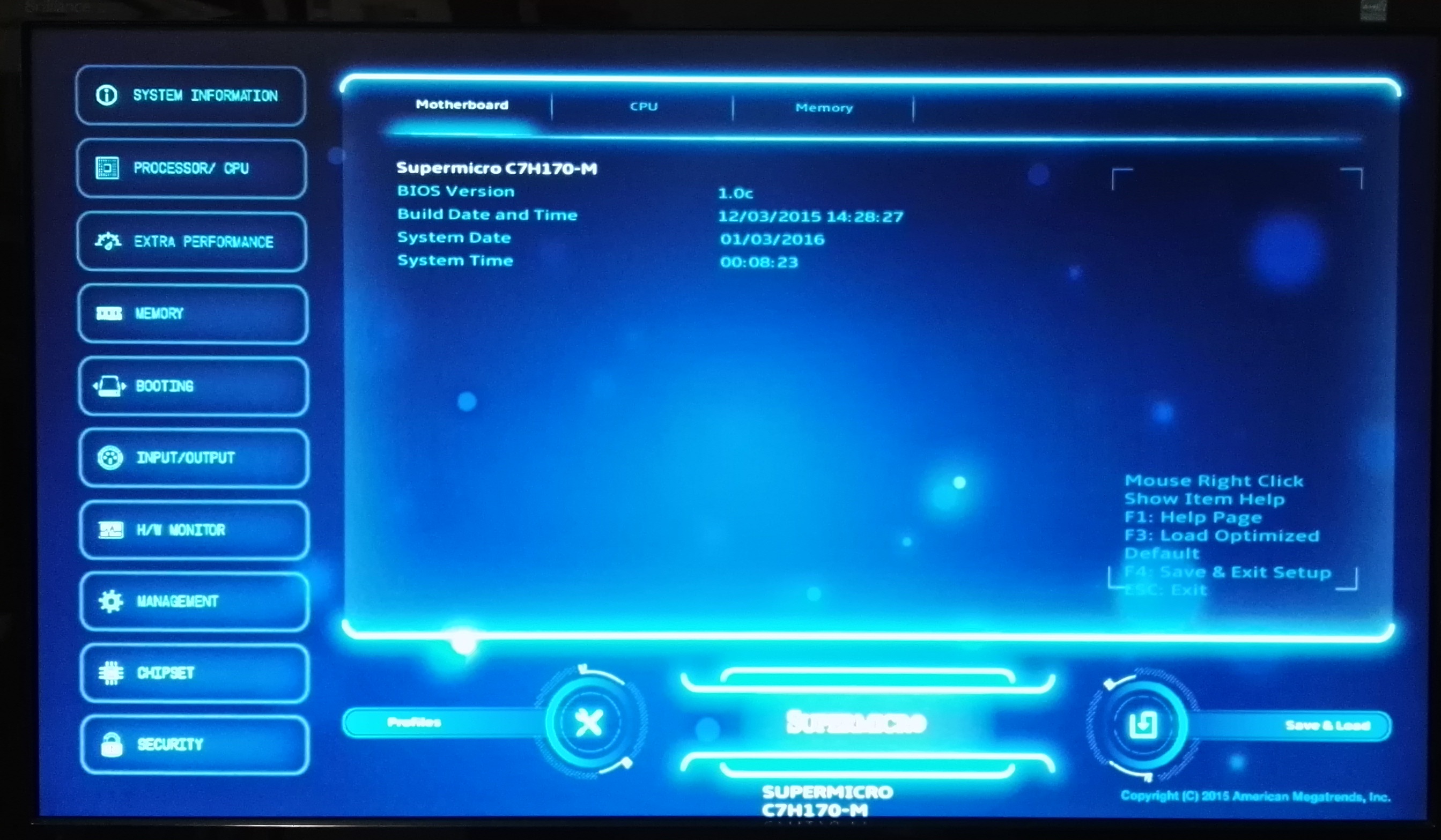
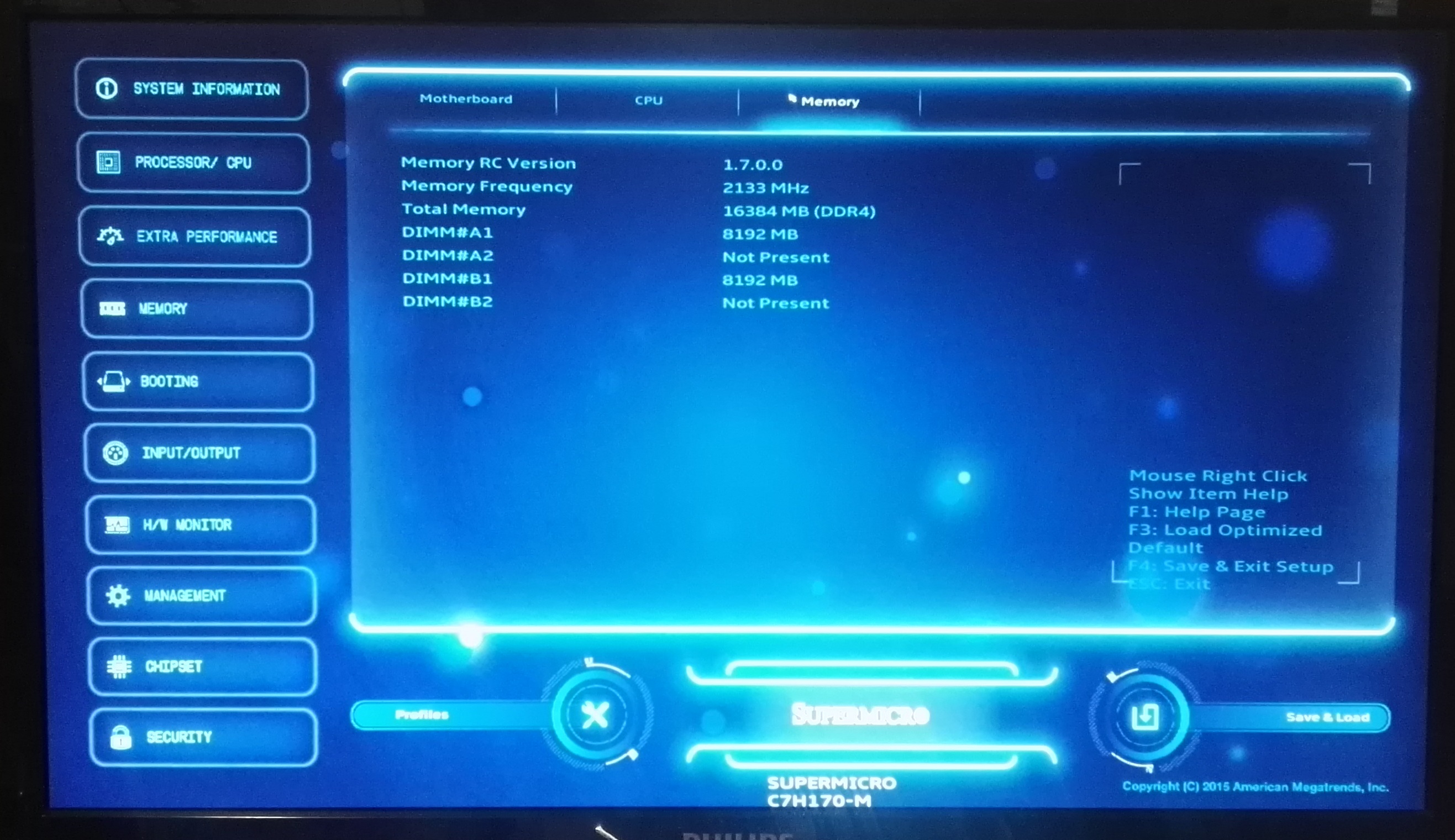
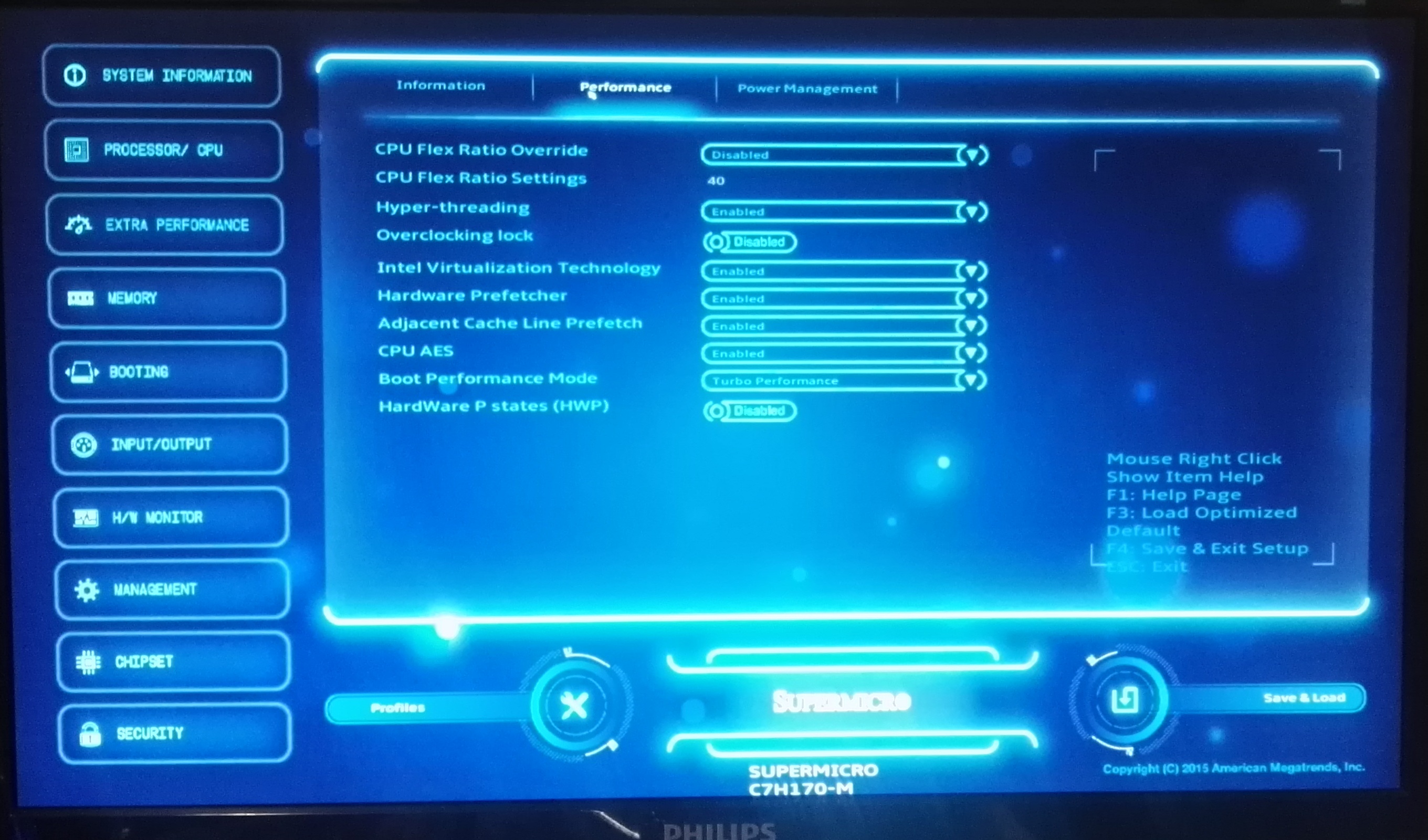
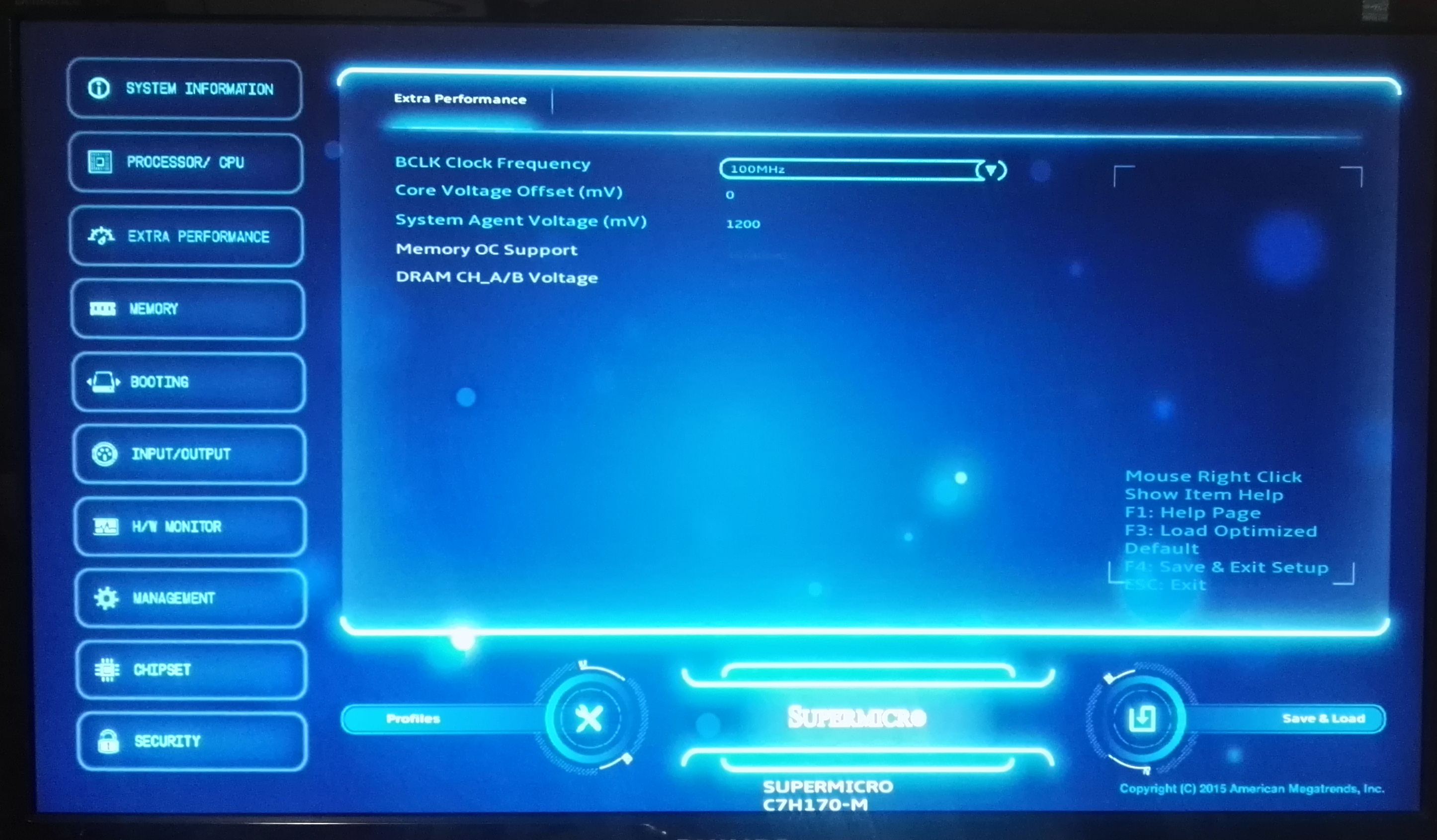
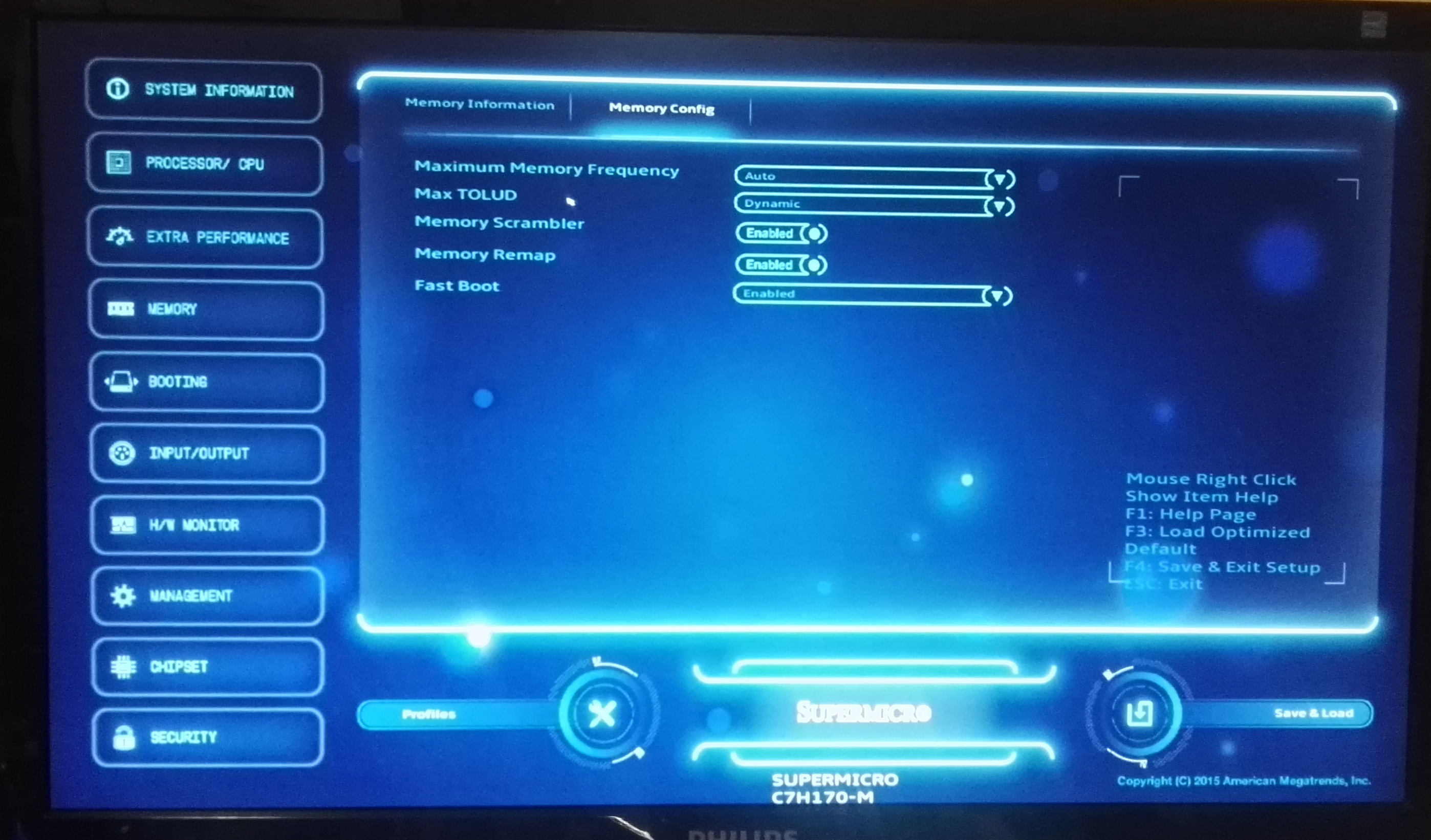
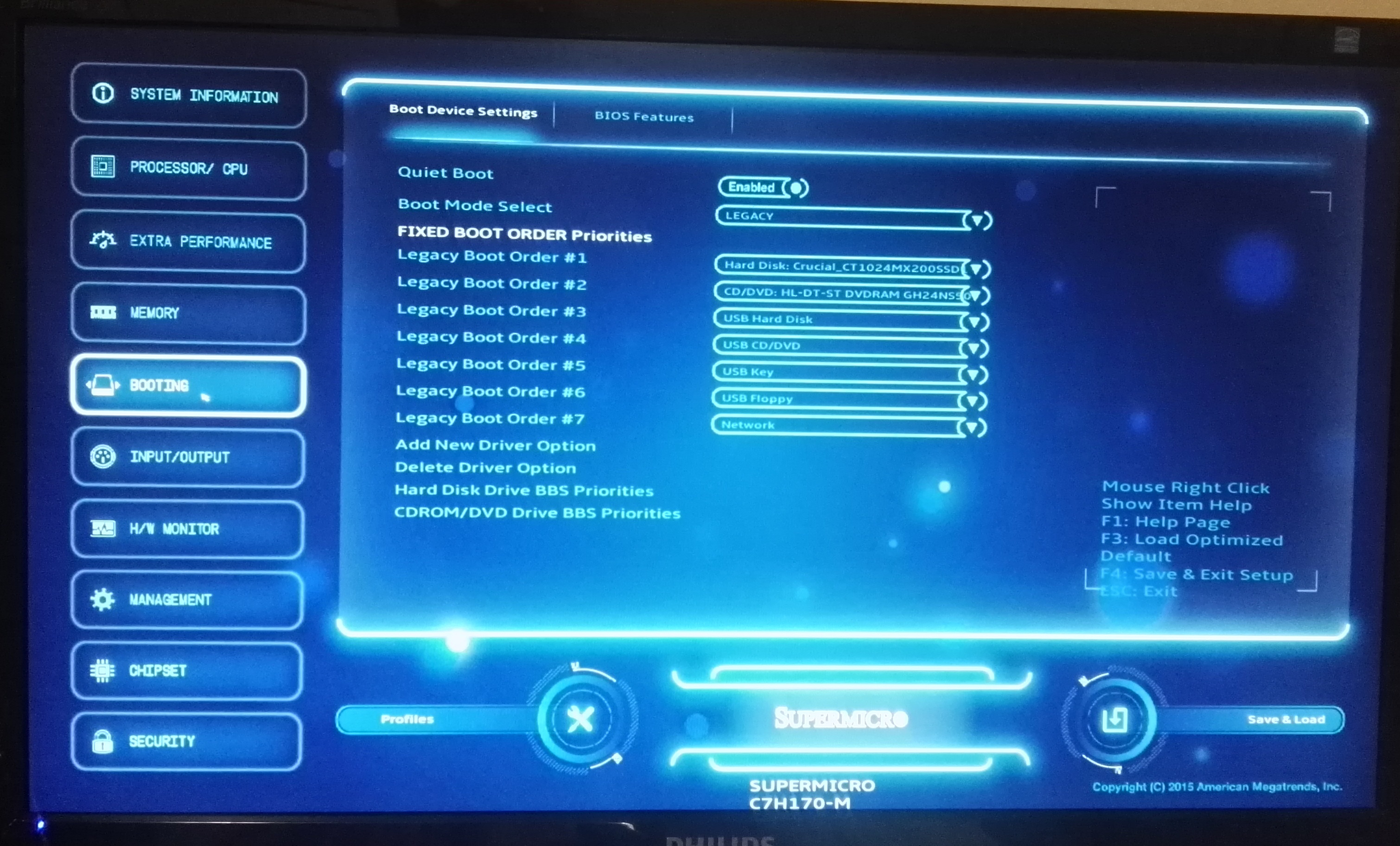
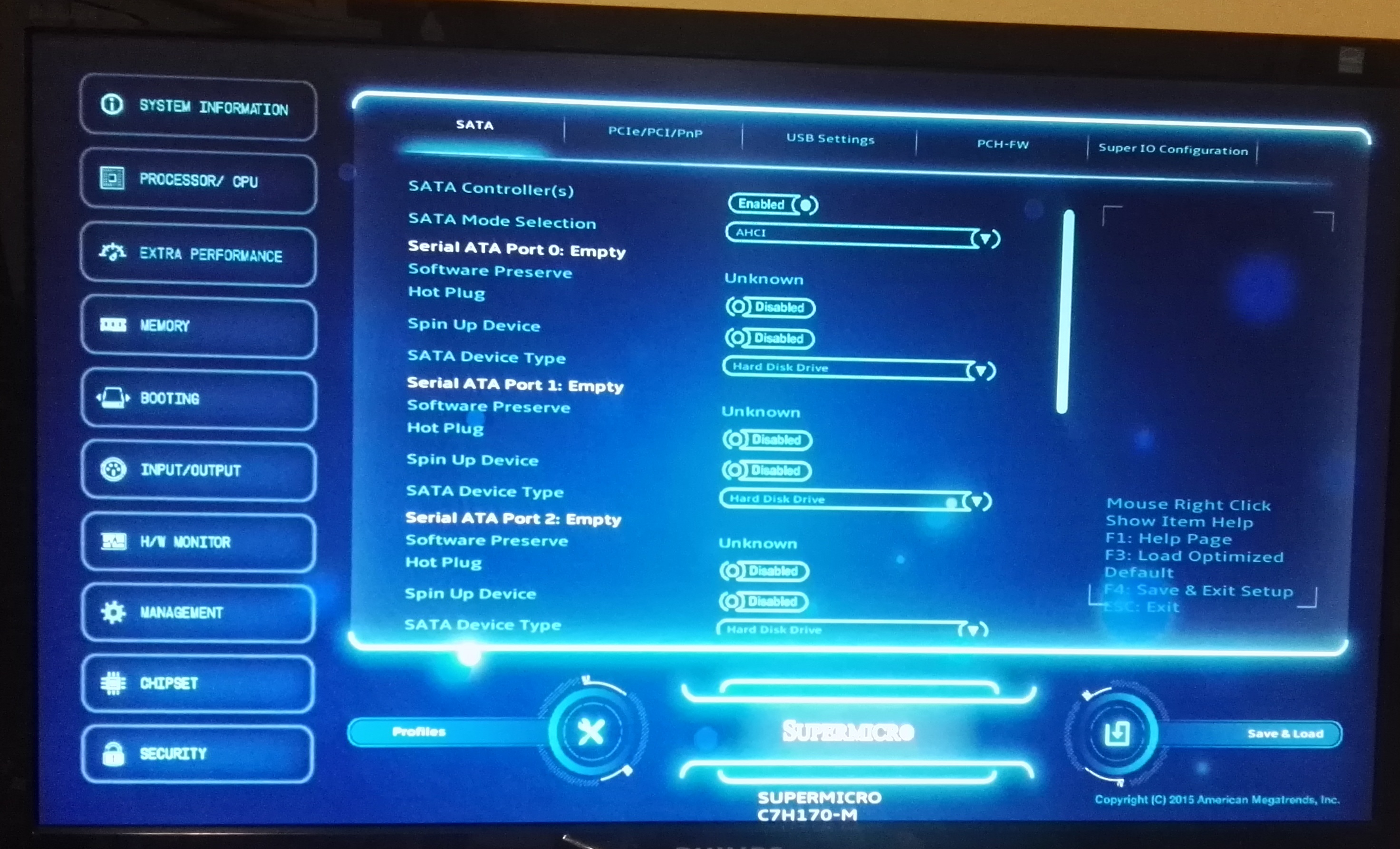
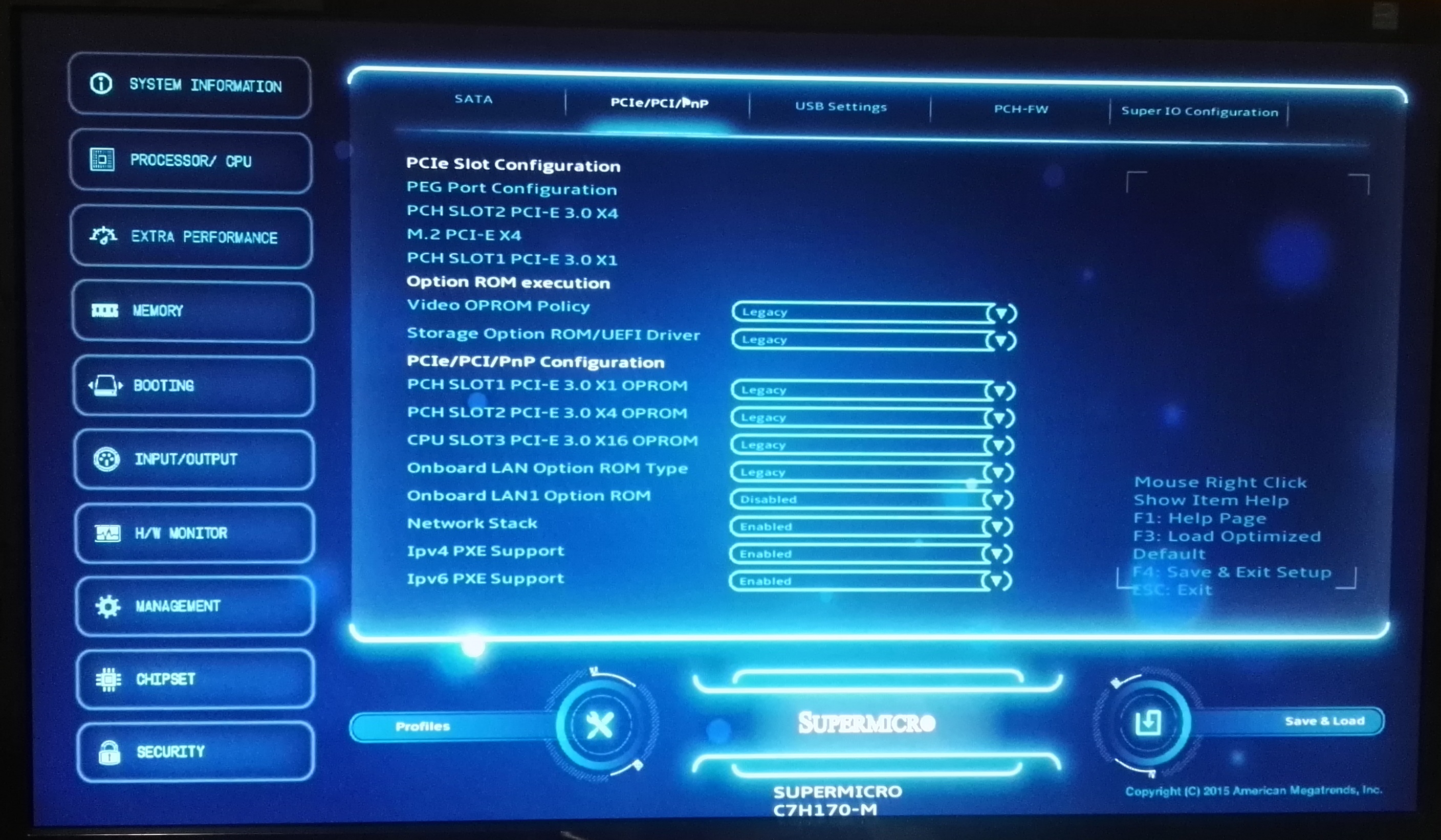
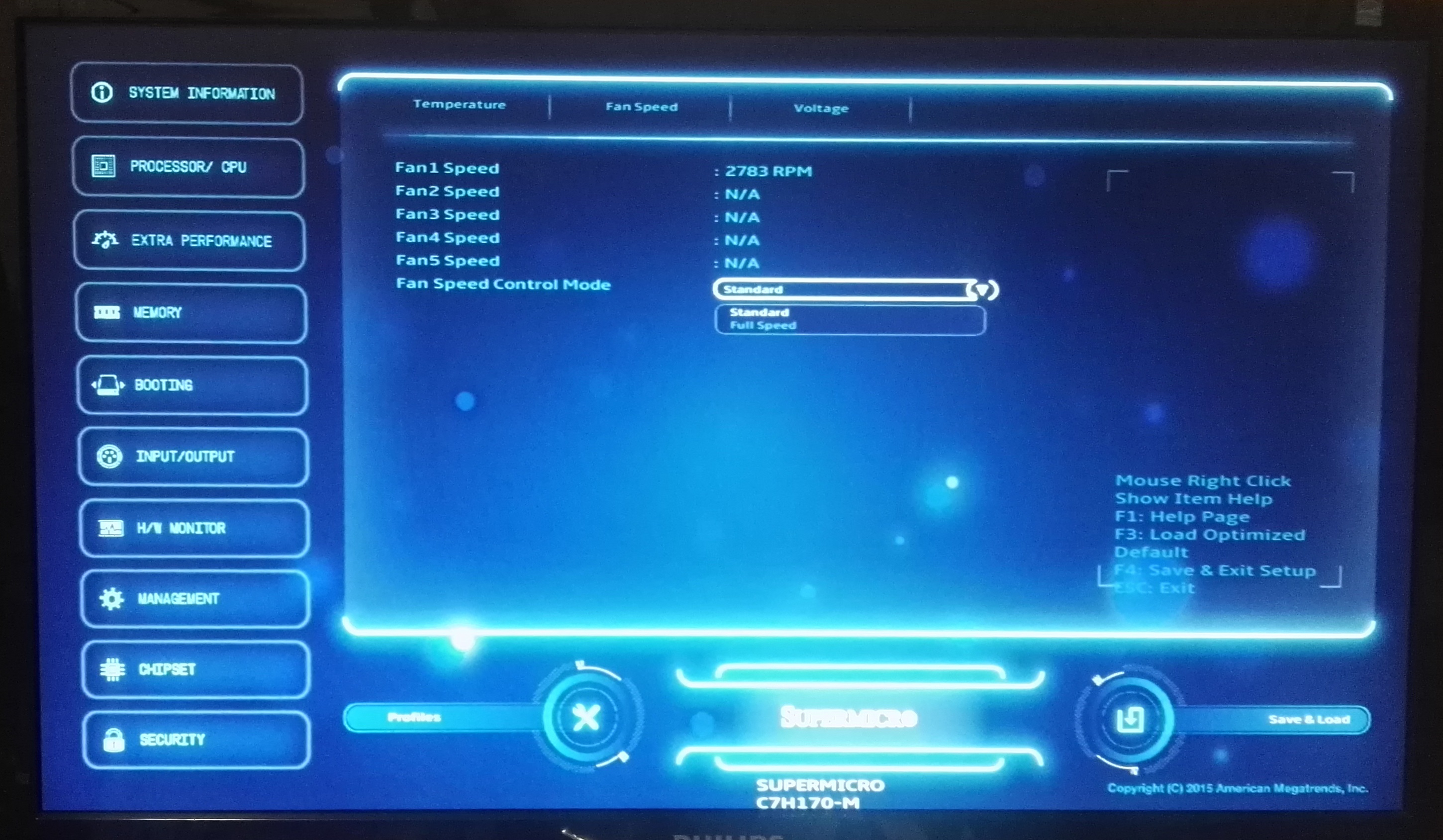
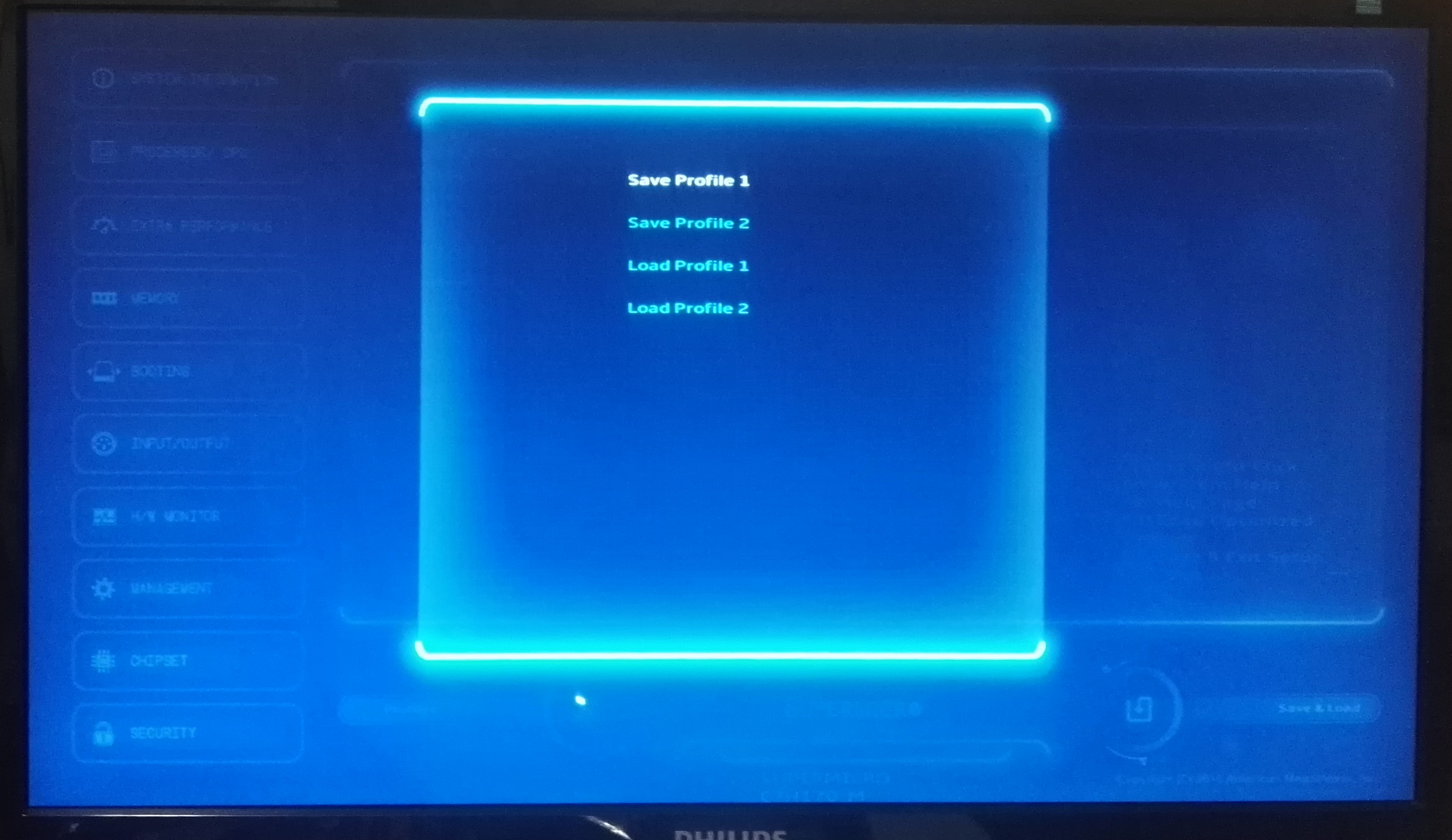
 - Main_thumb.jpg)
 - CPU_thumb.jpg)
 - DRAM info_thumb.jpg)
 - Performance_thumb.jpg)
 - Power Management_thumb.jpg)
 - Extra Performance_thumb.jpg)








62 Comments
View All Comments
Tunrip - Friday, March 18, 2016 - link
I began reading Anandtech long before I actually had a PC, let alone began overclocking.What was that Celeron everyone raved about back in the day? Celeron 200A or something?
I remember Anand used to make reference to it. These overclockable i3s remind me of that. A budget chip that could blow away the higher-performing (and costing) chips of the day when overclocked.
Simpler times... :)
ses1984 - Friday, March 18, 2016 - link
So Why Do We Not See an Overclockable i3 CPU? No competition from AMD.Macpoedel - Saturday, March 19, 2016 - link
Zo SuperMicro seeded you a slow Core i3 that you only got as vast as a regular Core i3. Basically what you showed Here is that a regular Core i3 6100 isn't !much slower than a regular Core i5 6500 but it is over $50 cheaper. Could it have hurt to mention that a Core IE 6100 runs at 3,7GHz?Couldn't you just get the Core i3 6100 yourself or is Anandtech not allowed to buy hardware? I get that you can't just go out and buy a Core i7 5960x or a GTX Titan X, but the company couldn't pay a $100 CPU? Funds can't be that tight. The only conclusion I can make is that you have some deal to only use seeded parts.
Honestly what is the point of this 15 page article if you don't get the relevant parts? Are you yourself satisfied about these results? I think you've done a lot of work completely in vain. It's good that you try to be a little more than just another promotion channel for Intel/SuperMicro/etc but you should have been a little more critical to yourself when reviewing the results and considering the parts you're using.
Macpoedel - Saturday, March 19, 2016 - link
Oops some words got autocorrected to Dutch in the first paragraph, but I guess it's clear what I'm saying, can't edit apparently.stardude82 - Saturday, March 19, 2016 - link
I don't see the value here when you are spending such a premium for a budget board. Just looking at Newegg, there is only a $10 savings going from an i3-6100 with this board to an i5-6500 with a H110 board.lagittaja - Monday, March 21, 2016 - link
What a pointless article. A 15 page long article which is completely pointless.Are you yourself satisfied with your article Ian?
What did this tell us consumers?
That if you take an unobtanium slow arse i3 and OC it, it performs about the same as the regular i3's which are widely available?
Great scott! I did not expect that! Mind blown!
Now run along to the store and grab a 6100/6300/6320 and do proper testing. We want to see that 4.5-5Ghz i3 go head to head against the OC'd i5..
LuxZg - Monday, March 21, 2016 - link
I'd like to say that part about BIOS obviously isn't true, as people have tried and succeeded to revert back to older versions. Example:"Assuming you can get your hands on the OC BIOS it is possible to flash back to the previous version to regain the base clock overclocking ability. Again the microcode isn’t written to the CPU and is kept at the BIOS level so rolling back isn’t a problem.
To confirm this, I updated my Z170 Extreme7+ motherboard to version 2.60 and sure enough the overclock no longer worked. After rolling back to version 2.16 the ability to overclock my non-K processors returned."
source: http://www.hardwareunboxed.com/current-state-of-in...
StrangerGuy - Monday, March 21, 2016 - link
Free lunch is: Abit BH6 + 300A, nForce 2 + unlocked Athlon XP, P35 + <$200 ConroeNot free lunch: Anything today thanks to incredibly restrictive CPU/chipsets lockdowns. With my 4790K already stock at 4.2GHz I'm not going to bother with OC. I'm not even going to mention the absurdity of pairing $100+ mobo just to hack-OC a $100 already at 3.7GHz CPU that would probably get locked down by Intel with a stealth microcode update.
Rob27shred - Tuesday, March 22, 2016 - link
Great read! Definitely gives a very clear explanation of why Intel has denied us a K SKUed i3. I was very excited when I first heard of being able to OC non K SKUed Skylake chips. I have an extra GB Z170XP-SLI mobo & was planning on getting an i3 6XXX to have a little fun with. Now I have to look into it further as I don't want to buy an i3 & not be able to OC it.It's a shame that Intel pulled the rug out from under this so quickly but I from a business point of view you really can't blame them. I got hopes that other ways around Intel's micro code update will be seen though. I heard ASrock released a mobo aimed squarely at getting around the new restrictions.
yhselp - Tuesday, March 22, 2016 - link
Sheeeit! That's the best damn AnandTech article in a long, long time. God bless you, Ian! Fantastic. Quintessential AnandTech! I'm thirsty for more.Maybe a super in-depth article on the effects of faster RAM on modern games? DDR4@3200 seems essential for a new build nowadays, and a DDR3@2133/2400 upgrade could potentially be a great upgrade for gamers stuck on 1333/1600. 16GB a must for Windows 10 gaming? Maybe an article on GPU overclocking, AMD GPUs driver overhead, achieving minimum frame-rates, etc.