ASUS Rampage IV Black Edition Review
by Ian Cutress on January 5, 2014 10:00 AM EST- Posted in
- Motherboards
- Intel
- Asus
- X79
ASUS Rampage IV Black Edition In The Box
One of the big plus points of expensive motherboards is usually the in-box contents. The appeal of the Rampage IV Black Edition will be the OC Panel, as mentioned earlier in the review. To add to this, ASUS also want to push the ROG Black Edition branding, hence the black SATA cables, the black rear IO plate, the black WiFi antenna and so on.
In the box, we get:
Manual
Driver Disk
Rear IO Shield
OC Panel + Cable
OC Panel Front Converter
WiFi Antenna
ROG Connect Cable
Ten SATA Cables
Q-Connect
X-Socket
Allen Key
2x/3x/4x SLI Bridges
For any box, that is quite a haul: the OC Panel bulks it out a bit, but we also get a full complement of SATA cables and SLI bridges, along with staples of the ROG platform such as the ROG Connect. The WiFi antenna is the new design we saw in the Maximus VI Impact.
ASUS Rampage IV Black Edition Overclocking
Experience with ASUS Rampage IV Black Edition
ASUS work heavily on the DIP4 automatic overclocking in the operating system, where previously we either had options to select the overclock speed (e.g. 4.1 GHz, 4.3 GHz, and 4.5 GHz) or a Fast/Extreme overclock. However it does leave a little to the imagination – on our test CPU it did not push it that far. Even in the BIOS, the range of OC options (aside from the extreme settings for liquid nitrogen overclockers) is limited at Gamer’s Air and Gamer’s Water OC. Personally I would prefer a list of MHz overclocks to select from – it might come across that ASUS is reducing the number of options of automatic overclocks but increasing the options for manual overclocking. I want plenty of automatic overclock options too!
Methodology:
Our standard overclocking methodology is as follows. We select the automatic overclock options and test for stability with PovRay and OCCT to simulate high-end workloads. These stability tests aim to catch any immediate causes for memory or CPU errors.
For manual overclocks, based on the information gathered from previous testing, starts off at a nominal voltage and CPU multiplier, and the multiplier is increased until the stability tests are failed. The CPU voltage is increased gradually until the stability tests are passed, and the process repeated until the motherboard reduces the multiplier automatically (due to safety protocol) or the CPU temperature reaches a stupidly high level (100ºC+). Our test bed is not in a case, which should push overclocks higher with fresher (cooler) air.
Automatic Overclock:
In the operating system, our sole automatic overclocking option is the Dual Intelligent Processors 4 option in AI Suite:
Using this option the system was set at 4.1 GHz for all cores, a relatively small 100 MHz boost over standard settings (where MultiCore Turbo is enabled for 4.0 GHz on all cores). The system was set to 1.250 volts on the CPU, which read as 1.264 volts during OCCT load. This setting scored 2203.54 in PovRay (compared to 2132.22 with no overclock) and a peak OCCT temperature of 59C.
In the BIOS, we actually get several automatic overclock options – two of them are clearly marked at the top, but the other three are found in the ‘CPU Level Up’ option, from 4.1 GHz to 4.3 GHz and 4.5 GHz. This might mean that the DIP4 BIOS setting actually only activates the CPU Level Up 4.1 GHz setting – in fact the similar voltage and CPU performance results would indicate this is the case. The results for the BIOS settings are as follows:
The Gamer’s Air/Water settings were very aggressive on the voltage – 1.500 volts and 1.550 volts respectively. Getting 83C for peak OCCT load while on the Air setting and using a closed-loop liquid cooler is extremely aggressive by ASUS. All three CPU Level Up options worked on our CPU sample, which struggles beyond 4.5 GHz on all cores.
Manual Overclock:
Using the automatic overclock options as a guide, we start manual OC testing at 4.0 GHz on all cores with a CPU voltage of 1.100 volts, combined with a load-line calibration setting of Ultra-High to ensure limited voltage drop across the CPU. The results are as follows:
Using the OC Panel allowed me to adjust more of this on the fly – in fact our CPU reached a comfortable 190 MHz on the BCLK using the OC Panel, putting it at the time #6 in the HWBot league for X79 BCLK frequencies.



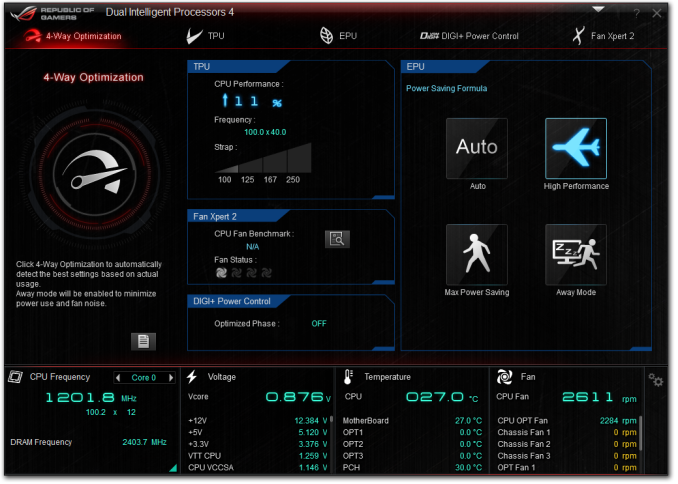

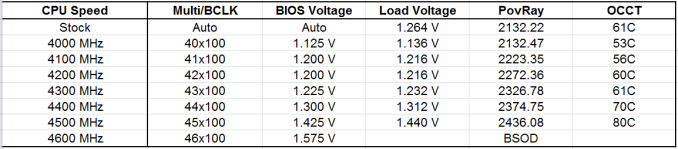








21 Comments
View All Comments
JlHADJOE - Sunday, January 5, 2014 - link
Wait, so the Auto-OC actually beat your manual OC results? Impressive!The table says Auto-OC managed to get 47/47/46/46/45/45 stable where your manual OC maxed out at 45, and it also got 45x100 stable at less volts and lower temps than manual.
Razorbak86 - Sunday, January 5, 2014 - link
The PovRay score for the 45x100 manual OC was higher, the voltage was lower, and the OCCT temp was lower. I'd say the 4.5GHz manual OC beat the Auto-OC hands down.JlHADJOE - Monday, January 6, 2014 - link
Auto OC: 45x100, 1.400V BIOS, 1.408V load, 77CManual OC: 45x100, 1.425V BIOS, 1.440V load, 80C
Slightly higher Povray is probably just variance, or down to something other than the CPU (perhaps XMP timings). I'd say the Auto-OC was better.
IanCutress - Sunday, January 5, 2014 - link
For the manual OC I only adjust the voltage, CPU multiplier and the CPU load line calibration, which is pretty much what most users will do when manually overclocking unless told otherwise (or there's another setting you must adjust). It's clear the Auto-OC does a bit more under the hood (VCCSA/VSSIO voltages most likely) - at the expense of a higher voltage (to catch more processors). In my test, I also only focus on all cores the same speed, and the stress test attacks all cores, rather than single cores that might be higher turboed. There is scope to go playing around with all the settings, which is what the ROG forums are there to do for users who have only one motherboard every couple of years to organise :)jasonelmore - Sunday, January 5, 2014 - link
I've found that disabling the C States of power saving features such as speed step has drastically improved my max overclock on the Rampage IV Extereme BESamus - Sunday, January 5, 2014 - link
$500!? yeooow.Gen-An - Sunday, January 5, 2014 - link
Ian,Have you seen any noticeable difference in memory OC using the Black Edition vs the original RIVE with the same CPU and RAM? People on various forums are saying the BE is more optimized for IB-E and memory OC, but I haven't been able to find anything definitive to support that statement.
jigglywiggly - Sunday, January 5, 2014 - link
why's the first picture skewed lol?great review as always ;D
IanCutress - Sunday, January 5, 2014 - link
I haven't stressed the RIVE with Ivy-E and high (2800+) memory yet, although this motherboard was designed with Ivy Bridge-E as the focus after ASUS finished the Maximus VI range. So if there are optimisations for Ivy-E above the RIVE that are more than just BIOS, the RIVBE should have them. So while I don't have any data, I expect that would be the case. Now whether faster memory is actually useful for a given workload is a different matter...Gen-An - Wednesday, January 8, 2014 - link
Just interested for the OC fun factor, 24/7 I run DDR3-2400 C9.