AVADirect Clevo P170EM: Has AMD’s HD 7970M Got Game?
by Jarred Walton on October 2, 2012 1:35 PM ESTClevo P170EM 7970M LCD Quality
The one thing Clevo generally gets right with the P170EM is the display, with four different panels available (depending on the reseller). AVADirect shipped us two “90% gamut” offerings, one glossy and one matte. Since receiving the two notebooks, the matte 90% gamut LCD has been removed from the online configurator (possibly because it’s not actually able to hit 90% of AdobeRGB, as we’ll see in a moment). In an ideal world, we’d like to see options for high quality IPS displays added to the mix, but other than the MacBook Pro Retina, some enterprise class notebooks, and a few consumer models (e.g. Sony VAIO SE and HP Envy 15) there are not many IPS panels to choose from. I keep hoping that with the IPS panels used in tablets we’ll see more laptops go that route as well, but so far that hasn’t happened. Here are the results for the two panels; the glossy panel is an AU Optronics B173HW01 v4 while the matte panel appears to be a Chi Mei N173HGE-L11 or N173HGE-L21 (it’s identified as a Chi Mei HC9GK-173HGE).
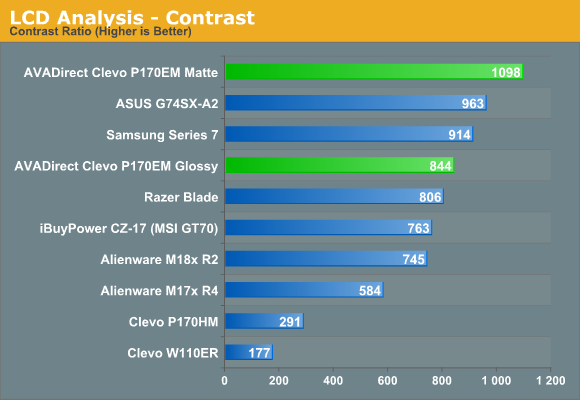
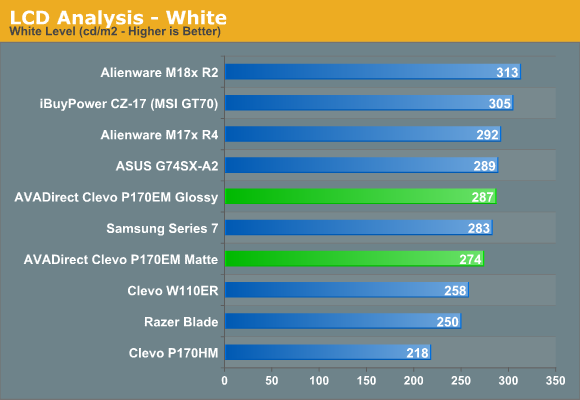
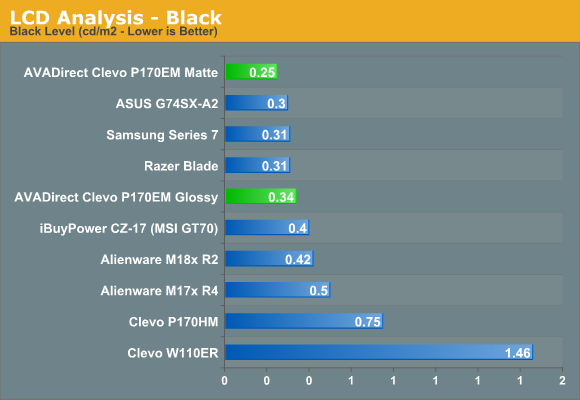
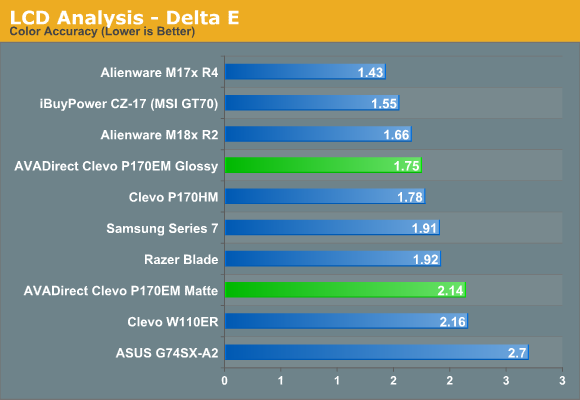
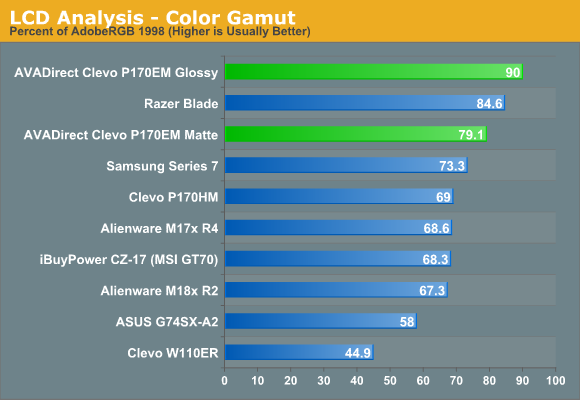
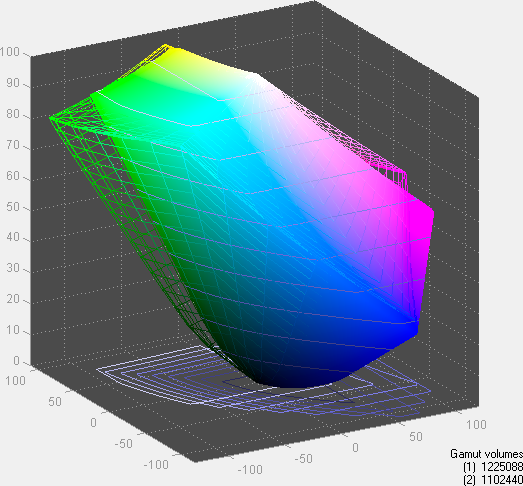
AU Optronics B173HW01 v4 Glossy
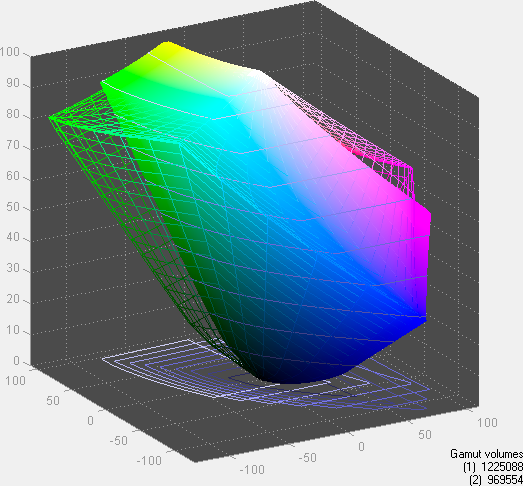
Chi Mei N153HGE Matte
The results of our LCD testing are somewhat split. On the one hand, the AUO panel clearly has better colors; on the other side of the equation, the matte Chi Mei panel has better contrast and it doesn’t pull double duty as a mirror. The Samsung Series 7 also identifies its panel as a Chi Mei 173HGE, so either the P170EM panel is the L21 and the Samsung is the L11, or perhaps we’re just seeing minor variance between panels. Overall, I don’t need perfect colors on a notebook—and you’ll only get them if you have calibrate the display—but I do appreciate the matte surface so that would end up being my choice. Viewing angles on both panels are also similar, though the glossy surface tends to make things a bit more difficult unless you’re in a dark environment.


_thumb.jpg)
_thumb.jpg)
_thumb.jpg)
_thumb.jpg)
_thumb.jpg)
_thumb.jpg)
_thumb.jpg)
_thumb.jpg)
_thumb.jpg)
_thumb.jpg)








61 Comments
View All Comments
extide - Tuesday, October 2, 2012 - link
I am fairly sure it is a single link DVI, not Dual Link. Did you actually test a 2560 res screen on the DVI port?JarredWalton - Tuesday, October 2, 2012 - link
Argh! Why, Clevo, WHY!? They supported dual-link DVI for so long, and it's literally a cost savings of pennies these days. But you're right: it's single-link only (my 30" LCD only allows 1280x800 when connected). Consider me flogged, and I've updated the text.Freakie - Tuesday, October 2, 2012 - link
Really? That sure does look like a DVI-I Dual Link connector on the back though, which means it *should* pinned for Dual-Link, right?. Do you think that it might be a driver issue with AMD?Freakie - Tuesday, October 2, 2012 - link
Nevermind, just looked at the specs on Sager's version and yeah, DVI-I Single Link... man does that suck some serious balls.Penti - Wednesday, October 3, 2012 - link
At least it has DisplayPort, but it only makes me view these gaming notebooks in even worse light. DP is fine and should be brought forward as the connector for high-res screens but then why keep a DVI? Does it support dual screens? Then why not two DPs and ship a passive DP>VGA/DVI adaptor and an HDMI-adaptor with the kit. Use DP everywhere or keep your DVI-DL I say. Most people doesn't really think about the connectivity but with the amount of people with 27 and 30-inch monitors around it should be a bigger issue and you shouldn't have to buy high-end or business class stuff to get the possibility to use DP or DVI-DL as it is now, consumer stuff generally doesn't have it.Roland00Address - Tuesday, October 2, 2012 - link
That makes me pretty angry why would you be so stupid with cost cutting.mczak - Wednesday, October 3, 2012 - link
FWIW that's not really Clevo's problem but intel's. intel's chipset do simply not support dual-link dvi (the only way to get higher than 1920x1200 resolution with them is with DisplayPort), so with Enduro (and Optimus for that matter) when displays are always connected to the IGP it simply can't work.Well there would be some possible solutions to that problem but neither one is great:
1) connect dvi directly to discrete gpu. This means whenever you want to use external monitor you'll need to switch to the discrete gpu. I know in the past some notebooks were wired like that, but I believe this is incompatible with enduro/optimus (in theory it should be possible to only use the copy-to-igp approach for one display but not for all but probably not in practice), hence you'd also need muxes for switching all other displays.
2) the notebook could use additional dual-link tmds chip. intel's chipset still support svdo, and it should be possible to add a dual-link capabable svdo to dvi converter chip. But costs will be higher than a few pennies.
I don't know about notebooks but I've not seen a single desktop motherboard with 60- or 70-series intel chipset doing that - you NEED displayport for higher resolution (and unfortunately most budget motherboards skip DP).
JarredWalton - Wednesday, October 3, 2012 - link
Oh, true! I didn't even think about that aspect. It's silly that Intel supports higher resolutions with DP than with DVI, though.mczak - Wednesday, October 3, 2012 - link
Well I'm not sure it's totally silly. Don't forget AMD is heading in the same direction - apparently dual-link tmds transmitters don't come for free, every AMD gpu (since Northern Islands) only supports one dual-link dvi port even if they still support otherwise simultaneous use of two dvi/hdmi ports - you've got two high res monitors (at least) one is going to use DP.Near all monitors (save some Korean imports) supporting such resolutions though support DP however nowadays, so it isn't that bad as long as you've got a DP port on the graphic card side (and my advice would be to stay far away from high res monitors not featuring DP - too bad though if you already have such a monitor since certainly earlier models did not support DP).
crfog - Tuesday, October 2, 2012 - link
First off: I'm a Clevo P170EM owner.Though I don't have time to read the entire article right now, I got as far as the keyboard review and saw some errors regarding the back-lighting. If you look to the top right hand corner of the numpad, you'll see four keys with odd secondary symbols on them. Pressing the Fn key plus these will get you the following: either quick access to the back-lighting settings (which, unfortunately as an application doesn't seem to have an easy way to close), an on-off setting (much easier than setting the colour to black as you stated), and brightness settings.
Hopefully, I'll have time to read the rest of the article tonight.