ASUS UX31A: Putting the Ultra in Ultrabooks
by Jarred Walton on August 28, 2012 9:00 AM EST- Posted in
- Laptops
- Intel
- Asus
- Ivy Bridge
- Zenbook Prime
- Ultrabook
ASUS UX31A: First Screens First
Normally we save our look at the LCD characteristics for last, but in this case the LCD happens to be one of the highlights of the product. No one else is doing 1080p IPS screens in a 13.3” laptop that I know of (though obviously with the screens available for ASUS we may see some uptake from other manufacturers in the near future), so the UX31A is in a class by itself. We’ve commented on the overall good build quality and keyboard, but it’s the display that really sells the UX31A. Here’s how it stacks up to other Ultrabooks.
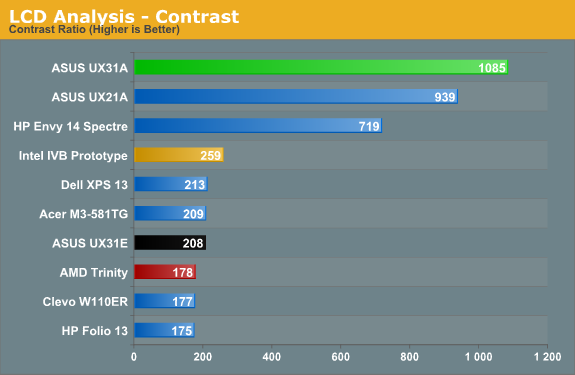
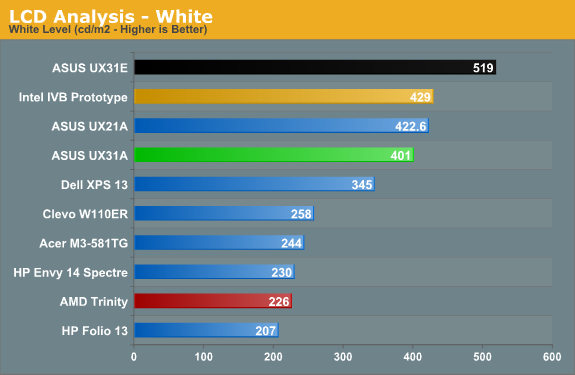
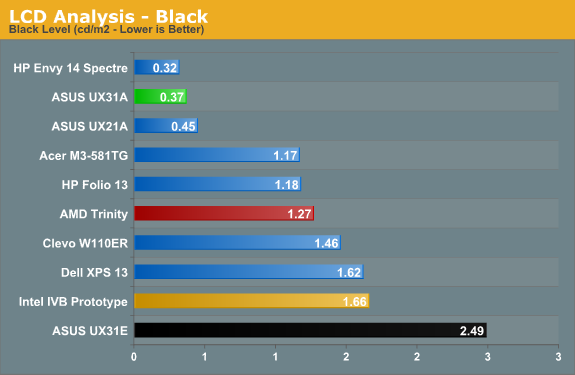
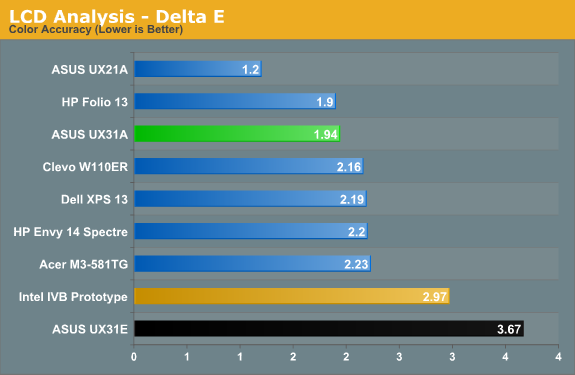
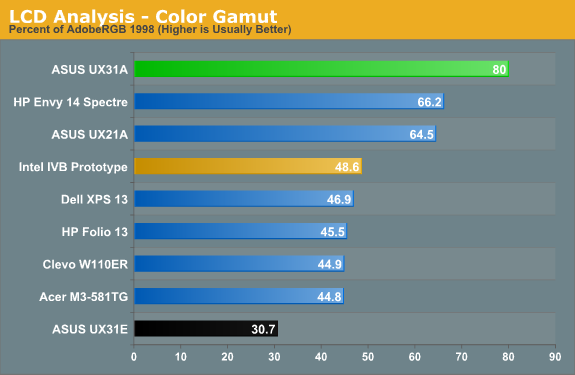
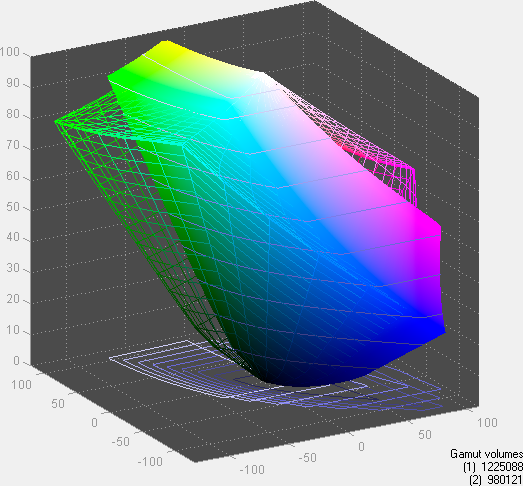
Desktop LCDs might still be better for the most part, but contrast ratios above 1000:1 in laptops—with matte displays—are practically unheard of. ASUS tops our contrast ratio chart, but it doesn’t end there. At 400 nits maximum brightness, it’s also one of the brightest LCDs you can find (though not with perfect colors, and post-calibration you’re looking at 300-350 nits, depending on how you calibrate). Obviously battery life will suffer if you run at 100% brightness, but there are occasions (e.g. outside in the sunlight) where it will be necessary and it’s great to have that option. In practice, I was able to use the UX31A—thanks to the matte surface—in a car without trouble with the LCD set to around 200 nits, and I was extremely pleased to not have to look at my reflection for a change (not that I’m ugly, mind, but vanity can only take you so far…).
As for color quality and accuracy, ASUS gives up a bit of ground there compared to some other higher quality LCDs, but dE of less than 2.0 after calibration is good in the laptop world and the color gamut is a respectable 80%. That gamut actually isn’t quite right, though—the gamut is wider than AdobeRGB in some areas but less in others, so if you’re working within the AdobeRGB color space it’s more like 67%. If you’re serious enough about color accuracy that you have the necessary hardware and software for calibrating your laptop, you may not be completely satisfied with the UX31A’s display, but you’ll really have to spend a lot of money to find a better laptop LCD (e.g. the $500+ LCD upgrades found on high-end mobile workstations).
Viewing angles is obviously where IPS can really shine, and while there’s a loss in brightness and contrast at acute angles, there’s no color shifting to worry about. Use it at a desk, on your lap, in an airplane, or wherever else you might find yourself and the UX31A display will still be completely usable. In 2012, this is what we’d like to see from all laptops, but in particular there’s no excuse for $1000+ laptops and notebooks to continue peddling sub-standard TN panels. ASUS gets a well-deserved gold star for their choice of display.
With all the good we have to say about the LCD, we do need to offer one minor word of caution. Windows 7 still doesn’t handle DPI scaling perfectly, and 1080p in 13.3” makes this one of the highest density LCDs around. Windows 8 may improve on the situation, but for those who stick with Windows 7 you’ll still encounter the occasional quirk. ASUS ships with the DPI scaling set to 125% as mentioned earlier, and it’s really necessary if you want most text to be legible. Even with the minor issues with some applications, though, I’d take this sort of display ten times out of ten if given the option.


 Front_thumb.jpg)
 Right_thumb.jpg)
 Left_thumb.jpg)
 Top Minor_thumb.jpg)
 Top Major_thumb.jpg)
 Bottom Minor_thumb.jpg)
_575px.jpg)








106 Comments
View All Comments
sheh - Tuesday, August 28, 2012 - link
It looks like the higher monitor DPI trend really started. I hope. Now just double the physical size (well, maybe stick to 24"), keep the DPI, change the ratio to 1.6, and you have a nice desktop monitor.Oh, and make it OLED. :)
bji - Tuesday, August 28, 2012 - link
Yes, and don't forget ditching 16:9 and going back to 16:10, a much more useful aspect ratio for computing.kezeka - Tuesday, August 28, 2012 - link
a 1.6 ratio is 16:10.MamiyaOtaru - Sunday, September 9, 2012 - link
I am never throwing out my 4:3 monitor. I even liked 5:4. With so many people saying widescreen is better, complaints about 16:9 make me happy inside. Reap what you sowpeterfares - Sunday, September 9, 2012 - link
No one who knows anything likes 16:9, it's too wide for a computer. I like large 16:10 2560x1600 monitors where you can have two windows open side by side with plenty of room in each window.misiu_mp - Tuesday, September 11, 2012 - link
I hate widescreen. It belongs in the living room, not on the desktop, where it is a complete waste of pixels.I miss 1600x1200 displays. For laptops I find the 1400x1050 very comfortable at 15''. Alas, the mass hysteria of "wide-screen", "HD" combined with the popularization of consumer electronics made really useful screen sizes a niche that no one dares fill up. Shame.
magreen - Tuesday, August 28, 2012 - link
This. A million times, this.pkaro - Tuesday, August 28, 2012 - link
It's a 25% reduction in weight.Change = (Initial - Final)/(Initial) * 100
JarredWalton - Tuesday, August 28, 2012 - link
Fixed, thanks.MichaelD - Tuesday, August 28, 2012 - link
Nice review! Very detailed and I enjoy your personalized writing style. Thanks, Jarred.IMO, the Ultrabooks are getting there. I don't at all care for proprietary connectors on the storage and *ugh* soldered-on memory, but the form factor is nice and thankfully we FINALLY have decent screens on laptops. When I can get an ultrabook with at least 16x9 res, user upgradable memory and standard form-factor (SSD) storage for under $1K, I'll bite.