Overclocking a Video Card
Now that we understand the two key aspects involved in the NVIDIA GeForce 2 GTS video card, we can use this information to describe the general video card overclocking procedure. As we have seen, the GeForce 2 GTS has two factors that dictate its speed: the core clock and the memory clock. Well, it is no surprise that every video card also has these two aspects that are easily changeable for increases in speed. NVIDIA did not redesign the wheel, just made it faster. Therefore, the procedure that has been taught when overclocking a video card is the same as it was since the introduction of the first video card tweaking utility.
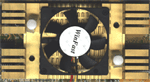 Common
wisdom has taught us that there is one goal to overclocking a video card: find
the highest core and memory speed combination that a card will handle while
remaining stable, and overclock the card to this amount. For the vast majority
of video cards we have seen that heat is the largest limiting factor in maximum
core clock speed. When the GeForce 256 was overclocked from its stock core speed
of 120 MHz to 160 MHz, the cards usually began to fail around this speed simply
because the chip was getting too hot. This is the reason that extreme cooling
measures, such as those employed on the Leadtek
WinFast GeForce DDR Revision B prove to be so effective. When the GeForce
256 GPU was overclocked higher than this amount, we began to see image issues
associated with chip heat. A common example of such an issue is a blocky flickering
on the rendered scene followed by a system crash. When such artifacts are seen,
beware of heat damage to the chip. Below we show a screen shot of a common place
we normally see these artifacts when in Quake III Arena, the player's face rendered
in the bottom middle of the screen. It is hard to see the triangular area on
the right side of the face that has been rendered improperly, but careful examination
will reveal the flaw. While it may seem trivial in in this screen shot, the problem
is greatly magnified when 60 FPS of this picture are being molested by the overly
fast core speed. A properly rendered face is shown to the left with a green
background. The blocky image lies to the right and is in black.
Common
wisdom has taught us that there is one goal to overclocking a video card: find
the highest core and memory speed combination that a card will handle while
remaining stable, and overclock the card to this amount. For the vast majority
of video cards we have seen that heat is the largest limiting factor in maximum
core clock speed. When the GeForce 256 was overclocked from its stock core speed
of 120 MHz to 160 MHz, the cards usually began to fail around this speed simply
because the chip was getting too hot. This is the reason that extreme cooling
measures, such as those employed on the Leadtek
WinFast GeForce DDR Revision B prove to be so effective. When the GeForce
256 GPU was overclocked higher than this amount, we began to see image issues
associated with chip heat. A common example of such an issue is a blocky flickering
on the rendered scene followed by a system crash. When such artifacts are seen,
beware of heat damage to the chip. Below we show a screen shot of a common place
we normally see these artifacts when in Quake III Arena, the player's face rendered
in the bottom middle of the screen. It is hard to see the triangular area on
the right side of the face that has been rendered improperly, but careful examination
will reveal the flaw. While it may seem trivial in in this screen shot, the problem
is greatly magnified when 60 FPS of this picture are being molested by the overly
fast core speed. A properly rendered face is shown to the left with a green
background. The blocky image lies to the right and is in black.
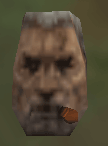 |
|
|
|
A
properly rendered face.
|
A face with image problems on the right side due to excessive core speed. Note the blocky triangle. |
Maximum memory clock speed, on the other hand, is usually attributed to transistor conductivity, an aspect that is a function of the ratio between the transistor length and width. Rather than being plagued by heat problems, memory chips usually hit a point where the transistors inside the chip can no longer operate at such a high frequency. The fabrication process of chips results in variations in both transistor length and width, thus the maximum overclocked speed is a function of this process. The problem is that neither the manufacturers nor the consumer can tell which chips have maximum transistor conductivity. Some chips may be of the highest 'quality' and are able to reach speeds well over those speced. Other chips may not be able to operate much above the speed that they are speced for. The speced speed usually is denoted by the minimum speed that the chip will be able to operate at. When the RAM chips are pushed beyond the limit by overclocking the memory clock, the image being rendered often has small flakes in it or improper colors (yes, we have even seen Quake 3 levels in rainbow colors) and crashes are not unlikely. Image quality problems such as these are most often attributed to excess memory clock speed and are easily repaired by clocking down the memory clock. Below is a Quake 3 Arena scene that has image artifacts due to excessive memory speed. Note the snow-like effects. While the bad pixels on the screen may not seem overwhelming, when the game is being played at 60 FPS and these dots are constantly changing position, it looks like snow is falling. The artifacts may be hard to see in the small version below, but enlarging the image will reveal the problem of an overly high memory clock.
The transistor conductivity problems are also present in the processor core itself. When heat does not play a role, the transistor conductivity (often referred to as chip "quality") takes over. Processor production produces variations in transistor length and width in the same way that memory production varies these two. When transistor conductivity (chip "quality") is not favorable in the GPU, similar symptoms to heat failure are observed. The only difference in this case is that the card is much more likely to crash without any warnings or artifacts.
Due to the variations in transistor conductivity, for the most part, each video card processor and memory will overclock differently. There is no way to ensure that a particular card will go x amount above its default speed, however some speed increases have become almost common place (for example at least 10 MHz on the core of the GeForce 256). Therefore, let it be stated that your individual results may vary. In addition, overclocking has the potential to damage either the memory or the video processor (depending on which component is overclocked too high). Things to watch out for are the artifacts mentioned above, as these are sure signs that you need to slow down. Some panic when even a small speck appears on the screen. Do not fret, simply exit the program, reboot the machine and try again. Do not worry if the screen becomes filled with artifacts or the computer crashes: odds are very good that no permanent damage has been done to the card. Trust us, we have pushed cards to the limit and back and we have yet to kill a GeForce 256 or GeForce 2 GTS based card by overclocking it too much. Even if the memory or processor is not harmed while finding what overclocked setting is best for you, running at overclocked speeds has been known to reduce the life of the card because, when overclocked, transistors die at a faster rate than when not being pushed.
With these items off our chest, we can now show you how to overclock the new GPU which you just bought, the GeForce 2 GTS.


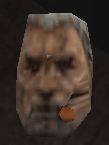
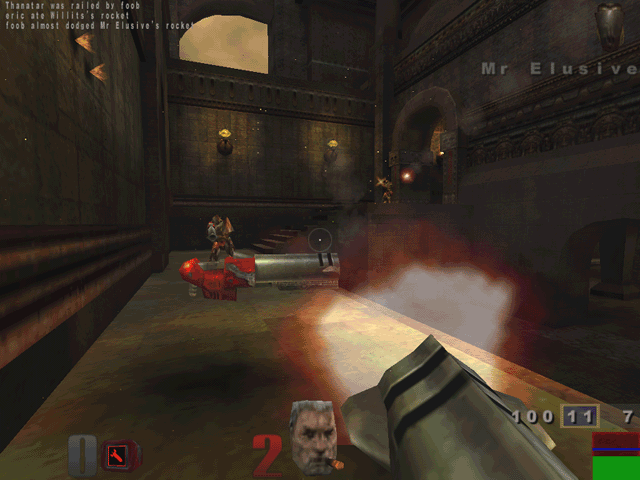








0 Comments
View All Comments