ASUS F1A75-I Deluxe Review – Llano and Mini-ITX
by Ian Cutress on October 1, 2011 5:30 PM EST- Posted in
- Motherboards
- Asus
- A75
Board Features
| ASUS F1A75-I Deluxe | |
| Market Segment | Small Form Factor |
| Size | Mini-ITX |
| CPU Interface | FM1 |
| CPU Support | Desktop Llano |
| Chipset | A75 |
| Base Clock Frequency | 100 MHz by Default, 90 to 300 MHz in 1 MHz increments |
| DDR3 Memory Speed | 1333 MHz by Default, 800 MHz to 1866 MHz supported |
| Core Voltage | 0.800 V to 1.700 V in 0.0125V increaments |
| CPU Clock Multiplier | CPU Dependent, Fixed unless Black Edition processors used |
| DRAM Voltage | 1.35 V to 2.30 V in 0.1 V increments |
| DRAM Command Rate | 1 or 2 |
| Memory Slots |
Two DDR3-DIMM Maximum 8 GB, Non-ECC Unbuffered 800 MHz to 1866 MHz selectable |
| Expansion Slots |
1 x PCIe x16 1 x mini-PCIe |
| Onboard SATA/RAID |
4 x SATA 6 Gbps (RAID 0, 1, 10) 1 x eSATA 6 Gbps |
| Onboard |
4 x SATA 6 Gbps 2 x Fan Headers 1 x USB 2.0 header 1 x USB 3.0 header 1 x S/PDIF Out header 1 x Front Panel Connector 1 x Front Panel Audio Connector 1 x MemOK! Button 1 x Clear CMOS Jumper 1 x Wireless 802.11 b/g/n |
| Onboard LAN | RealTek RTL8111E Gigabit Fast Ethernet Controller |
| Onboard Audio |
Realtek ALC892 8-Ch High Definition audio CODEC DTS Surround Sensation UltraPC |
| Power Connectors |
1 x 24-pin ATX 1 x 4-pin 12V |
| Fan Headers |
1 x CPU (4-pin) 1 x CHA (4-pin) |
| IO Panel |
2 x USB 3.0 Ports 4 x USB 2.0 Ports 1 x PS/2 Port 1 x Gigabit Ethernet 2 x Antenna 1 x Clear CMOS button 1 x Optical SPDIF output 3 x Audio Jacks HDMI/DisplayPort/DVI-D Video Outputs 1 x eSATA 6Gbps Bluetooth Module 1 x Optical SPDIF output |
| BIOS Version | 07/18/2011 |
| Warranty Period | 3 Years |
ASUS have used the Realtek NIC/Audio combo for this board. We are not short of USB ports, especially on the back panel for such a small board. As mentioned before, I would have preferred another fan header, but with such a large retention bracket for the processor, there is not much space to fit on much else unless ASUS built upwards for the wireless card.
In The Box
User Manual
I/O Shield
2 x Locking SATA 6Gbps
2 x Wifi Antenna(s)
1 x Remote Controller
1 x USB Wireless Adapter
The additions to this board are not that substantial – there is no additional USB 3.0 bracket or a couple more SATA cables. Instead, an extra bit of kit I have never seen before has been added – the remote controller.


I am not sure if this is ASUS made, or a licensed bit of kit, but using the USB wireless adapter, the user can use the remote controller for moving the cursor around or turn it upside down for the keyboard. Rather than use any fancy gyroscope detection, imagine just moving the mouse using the arrow keys on the keyboard with the mouse moving at constant speed – that’s what using this tool is like. When I have been using the keyboard, from three feet away from the wireless connector, only about 80% of the key presses go through if I take my time to type – less if I type at my normal pace. The controller itself is not ergonomic enough to fit easily to hand, and does not feel robust enough to take the daily strains that a standard controller might take. The keyboard layout is a bit odd from the standard QWERTY, with the I and K keys being on different lines. Ultimately, I could only see myself using this bit of kit for DVD menus or selections.
Update: I asked ASUS the reasoning of such a bit of kit. They have told me that they went this route instead of a general WMCE remote, and users have specified text input as a main addition required. The key fitting for ASUS was for it to have similar dimensions to a smart phone, and make it easy to hold with palms and using thumbs to type.
The antenna that come with the package are substantial in size and are also magnetized at one end, allowing the user to connect them together to hang in one place, or have a board to magnetize them to. Perhaps best to keep them away from any mechanical hard drives, though.
Software
The installation disc that comes with the board uses ASUS’ easy style installation for both drivers and software. Previously, we have encountered ASUS partnering with Norton to provide a version on the CD – this is still available. However, this time ASUS have also partnered with Google to provide a build of Chrome 11, which is a more than welcome bit of software.
The installation itself is straight forward – select ‘Install All’ and you can select/deselect certain software for an automatic installation, with automatic reboots as necessary. One point of difference I found was in the estimated time to completion – with the drivers, the software predicted 33 minute to completion, whereas it only took 10 minutes including restarts. Similarly with the software, 34 minutes were predicted, but it only took seven.
The software itself focuses around three packages – ASUS Suite II, which we have encountered before on previous boards; ASUS WebStorage, a tool for file and folder distribution and synchronization within the ASUS cloud; and ASUS Vibe, a radio/game utility.
ASUS Suite II
As I have covered with the P8Z68-V Pro and Brendan has with the P8P67, the Suite II software covers a lot of the motherboard functionality in one easy to use package. Here is where the user can set an overclock, define fan profiles, adjust power saving settings, monitor onboard sensors, and update the BIOS.
As we have covered the software before, I will briefly state that it all works from what I tested, including the fan settings which offers user manipulation of fan speed gradients. The only issue I have with it is that overclock settings are not saved between reboots – either in the form of BIOS changes, or reapplied when booting back into the operating system.
ASUS WebStorage
The new bit of software in the ASUS arsenal is WebStorage.
By creating an account online, the user gets a small amount of free storage (2GB) which they can use to synchronize folders to the cloud. Users can upgrade to unlimited storage for a monthly fee, and share links to files. Through the mobile app, users can sync music with the cloud as well. The full online site can be found at https://www.asuswebstorage.com/navigate/features/.
Ultimately, this service is offered with or without the purchase of the motherboard, but the software looks as if it is now coming with future products.
ASUS Vibe
I touched on ASUS Vibe previously in my look at the E35M1-I Deluxe – Vibe is a simple piece of software which provides one click access to music stations, radio stations and game demos. The radio stations are amazingly synced to your location - I got links to an array of BBC radio stations as I am in the UK. They are all run within the software window itself, but the games require downloading.


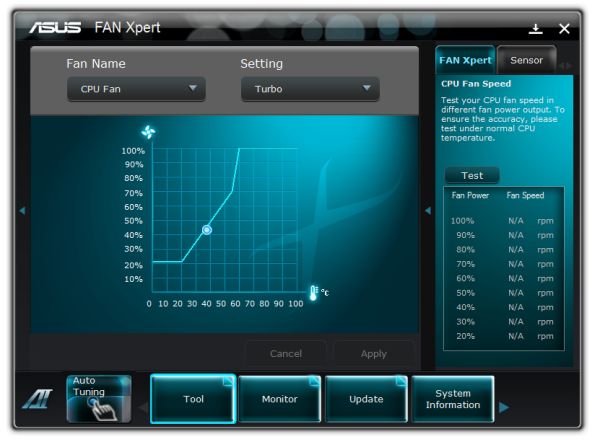






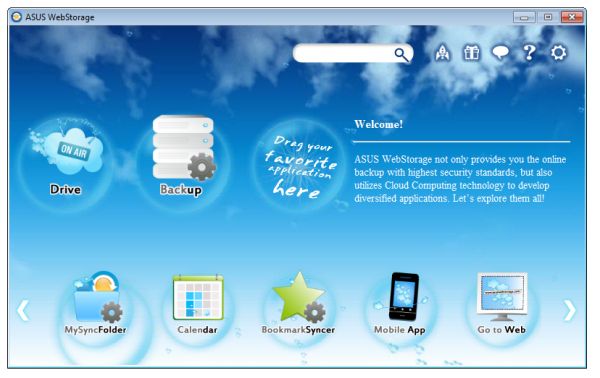
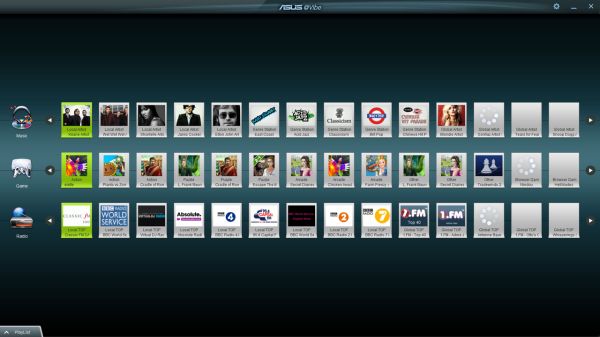








51 Comments
View All Comments
StormyParis - Saturday, October 1, 2011 - link
Mobile Llanos use a different socket I think ? For cheap mini-itx nettops, I'd rather have that, especially because desktop llanos need 65W and up, which is a lot.Taft12 - Sunday, October 2, 2011 - link
At idle, these desktop parts draw about the same amount of power as laptop parts. Also, please observe the difference between TDP and actual system power drawCharonPDX - Monday, October 3, 2011 - link
For cheap systems, you don't want to use more expensive mobile chips. A little extra heat on the desktop is possible to exhaust more easily.Z Throckmorton - Saturday, October 1, 2011 - link
Thank you very much for the very informative review, Ian. I've been waiting way too long for ITX FM1 boards to appear, and there's finally some proliferation in the field. Hopefully the field will continue to widen both in terms of APUs and boards.Any word on why OC'ing in AHCI is abysmal and in IDE, very impressive? Is this an issue with this board in particular, or this chipset in general?
Taft12 - Sunday, October 2, 2011 - link
I'm with you on the need for ITX FM1 boards. I'd argue that there's really no need for *ANY* FM1 system to be larger than micro-ATX (and only then for the benefit of 4 memory slots). If you need more video processing power than Llano integrated, you should be buying AM3+mariush - Saturday, October 1, 2011 - link
Read all the article...In my opinion that bit about being unable to overclock shouldn't be on the first page, it may put off the reader and stop him from reading further.
On the page where you actually discuss about overclocking, you should remind people that it's a beta BIOS and just maybe they won't have to switch to IDE mode in final versions of the motherboard to get good overclocking.
Maybe it's just me but I would have appreciated a test showing the power consumption of the system with just plain 2 GB of memory, with wireless disabled and a simple budget ssd drive or a 5900 rpm drive - probably the configuration people would use for htpc or for an office machine.
I see the system uses 122 watts of power when playing Metro but how about the case when there's no additional video card - would I be able to run it from let's say a 120w pico-psu combined with a 19v laptop brick?
It would also be nice to see how low the voltage of the CPU can go and still keep the system stable, just in case someone would like to make the system as cool as possible and make it silent
You also say the power is measured at the wall but you're using a 1000w power supply - this is ridiculous.
The Silverstone Strider Plus 1000w is reported to have only about 80.8 efficiency at 100 watts, see jonnyguru.com/modules.php?name=NDReviews&op=Story2&reid=180
just4U - Saturday, October 1, 2011 - link
As an enthusiast.. this would likely go into a small formfactor for the TV.. I don't even see why Overclocking would be a deal breaker at all.mdk777 - Saturday, October 1, 2011 - link
"The Silverstone Strider Plus 1000w is reported to have only about 80.8 efficiency at 100 watts, see jonnyguru.com/modules.php?name=NDReviews&op=Story2&reid=180 "correct: It is really much worse for the idle !
Most likely at half this wattage the efficiency is closer to 70 %
Hence that 50 watt idle at the wall translates into 35 watts direct.
With a proper 400 watt gold rated PSU you would pull 38 to 39 watts.
Hence a horrible reporting error of what ? over 24%
What a joke. Why didn't you just use a 1500 watt bronze unit to try and skew the results even more.????
Arnulf - Sunday, October 2, 2011 - link
Yup, undervolting would be interesting, not the silly 1.5V on 32 nm chip.tecknurd - Sunday, October 2, 2011 - link
If the computer consumes 122 watts and the power supply rating is 120 watts, this is will hurt the power supply trying to use more power than the power supply is rated for. It is best to select a power supply that has more power than the device is trying to use. There are 160 watt pico power supply units that will be better suited for the setup. Using a pico power supply is best to use with lower power processors like an A6-3600 or A4-3400.Yes, using a 1000 watt power supply for this setup is over kill. Probably this is the power supply that author has in their junk box. Sure jonnyguru.com might be good, but where is the ripple voltage or quality of the power that the Silverstone power supply is providing at the low power. Efficiency is part of a good power supply, but the quality of the power matters more when caring for stability of the computer.
Increasing the voltage over than the stock voltage of the processor can hurt the processor. Some motherboards may do this already and increasing voltage just adds more problems. Use a multimeter to check the voltage. If you do not know what you are doing where to place the probes for the multimeter, just do not do it.