H67 – A Triumvirate of Tantalizing Technology
by Ian Cutress on March 27, 2011 6:25 PM EST- Posted in
- Motherboards
- Sandy Bridge
- H67
BIOS
Out of the Sandy Bridge chipset UEFI/BIOSes I have seen so far, the ECS implementation, whilst functional, is not breaking any new ground. In actual fact, it can be a bit of a pig to use. It is not always obvious where options are for a start.
There is no main screen to see what you have got installed, what voltages are being applied, what temperature it is running at, what DIMMs you have installed, etc. The best is this screen shown above, which gives the processor, some voltages and total memory. There is another screen with similar information and the ‘system temperature’, which could either be the CPU, or the Chipset, or an average of the two.
The smart fan options give you Normal/Quiet/Silent/Manual, and all the options above (except CPU Fan Full Speed Offset) can be changed. There is no high performance option if you want/need the fan on full all the time however.
A lot of the BIOS options are embedded in the Advanced Menu, and in one of the subsequent sub-menus within. A lot of these sub-menus have a single option or two, meaning that there is constant flicking between them if you want to check every system setting. Not exactly the best way of organizing a BIOS in my opinion – and seasoned BIOS users are used to pressing F10 on almost all motherboards as the button for ‘Save and Exit’. ECS have confusingly set this to F4.
One positive option I like in the BIOS, which is not available in various UEFIs such as the ASRock, is the ability to perform a one-off boot selection from a different device, such as a bootable USB, without having to change the order of the boot devices both before and after what you have done.
Also, as I mentioned previously, there is an oddity with the RAM timings on the board. If your kit is 1333 MHz C9, then the board will run them at 1333 MHz C9. If your memory is faster than this, it will default to 1333 MHz 8-8-8-24. Also, these timings are unchangeable in the BIOS itself. While H67 boards will not go above 1333 MHz, usually the sub-timings are interchangeable at least.
Overclocking
Overclocking on the ECS board was difficult, confusing, and initially fruitless. The i5-2500K we used has an 850 MHz Intel HD 3000 Graphics core, with a Turbo Boost up to 1100 MHz. However, in the ECS BIOS options, there is very little to change.
If you can find the OC options by going through the MIB III -> Performance Tuning -> Chipset Configuration menus, there are three different options: Current, Ratio, and Voltage. The Ratio option is obviously the critical one here, but surprisingly it gives options between 17x and 60x but doesn’t tell you what value that multiplier is multiplied by – naturally, we assumed 100 MHz given the bus speed, but this isn’t the case here. After much testing thinking it was 100 MHz, ECS indirectly have told us that this is multiplied by 50 MHz to give the integrated graphics speed, which is inline with what we saw on the ASRock board.
Putting the multiplier at 28x gave 1400 MHz on the integrated GPU, which ran Metro2033 fine. All the way up to 34x (1700 MHz) also worked without increasing the voltage, and gave 22.32 FPS for Metro2033. At 36x (1800 MHz), the OS loaded fine, but then became unstable – upping the Graphics Voltage to 0.1V made this stable, but gave no difference in FPS from 1700 MHz. At 38x (1900 MHz), again the OS was fine, but still no FPS difference (22.37 FPS) at the same voltage. To double check nothing was wrong, I upped the Graphics Current from Normal to Max, at which point Metro2033 crashed on its first run. At 40x, 42x and 44x, the same thing happens – no FPS increase.
This behaviour is similar to the ASRock board, except rather than hitting a maximum and decreasing, the ECS board levels out:
For a ‘Black Series’ moniker on a board, the GPU overclock does well. Overclock results were:
- Metro2033: 22.33 FPS, up 26.2% from 17.7 FPS
- Dirt2: 32.2 FPS, up 18.95% from 27.07 FPS


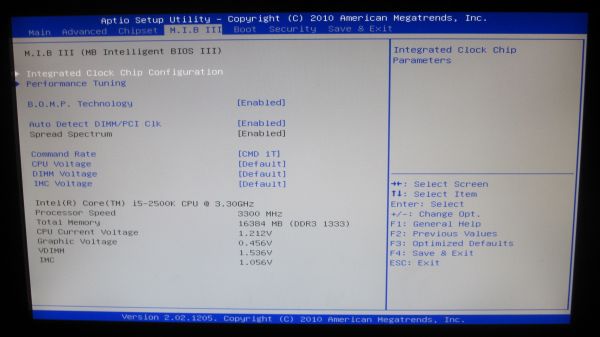
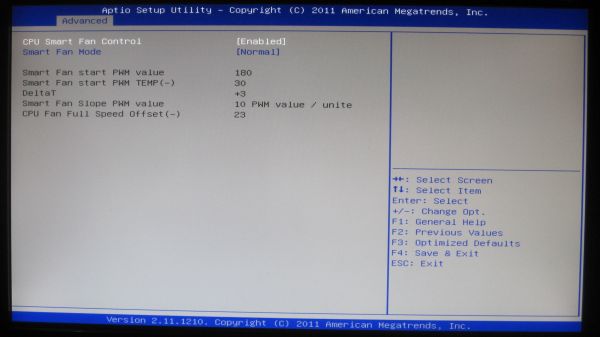
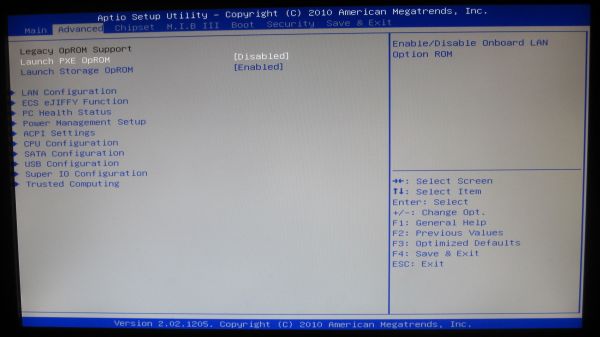















56 Comments
View All Comments
james.jwb - Sunday, March 27, 2011 - link
"However, I remember the time when I was a scrimping student. I wanted high gaming performance at the lowest cost – if Sandy Bridge was out then, and I was specifically after the Sandy Bridge platform over anything AMD, then a H67 with an i3-2100 and the biggest graphics card I could afford would be a viable option."When I was in this position, i'd go for the cheapest CPU and overclock it so it was faster than anything on the market. I'd be surprised if this wasn't the norm for people on a tight budget.
IanCutress - Sunday, March 27, 2011 - link
My argument mainly for my comment is that the CPU is becoming less of a factor for gaming, thus shifting the focus away from a CPU OC to a large GPU. It used to be the case that the CPU made a large difference as well, but it my mind it's not that much of an issue with a strong default CPU speed and cores available. Nevertheless, the AMD + cheap tri/quad core is on the other side of the coin.Ian
slickr - Monday, March 28, 2011 - link
Intel mobos are crap. Only for overclocking and only for graphics, where is the middle?And they are too expensive, hopefully AMD wipes the floor with them with their new Buldozer platform.
Jeffs0418 - Sunday, May 22, 2016 - link
Here we are 5 years later and...Y'know I was ready to move on from my Athlon 64 x2 5000+/AM2 platform(which I liked but was marginal for modern gaming). I was stoked for a nice capable FX4100/Bulldozer platform. But after reading disappointing reviews I ended up with a Core i3 2120/Sandy Bridge and a H61 mobo. Currently running a Core i5 2500(non-k) massaged a bit to 3.9GHz on all cores with aftermarket cooling on P67 mobo. Never have used Intel integrated graphics so I couldn't care less about that. But I am glad I didn't go with Bulldozer and am comfortable enough with my current setup even now that I'm in no hurry to upgrade.omelet - Sunday, March 27, 2011 - link
Wouldn't someone wanting SB gaming on a budget be more likely to want an H61? You can get such a board from ASRock for like 60 bucks. That's $60 more you'd be able to spend on the GPU, and you'd still have every feature you need. The only real performance difference is that there's no SATA 6Gbps, but budget gamers don't have drives that need that anyway.yzkbug - Sunday, March 27, 2011 - link
Totally agree. I’m looking for a good, reliable, budget-priced motherboard for my new HTPC. Would love to see a comparison review of H61 motherboards, especially the power comparison numbers.Taft12 - Sunday, March 27, 2011 - link
I'd need to know at what point the 6 PCIE lanes on H61 begins to get in the way of the GPUs performance. Someone will surely do the testing to show us in the near future. Noticeable on, say, a 6850? Or do we need a much higher-end GPU for a bottlenect?DanNeely - Sunday, March 27, 2011 - link
The GPU would still be running on the 16 lanes from the CPU. You just have 2 less lanes for 2ndary slots and onboard devices. I don't think it's likely to be an issue except in that you're much less likely to get a second x4 slot (1/11 vs 6/16 on newegg), and the 1 H61 board that does it has legacy PCI slots for the other 2 spaces, while 5/6 H67 boards have at least 1 1x slot as well.omelet - Sunday, March 27, 2011 - link
This is very confusing. All the boards claim to have x16 slots, but they can't possibly run at x16 if none of the boards on the table even have 16 lanes. A P67 running two cards would have to run each at 4x, or even lower if there are any x1 slots on the board (as there are on most boards).It might be explained as being an x16 slot running at a lower speed, except for the fact that P67 and P55 both specify that they can run two cards at x8/x8, which can only mean that they run the x16 slots at 8 lanes each when you have two cards plugged in. That should also be impossible according to the table.
Other sources I've found on the internet seem to imply that the x16 slot on the H61 runs at full x16 speed. I think perhaps we just need some clarification on what the values on the table here mean.
ajp_anton - Sunday, March 27, 2011 - link
There are two sources for PCIe lanes. The CPUs all have x16 (only for graphics), the rest (what is shown in the table) come from the motherboard chip (H67 etc).