The Windows Phone 7 Review
by Anand Lal Shimpi & Brian Klug on October 20, 2010 7:00 PM EST- Posted in
- Smartphones
- Windows Phone 7
- Microsoft
- Mobile
Messaging
It’s easy to forget sometimes that first and foremost smartphones must perform the duties of an ordinary cell phone. That includes support SMS, MMS, and voice calls.
WP7’s messaging application is threaded and minimalist. On the outside, the tile shows the number of unread messages, and an emoticon that changes from a :-) to ;-) to :-o as your unread messages pile up. It’s a subtle change but funny nonetheless.
Fire up the application, and you’ll get an overview of all the conversations you’ve got going on. This is pretty standard, and it’s all Metro themed. Threads with new messages will appear in the accent color (blue by default). Long press on a conversation to delete the whole thread. Pretty standard.
Tap the plus symbol to compose a new message, and you’ll get the compose screen. There’s multiple recipient support, and you can start typing a name and find a contact just like every other platform. There’s initially no character count, but as you pass about 140 characters, the character count appears and starts counting. As you pass 160, the interface will also tell you how many messages your SMS will be split into. It’s a nice touch that WP7 keeps this information out of the way until it comes time to need it - the result is a very clean and simple UI.
The conversation view itself is honestly quite beautiful, as are the transitions in and out of it. Just like other platforms, your messages are on the right, theirs on the left. Each message is timestamped and you can long press individual messages to delete or forward them. Forward almost mitigates lack of copy and paste, but not quite. From what I’ve seen so far, the conversation thread contains all of the messages you’ve exchanged in the dialog - I’m not sure if there’s some eventual overflow. If there is, I have yet to hit it.
Buttons at the bottom are send and attach photos (more on this in a second), and expanding the menu options lets you delete the conversation from inside it as well. There’s landscape support as well, but if you have the keyboard up, you can only effectively see two lines of a text message.
MMSes with photos thankfully show up with a thumbnail preview. Receive an MMS with more than one photo, and you’ll get a link to expand the whole thing and show everything inside. Unfortunately, videos get no such preview, just a file name and a film icon.
While WP7 supports receiving photos and videos over MMS, it only appears to support sending photos. Support for sending videos captured on the device is strangely absent. I tried recording videos in every resolution allowed and sending them, none of which would appear for attachment from the messaging application. WP7 lacking support for sending videos is a rather strange (and glaring) hole, one I hope will get filled quickly.
Back on the conversations page, tapping settings brings you to the messaging settings options page, which is pretty sparse. On the HTC Surround and Samsung Focus, there’s an option to change the SMSC number, which is a rather curious thing to expose at all - in general this shouldn’t be changed unless messaging isn’t working.
I’ve expressed my frustration with Android’s sometimes extraordinarily sluggish SMS database and messaging application in the past, which slows down after a few days of heavy texting. It’s something I’ve heard other users complain about, so I know I’m not alone, and even changing clients doesn’t help since they end up using the same SMS subsystem. Let’s not forget, however, that Windows Mobile was at times even more sluggish - I remember routinely out typing the compose field and experiencing dramatic lag on an HTC Touch Pro, Mogul, and even Apache.
For a lot of users, having SMS stay snappy and responsive is very important. Even more important is being able to get in and get out of the messaging application quickly so you can get back to what you were doing before. Thankfully, WP7’s messaging subsystem seems to be quite snappy. Thus far, I haven’t experienced any slowdowns of any kind like I’m used to seeing on other platforms despite regular use. Honestly, having messaging stay snappy is so important of a thing to test that I now routinely throw hundreds of SMSes at devices from different phones to see how they stand up.
I fired a little under 200 SMSes at the HTC Surround in the span of just a few minutes and didn’t experience any dramatic slowdown. There’s a tiny bit of chop scrolling through the list the first time, but subsequent viewing is completely smooth. I did this again later and tried to place a call while SMSes were coming in and managed to crash the phone subsystem so that subsequent incoming and outgoing calls were silence, but a reboot fixed it, and I've seen that on numerous other smartphones.
One of the things WP7 executes extremely well are message notifications. If you’re not in the conversation thread when a message comes in, a notification strip pops up with the number or name of the sender, and a small preview of the message. Tap on that, and you’re brought into the conversation where you can read and reply to it. What’s nice is that you can tap back after and get back to what was going on.
One of the most useful workflows for the back button is when you’re browsing a webpage, and an SMS comes in:
You can tap the notification, jump into the messaging application, reply, then hit back and pop right back out into the browser.
The combination of a smooth interface and an excellent virtual keyboard make messaging on WP7 a very fast experience.
No AIM Application
One thing Palm did very well was use its messaging app for virtually all communication outside of email. SMSs, IMs and Gtalk all took place over the same messaging app and the conversations were stored by contact, not by service.
This is one area where everyone else has fallen short, Microsoft included. Windows Phone 7 ships with no native support for AIM or any other messaging services, including Live Messenger.


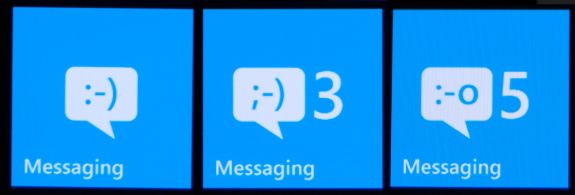
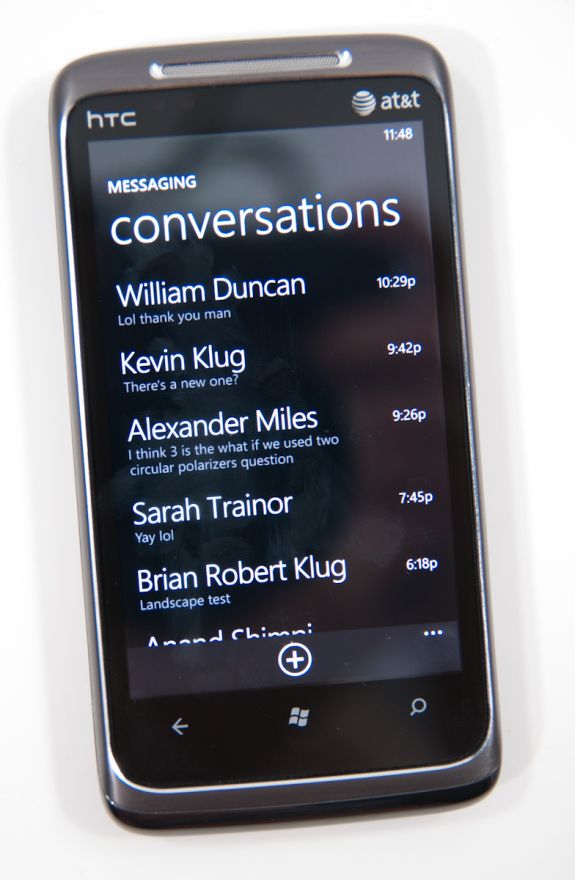
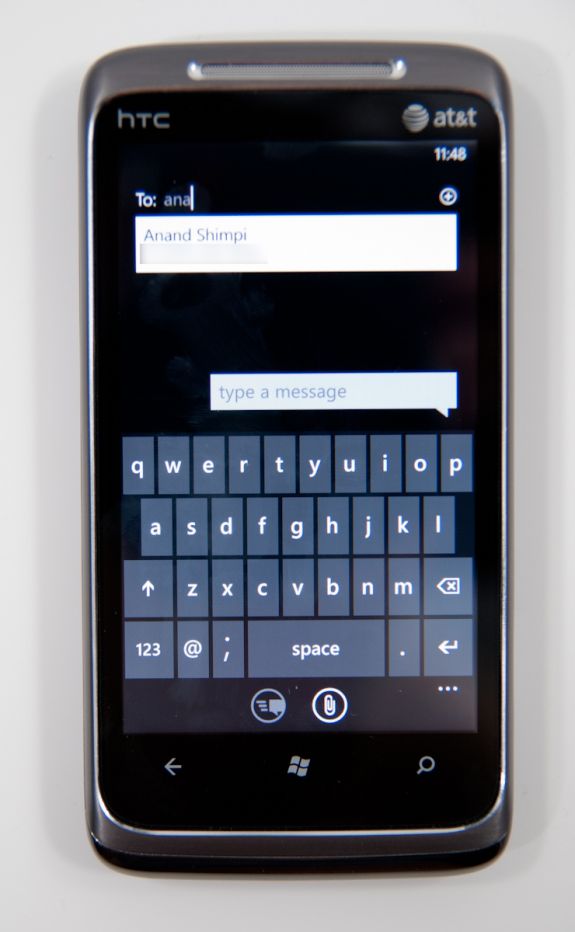
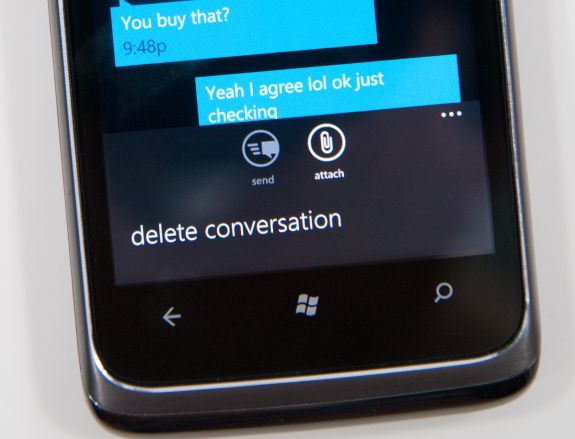
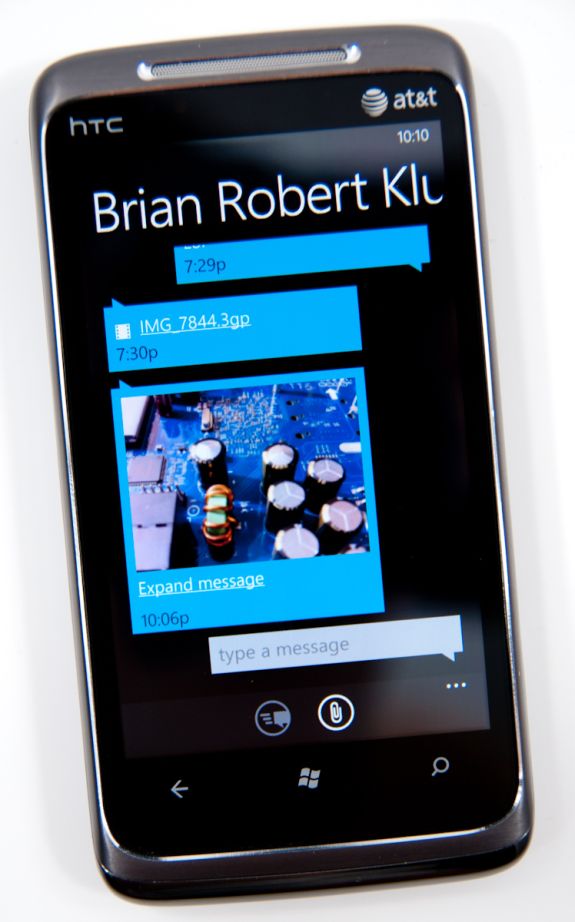
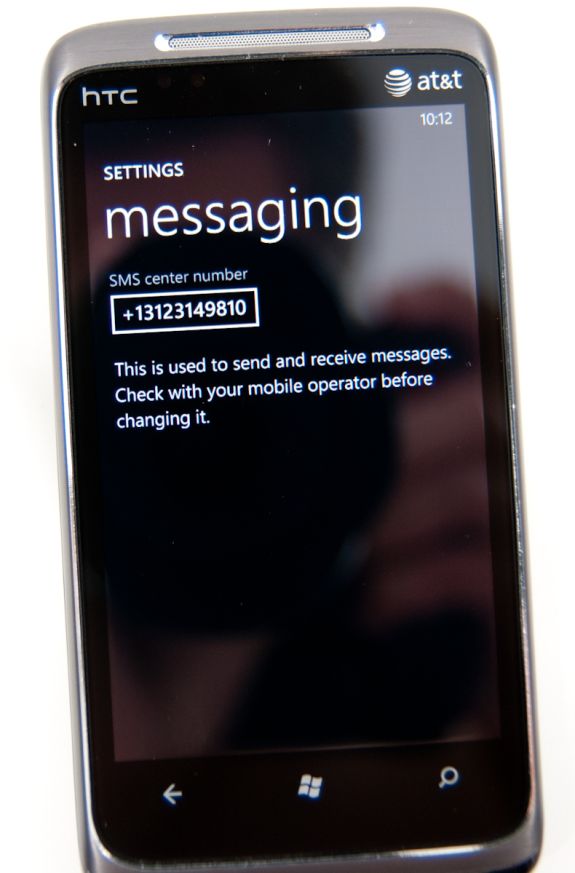
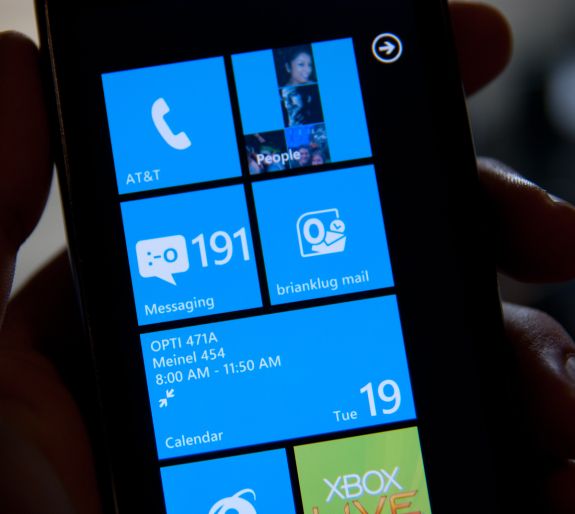









125 Comments
View All Comments
wharris1 - Wednesday, October 20, 2010 - link
Web site is great; now I need to read articledeputc26 - Thursday, October 21, 2010 - link
Where are the actual load times (in seconds) for web pages? Synthetics never tell the whole picture... seems like you might be embarrassed for WP7 on this front ;)GoSharks - Wednesday, October 20, 2010 - link
Are there supposed to be images in this article?jimhsu - Wednesday, October 20, 2010 - link
Article seems to be half done as Anand makes a huge number of edits. Guess that's normal.SelesGames - Wednesday, October 20, 2010 - link
I see images just fine.Btw, I don't know whether any app reviews will be done, but for anyone who has access to a phone, check out some of our apps. Search for "Seles Games" to see all our apps, or check out any of the apps we have demoed here:
http://www.youtube.com/user/aemami99
Mumrik - Saturday, October 23, 2010 - link
So you decided to advertise in the Anandtech comments... Classy move.Termie - Wednesday, October 20, 2010 - link
The HTC Surround page seems to be missing, or at least it's not coming up when I click on the link to that page.Anand Lal Shimpi - Wednesday, October 20, 2010 - link
Images are incoming, please bare with us :)atmartens - Wednesday, October 20, 2010 - link
"please bare with us :)"Skinny dipping? Or just streaking?
Zstream - Wednesday, October 20, 2010 - link
Do you know what the talk time is for the LG? It's not showing on the graph.