Installation
The kit AnandTech received featured an AMD K6-2/333 already installed in the voltage/clock multiplier adapter with a fan/heatsink mounted on top of the whole package. All jumpers came preset for a 5x multiplier and 2.2V core voltage - exactly how it should be for a K6-2/333 running on a 66MHz bus.
If you are running at 50MHz or 60MHz bus, you can either reconfigure your motherboard to run at 66MHz if possible, or use a different multiplier on the adapter. For example, 5.5x60MHz will still give you 330MHz. If your motherboard supports higher bus speeds, such as 75 or 83MHz, you can also reconfigure the multiplier and use those bus speeds. Note that the included CPU's highest multiplier was 5.5x, so users stuck at a 50MHz bus will only be able to get up to 275MHz.
The included manual guides you through the installation process with step by step instructions and good pictures. With the kit, you just lift the lever on your ZIF socket to remove your old CPU and heatsink. Next, drop in the Powerleap assembly and finally put the ZIF socket lever back down.
The next time you boot up, you will find out how much support your BIOS has for the K6-2. If it is recognized as a K6-2 or K6-3D, then the BIOS should fully support the CPU and the utility software will not be necessary. If the BIOS says 486DX2/66 for example, rest assured, everything will function fine, but the included utility software will be necessary to turn on some of those K6 features. Installing the utility software is just a matter of running the setup program and clicking next a few times.
Utility Software
The Powerleap CPU Control Panel, shown at right, actually has quite a few features and fully support Windows 95, 98, and NT. It's primary function is to enable performance enhancing features of the upgrade CPU if the BIOS does not recognize the CPU and automatically enable these features. In the case of the K6-2, this is the Write Allocate feature that enhances performance.
The CPU Control Panel can run at Windows startup and automatically quit after enabling any features you select. It can also run in the background, minimized to the system tray, which gives access to the CPU temperature monitoring feature of the PL-ProMMX. There is no way to directly see the CPU temperature, but it can give a warning if the CPU is overheating.
There is also an option to enable "Rain CPU cooling technology." What Rain does is tell the CPU to execute a halt instruction when nothing else is going on, allowing the CPU to run a little cooler. Since it only occurs in unused CPU cycles, there is no performance loss. With the CPU Control Panel, Rain can automatically be enabled if the CPU is overheating as well. This mode of Rain will slow down the CPU if it becomes too hot.


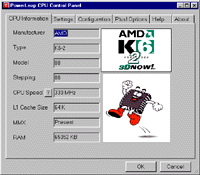
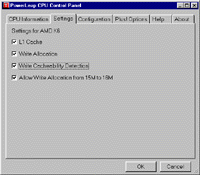








0 Comments
View All Comments