The i-Rocks Pilot K70E Capacitive Gaming Keyboard Review: Our First Capacitive Keyboard
by E. Fylladitakis on September 21, 2018 8:30 AM EST- Posted in
- Peripherals
- Keyboard
- capacitive
- i-Rocks
Software
Users that want access to more advanced controls will have to download the software for the Pilot K70E from the company's website. The software itself is very simple, with a clean UI, offering very limited customization options.
At the top of the main UI there are three tabs, Performance, Backlight, and Assignment. The first tab, Performance, hosts only three adjustable settings, which are the n-key rollover (toggle between 6 and 30 keys), the repeat delay, and the repeat speed. There is also a small space for testing the repeat delay and speed.
The second tab, Backlight, is the most extensive. From here the user can reprogram any of the four pre-programmed lighting profiles. There are several backlight effects available and brightness/speed settings are also present, yet per-key effect or profile programming is not possible.
Finally, the third tab, Assignment, should be the most important part of this software. In the case of the Pilot K70E however, it is not particularly useful. Remapping the keyboard is not possible at all. From here the only thing that the user can do is to reprogram the functions of the Fn+F1-F4 keystroke combinations. There is a basic macro editor that can record the keyboard's keystrokes, with the ability to adjust or remove the delays between keystrokes and adjust the macro's repeat number/rate, yet these macros can only be assigned to the Fn+F1-F4 keys as well. The rest of the available settings are simple and straightforward, ranging from single-key assignments to the launching of external applications. Although some are interesting and useful, the obligation to program only four such commands that will be accessible only via a keystroke combination that essentially requires two hands is not really convenient.


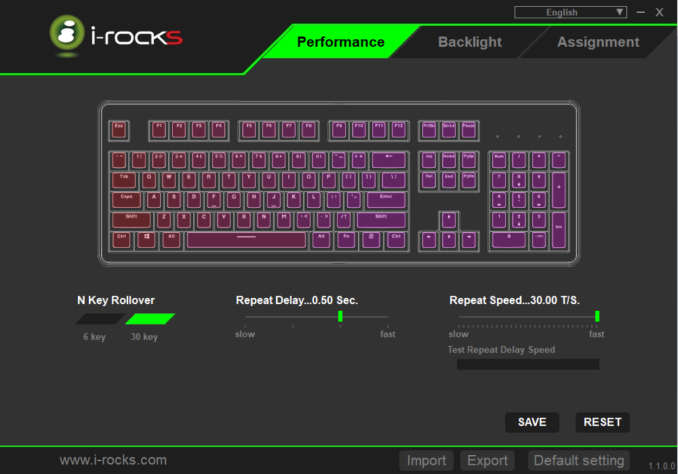
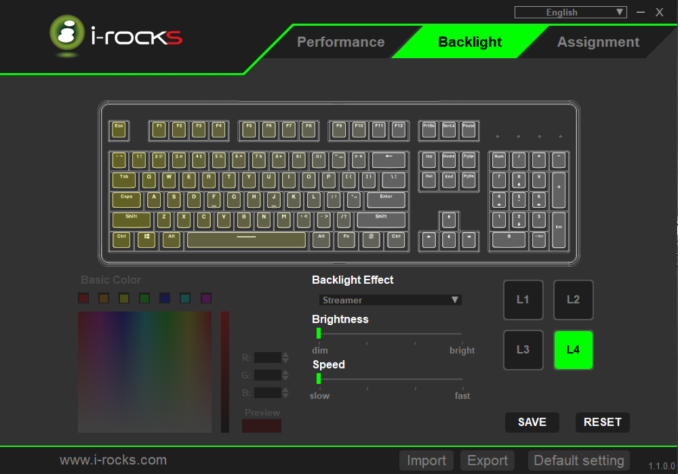
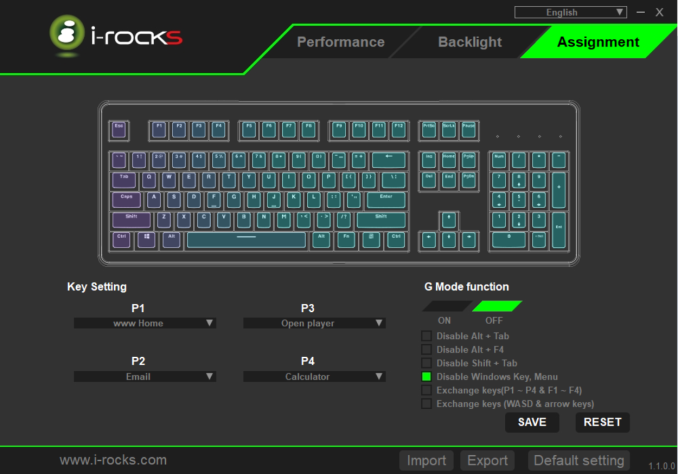
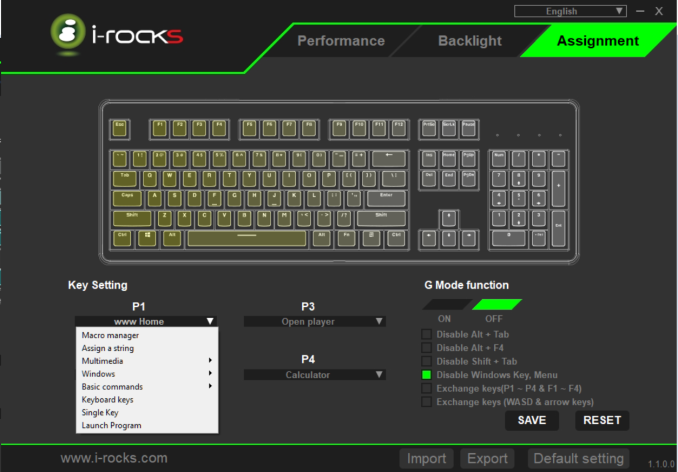








27 Comments
View All Comments
ipkh - Friday, September 21, 2018 - link
Why oh why can't we get a RGB keyboard that only illuminates the key caps. I don't need a nightlight, only key cap lights.SSTANIC - Friday, September 21, 2018 - link
exactly.Jaxad0127 - Friday, September 21, 2018 - link
Logitech's G line (gamer stuff) has them. https://www.logitechg.com/en-us/products/gaming-ke...DanNeely - Friday, September 21, 2018 - link
You can frag harder with a nightlight though. :eyeroll:Diji1 - Friday, September 21, 2018 - link
Anything using Logitech's Romer-G keys does this.I thought I would like the effect but in the end I prefer backlight bleed on floating switches. Unfortunately Logitech didn't make the letters on the keys very large so a lot of light is lost making it slightly harder to see.
Also I didn't like the feel of Romer-G "red" clones.
Diji1 - Friday, September 21, 2018 - link
*I've owned a G Pro and another cheaper Logi keyboard with Romer-G keys.twtech - Thursday, September 27, 2018 - link
Even keycap lights can be distracting. When I turn them on for my keyboard, I have them at the lowest setting so I don't see the light unless I look at them. The lighting in the picture looks like it would be an eye-irritant.Findecanor - Thursday, October 11, 2018 - link
Keyboards with Flaretech switches have only little light-bleed. Wooting One and Two, Aorus K9nathanddrews - Friday, September 21, 2018 - link
"That was a double-edged knife, as I ended up actuating keys unintentionally, by simply resting my finger on the keypad."As someone that has been resting my fingers on keys for 30 years, this would be my undoing! Not sure that I could change now. Impressive review though, I bet version 2.0 will be even better!
WorldWithoutMadness - Saturday, September 22, 2018 - link
Or it's best way to retrain yourself. Type more efficiently with less force. Relax harder!