The ASUS ROG Strix X299-XE Gaming Motherboard Review: Strix Refined
by Joe Shields on December 11, 2017 8:00 AM EST- Posted in
- Motherboards
- Asus
- X299
- Skylake-X
- Kaby Lake-X
Overclocking
Experience with the ASUS ROG Strix X299-XE
Automatic overclocking with the ASUS ROG Strix was as simple as selecting which preset we wanted on the EZ System Tuning from within the BIOS or through the AI Suite/DIP 5 software.
- The first setting attempted was the Extreme Tuning setting. When using this option, the board gives a warning about the cooling required. This yielded a 39% overclock (there is a splash screen during POST showing this info) which came out to 4.4 GHz on all cores and ~1.30V. We know from our past manual testing of this chip, those voltages are a bit high for this CPU and will not pass our tests as the setup overwhelms our AIO cooler.
- The next step below that is Fast Tuning. When applying this option, the board sets the CPU to all cores running 4.3 GHz and voltage sits at 1.26V on load. We were able to pass our stability tests without issue here, but the temperatures did break 90C. Just be careful with the Extreme Tuning setting and that the right cooling is there for the job.
Manual overclocking was also easy through the ASUS BIOS. The major overclocking options are under one section - options like the CPU multiplier, BCLK, and Voltages for multiple domains are all found in the same menu. The ROG Strix did not have any issues with either set of memory and using the XMP profile so we were set there. The ROG Strix also did not have an issue with setting the memory to 3600 MHz.
Just as with the TUF, about the only thing to note here with this board are some of the sensor readings. CPUz doesn't seem to read vCore. When setting automatically or manually, the value remains close to what is seen in the picture below around .9V or so. OCCT was also unable to read the proper voltage. I am not entirely sure why this is happening, however, my theory is CPUz/OCCT are not hitting the proper registers for that value as the ROG Strix has a few unique ICs for its Temperature monitoring. The good news is, the Dual Intelligent Processor 5 software picked it up accurately as well as my go-to temperature monitoring software, Coretemp.
As expected, we did not run into any thermal issues on the VRM with the larger heatsink. The included fan cuts down temperatures an additional couple of degrees C in our testing without making a lot of noise.
Overclocking Methodology
Our standard overclocking methodology is as follows. We select the automatic overclock options and test for stability with POV-Ray and OCCT to simulate high-end workloads. These stability tests aim to catch any immediate causes for memory or CPU errors.
For manual overclocks, based on the information gathered from the previous testing, starts off at a nominal voltage and CPU multiplier, and the multiplier is increased until the stability tests are failed. The CPU voltage is increased gradually until the stability tests are passed, and the process repeated until the motherboard reduces the multiplier automatically (due to safety protocol) or the CPU temperature reaches a stupidly high level (90ºC+). Our test bed is not in a case, which should push overclocks higher with fresher (cooler) air.
Overclocking Results
For the automatic overclock settings, like most others, we saw an overshoot on vCore. In this case, the clocks and voltage were simply too aggressive for our cooling (dual radiator liquid cooling) on the Extreme setting and failed for Fast Tuning. I'd reserve these for custom loops with 3x120mm of cooling and/or a delidded and re-TIM'd CPU.
In our manual overclocks, the ROG Strix X299-XE Gaming topped out at 4.5 GHz along with the other boards tested as expected. The voltage to reach the clock speed for all boards so far are all within a small variance so nothing out of the ordinary there.
With LLC set to auto again, we did not see any vdroop and voltages stayed remarkably stable. At the top overclock of 4.5 GHz and 1.23V, the system pulled 321W from the wall. The larger heatsink was warm/hot to the touch (could easily leave my fingers on it) throughout our testing without using the included fan. The VRM idled at 42ºC while overclocked and topped out at 79ºC after 30 minutes of OCCT. Putting the fan on it, the temperatures dropped around 4ºC which is helpful. The fan was only audible when it really ramped up and had that familiar high-pitched whine when running about 4500RPM.


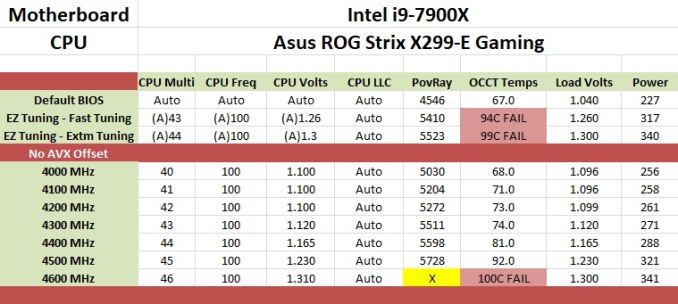
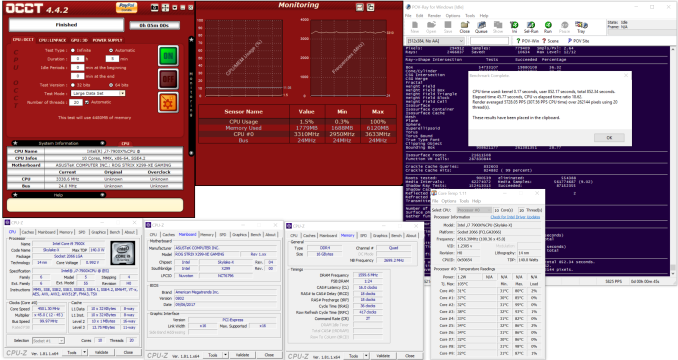








27 Comments
View All Comments
MrPoletski - Monday, December 11, 2017 - link
I can totally see ten of thousands of dollars being spent on this board and a corresponding PC of worthwhile power so the owner can play master of orion 2, nes emulators and minecraft. I know, I'm one of those nobs.peevee - Monday, December 11, 2017 - link
Somebody has to seriously grow up instead of wasting $400 for a gaming MB (or a few thou for a gaming computer).ddrіver - Monday, December 11, 2017 - link
"ten of thousands of dollars"? Sounds a bit excessive given that 1 (or 2, where possible) of the most expensive components available still doesn't really get you to $10K. Unless you're buying by sorting for the most expensive anything and taking as many as you can fit in a case.Next thing you're going to brag you pay a guy to comment for you.
DanNeely - Monday, December 11, 2017 - link
" The smaller slots are an x1 and two x4 slots (the first runs at 1x) powered by the chipset for add-in cards. "This seems backwards since the first x4 is always free to put a card in while the second is blocked by the 2nd GPU.
Joe Shields - Monday, December 11, 2017 - link
Hey Dan, I don't blame you for thinking this way. However, from the specifications it says this...:1. PCIEX4_1 max. at x1 mode
Which is the same for all 44/28/16 lane CPUs.
DanNeely - Monday, December 11, 2017 - link
ok. Just wanted to confirm it was a screwy design on Asus's part, not a transcription error.SanX - Monday, December 11, 2017 - link
Where the hell are dual CPU mobos? Intel and AMD don't like to sell more chips?Dr. Swag - Monday, December 11, 2017 - link
Intel has never sold non Xeon products that can be put in dual CPU mobos.PeachNCream - Monday, December 11, 2017 - link
Google says there were dual Pentium, Pentium Pro, Pentium II, Pentium III, and so forth motherboards around so Intel has sold non-Xeon products for dual socket/slot motherboards.DanNeely - Monday, December 11, 2017 - link
With the exception of the P3 all of those predated the Xeon branding. Dual socket P3 was presumably transitional in their rebranding.For modern chips, on the Intel side mainstream parts have neither the on die hardware, nor chip socket support for multi-socket setups because doing so would inflate the costs of the 99.9% of systems that are single socket.
I'm less sure of the situation with AMD. I suspect that due to the level of die sharing they're doing between TR and Epyc that TR cpu dies themselves have the hardware needed to talk to a second CPU socket. However I'm skeptical that they've also paid extra for a larger/more complex socket on mainstream TR parts. It'd raise costs for the 99.9% of uni-socket systems and cut into sales of their more profitable Epyc line.
More generally multi-core CPUs have been heavily eroding the market for multi-socket chips over the last 15 years. They require more complex boards, more complex CPUs, in many cases (ie any that need threads on different sockets to talk to each other) they also require additional programming work to perform at their maximum capacity (AMD has a NUMA hit for new multi die but single socket chips, however its worse for their dual socket ones). All of that means that almost any time you can get a single socket system with a suitable performance level it will be more cost effective than a similar dual (never mind quad or 8way) socket system. With dozens of cores available on Intel and AMD's current high end platforms small core count dual socket systems rarely make sense outside of cases where you need huge amounts of ram and don't really care about CPU performance.