The Dell XPS 15 9550 Review: Infinity Edge Lineup Expands
by Brett Howse on March 4, 2016 8:00 AM ESTDisplay
Dell offers two displays on the XPS 15. The base model is a 1920x1080 IPS panel. It’s likely reasonable for most people, but for this review Dell configured out review unit with the upgraded 3840x2160 (UHD) display. This is more than just a resolution bump too. The UHD display also has a backlight which can cover 100% of the Adobe RGB color gamut, or so Dell claims. The standard offering is sRGB only, and the Adobe RGB color space is quite a bit larger, offering more saturation in colors.
However, the majority of the web and most consumer-grade applications are made for the sRGB color space only, so if you use an Adobe RGB display with sRGB as the expected color space, you’ll get an oversaturated image. Display manufacturers combat this by generally offering a way to pick which color space you want to work in. If you are browsing the web, you can choose sRGB, and if you are touching up photos that were captured in Adobe RGB, switch the display to that color space. Dell does this through their PremierColor application on the XPS 15
You can easily switch between the color spaces, as well as several others including DCI-P3 (though I would be somewhat surprised if it could hit it at 100%) and Rec. 709 (which is functionally identical to sRGB), depending on what you are working on. If you open the advanced features, you can tune the color temperature, gamma, and black levels as well. If you don’t have color calibration hardware, this is a quick and dirty way to adjust the display to make it more pleasing.
While we’re in here, Dell also offers another cool feature with this software. They call it the Display Splitter, and its basically an improved version of Windows Snap. You can pick how you want to segment your display, and then when you are dragging windows around, the Display Splitter image will appear. Put the window on the box you want, and the software automatically resizes it and snaps it to the correct location. This is pretty great, and Microsoft should take note of this and work with Dell to get it added to Windows.
Back to the display though, there is sometimes some misconceptions that a display that covers Adobe RGB is going to be more accurate out of the box than one that does not. In fact, it really has no bearing on accuracy at all. What Adobe RGB does is offer a wider gamut of colors, and its up to the laptop manufacturer to ensure that the correct calibration is done to map the correct colors to the display output. To test this, we use SpectraCal’s CalMAN 5 software with a custom workflow. Brightness and contrast are measured with an X-Rite i1Display Pro colorimeter, and color accuracy is tested with an X-Rite i1Pro2 Spectrophotometer.
Brightness and Contrast
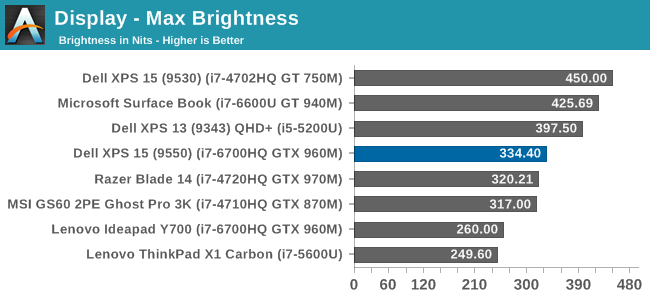
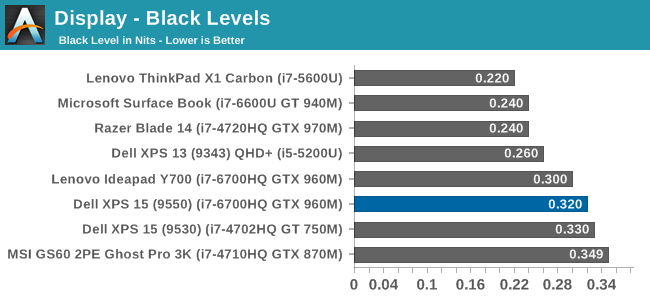
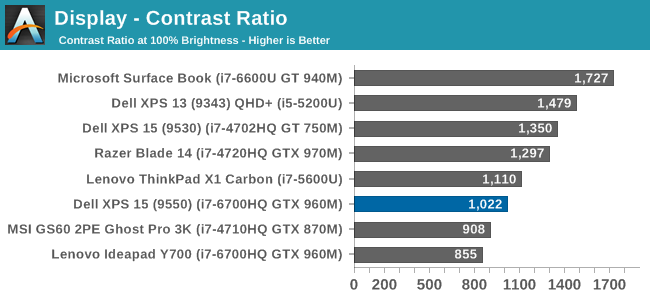
The XPS 15 display can get up to 334 nits, which is plenty bright enough for most tasks, and impressive considering the resolution. Good black levels also lead to a contrast ratio over 1000:1, which is respectable. It’s not class leading anymore, but it’s still a good result. For those that are interested, the display will also go all the way down to 13 nits which should be dim enough for working in the dark.
Grayscale
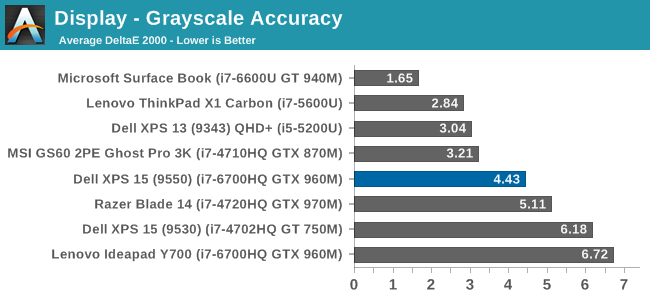
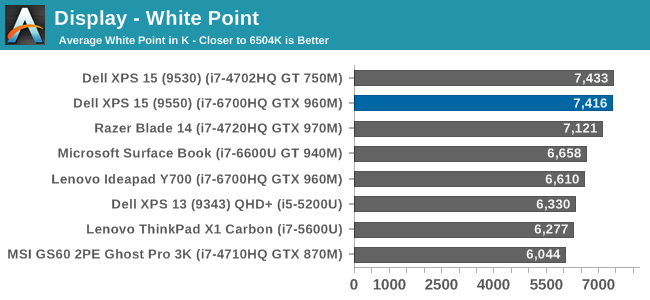
sRGB Grayscale
Adobe RGB Grayscale
Out of the box, the grayscale is not very accurate in either the sRGB or Adobe RGB color spaces. The display has a definite blue cast to it as well, and that plays out in the high color temperature. Gamma is quite good though on both, but Dell should have provided an ICC profile at the minimum to help out with grayscale (or better yet, a calibrated LUT). The UHD display is over a $300 option, so it should be much better calibrated than it is. The color comparator shows how blue the images are.
Saturation
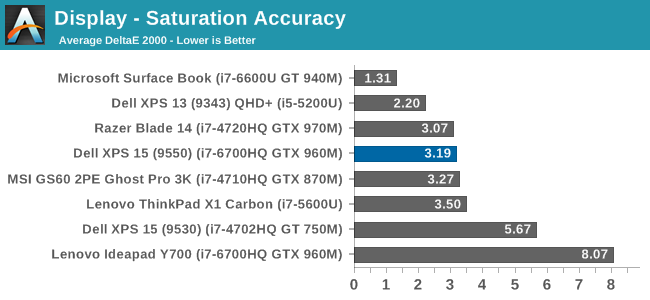
The saturation tests show a better picture than the grayscale though. On both color spaces, the saturation sweeps track nicely all the way to the edges of the gamut. Really only the poor showing on 100% white throws these scores off, with both having an average under 3.0. The images show just how much wider the Adobe RGB space is, and it’s great to see accurate tracking in both modes.
Gretag MacBeth
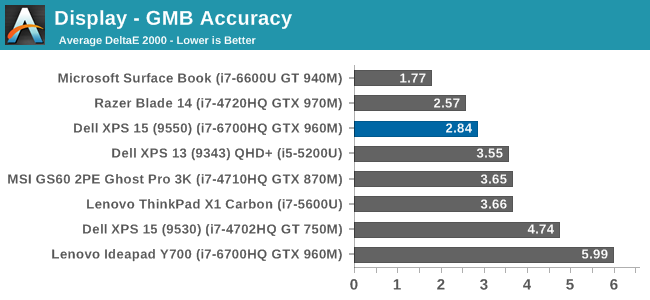
The most comprehensive test is the Gretag MacBeth, which tests an assortment of colors all over the spectrum. It has quite a few flesh tones tested as well. The XPS 15 does ok here too, but is certainly let down by the inaccurate grayscale results.
Calibrated Results
Luckily the biggest issue with the XPS 15 display is grayscale, and that is the one thing that can be adjusted through calibration. I ran the calibration on both the sRGB space and the Adobe RGB space. This had a much bigger impact on the GMB and Saturation scores than normal, since it was the inaccurate grays that were impacting the scores the most.
In sRGB mode, the Delta E for grayscale dropped to 1.6, saturation accuracy was 1.33, and GMB was 1.61, all of which are much better scores than the uncalibrated results. Adobe RGB had an even better grayscale Delta E of 0.9, saturation of 1.0, and GMB of 1.2. Once calibrated, this display is highly accurate. It’s just too bad that Dell didn’t take the time to calibrate it at the factory.
Other than the grayscale issues, the UHD display in the XPS 15 is quite good. It’s great to see more devices starting to offer wider color gamut support, and Dell was good enough to include software to switch the color space as needed.


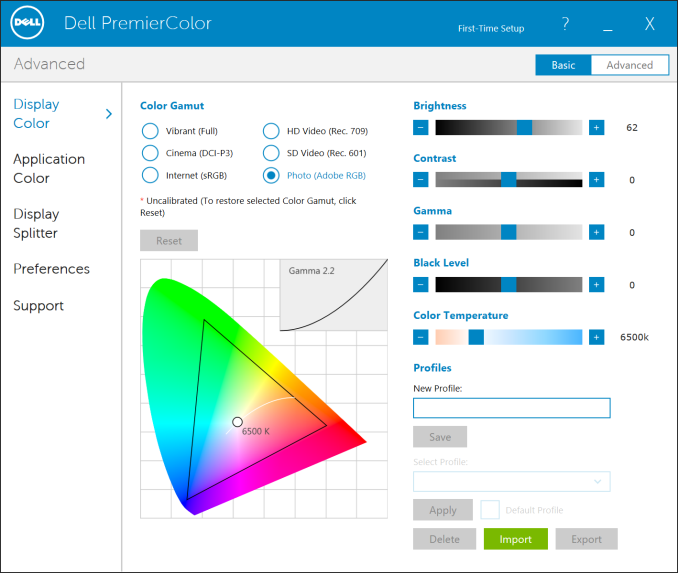
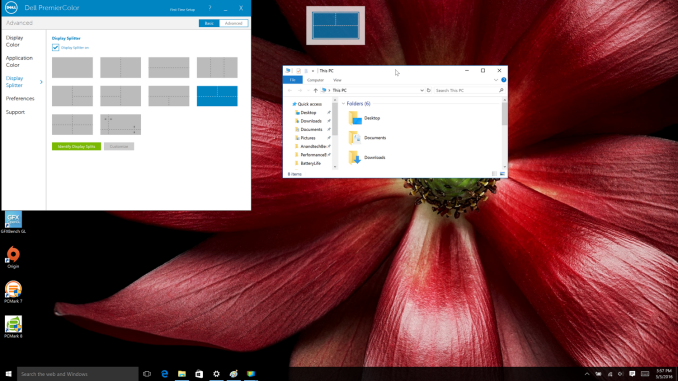
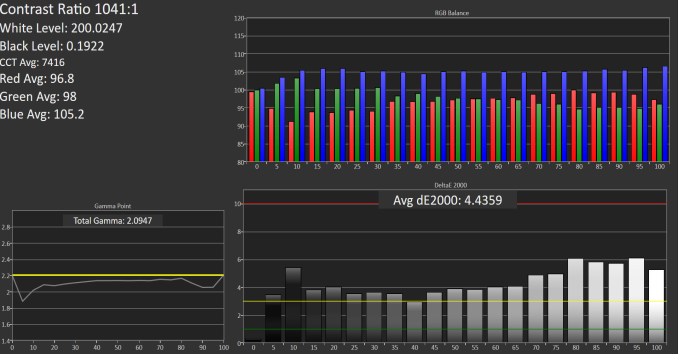

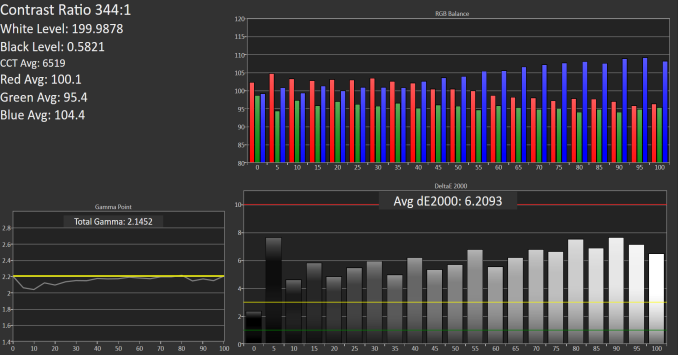

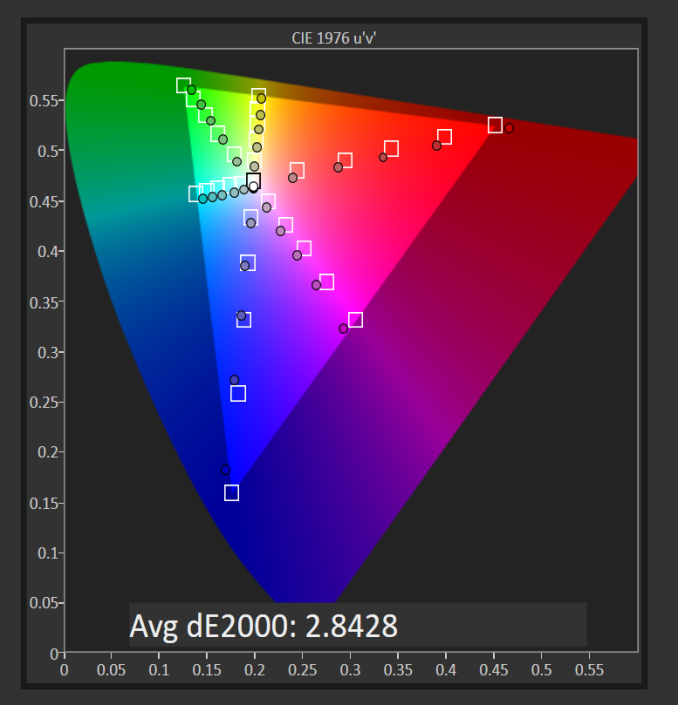
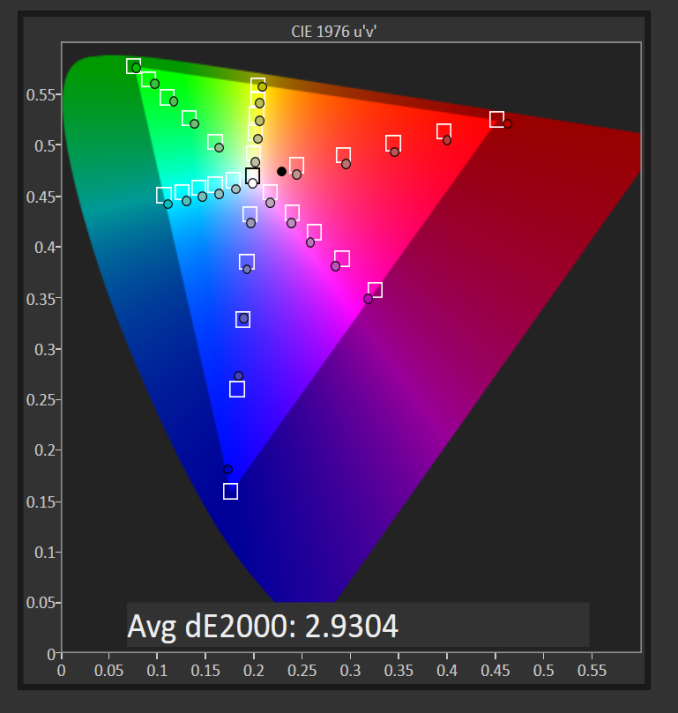
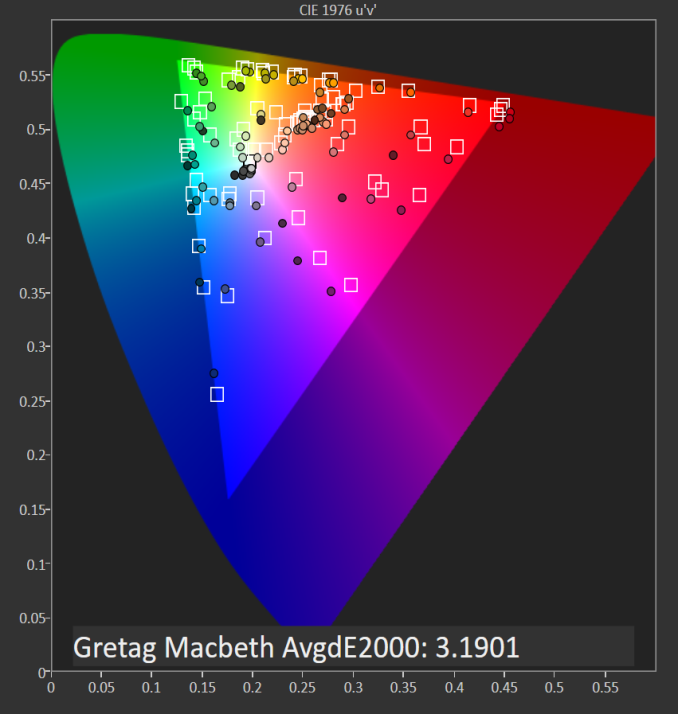

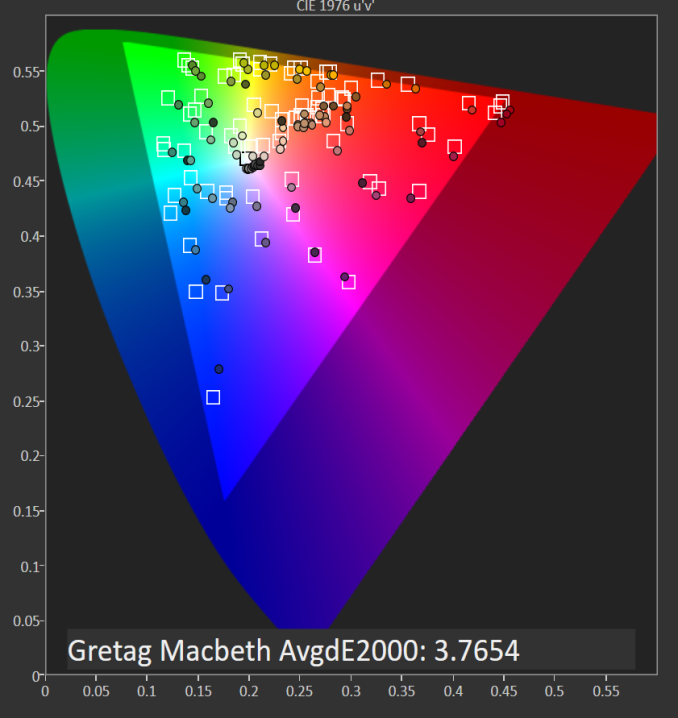















152 Comments
View All Comments
milli - Friday, March 4, 2016 - link
I'm having huge stability problems with this laptop. The problem is Optimus.The only way I've gotten it to be stable, is to use the Dell provided drivers and disable Optimus.
I'm not the only one with this problem:
https://www.reddit.com/r/Dell/comments/41erin/blue...
This laptop badly needs a BIOS update to fix this issue.
smilingcrow - Friday, March 4, 2016 - link
I give leeway for photos as I know it's not easy photographing electronics at home if you have no experience but these would look bad even on eBay. Don’t recall feeling that way about any other photo shoot on any IT web review so this is a stand out.Is it too much to expect Anandtech to issue guidelines and tips for newbie photographers? I don’t think so. Amateur hour.
theduckofdeath - Saturday, March 5, 2016 - link
Hehe, that was my thoughts, too. "Dell sticks to their proven design ideas from the XPS 13" (paraphrased). Too bad we'll never know what that is.close - Monday, March 7, 2016 - link
Were you just piggy backing on a BIOS/performance related comment with a remark about photography just to get attention? I would say you give no leeway for photos which is why probably you've run out of people who's vacation photos you can criticize and ended up here :).On a related note, I wonder if the battery performance is strictly related to the choice of LCD panel. And since we're on the battery topic, I'm really impressed with the WiFi speed. It's starting to look like we're closer to moving away from wired connections completely.
milkod2001 - Monday, March 7, 2016 - link
I presume guys who write articles here are paid by amount of words/articles written and not by hours spent with camera and Photoshop.By looking at mostly poor quality of images it does not look like PURCH has given each writer a few grand for camera, lenses, accessories and guys probably just use their own crappy stuff.
Since Anand and others have left it looks like there is still big afford to write good quality articles. But other stuff coming with it goes down to hill and there is a very little improvements if any.
Just to name a few: the endless and never responded request for EDIT button for comments, some amateurish never fixed website 'features' like galleries -you click on some images, it will bring user to new tab(unnecessary) , click on some image, it will display large image and nothing else, no X or back button etc.
dsumanik - Sunday, March 6, 2016 - link
5 years ago anandtech would have tested and caught a bios issue like that, now the readers are more informed lolclose - Monday, March 7, 2016 - link
You have 3 available CPUs, 2 GPU configurations, 2 LCD panels, and different software configuration possibilities but you instantly assume that all laptops exhibit the exact same issues and they will be visible on a demo unit in the days or weeks it's available for testing.The link to the discussion about this issue includes a handful of comments and if you had the common sense to read them you would have seen that plenty of them suggest that it was fixed by using the Nvidia driver provided by Dell. Since this is a review, not a troubleshooting article I suggest you should not confuse it with a manufacturer support page.
And people could tell the difference 5 years ago.
milli - Monday, March 7, 2016 - link
No Close, all models exhibit BIOS problems. Optimus is just the latest. Before BIOS 19, there were a bunch of other issues.http://bit.ly/21gI00Z
http://bit.ly/1QZFIO8
After spending close to $3000 on a laptop, I'm very disappointed in Dell as they can't get even something like Optimus running stable.
close - Monday, March 7, 2016 - link
What I was saying was directed to the person claiming Anandtech should have reported this in the product review when clearly it doesn't affect every laptop and also I'm quite sure reviewers only have a narrow time slot to play with the device before it goes on to the next reviewer.And I maintain my suggestion for him since he appears to think such issues should be reported in a product review: the manufacturer's support site is the place to go if you're wondering how a product behaves in the long run.
Anandtech is the place to read reviews about a product, standardized tests run on every piece of hardware and some numbers that you can't find on the leaflet.
A review isn't made to showcase beautiful photos like some people seem to think (that's the job of the product marketing team) nor to listing a long line of potential issues compiled from support sites and other forums.
So I understand *you* were just cautioning potential buyers reading this review, the comment from "dsumanik" (just above) is plain ignorant to put it delicately.
dsumanik - Monday, March 7, 2016 - link
I stand by my original statement, the readers around here are now more informed than the editorial/review staff. No amount of excuse making will change this. In the past Anand (the person) worked with manufacturers on a regular basis to identify and correct issues like the one pointed out with this machine. We will never hear of a resolution to this problem on this website, unless it is in the comment section. And yes, if you are in the business of reviewing products, it IS your responsibility to investigate the issue...a simple check on the forums and a warning paragraph would have sufficed, you'd think the reviewers would haver a checklist to follow by now lol.