The Microsoft Surface Book Review
by Brett Howse on November 10, 2015 8:00 AM ESTDesign and the Dynamic Fulcrum Hinge
When Microsoft set out to design the Surface Book, they took what they knew with the Surface tablet lineup and morphed it into a laptop. Surface is meant to play at the high end, and in order to live there, it needs to be well built and of premium materials. The Surface Book does not disappoint, with the same magnesium body that the Surface is known for, which is now extended to create the keyboard base too. In the middle is likely the defining design characteristic of the Surface Book; the hinge.
The hinge is there for both form and function, and the obvious parallel to make is the Lenovo Yoga 3 Pro hinge. The Yoga 3 Pro and Surface Book are both convertible laptops, but the method they use to be convertible is very different. Lenovo has kept a more traditional notebook, with the processor and batteries in the keyboard, and the display can rotate 360 degrees to transform it into a touch device. Microsoft’s Surface Book takes the other approach, which is a detachable display. They both have their pros and cons, but one of the cons of a detachable convertible is that the display section is much heavier, and it can lead to a notebook which wants to tip backwards when the display is open. In order to combat that, Microsoft has created the dynamic fulcrum hinge.
When the hinge unfolds, the sections of the hinge rotate down to actually make the base of the unit longer. This gives the base more leverage over the display, helping to keep everything planted. The obvious easy solution to a detachable device is to just add more weight to the base, but this has obvious drawbacks since weight is the one thing people are not looking for in an Ultrabook. Microsoft stated that the extra length on the base allows them to use a weight ratio of 0.8:1 of keyboard to display, which means that the overall weight of the device has been reduced over what it would need to be with a traditional hinge. It has worked, too, with the Surface Book being the best balanced detachable device out there. But there is no getting around the fact that the 13.5-inch display is packed full of components, and despite moving the fulcrum rearwards, the Surface Book is still dangling 726 grams, or 1.6 lbs, on top of the hinge. This, combined with the taller aspect ratio of the display, definitely makes the Surface Book less balanced than a traditional laptop. Using the Surface Book in my lap can cause it to want to tip backwards, depending on the angle of my legs.
Some may find the odd fact that the hinge does not close the back of the notebook up to be a hindrance. Certainly, when closed, the Surface Book is not as compact as a normal laptop. There is a chance that something could get inside the gap and cause an issue, but I personally don’t think this would ever be an issue for me. Packing it into a bag could be an issue if the bag was very restrictive, but even at its thickest point it is still just 22.8 mm thick when closed.
All of the engineering put into the hinge is there for pretty much one reason: the display detaches, allowing the Surface Book to be used as a tablet too. Detaching the tablet is done by pressing and holding the detach button on the keyboard, or by activating the software button in the task bar. Microsoft is using muscle wire (i.e. shape memory nickel-titanium) to lock the Clipboard to the base, and it can’t be removed unless you want it to, as a current needs to be applied to the wire to get it to move out of the way. They’ve also worked in a great audible indicator when the release is invoked, with the tablet making a pleasing ka-chunk when it’s undocked.
The Clipboard
I suppose you could call the top half of the Surface Book a tablet, but Microsoft calls it a Clipboard. Why the differentiation? The Surface Book is intended to be used as a laptop most of the time. At the launch event, Microsoft figured the Clipboard would only be detached 20% of the time. It’s not a true tablet like the Surface Pro 4, mostly because of the limited battery capacity inside the tablet section, but when it is undocked, it’s a heck of a tablet.
By avoiding the USB port on the side, Microsoft has been able to make the Clipboard even thinner than the Surface Pro 4. The 13.5-inch 3:2 tablet is just 7.7 mm thick, and it is only 726 grams. When you pick up the Clipboard, you really feel like it should weigh more than it does. Other than the weight, it feels and looks a lot like a slightly larger Surface Pro, with the same venting slots around the outside perimeter.
It is somewhat amazing that a 7.7 mm chassis could still house such a powerful computer, but that it does. Battery life is nothing like a true tablet, but you can still get several hours of use out of just the Clipboard. When you are done, you just slide it back onto the keyboard and it will automatically lock back in place.
The Keyboard
One of the other advantages of the Surface Book hinge is that the display does not come in contact with the keys. In fact, the gap allows Microsoft to keep the keyboard flush with the deck, rather than it being slightly sunken like on most notebooks. This has allowed them to fit in a keyboard with 1.6 mm of travel in a base that is barely thicker than the tablet. Key travel is one of the biggest issues with ultra-thin notebooks, and the Surface Book is one of the few to not suffer in this regard.
The layout of the keyboard is great, with no keys in odd places. While it would have been nice to see full sized arrow keys, you can pretty quickly get used to the half-height up and down. Typing on the Surface Book is a pretty good experience, mostly due to the extra key travel and good key layout. I don’t feel that they have nailed the feel of the keys though. I really like a good keyboard, and I would have liked a bit more resistance to the keys. It’s a good keyboard, but not the best I’ve used on a notebook
I was concerned with the backlighting when I first saw the Surface Book, because white lighting on silver keys is rarely a good combination due to the low contrast in a well-lit room. Yes, you can always turn the backlighting off, but I generally just leave it on. Most of my fears were misguided though. The actual finish on the Surface Book is a much darker grey than it first appears, and although the contrast was not as good as black keys would be, it was rarely an issue. The backlighting color is a blue-cast white, and you can adjust the intensity of the backlighting, or turn it right off, using keys on the top row.
Speaking of the function row, one other thing worth mentioning with the keyboard is that Microsoft has used a toggle for the Fn key. It has a light on it, just like Caps Lock, which lets you know if Fn is enabled or disabled. Most notebooks default to the extra actions like volume up and down, and require you to hold Fn plus F5 to refresh a page, but like the Surface Pro line, on the Surface Book this can be toggled. It’s a small feature, but one that is nice if you are someone that prefers to use the F keys.
The other half of the typical notebook interaction is done with the trackpad, and here Microsoft has delivered one of the best trackpads on any Windows PC. Thanks to the 3:2 display, the laptop itself is taller, giving more room for a larger trackpad. The surface is glass, which makes it very smooth and easy to glide your finger over. The trackpad can be fine tuned with the Microsoft Precision Touchpad options in settings, and it gives you access to specify gestures like 3-finger tap and 3-finger swipe, as well as 4-finger tap. Out of the box, 3-finger tap opens Cortana (or search if you are in a locale where Cortana is not yet available), while 3-finger swipe can be used to switch applications. 4-finger tap is defaulted to open the Action Center. At the moment, there are not a lot of options to change these behaviours, although you can either disable them, or swap what 3-finger tap and 4-finger tap do.
I’m not a heavy user of gestures on trackpads, perhaps because I don’t normally use a trackpad. But the main one is 2-finger scroll and it works very well, at least when using the built-in apps. Users of Google Chrome will find that there is a noticeable lag when trying to scroll. This can be removed if you disable pinch-to-zoom on the trackpad, and it’s difficult to determine who is at fault here. The scrolling is very good in Edge, but anyone who uses Chrome is going to want to disable pinch-to-zoom. This seems to be a common issue with the Precision Touchpads. With that one quirk aside, anyone who uses a Surface Book is likely going to be very happy with the trackpad experience.
The Package
Looking at the entire package, with the Clipboard attached to the keyboard, you can see some of the advantages of moving to a notebook form factor with the Surface lineup. There are two USB 3.0 ports on the left side, along with a SD card reader. Unlike the Surface Pro lineup, there is no micro SD storage for expansion, and the card reader does not let the card sit flush inside of it. I’m not sure why there is a distinction, but more often tablets offer some sort of supplemental storage, and notebooks don’t. The Surface Book continues that trend. On the right side of the notebook is a DisplayPort connector, and the Surface Connect port, which is the same port that was first introduces on the Surface Pro 3. It has 20 pins, and can be married to the Surface Dock which further expands the I/O with two DisplayPort connectors, four additional USB 3.0 ports, Gigabit Ethernet, and audio.
The base unit is almost completely battery, unless you opt for the model with the GPU. The GPU also sits in the base, and it connects to the Clipboard section over the Surface Connect port on the bottom of the Clipboard as well as two additional half-length Surface Connect ports. This doubles the pin count, and the GPU gives extra bandwidth for PCI-E over the connector.
By separating the GPU and the CPU, Microsoft has, in effect, created two thermal zones, which means that they only need to cool each one individually. The exact TDP on the GPU is not known, but it will be less than 30 Watts. The GPU is cooled through the same style vent slots as the Clipboard section, but these vents are somewhat hidden, facing away from you at the top of the keyboard.
Looking at the entire package, the tablet section is thin and light, making it easy to use for short sessions. When you need a more productive package, set the Clipboard onto the base, and get access to a good keyboard and great trackpad, along with an optional GPU to give you even more compute than a typical Ultrabook. The design is not without its drawbacks though, with the Surface Book noticeably heavier than many Ultrabooks these days, and the extra weight of the display section certainly leads it to being less balanced than a normal laptop. On a table, there are no issues, but on an uneven platform, the Surface Book can be a bit unsteady.





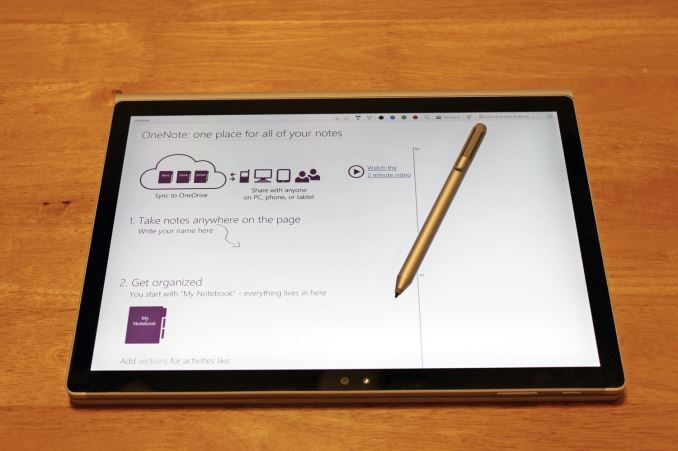












249 Comments
View All Comments
Gigaplex - Tuesday, November 10, 2015 - link
"A high end 15" laptop will have nearly double the performance, plus larger screen, etc."I'd hope both a high end and low end 15" screen to be roughly the same size.
beggerking@yahoo.com - Tuesday, November 10, 2015 - link
anandtech has been extremely biased for years now.nothing new...
on all iphone reviews, no multicore bench because crapple can't be multicore.
when ipad pro comes out, i wonder what they would say lol
theduckofdeath - Tuesday, November 10, 2015 - link
And mobile display test are synthetically skewed towards LCD numbers. They do a lot of good tests on here, but if there is an Apple alternative in whatever category you're looking at it's a wise choice to take Anandtech reviews with a grain of salt. :)amdwilliam1985 - Saturday, November 14, 2015 - link
"You're reading it wrong".lol, jokes aside, you should read the charts/data carefully, separate the iDevice from the rest of the crowd.
just compare iPhone with iPhone, everything else vs everything else, it makes sense too since iPhone buyers buy iPhones, other buyers can buy everything else... We're living in a "digital divided" world.
rangerdavid - Tuesday, November 10, 2015 - link
I wish there was a down-voting feature in these threads to mute the trolls.Appanage - Tuesday, November 10, 2015 - link
My Apple Watch cost me 249, and it has the top of the line hardware. Granted there's no bottom of line but it won't cost 15 grand to get the most capable Watch they sell.As for the weird little laptop plus tablet cost comparison thing you did there, Microsoft doesn't currently offer a functional tablet with a usable tablet interface so no price comparison can be made. Their keyboardless laptop is kinda cool for someone who might find that sorta thing useful while being hindered by Windows on a touchscreen.
xthetenth - Wednesday, November 11, 2015 - link
Windows on a touchscreen actually works really well. There's a few places where the stylus helps mitigate programs that aren't great for touch, as opposed to the many places in iOS where nothing at all helps bridge the massive functionality gap between most real programs and apps designed to be fat fingered around. It's a pretty nice tradeoff.It's the iOS tablets that aren't functional tablets with usable tablet functonality. They're just souped up phones. So now we're back to two devices on the Apple end to do what one Windows device can do. At least with the iPad Pro you don't also need to take a pencil and paper.
Alexvrb - Friday, November 13, 2015 - link
Wow you're stuck in the last decade.Der2 - Tuesday, November 10, 2015 - link
Microsoft's response to the iMac Pro. And a suave review for a casual user! Great review to my man Brett!Der2 - Tuesday, November 10, 2015 - link
P.S no need to wait for the rise of the tomb raider...as it just dropped recently!