The Apple iPad Pro Review
by Ryan Smith, Joshua Ho & Brandon Chester on January 22, 2016 8:10 AM ESTSmart Keyboard
The other half of what makes the iPad Pro worth talking about is the Smart Keyboard. For those that are unfamiliar with how this keyboard works, in essence it’s really a flip cover that happens to hide a keyboard inside of it. This is yet another thing I mentioned that the iPad really needed to improve its potential as a productivity tool.
I’m going to go ahead and spoil this section by saying that while the Smart Keyboard is worthwhile if you’re typing out more than a paragraph, this feels like one of the clunkier aspects of the iPad Pro.
However, the important question is how I got to that conclusion. Going over the user experience of the keyboard is a pretty simple matter. Attaching the cover to the tablet works the same way it always does, which is accomplished by placing the edge of the cover onto the edge of the tablet which also contains the Smart Connector. There are some strong magnets that help with alignment here, and provide the positive pressure needed to ensure that the data and power pins of the Smart Connector are firmly connected to the keyboard.
Once the cover is connected, setting up the keyboard is done by folding it out and doing some origami until the tablet is docked into the right place on the keyboard, which has a noticeable notch to it. Aligning this despite the strong magnets does take some work, as it seems that unless the cover is setup correctly the keyboard isn’t enabled at all.
If you’re trying for precision, I would say that there’s roughly a 4-5 second time delay from the moment that you decide that you need to use the keyboard to actually using it. In addition to this time delay, the keyboard is rather precarious and is basically only stable when you’re using it on a table. While gravity can keep the whole setup somewhat stable on your lap when the display is leaning backwards, if the display starts leaning forwards there’s really nothing stopping it from collapsing and detaching from the cover, as while the magnets are strong enough to hold the tablet in a static state, they aren’t strong enough to hold the tablet if there’s the additional force of decelerating the tablet as it falls. As a result, the angles that the keyboard and tablet can hold relative to each other is fixed.
To be fair, once the keyboard is set up and it’s in a stable position, typing on the tablet is a great experience. The Surface Pro 3 was decent in my experience, but the touchpad with its lack of strong palm rejection made for some frustrating experiences. In this respect, the iPad Pro does a lot better, to the extent that I didn’t have any trouble doing things like typing up long forum posts or various sections of this review. Key travel is short, but there’s good haptic feedback and the layout of the keyboard doesn’t have any strange issues that seem to happen so often to so many tablet keyboards. Something like the Pixel C just doesn’t even compare here, especially because due to the use of Bluetooth it’s absolutely useless in an apartment or any remotely dense environment where the 2.4 GHz spectrum is crowded to the point that it approaches being unusable.
However, despite this significant setup time for the keyboard cover, pretty much the only value for the keyboard cover is text input. Due to the ergonomics of a near-vertical touch screen it’s really not something that can be used for extended periods of time as once you’re done with text input to comfortably use the touch screen you really need to break down the keyboard and revert it back to a simple tablet.
I’ve spent a lot of time thinking about the conundrum of the keyboard when it comes to these tablets, and honestly I don’t think anyone has figured out the right way of doing things yet. I think the Pixel C in form is a step in the right direction, but the execution is unfortunate to say the least. The iPad Pro touchscreen keyboard has the size to allow for touch typing, but the utter lack of position feedback makes it difficult to know where to keep your hands and because touching the display means inputting a character it’s necessary to awkwardly keep your hands right above the glass of the display. The heart of the issue here is that it’s necessary to have an input method where it’s easy to keep your fingers resting on the home row of the keyboard, with clear haptic feedback for input and some indication of where the keys are. It’s also necessary to make sure that this keyboard is easily accessible when it’s needed but quickly stowed away when it isn’t.
I can’t help but wonder whether the better solution here would be something like Lenovo’s Yoga Pro design, but with a different method of execution. Instead of making the two halves a single unit, the keyboard portion should be easily and quickly detached with the smart connector held within the hinge. Rather than a traditional laptop keyboard, something more like the current Smart Keyboard would make a lot of sense. However, I suspect that in doing this a traditional flip cover would no longer make sense as the keyboard would really become an integral part of the user experience once properly integrated. We can talk about how touch-only is a faster and more convenient experience, but this really only applies to navigation as while I can type at about 40 words per minute without issue on a phone or tablet trying to reach 100 words per minute is hard to say the least.
Overall, I should make it clear that the iPad Pro’s Smart Keyboard is not a bad keyboard by any means. When I’m able to just focus on typing, the user experience far exceeds pretty much anything else I’ve tried in the industry. The problem is that as the Smart Keyboard starts to approach the point where I can actually use it, I start to really notice all of the flaws that the implementation has. In this case, the two major issues that really need to be solved here are speed to deploy/stow and lap stability. While a lot has been made of the iPad Pro’s inability to have adjustable viewing angles realistically it only needs two viewing angles, similar to how the Smart Cover only has two viewing angles. If the Smart Keyboard can feel like it appears and disappears almost instantly and can be used without a table effectively, it would probably be the ideal solution to the keyboard problem that tablets face.


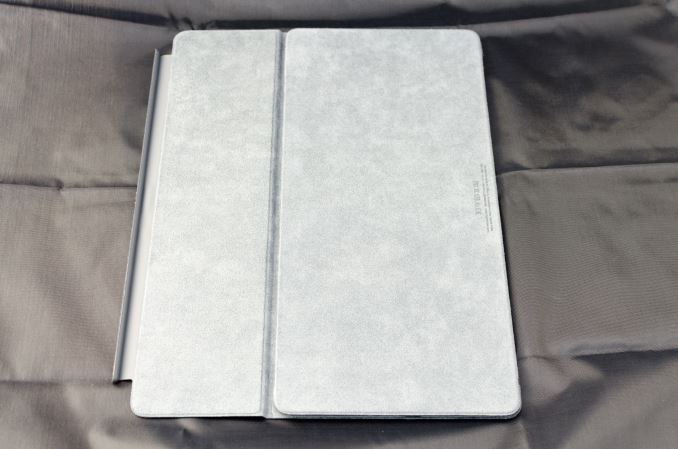












408 Comments
View All Comments
willis936 - Monday, January 25, 2016 - link
I am very interested in energy per calculation comparisons between the A9X and the Core M. Yes Core M will beat out the A9X from a power perspective but are both within the same power budget? If so then Intel has done some impressive work.Constructor - Monday, January 25, 2016 - link
That's not even cut and dried. The Anandtech performance comparison leaves quite a number of question marks. It looks a lot as if some of the tests were written originally so autovectorization would work with known desktop compilers but LLVM for iOS just didn't catch on to it.The drastic swings between the various tests are not very plausible otherwise.
Which makes that comparison utterly useless if that's the case. And that the testers didn't even bother to check the generated code is highly disappointing.
Icecreamfarmer - Monday, January 25, 2016 - link
I just registered to post this but I have a question?How so cant you draw diagonal lines with a surface 3?
I just tried it several times with and without ruler but they are flawless?
Could you explain?
VictorBd - Tuesday, January 26, 2016 - link
Surface diagonals: The MS N-Trig pen tech manifests a subtle but distinct anomaly when drawing slow diagonal lines in that the lines waver a bit. If you search on this you can see it demonstrated. It is a genuine defect in the current tech. For my use case it is not a concern. I use the pen extensively for interview and meeting note taking (and for light sketching for fun).For my own purposes, the SP4 provides the most compelling overall device available on the market at this time: the power, form factor, desktop docking, OS and apps, ports, and pen when taken all together cannot be matched. It is my primary device every day all day.
At night when I just want to consume web, video, or music, I use an iPad Air 2. Perfect for that. I bought and returned an iPad Pro. I could never try to do production work on it. And it's price and bulk are not worth the beauty of its screen. So I'm keeping the Air for casual consumption. But for work its the SP4 (with a Toshiba dynaPad as a light backup).
Constructor - Tuesday, January 26, 2016 - link
There also seem to be problems properly following the pen near the edges of the screen, even requiring calibration by the user, apparently.The Apple Pencil has neither of those problems. It works very precisely and consistently in any direction and right up to the edges.
VictorBd - Tuesday, January 26, 2016 - link
I initially had pen issues at the edge with the SP4, but it was completely resolved for me by a pen calibration reset. The only thing left is the subtle diagonal - which does not impact me.I also note that the iPad's palm rejection isn't perfect. It allowed my palm to make marks on the screen in OneNote, and it will register finger input as drawing from your "non pen hand" as well in some apps. And right now there's no way to switch off touch input while using the pen so you can grab it however you want. (Another IOS "protected garden" limitation.)
Constructor - Tuesday, January 26, 2016 - link
Nope. The Procreate app, for instance, ignores my fingers completely for any drawing tools but I can still simultaneously draw with the Pencil and operate the UI with my fingers (such as the opacity and size sliders, or the two- and three-finger undo/redogestures.That bit about the "protected garden" is pure rubbish – iOS provides separate APIs for the Pencil and apps already make use of that.
By the way: Palm rejection (in apps where you can't disable finger touch drawing on the canvas) can be trained to some degree. if you're setting your palm clearly on the glass with a larger area touching the surface, it works best. Avoid just light touches with a knuckle of your pinkie finger, for instance (which is when palm rejection can't distinguish it from an intended finger touch), but actually fully rest your hand on the glass for drawing and trust palm rejection to filter that out.
VictorBd - Tuesday, January 26, 2016 - link
Glad to hear that Procreate has done it right. Users will benefit greatly if other apps follow suit. Until they do (and many likely will not)On my other point, I think it unlikely that Apple will either provide or allow others to provide (in the controlled garden of the app store) a utility that toggles the touch input off and on while using the pen. If you haven't used a pen tablet with this feature it may not be obvious at first. But many of those who do discover and use it find it to be a "game changer." All of a sudden your tablet can be handled like a physical piece of paper without any concern for unintended touch inputs. It is the first thing I install on a pen tablet. If iPad Pro had it the experience for me would greatly improve. But I predict that Apple won't allow it. But there is much to the iPad Pro to love no doubt.
VictorBd - Tuesday, January 26, 2016 - link
EDIT: "Until they do.... I don't think Apple will allow the touch toggle ability....."Constructor - Tuesday, January 26, 2016 - link
Your theory is completely wrong. Apple doesn't "disallow" anything!Any app can distinguish between passive finger touch and active Pencil dtection at their own discretion. The APIs already provide that distinction, and I have no idea where you get that idea from that Apple would have any interest to interfere with that.
Again: In Procreate I can simultaneously draw with the Pencil and during the same time move the size slider with a finger while the Pencil keeps drawing – there is no "toggling" of any kind.
It is purely on the application to decide how to treat fingers on the one hand (ahem) and the Pencil on the other – and both are clearly distinguishable at the same time!