The ASRock X99 Extreme11 Review: Eighteen SATA Ports with Haswell-E
by Ian Cutress on March 11, 2015 8:00 AM EST- Posted in
- Motherboards
- Storage
- ASRock
- X99
- LGA2011-3
One of the upsides of using a consumer grade motherboard for a prosumer system is the capability of both the BIOS and the features of the software compared to the normal workstation equipment. Normal workstations still use a dull black/white on blue BIOS implementation with no interactivity and mindless lists of features. With motherboards that come from the commercial lines of the major motherboard manufacturers, they bundle in both functionality and user experience, recognising that while the main user might not be interested, the local admin might need to go in sometime.
ASRock's X99 BIOS uses enhanced visuals, as well as a nicely laid out options list. It certainly beats the old style for sure, with the help system giving information when required. The goal here is to get motherboard manufacturers to increase the interactivity of such an interface, making it akin to software, but that remains difficult. ASRock uses icons and images, but we still have a fixed width font as well as merely selecting options. My hope is that this evolves - we live in the future after all.
Much of the detail of the ASRock X99 BIOS is similar to that of our previous ASRock X99 Motherboards. As a result we have copied the description and included it here for clarity, updated on note for the Extreme11 specific options.
ASRock X99 Extreme11 BIOS
The ASRock BIOS shifted slightly between Z87 and Z97, and it is the Z97 implementation we get on X99. This means the starry background is gone, replaced with a dark and blue-crystalline image. The icons are also reduced to mere text with a small image, and unlike the ASUS BIOS the menu sections are of equal size, which I prefer. There is also an adjustment to the OC Tweaker layout, which we will come to.
There is no ‘Easy Mode’ for the ASRock BIOS, with entry direct into this first Main screen. The right hand side of the BIOS is for description of the option selected, and the main segment shows information such as the BIOS version, CPU installed, CPU speed and memory installed. As mentioned in previous reviews, having some set of information relating to CPU voltages, temperatures and fan speeds might be useful here. If ASRock was to do an Easy Mode, it would make sense to have a one-button overclock option as well.
OC Tweaker takes heed of one of my previous complains about the ASRock overclock options. Previously there used to be a long list of options that continuously grew, depending on what options were left open to the user. For X99, ASRock has condensed these options into separate submenus similar in design to those we see on a GIGABYTE motherboard. Note that ASUS and MSI BIOSes currently go half-way between these extremes, offering some basic options with the more advanced ones in separate menus.
ASRock cuts straight to the chase – the first two options deal with overclocking. We have touched on features like Multi Core Enhancement many times previously, but it is interesting to have it so high up on the list of options. The Optimized CPU OC Setting gives some easy selections for overclocks based on ASRock’s internal testing:
In line with our overclock testing, 4.0 GHz and 4.2 GHz should be achievable by all CPUs, with 4.4 GHz by most and 4.5 GHz by around half, given sufficient cooling methods.
The OC Tweaker menu is split into four sections. CPU Configuration gives options for CPU Ratio, multiplier, frequency, turbo boost and power limits:
DRAM Configuration allows for XMP application, DRAM strap adjustment, DRAM voltage and sub-timing adjustment, all the way through primary timings, secondary timings, tertiaries and others.
ASRock still uses the DRAM Tweaker function to fine tune the JEDEC and XMP responses to each memory kit. The ASRock BIOS also offers a DRAM Frequency overclocking preset list which will adjust the CPU strap and BCLK frequency needed to achieve various speeds.
The FIVR Configuration menu from the OC Tweaker page deals primarily with the CPU and CPU Cache/uncore voltages.
The Voltage Configuration menu has the other voltages on the system, including VCIN to the FIVR and load line calibration. The Load Line Calibration option also comes with a handy graph showing what each setting means:
Unfortunately this arrangement of voltages is mildly confusing. Typically an overclocker will adjust the CPU voltage and the Load Line Calibration settings enough to get the right combination, and ASRock has placed these options in two different menus. If the CPU VCore option could be duplicated in the Voltage Configuration menu, this would be preferable.
The Advanced tab deals with other elements of the system configuration, such as the chipset, storage and super IO calibrations. This includes fixing power modes, PCIe linking speeds, disabling or enabling onboard controllers and adjusting RAID configurations.
An adjustment to the X99 Extreme11 BIOS is that the Active Page on Entry setting has been moved here.
By default the ‘Above 4G Decoding’ inside the Chipset Configuration menu is disabled, for users that want PCIe coprocessors that require this feature.
The Tools menu is typically where ASRock tries out its more unusual ideas, although we do not get anything new for X99 that we have not seen on Z97 already. The System Browser shows the different elements of the motherboard and what is detected:
The Online Management Guard (OMG) allows the user to enable or disable the network ports at various times of the day, as determined by the system time:
(It is amusing that this feature is aimed more at controlling when a child is allowed online, but X99 is not exactly a system configuration used as secondary machines.)
The Dehumidifier function now gets its own sub menu, allowing fans to spin for a fixed time after the machine is in S5:
The H/W Monitor tab is where the temperatures, fan speeds and voltage monitoring tools are all kept, and we have seen an effort by the other manufacturers to improve the fan control situation. ASRock now joins them with the FAN-Tastic tuning option, moving into a more interactive type of scenario. This extends the multi-point gradient options into something more clickable, similar to the ASUS implementation. For example, a user can put a fan into one of five modes or customize the profile:
Rather than using the interface, users can do it the older way:
There is also an option to select which temperature sensor is being read from to make these adjustments.
The rest of the BIOS deals with security, boot order and fast boot options. In the Save and Exit menu we do get options for Boot Override:


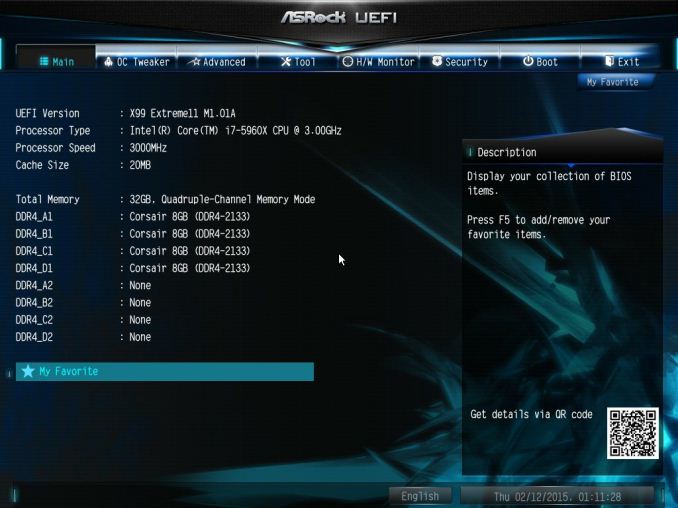

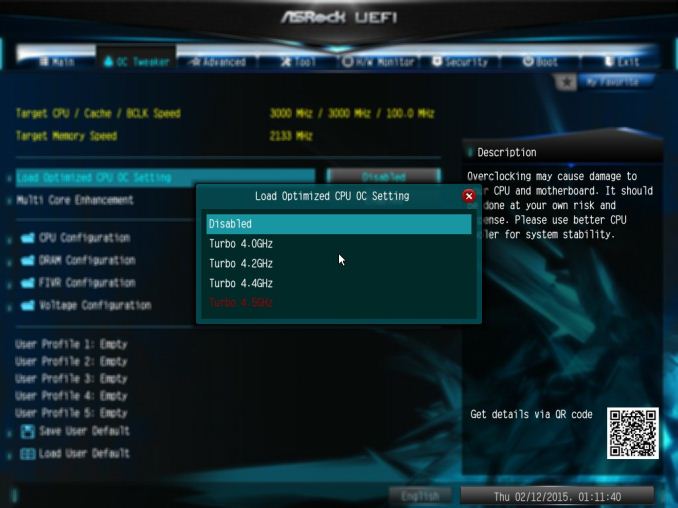
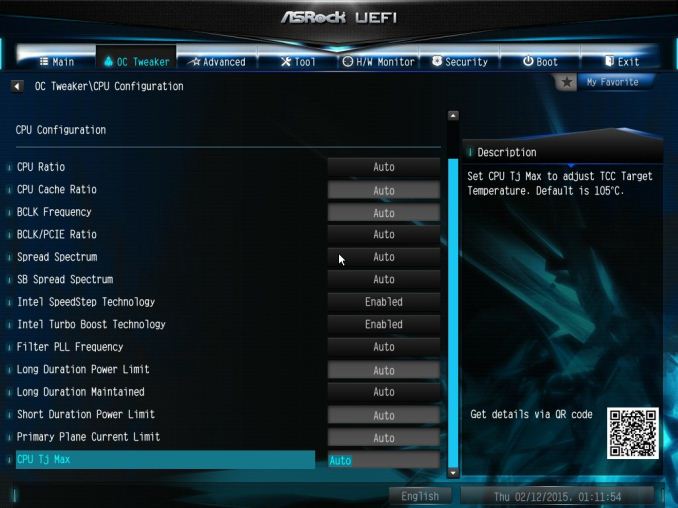
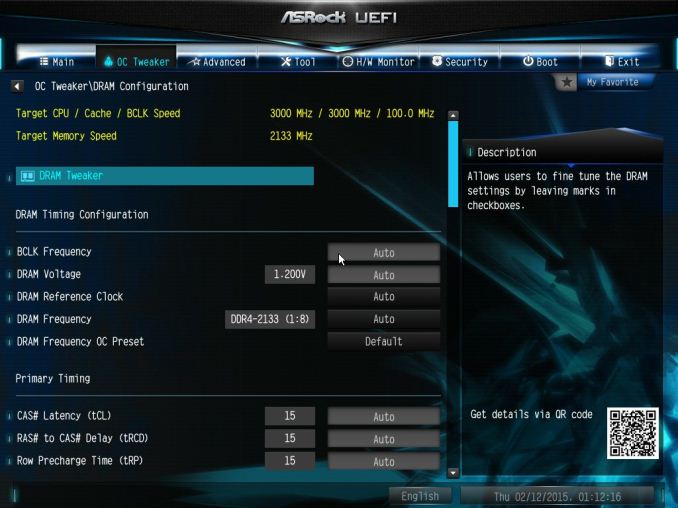
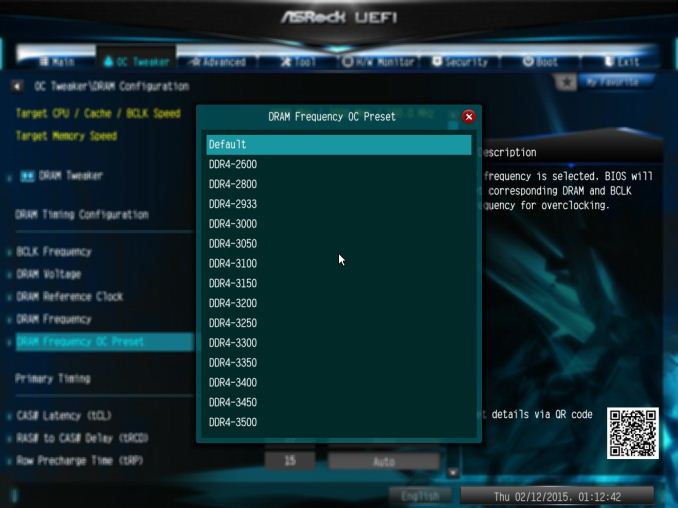
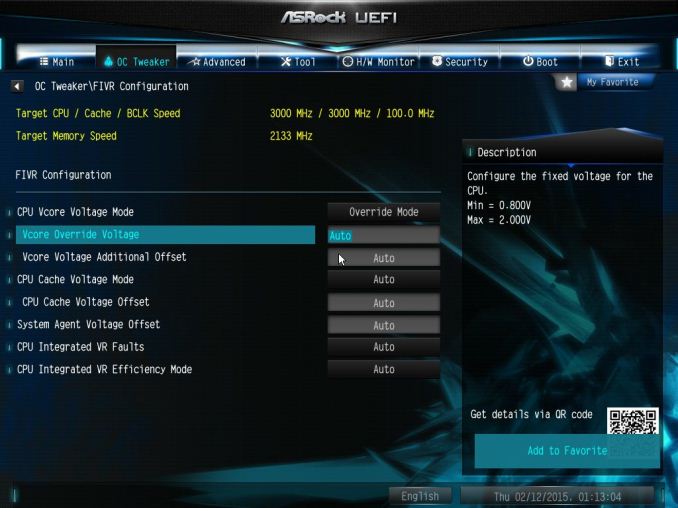
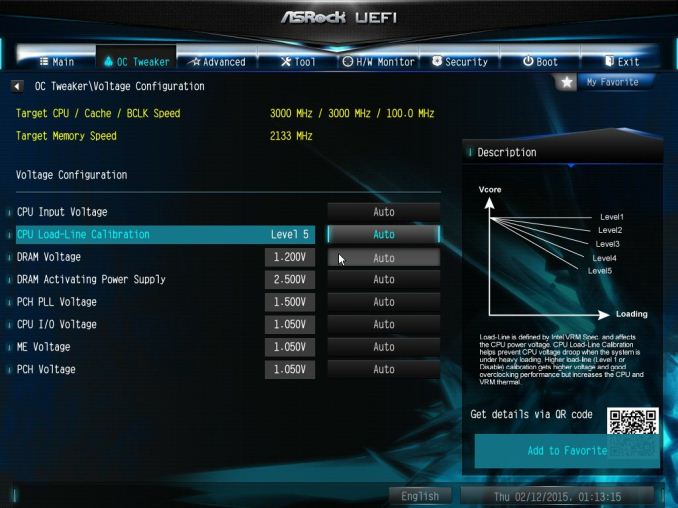
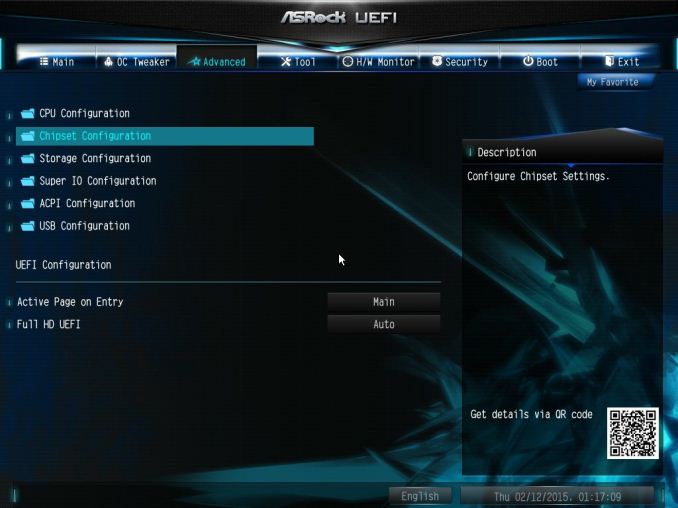
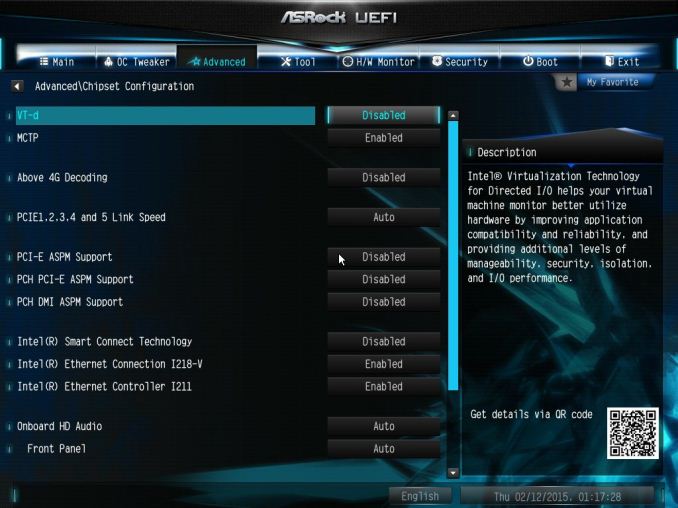
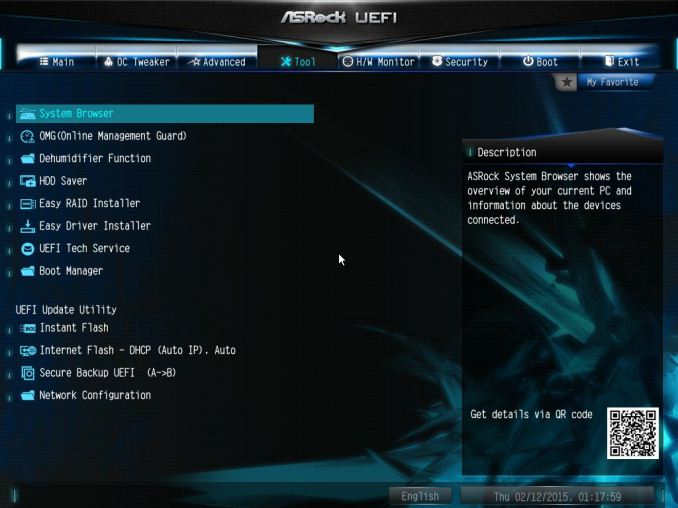
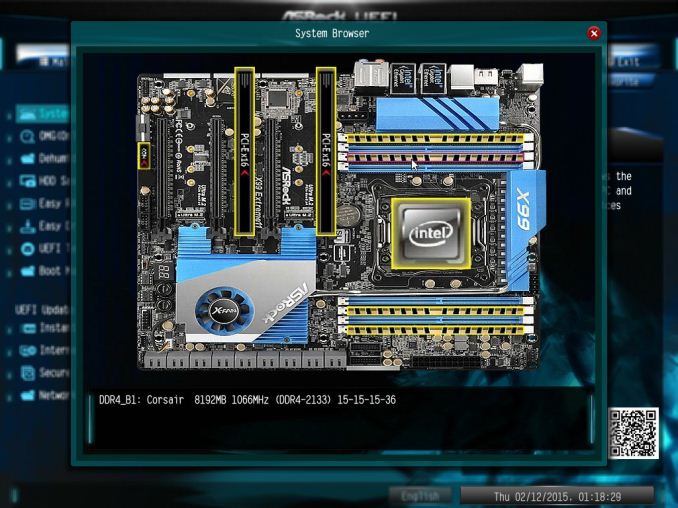
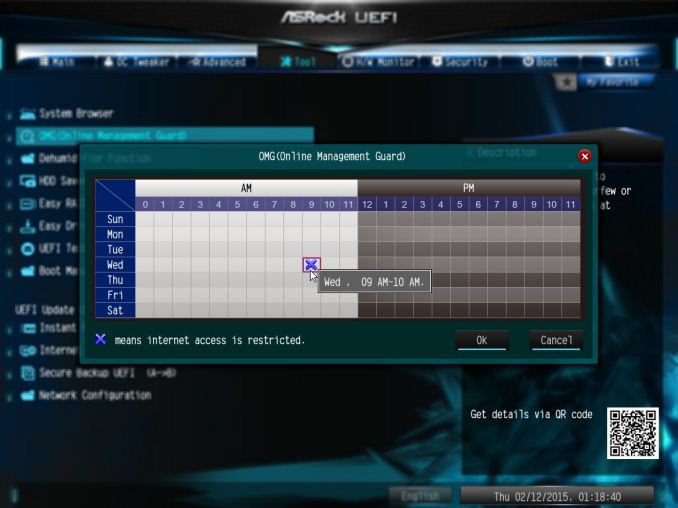
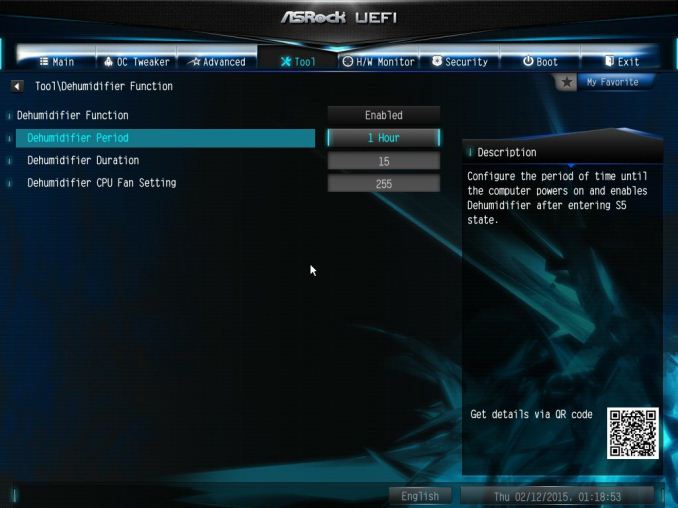
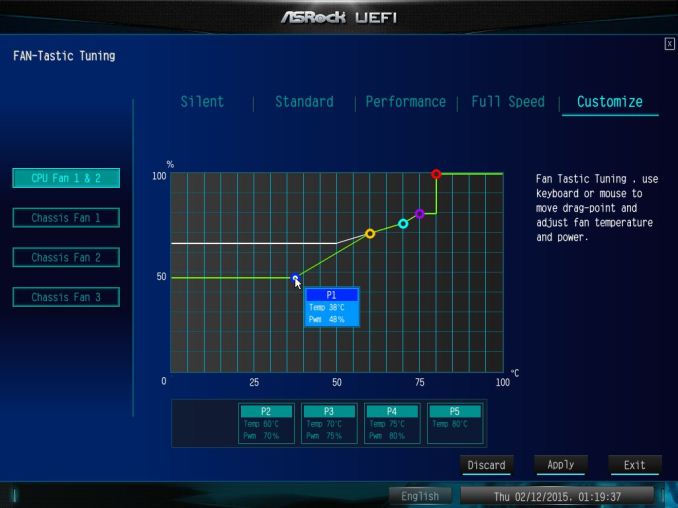
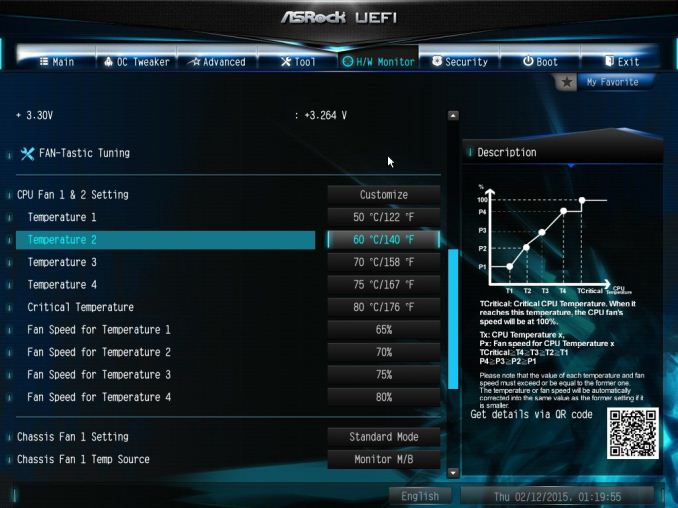
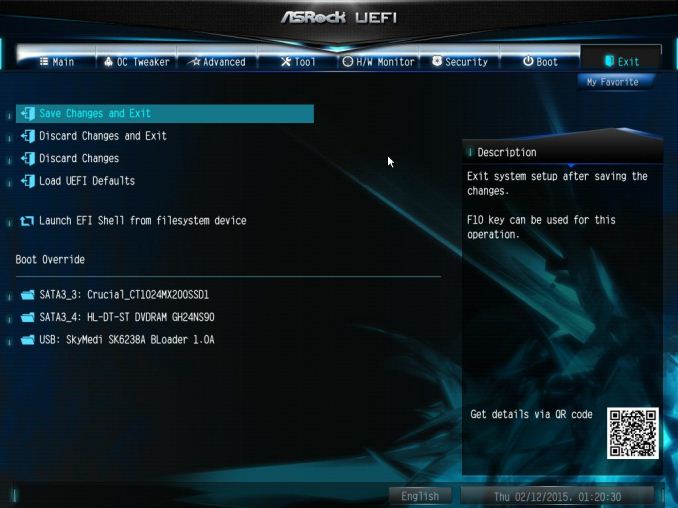














58 Comments
View All Comments
Stylex - Friday, March 13, 2015 - link
with that logic we should still have usb 1.1 or serial ports. All USB3 just makes things easier to plug in, as you don't have go looking for the 'special' ports.wmaciv01 - Wednesday, March 11, 2015 - link
I just built a system with this board to host my ANS-9010's (x4 32GB in an 8 port RAID 0). Still kind of tinkering with it and exploring the BIOS. I installed the 40 lane 6 core Haswell and have 32GB Mushkin RED DDR4 2400 and a Samsun xp941 256GB as the boot drive. Case is an Xigmatek Elysium. Wish I could post some pics/bench stats for you guys.darkfalz - Thursday, March 12, 2015 - link
8 port RAID 0 - I hope nothing critical resides on that drive.dishayu - Thursday, March 12, 2015 - link
I'm not so sure if I would buy a motherboard without USB-C ports today.darkfalz - Thursday, March 12, 2015 - link
18 SATA ports but no onboard RAID-5 or 6 - almost a LOL moment, but I suppose you could do your boot SSD and then run a huge soft raid array...Navvie - Thursday, March 12, 2015 - link
I'd be interested to see ZFS benchmarks, assuming of course the LSI controller still allows the drives to be accessed as JBOD.mpogr - Thursday, March 12, 2015 - link
It doesn't look like the guys here heard about ZFS, otherwise they wouldn't complain about lack of hardware RAID...mpogr - Thursday, March 12, 2015 - link
This board could be interesting for either a bare metal or virtualised ZFS-based storage server. There is no need in hardware RAID for that one, just fast SATA ports, fast CPU and lots of RAM. Having PCIe 3.0 slots is beneficial for Infiniband cards and, without a switch (which for 40Gbit+ IB costs 1000s), you'd need a few of them, so multiple x8 or slots are beneficial. ECC RAM support (with Xeon CPUs) is a must for such a server as well.What's missing? First and foremost, onboard graphics and IPMI! You want to be able to run this sucker headless. Second, what the heck is with the price? Comparable Supermicro boards (e.g. X10SRH-CF, with IPMI!) cost $400. Yes, they don't support multi-GPU graphics or overclocking, but who needs those on a storage server? I think this board completely missed its target audience...
JohnUSA - Friday, March 13, 2015 - link
$630 ? Ouch, no thanks.mapesdhs - Monday, March 16, 2015 - link
Without any cache, the SAS controller is useless. Lack of cache really kills 4K performance,especially with SSDs (I've tested this with a P410 vs. other cards). With cache included, even
just 1GB, 4K performance can be amazing, over 2GB/sec.
Hence, as others have said, better off using a different cheaper board and a separate SAS card
that does have cache and a BBU, including any numerous X79 boards, though if storage is a
focus then something with 10GigE support makes more sense, XEON, ECC (unless one is using
ZFS I guess), in which case one is moving away from consumer X79/X99 anyway.
mpogr makes some interesting points; thing is, there are proper XEON server boards available
for less anyway, put a SAS card on one of those and away you go, no need to worry about any
consumer-related mbd issues. Afterall, if one is going to be using a XEON and ECC then oc'ing
doesn't matter at all.
I was considering an X79 Extreme11 a couple of years ago for a pro system I was building for
someone (they couldn't afford a dual-XEON setup), but the lack of SAS cache meant it was
not worthwhile. Used an ASUS P9X79 WS instead and I'm glad I did.
Ian.