Dell XPS 13 Review
by Brett Howse on February 19, 2015 9:00 AM EST- Posted in
- Laptops
- Dell
- Ultrabook
- Broadwell-U
- XPS 13
Design and Chassis
The design of the XPS 13 is the first thing you see, and you would be hard pressed to find anyone who does not think Dell has done a great job with the overall intention. From the external aluminum shell, to the carbon fibre palm rest, to the super thin bezels, the XPS 13 is undeniably a great looking laptop.
Dell has really squeezed the dimensions down for this device. To say that it is a 13 inch laptop in an 11 inch chassis, we should see just how close they got. The Dell XPS 13's dimensions are listed as 11.98 inches (304mm) wide, and 7.88 inches (200mm) deep. Compare this to the MacBook Air 13, which is 12.8 inches (325mm) x 8.94 inches (227mm), and right away it is clear that the Dell is quite a bit smaller. The MacBook Air 11 is much closer in size, at 11.8 inches (300mm) x 7.56 inches (192mm). So truly, the lack of display bezels has changed what we would think of as a 13 inch laptop. If more devices go this route, which they likely will, there will be much more display per unit of laptop going forward.
The outer shell of the XPS 13 is completely aluminum, on the top and bottom. This gives the design a premium feel with the very first touch, and compared to the plastic of most notebooks, it is a big step up in terms of materials and finish. While not milled out of a single piece of aluminum, the exterior looks and feels very nicely made. With the notebook closed, there is a black strip around the center, which gives a sharp contrast. Dell paid attention to the bottom of the device as well, with a magnetic plate, hinged on one side, covering the service tag and serial number to keep the bottom looking clean and unblemished.
The left side features the mini DisplayPort output, as well as a USB 3.0 port with PowerShare (you can charge devices while the laptop is powered off) and the headset jack. The speakers are on the sides on the XPS 13, so the left has an unobtrusive speaker grille as well as the battery meter. The right side features another USB 3.0 port, also with PowerShare, as well as the Noble lock and the SD card slot. The second speaker grille adorns the front right of the notebook. The front of the laptop has a single light, which glows when the laptop is charging and flashes yellow when the battery is critical. This makes it easy to tell when the laptop is fully charged and is a nice addition.
The underside of the XPS 13 consists of two full width rubber feet. This makes it plenty sturdy to use on almost any surface and keeps the device stable even on uneven surfaces. The fan intake and exhaust is also under the laptop, which helps keep the noise of the fan at bay. Yes, there is a fan. Broadwell-U promises to be more power efficient, but it is still rated at 15 watts so that heat must be removed.
Once you open the XPS 13, you will be face to face with the wonderful display, which takes up almost the entire width of the device. With bezels only 5.2 mm thin, Dell is marketing this as an Infinity Display, and while it is not quite the same as an Infinity Pool it is still a great effect. Laptop bezels have been quite large for a long time and this new device will hopefully usher in a push to smaller bezels on all laptops.
The XPS 13 does have a larger bezel at the bottom, which serves a couple of purposes. The extra height allows Dell to keep the depth of the laptop larger, which makes more room for the trackpad, and the front facing camera also finds its home in the bottom bezel. This does make it less effective though, and perhaps Dell can find a way to squeeze it back on top without adding too much thickness to the top bezel.
The keyboard is an island style, completely surrounded in carbon fiber. This is then covered with a soft touch paint, which makes it a lot more comfortable to type on than something with an aluminum top and sharp sides. The weave of the carbon fiber still shows through and gives it a great look. The keyboard itself is also quite good for an Ultrabook and the small travel that they entail. The key layout is also fairly standard, and while I prefer dedicated Page Up/Down, Home , and End keys, that would be tough to do on a laptop this small without sacrificing something else. The up/down/left/right keys are well placed and easy to use.
Below the keyboard is the clickpad. Dell has opted to forego the third party drivers and sticks with the Microsoft Precision trackpad model. This moves the settings into Windows and makes them more consistent. There seems to have been no issue with doing this, as the clickpad was responsive and accurate. I do prefer dedicated buttons, but on a device this small that would take away too much trackpad space, so a clickpad is the better choice here.
Overall, Dell has created a great design in the XPS 13. It keeps with some of the Dell traditional designs, but the sharper edges and smaller radius corners contribute to an overall better look. That coupled with the premium feel of the materials, the good keyboard and trackpad, and the very small display bezels, make the XPS 13 one of the more attractive laptops around.








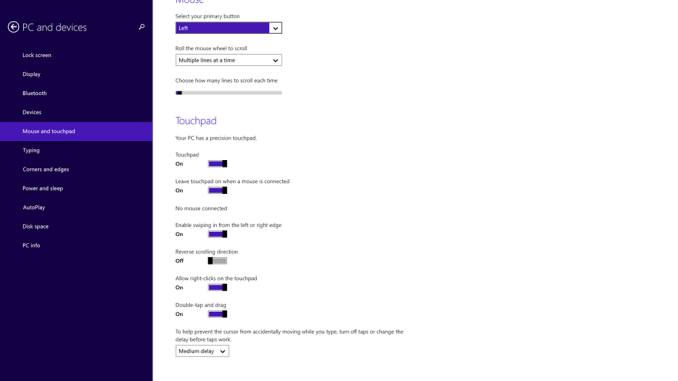








201 Comments
View All Comments
Alexvrb - Thursday, February 19, 2015 - link
I like the idea of a flip-up webcam.OrphanageExplosion - Friday, February 20, 2015 - link
Any thoughts on the keyboard flex seen in the LinusTechTips vid? Makes the unit look really flimsy and I *really* wanted to upgrade to this from my 2012 MBA...Black Obsidian - Friday, February 20, 2015 - link
Watch that video again, and look at how much flex is being exhibited by the table itself. It's not all (or even mostly) the keyboard. Something's flimsy alright, but it's not the keyboard.In my experience, the new XPS13 does have more keyboard flex than the MBA, but but only slightly, and it's far from being a deal-breaker.
cump - Friday, February 20, 2015 - link
I have a 2011 mba and the xps 13 doesn't feel flimsy at all imo.Dug - Friday, February 20, 2015 - link
So under Power Options- Change advanced power settings- Display- Enable adaptive brightness- Setting: Off doesn't work?eanazag - Monday, February 23, 2015 - link
The comparison is totally confusing. Dell has much better battery life, but Surface is still on Haswell. Surface has a touch screen plus pen, but the keyboard is a necessary $130 add-on. USB ports are not similar. The base Dell wireless doesn't have Bluetooth, but Surface does. Webcam placement can be a big deal; while Surface has front and back cams. Surface can be had with a docking station designed for it.This would be a tough choice between either device.
Personally, I hate click pads. I don't care where; I just don't like them anywhere.
uditrana - Wednesday, April 29, 2015 - link
Also Microsoft Store has had a 100$ price cut on the models they have for a while now.ingwe - Thursday, February 19, 2015 - link
Wow this looks great for a travel laptop! I wish that the 256 Gb hard drive and 8 Gb RAM were standard but oh well.There seems to be a lot of good options for high end mobile right now. Between this Dell, the Razer, Surface Pro, and Apple's line up I don't know what I want my next upgrade to be. (I get these are all very different options, but they all seem to be executed really well).
Duraz0rz - Thursday, February 19, 2015 - link
Wow. I don't really need a laptop, but this really makes me want one. I don't really do a whole lot on my desktop any more, really, so I might actually consider it or the Surface Pro 3's Broadwell refresh (assuming there is one).ymcpa - Thursday, February 19, 2015 - link
Judging by the recent price drops and trade-in promotions for the Surface pro 3, a refresh might show up pretty soon.