Dell XPS 13 Review
by Brett Howse on February 19, 2015 9:00 AM EST- Posted in
- Laptops
- Dell
- Ultrabook
- Broadwell-U
- XPS 13
Battery Life
Battery life is something that has changed drastically in just the last several years. Improvements to all parts of the typical laptop have contributed to some fairly massive increases in battery life. With the XPS 13, we have a unique opportunity. Not only is this our first Broadwell-U based notebook to be reviewed, but this is also the first chance we have had where we can test two virtually identical computers, but with different resolution displays.
We have known for some time that higher resolution, and especially higher pixel density displays, can have a significant impact on battery life, but with these two laptops configured virtually identically except for the display, we can get a good look at the trade-offs between a super crisp display, and one that perhaps does not have quite the visual fidelity, but could perhaps increase the usable time away from the power outlet. Dell is claiming that the FHD (1920x1080) version of the XPS 13 can get over 15 hours of battery life, and the QHD+ (3200x1800) version is capable of over 11 hours. Those are lofty goals, and ones we will put to the test.
To test battery life, we have our usual two tests. The first is our Light test, which cycles webpages until the laptop turns off. The Heavy test increases the number of pages loaded, adds in 1080p movie playback, and an 8Mbps file transfer. All of our battery tests are conducted with the display set to 200 nits brightness (or as close as possible) and the laptop is set to Power Saving mode to give it the best chance at the test. I also checked the display brightness several times during the run-down to ensure that the display was not dimming over time.
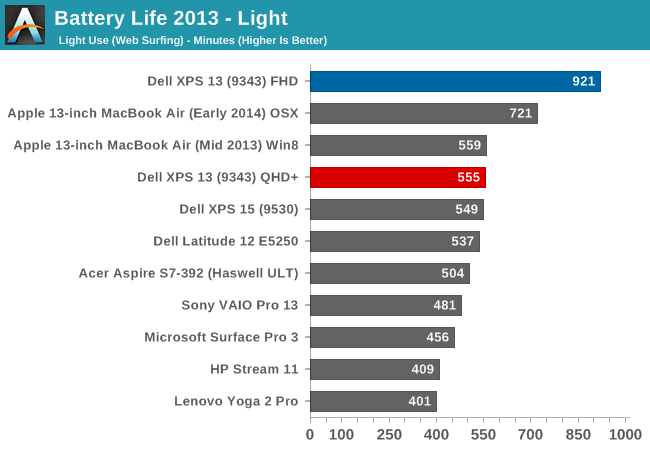
Amazingly, Dell claims 15 hours 21 minutes of battery life, and on our Light test we hit exactly that. The QHD+ model clocked in at just under 10 hours, which is in itself an amazing result. Our previous record holder for this test was the 13-inch MacBook Air, which has a 54 Wh battery versus the 52 Wh in the Dell. So even with a smaller battery, and a display with over four times as many pixels, the Dell XPS 13 has basically tied that result under Windows. The MacBook Air under OS X is still ahead.
Perhaps more impressive, the FHD model, which still has 1.6X as many pixels as the MacBook Air, achieves 60% more battery life. It is a pretty amazing result. Dell has obviously worked hard on power consumption for this model. Intel’s new CPU would certainly be part of this, but on our light test, the CPU is not as big of a factor as the display. With the IGZO TFT, the benefit is certainly quite impressive. It will be interesting to see if other manufacturers are able to come anywhere near the results of the XPS 13 over the coming year.
Dell's product page, outlining battery life estimates
What is amazing is that Dell was able to deliver near the top of the charts in battery life with the high DPI version as well. The Yoga 2 Pro has the same size display and the same resolution, and a similar battery capacity as well, yet it scores 154 minutes (2.5 hours) less. High DPI certainly has a big hit on battery life, but with the XPS 13, it still lasts almost ten hours on our light test.
However, I do have to note that the battery life was measured with Dell’s adaptive brightness enabled (since it could not be disabled). In my testing, the brightness would only really change on large contrast swings. It would deviate only a few points up and down most of the time, and I did check the brightness a couple of times during the battery life tests to ensure it was still at 200 nits. Still, there is certainly a potential for minor variations due to the adaptive brightness.
UPDATE: I have worked a way to get around the Content Adaptive Backlight Control for the battery life testing, and was able to achieve 15 hours of battery life on the light test in balanced power as requested by some of our readers. I am very confident in this result and tested the brightness levels for several hours without having any variation. Unfortunately it still cannot be disabled outright, so the display still can not be calibrated.
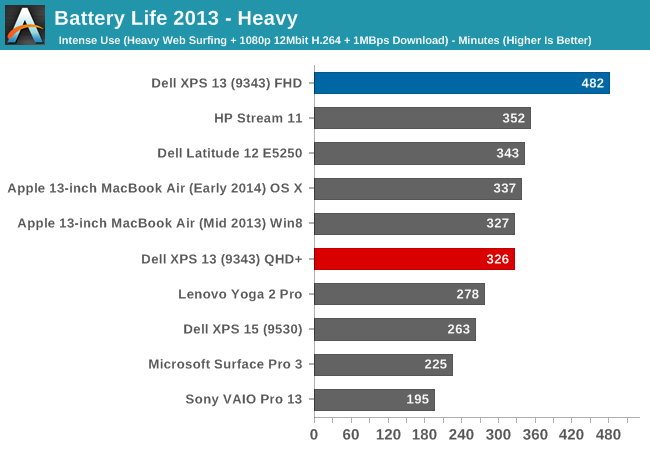
Moving on to your Heavy test, the QHD+ model is once again neck and neck with the MacBook Air, but the FHD version jumps well out in front of the next closest contender, the Atom based HP Stream 11. Eight hours for our Heavy test is truly impressive battery life. The CPU isn't maxed out, but with video playback, internet surfing, and a constant WiFi load most other laptops falter. The XPS 13 is still delivering "all day" battery life on the FHD model.
Next up, we will take a look at the Normalized graphs, which remove the battery size from the equation so that we can get a feel for the overall platform efficiency.
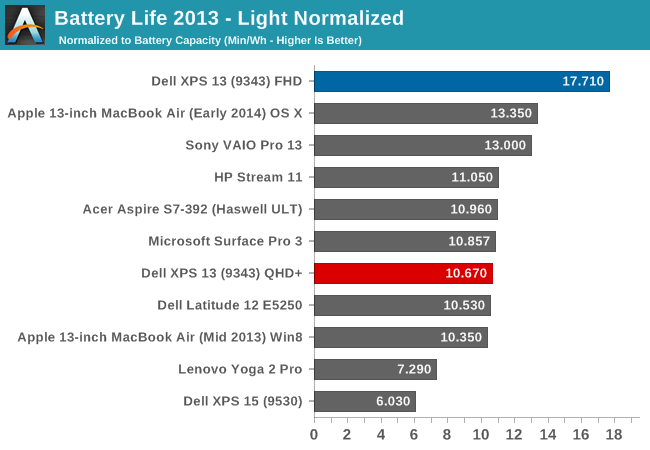
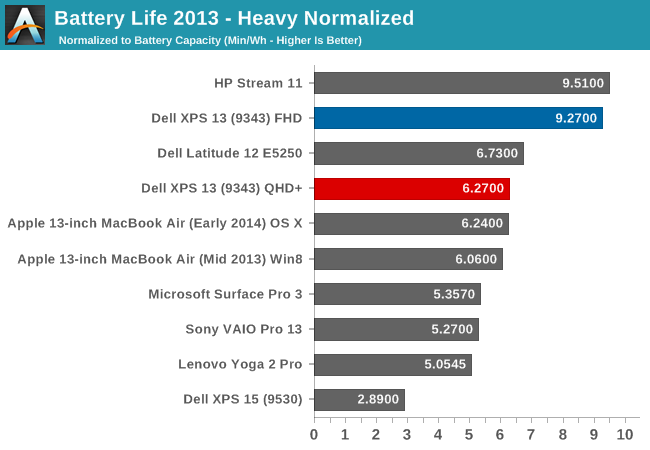
The FHD model once again tops the charts on light use, and by a large margin. On the Heavy normalized graph, the XPS 13 nearly matches the 5 watt Atom based HP Stream 11, which has half of the pixels to drive. It is a very impressive result. In the event that you need even more battery life, Dell also sells an optional 12,000 mAh battery that connects to the charging port, and this will almost double the battery life.
Dell Power Companion
Dell's Power Companion accessory is a 12,000 mAh (otherwise known as a 12 Ah) battery, which comes with a couple of connectors to hook up to the various Dell power inputs on their laptops. To charge it, you plug the laptop power adapter into the Power Companion. This may seem like a bad idea, since your laptop charging cable would be indisposed, but you can simply put the Power Companion in the middle, so the adapter charges the Power Companion, which then charges the laptop.
The nice part about the Dell Power Companion is that you can easily charge the laptop while it is in your bag during travels. It will also charge any other USB devices, and it comes with the necessary adapters to hook to any Dell.
Charge Time
With just a 45 watt power adapter, one might be worried about the charge times on the XPS 13. However they seem very reasonable. The FHD model was able to charge the battery in just over two hours. The QHD+ model required three hours, but a significant amount of time was spent at 99% charge, as you can see in the graph below. Also note that if the laptop isn't in use, charge time should go down a bit.
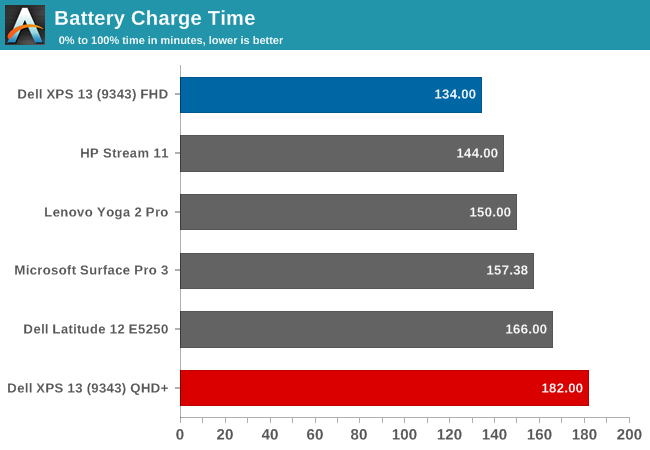
Speakers
Dell has outfitted the XPS 13 with stereo speakers located on the sides of the laptop. They rate the internal amplifier at 1 watt per channel, and Dell states that they are tuned with Waves MaxxAudio Pro. Let’s take a look at the frequency response. All readings were done with the sound meter one inch above the trackpad.
The frequency response is pretty good for such small speakers, and the volume is quite loud as well. Listening to music, the XPS 13 could hit around 86 dB. Sound quality was decent as well with good response in the low range. I was a bit surprised with the speakers' abilities considering how inconspicuous they are on the sides of the device, so Dell has done a nice job engineering them. Putting them on the sides is also a nice compromise between having them on the top (where there is not much room due to the width of this laptop) and having them underneath, where they tend to be on a lot of devices now. There is a good sense of stereo, and the sound is not muffled by whatever surface the laptop is resting on.
Noise
Broadwell-U is a 15 watt CPU and therefore it requires a fan. For many scenarios the fan is not required at all, but if the CPU is working the fan will come on at around 43 dB, and ramp up to a maximum of 47.2 dB. Overall, the noise was quite easy to live with. This is at a distance of 1", so from a normal user position the noise is far less noticeable. The pitch of the fan was low enough that it would not irritate like a smaller, higher rpm fan would.


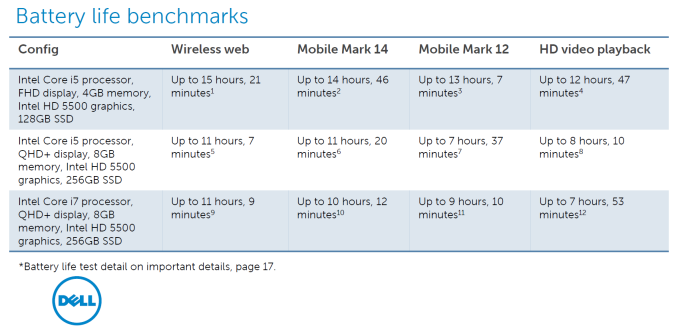


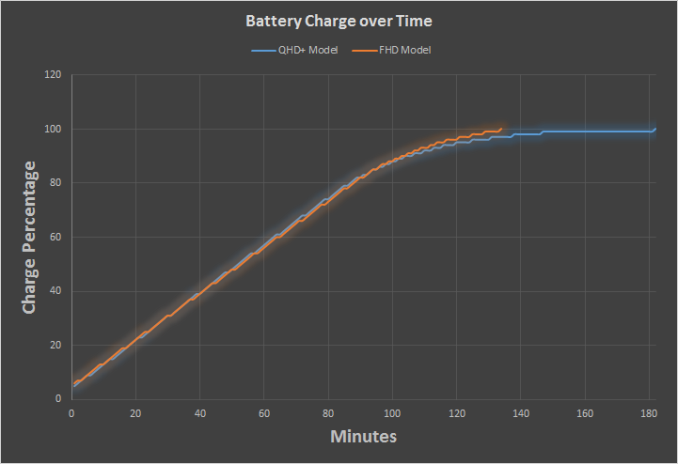
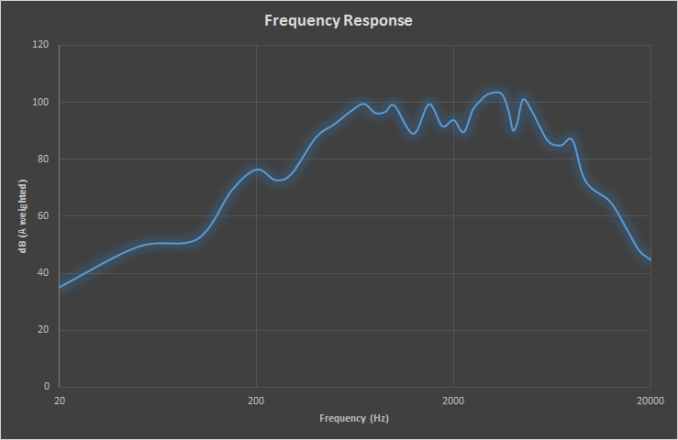








201 Comments
View All Comments
Stochastic - Thursday, February 19, 2015 - link
I’ve been using this machine for a few weeks now. My impressions so far are largely positive. Here are some things that would take this laptop from “Great” to “Unbeatable”:--Offer option to disable auto-brightness
--Improve display calibration of FHD model
--Use less aggressive anti-glare coating on FHD model
--Give more touchpad options for configuration
--Reduce tendency of fan to spool up when plugged in (this can be tweaked in software settings, however)
--Adjust position of webcam
--Add just a smidge more key travel (I wouldn’t mind a 1mm thicker device)
--Use a different material for keyboard such that smudging is less noticeable
--Reduce price of 256GB SSD/8GB RAM model by $100
--Provide option for touch display on the FHD model for $100 or less premium
If Dell made the above changes then this device would absolutely take the market by storm. As is, it’s still a very solid device in my opinion.
I will say that I’m not getting anywhere close to the battery life that Anandtech is reporting for the FHD model. I’ve read on forums that the CPU usage spikes up whenever the touchpad is used, so that might account for the disparity. It would be great if Anandtech could investigate this.
eddman - Thursday, February 19, 2015 - link
"I will say that I’m not getting anywhere close to the battery life that Anandtech is reporting for the FHD model."Do you mean web browsing battery life? If so, are you using chrome? If yes, then it could be the culprit. Last time I checked chrome used a bit too much power compared to IE.
Stochastic - Thursday, February 19, 2015 - link
Yeah, I am using Chrome. I feel crazy saying this, but I'm actually really looking forward to Microsoft's Spartan browser.ymcpa - Thursday, February 19, 2015 - link
Why would you say you feel crazy? IE has been a good browser for a while now and it is less resource intensive than chrome. It's funny that chrome started out as the light, simple alternative to IE and now it is the bloated one. The only reason to stay with chrome is if extensions are important to you and Spartan is reported to allow extensions.CaedenV - Thursday, February 19, 2015 - link
Ya, I use to swear by chrome a few years ago, but about 1.5 years ago I started having odd issues where it would slow my computer down and have odd rendering/graphical glitches. I tried FF again for a few months but really hate the changes they have been making to it. So now I have been using IE for the last year for lack of something better... and you know what? It pretty much works. I do miss some of the plugins that I use to have, but the privacy settings do a decent job at blocking most adds which is the big thing. Not saying that I have really fallen in love with IE, but for 90% of what I do it works great, and the other 10% I hold my nose and use FireFox.If not for the performance (and privacy paranoia) I would switch back to chrome in a heartbeat, but it simply is not as good as it use to be compared to the other options available.
mhonard - Friday, March 13, 2015 - link
I have the MS signature version with i5, 256gb, 8gb ram, QHD touch display and NOT running chrome. Light usage I'm only getting 6.5 hours of usage in balanced mode. I am using the touchpad exclusively. It would be nice to understand why I'm getting such a different result than Anadtech. This is a deal killer for the price I paid.Brett Howse - Saturday, March 14, 2015 - link
Could be lots of things really. What is your display set to for brightness? Display is a big draw. You are getting between our heavy workload and our light workload, so assuming your display is close to 200 nits, it could just be that your light workload is still a lot heavier than our light web browsing workload. File copies, network access, and other things can all contribute to a lot more power draw.First suggestion is to set the brightness lower as it will likely have the biggest impact. You can also try installing Battery Bar to see what kind of power draw you are pulling at any one time.
tipoo - Thursday, February 19, 2015 - link
Go to the windows 8 start screen and just type in brightness, the auto feature should be there to turn off? I don't have this model but that's how it worked on every win8 laptop I used.ymcpa - Thursday, February 19, 2015 - link
The article stated that there is no option to off the auto brightness setting and have asked Dell to respond. I'm sure it is something that can be fixed in a future firmware update.ymcpa - Thursday, February 19, 2015 - link
Not sure what more touchpad options mean. I bet the fan spools up when plugged in because the power setting are set for highest performance when plugged in. There is probably not much they can do with the web cam without increasing the bezel. I would suggest a flip up web cam that is hidden and you flip it up when you need it. Plus this will insure privacy since people won't be able to hack in to the laptop and access the web cam. The rest of your comments seem very doable.