Dell XPS 13 Review
by Brett Howse on February 19, 2015 9:00 AM EST- Posted in
- Laptops
- Dell
- Ultrabook
- Broadwell-U
- XPS 13
Display
Dell offers two display choices in the XPS 13. The base model comes with an IPS 1920x1080 (Full HD, or FHD) Sharp 1420 panel, with LED backlighting of course. The upgrade is to the Sharp 1421 panel, which increases the resolution to 3200x1800 (QHD+), for 272 pixels per inch. Even 1080p on a 13.3 inch panel is a nice resolution, but the high DPI display really shines, especially in the new Windows 8 environment. Desktop apps can still have some issues with High DPI, but it is becoming less of a problem over time.
Sharp is the maker of all IGZO displays, which we have seen before in a couple of other devices such as the Razer Blade. The big benefit to IGZO (Indium Gallium Zinc Oxide) panels is they allow more light through the display, reducing the power requirements for the backlight. This generally means that we get to keep the full RGB stripe, which should help with color accuracy.
Being able to see both sets of pixels just shows how many more pixels are packed into the High DPI panel. 1080p is around 2 million pixels and 3200x1800 is 5.76 million pixels. It is a big difference and gives a big increase to clarity, but it comes with the cost of increased power usage, despite the IGZO TFT.
Dell has the displays listed as IPS (In-Plane Switching) panels on their spec sheet, and they do not seem to have any of the off-angle color shift of a VA (Vertical Alignment) design. Whatever the display type, it certainly is not TN (Twisted Nematic) so even at extreme angles there is not the loss of contrast associated with those displays. Also, you can see the anti-glare coating on the FHD pixels, which is the distortion shown on the subpixels.
To test the panels, we turn to SpectralCal’s CalMAN 5 software suite, the X-Rite i1Display Pro Colorimeter for brightness and contrast measurements, and the X-Rite i1Pro Spectrophotometer to measure the color accuracy.
One more note about the Dell displays though is that they have an auto-brightness adjustment with no way to disable it. It seems to manifest itself the most, and the most severe, when there are large contrast changes on-screen. For this reason, our automated testing for the color accuracy would not work at all because of the abrupt changes on the screen as it flashed among the various colors. This would cause the screen to go bright and dim and caused some very erroneous readings.
I was able to get around it for the color testing by manually going to on-screen color patterns, however display calibration is impossible with this brightness adjustment so that was skipped. I have contacted Dell to inquire about this issue and will give an update if they get back to me.
Update: Dell has enabled Content-Adaptive Backlight Control, which we have seen in other devices like the Nokia Lumia 930. Dell has let me know they are looking into a way to have the end user disable this feature.
First up is the brightness, contrast, and black levels.
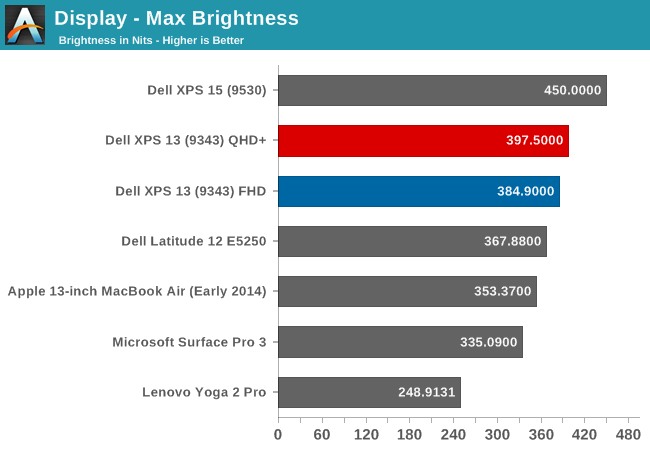
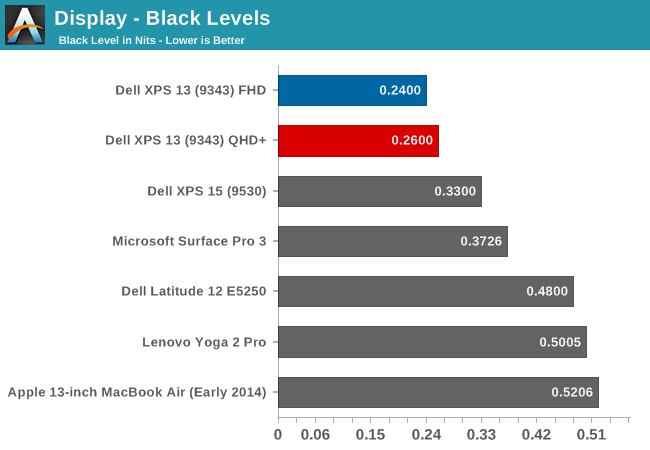
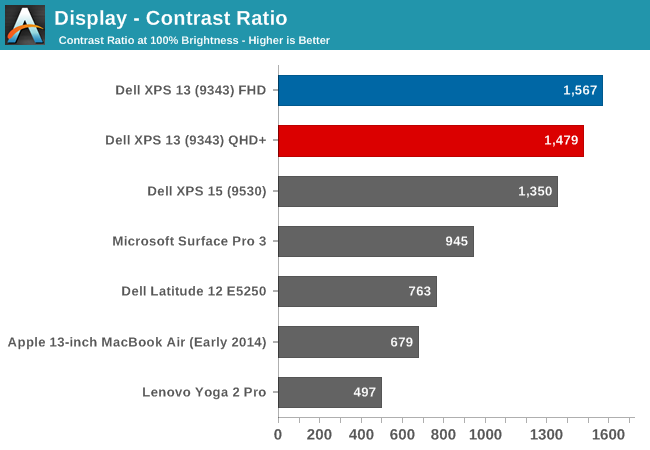
Both displays get very bright. Dell claims 400 nits brightness on the XPS 13 and we measured almost that much. Also, the black levels were very good on both displays, giving a contrast ratio close to 1500:1 on both units. Minimum brightness is around 16-17 nits on both models as well, so there is quite a bit of range on the displays to let them work on almost any situation.
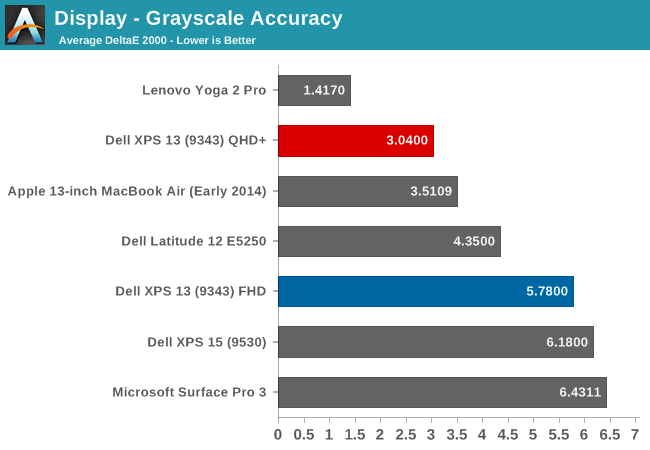
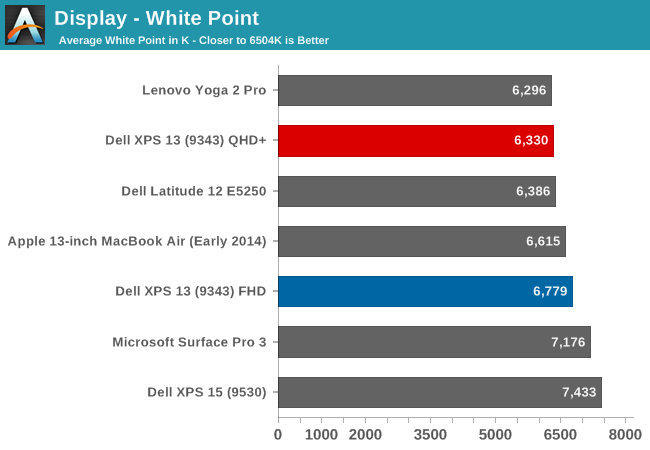
On the QHD+ version, grayscale is a decent result, coming in around delta E of 3. The gamma unfortunately really drops off at the upper end of the range. The color temperature is a bit warm, and as the chart shows, the greens are a bit high. The FHD model does not fare so well, with the gamma going quite high, and the grayscale DE being almost 6.
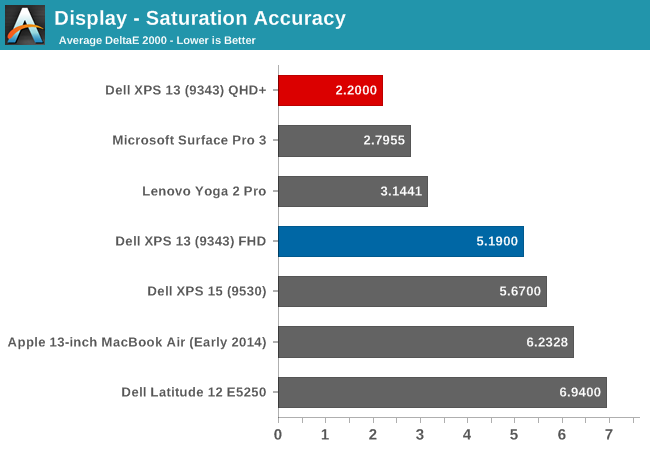
Dell does well on the saturations, with both displays being able to do the entire sRGB color space. Once again, the QHD+ model scores a lot better, with the saturation a very nice 2.2 dE, while the FHD version is closer to 5 - not an awful result, but much worse than the upgraded model.
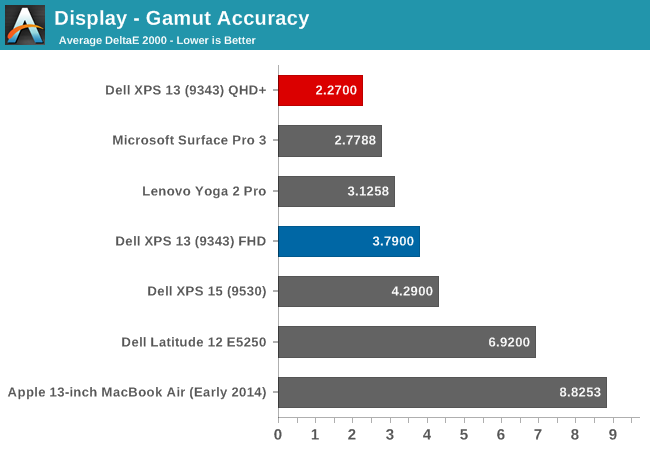
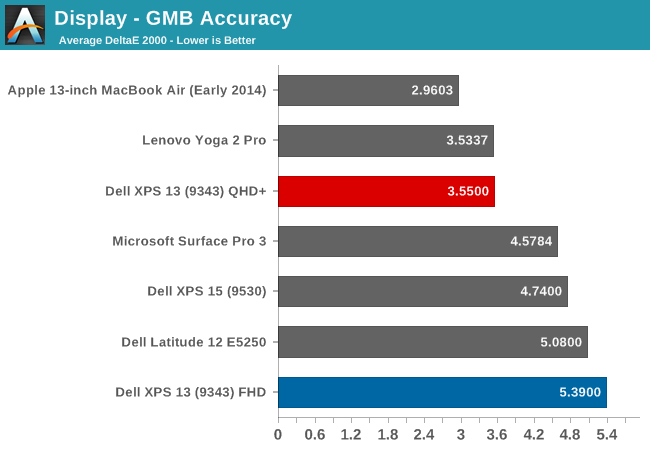
Wrapping up with the Gretag Macbeth results, again the QHD+ model does very well, with the FHD model just average. I have to note though, that even though the GMB score was very good on the QHD+ model, all of the colors that were off, with some of them around DE of 6, were the skin tones. Without calibration, anyone wanting to use this for photo editing may not much enjoy it, and with the auto-brightness issue, the calibration will not work so there is no way to see if the scores improve after calibration.
The Infinity Display is certainly one of the defining characteristics of the XPS 13, and especially with the QHD+ version the color accuracy and other characteristics are quite good. The Auto-Brightness is certainly an issue, and hopefully Dell will offer up a way to disable this either in software or the BIOS soon.


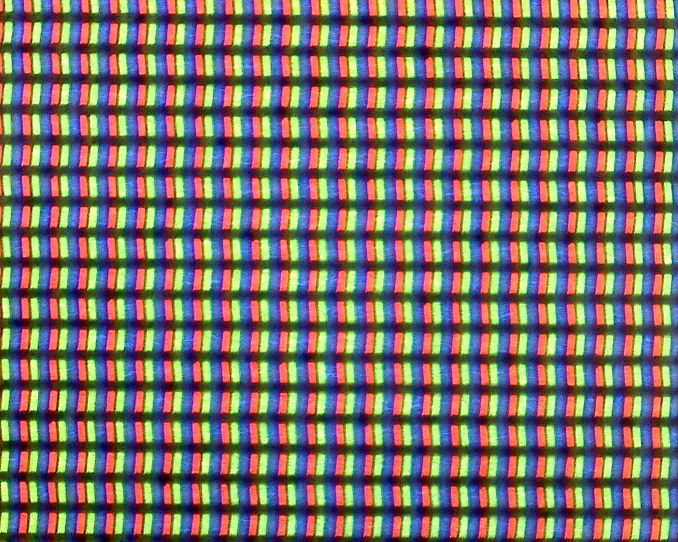
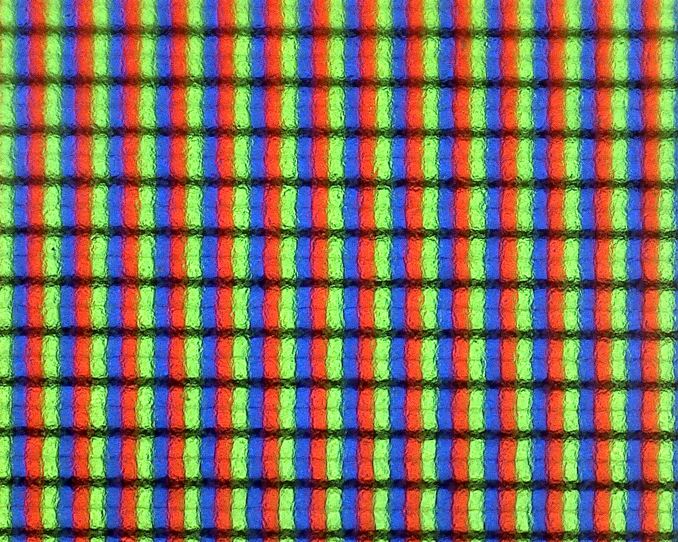
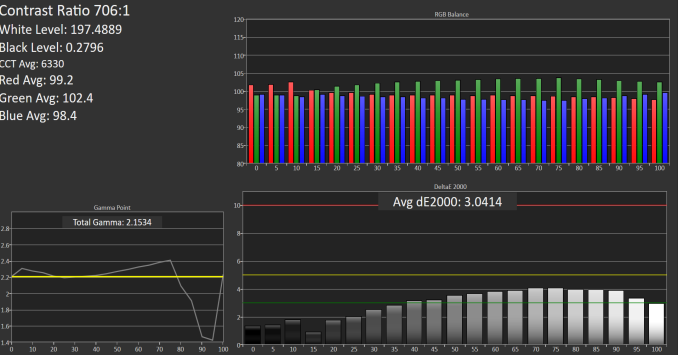
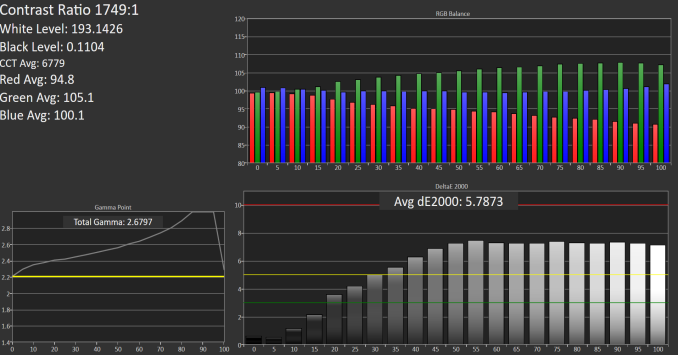
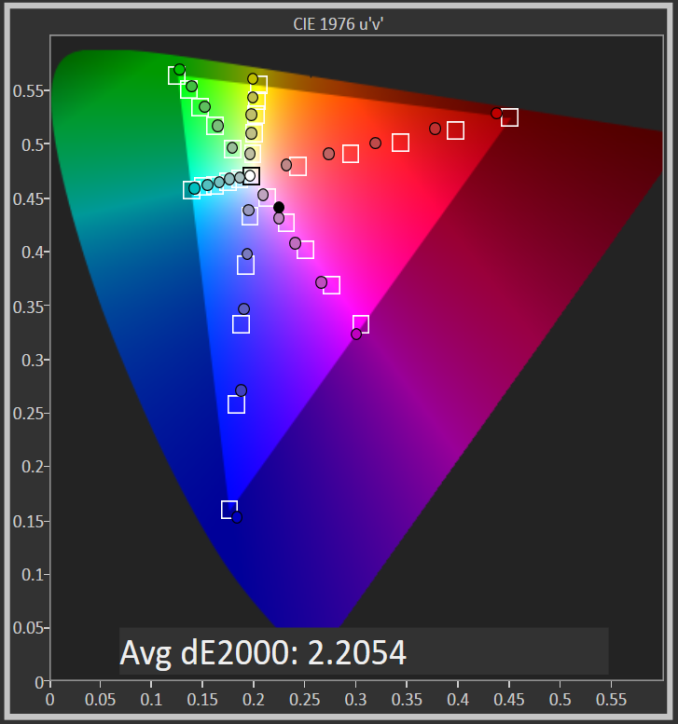
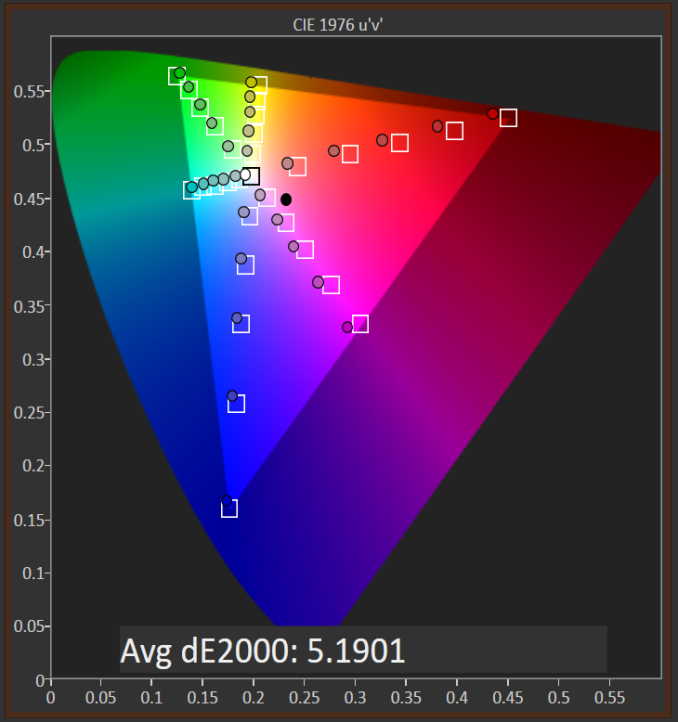
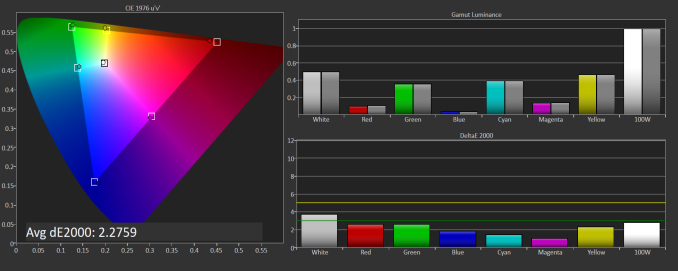
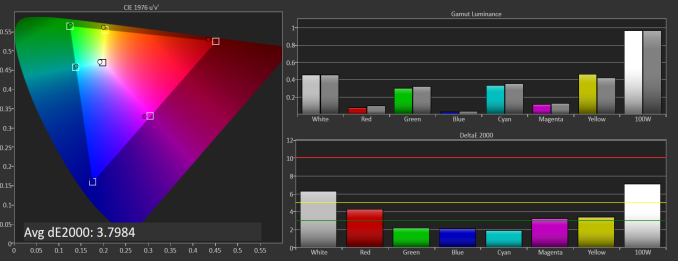
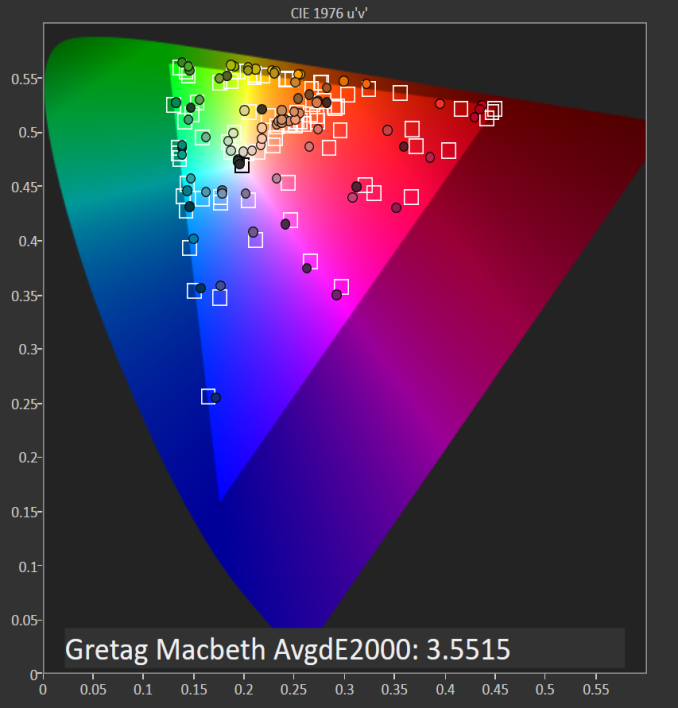
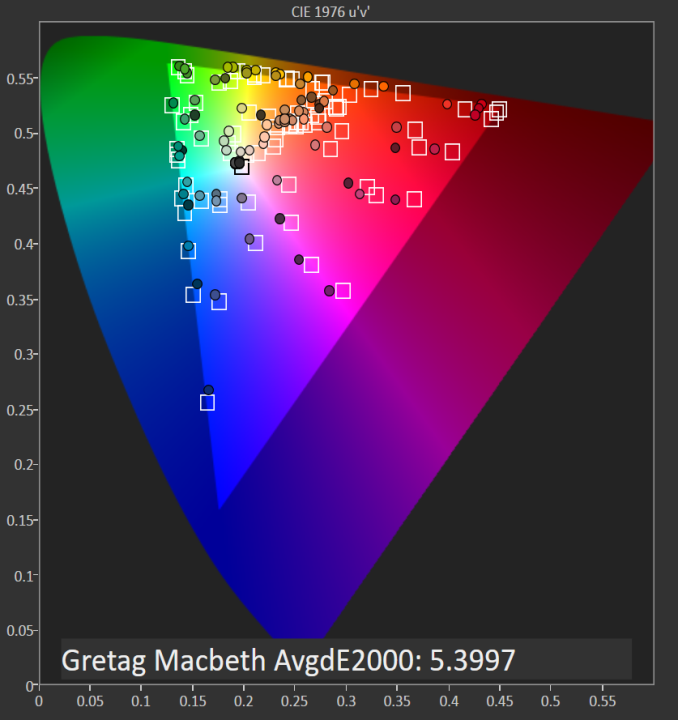








201 Comments
View All Comments
Stochastic - Thursday, February 19, 2015 - link
I’ve been using this machine for a few weeks now. My impressions so far are largely positive. Here are some things that would take this laptop from “Great” to “Unbeatable”:--Offer option to disable auto-brightness
--Improve display calibration of FHD model
--Use less aggressive anti-glare coating on FHD model
--Give more touchpad options for configuration
--Reduce tendency of fan to spool up when plugged in (this can be tweaked in software settings, however)
--Adjust position of webcam
--Add just a smidge more key travel (I wouldn’t mind a 1mm thicker device)
--Use a different material for keyboard such that smudging is less noticeable
--Reduce price of 256GB SSD/8GB RAM model by $100
--Provide option for touch display on the FHD model for $100 or less premium
If Dell made the above changes then this device would absolutely take the market by storm. As is, it’s still a very solid device in my opinion.
I will say that I’m not getting anywhere close to the battery life that Anandtech is reporting for the FHD model. I’ve read on forums that the CPU usage spikes up whenever the touchpad is used, so that might account for the disparity. It would be great if Anandtech could investigate this.
eddman - Thursday, February 19, 2015 - link
"I will say that I’m not getting anywhere close to the battery life that Anandtech is reporting for the FHD model."Do you mean web browsing battery life? If so, are you using chrome? If yes, then it could be the culprit. Last time I checked chrome used a bit too much power compared to IE.
Stochastic - Thursday, February 19, 2015 - link
Yeah, I am using Chrome. I feel crazy saying this, but I'm actually really looking forward to Microsoft's Spartan browser.ymcpa - Thursday, February 19, 2015 - link
Why would you say you feel crazy? IE has been a good browser for a while now and it is less resource intensive than chrome. It's funny that chrome started out as the light, simple alternative to IE and now it is the bloated one. The only reason to stay with chrome is if extensions are important to you and Spartan is reported to allow extensions.CaedenV - Thursday, February 19, 2015 - link
Ya, I use to swear by chrome a few years ago, but about 1.5 years ago I started having odd issues where it would slow my computer down and have odd rendering/graphical glitches. I tried FF again for a few months but really hate the changes they have been making to it. So now I have been using IE for the last year for lack of something better... and you know what? It pretty much works. I do miss some of the plugins that I use to have, but the privacy settings do a decent job at blocking most adds which is the big thing. Not saying that I have really fallen in love with IE, but for 90% of what I do it works great, and the other 10% I hold my nose and use FireFox.If not for the performance (and privacy paranoia) I would switch back to chrome in a heartbeat, but it simply is not as good as it use to be compared to the other options available.
mhonard - Friday, March 13, 2015 - link
I have the MS signature version with i5, 256gb, 8gb ram, QHD touch display and NOT running chrome. Light usage I'm only getting 6.5 hours of usage in balanced mode. I am using the touchpad exclusively. It would be nice to understand why I'm getting such a different result than Anadtech. This is a deal killer for the price I paid.Brett Howse - Saturday, March 14, 2015 - link
Could be lots of things really. What is your display set to for brightness? Display is a big draw. You are getting between our heavy workload and our light workload, so assuming your display is close to 200 nits, it could just be that your light workload is still a lot heavier than our light web browsing workload. File copies, network access, and other things can all contribute to a lot more power draw.First suggestion is to set the brightness lower as it will likely have the biggest impact. You can also try installing Battery Bar to see what kind of power draw you are pulling at any one time.
tipoo - Thursday, February 19, 2015 - link
Go to the windows 8 start screen and just type in brightness, the auto feature should be there to turn off? I don't have this model but that's how it worked on every win8 laptop I used.ymcpa - Thursday, February 19, 2015 - link
The article stated that there is no option to off the auto brightness setting and have asked Dell to respond. I'm sure it is something that can be fixed in a future firmware update.ymcpa - Thursday, February 19, 2015 - link
Not sure what more touchpad options mean. I bet the fan spools up when plugged in because the power setting are set for highest performance when plugged in. There is probably not much they can do with the web cam without increasing the bezel. I would suggest a flip up web cam that is hidden and you flip it up when you need it. Plus this will insure privacy since people won't be able to hack in to the laptop and access the web cam. The rest of your comments seem very doable.