Toshiba Chromebook 2: A Feast for the Eyes
by Jarred Walton on February 11, 2015 10:00 AM ESTToshiba Chromebook 2: A Beautiful Display
We’ve talked quite a bit already about the great display in the Toshiba Chromebook 2. Really, it’s the primary reason to buy this laptop over one of the alternatives, and as such it’s the best place to start our objective benchmarks. For these tests, we can’t create a color profile so what you get in the box is what you’re going to have to live with, meaning display quality becomes even a bit more important. On the other hand, it’s also important to remember that having really accurate colors is mostly a concern for imaging/video professionals or A/V enthusiasts, and you could certainly argue that neither group is really looking to use a Chromebook. For most users, the most compelling aspect is going to be the LCD viewing angles, as it means you don’t have to be positioned perfectly to get a legible screen:
TN panels always have problems with vertical viewing angles, which makes them a particularly bad choice on laptops as you’re frequently looking at the screen from slightly above rather than straight on. Over the years, at least that aspect has improved slightly, but it’s still clearly inferior to the experience that an IPS panel can offer – and don’t even get me started on the “from below” angles on TN, though that’s usually less of a concern. The Toshiba Chromebook 2 1080p display has no problems, regardless of viewing angle, and you reach the point where the angle is far too oblique to be useful before you have any issues with color shifting. Let’s move on to the color accuracy figures.
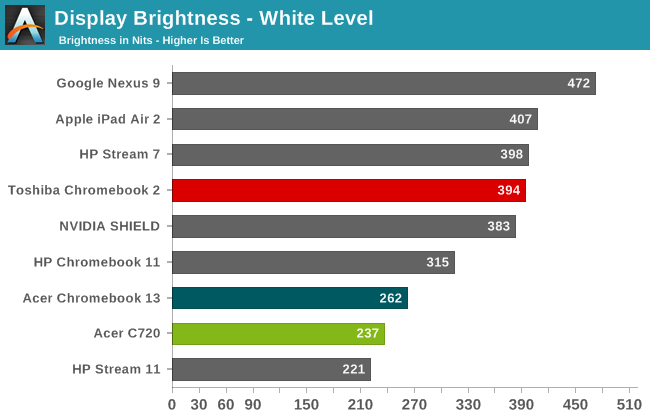
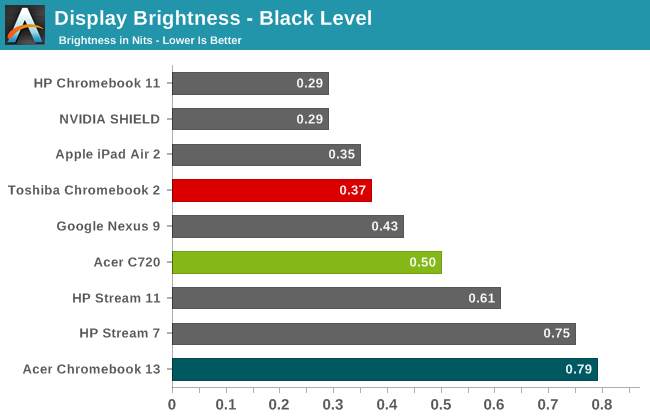
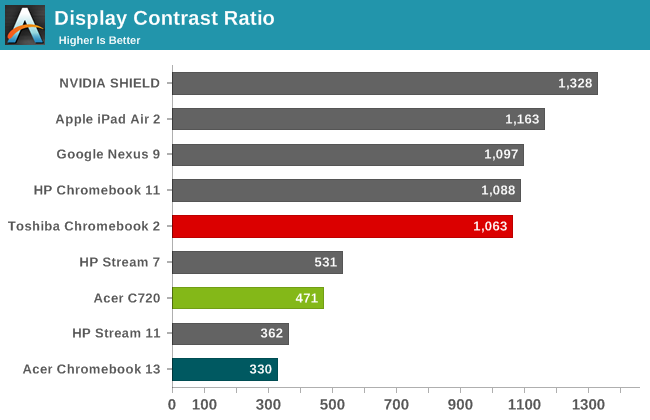
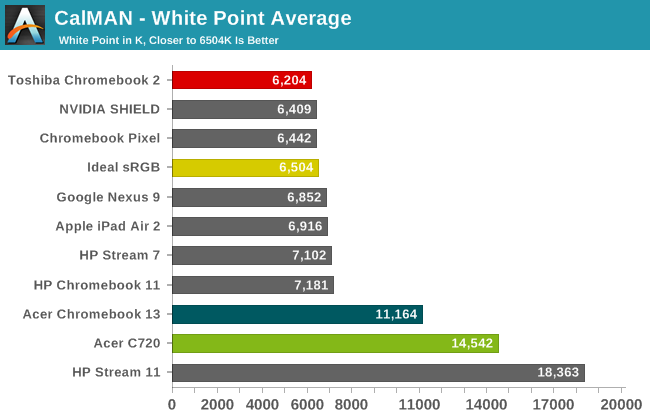
The maximum brightness of nearly 400 nits is great to see, as it makes this laptop useable even in outdoor environments, though reflections from the glossy display can still be a problem. The black levels at maximum brightness are 0.371 as well, which while not perfectly black are still closer than what you’ll see on most other laptops. Combined, we end up with a contrast ratio of 1063:1, though I should note that contrast improved at 200 nits to 1291:1 thanks to a proportionally better black level. The white point is also quite good, coming closer to the desired 6504K than any other Chromebook we’ve tested so far.
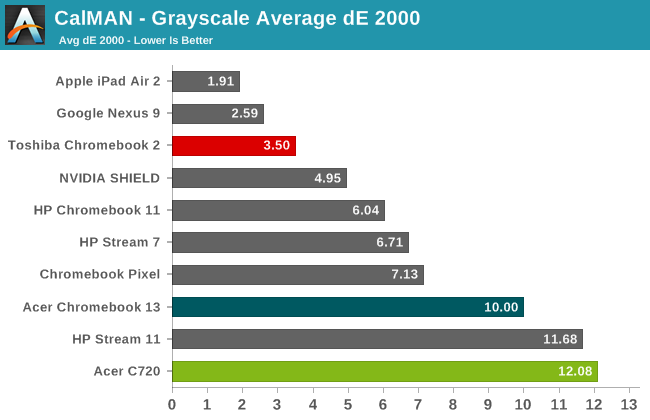
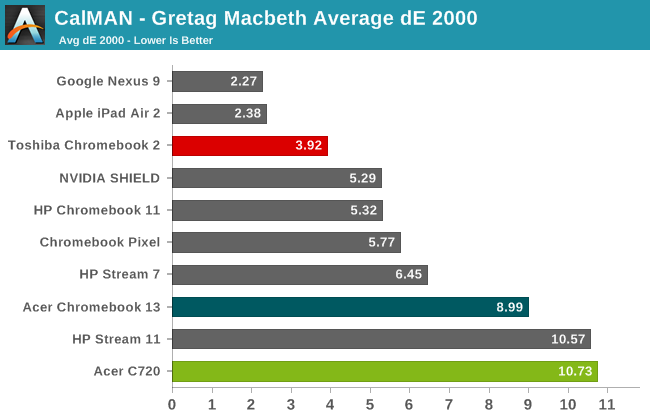
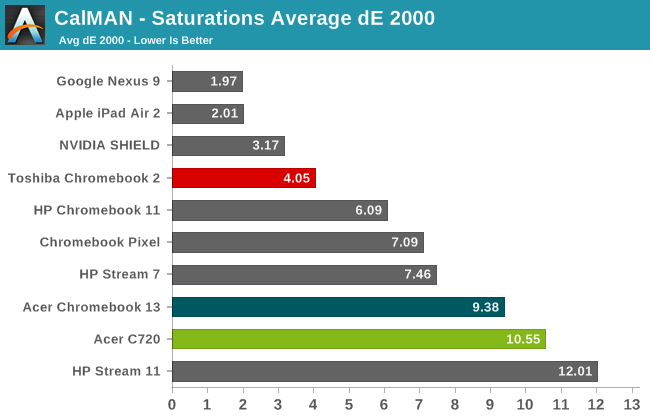
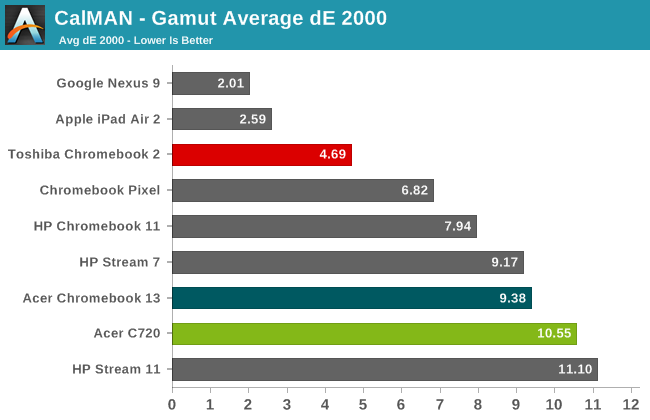
Delta E values could still be improved, but it has to be said that the Toshiba display still rates far better than the vast majority of Windows laptops we’ve tested. There are definitely colors that miss the mark, but in most of our tests the average Delta E ends up being around 4.0, which is higher than the desired average of 3.0 but quite a bit lower than the point where inaccuracies start to become distracting (6.0). The only displays we’ve tested in the above charts that do better overall are on the Nexus 9 and iPad Air tablets, and those are the two best tablet displays we’ve tested. When you look at the results of the other Chromebooks (including the Pixel), Toshiba really stands out from the crowd of mediocre color quality.
If you want more details on the display, the above gallery contains additional charts for our LCD quality testing. Color gamut is basically equal to sRGB, which is what most people would want on an Internet-centric device. Basically, it's a really good display, and exceptional to find such quality on a $300 laptop. I just wish we could get any Windows laptop for under $750 with something close to this level of quality. For all of those who comment that they “stopped reading after seeing how bad the display was”, at least this time there’s nothing to complain about. I still wish this sort of performance was more of the norm rather than the exception, and perhaps we’ll get there over the coming years, but regardless it’s a nice change of pace – and all the more refreshing to see on a $329 device.





















66 Comments
View All Comments
w_barath - Thursday, February 12, 2015 - link
If you use crouton [ https://github.com/dnschneid/crouton ] to run your favourite supported distro under ChromeOS in a chroot, then you can use these tips: [ https://github.com/dnschneid/crouton/issues/1336 ] which I posted on the crouton GitHub page.This provides you with scaled virtual resolutions from 1280x720 up to 2732x1536, and also frees up between 400 and 700M of RAM, making the experience much more like a native installation. The main limitations of running under ChromeOS are A) lack of native WIFI control from the chroot, and lack of certain kernel modules so for example I'm unable to run the Arduino development stack on the C720, and I've heard that some multi-function storage devices and printers are unsupported, and things like DVB. My Wacom devices are perfectly supported though. Inkscape and Gimp run delightfully. Inkscape at 1920x1080 is a lot more useable than at 1366x768! Fonts are still quite legible at 1821x1024, and Netbeans IDE is a lot more pleasant to share the screen with Firefox at that resolution.
jasperjones - Wednesday, February 11, 2015 - link
Two things regarding your Chromebook reviews:1.) Your usual argument is that Chromebooks are suitable for moderate tasks/light users. However, CBs are also interesting for power users (which use it as a secondary/tertiary device). I suspect many power user opt for Linux on CBs. So it would be nice if you commented on Linux compatibility in the reviews. (I know, power users are capable of researching this themselves. Still, it would be nice to have thoughts on this in a concise review.)
2.) Even for non power users, the issue with Chromebooks is that, due to limited local storage, you are basically forced to rely on "the cloud." I would like to read more about that aspect of the Chrome OS in reviews.
Can I encrypt my data before uploading it? Or am I forced to give my unencrypted data to Google (and possibly intelligence agencies, too)?
savagemike - Wednesday, February 11, 2015 - link
I always laugh about it being qualified for 'light work' too. A lot of businesses run on Google services and applications. Contrary to much marketing hype you don't need Microsoft Office to get by.You'd have no problem running a small business or being part of a big business (depending upon their tool set) or writing the great American novel on a Chromebook. It's quite capable of quite heavy lifting.
chlamchowder - Wednesday, February 11, 2015 - link
I think it all goes back to relying on the internet (probably the most controversial thing about Chromebooks). Privacy is a concern, but speed is too. Fast internet is often ridiculously hard to get or very expensive, unless you're on a university campus or a corporate network. Internet access while commuting is even worse.Linux on Chromebooks - Limited local storage would present plenty of problems, and I wouldn't want to compile big projects or edit images on generally weak Chromebook processors. It might be tolerable for web browsing, but Chrome OS gives you that anyways. How is this better than running/dual booting Linux off a $300 laptop (or a refurbished cheaper one)?
SM123456 - Saturday, February 14, 2015 - link
@clamchouderYou haven't actually used a Chromebook then.
An average broadband speed is more than adequate, and other than for video streaming which understandably needs a bandwidth to suit the download bandwidth of the video stream. For people on the move, Chromebooks will also work well on a cell net Internet connections tethered to a mobile phone. For example Gmail and Google Drive, Docs, Sheets etc. have an offline mode which do not require Internet connection, and has transparent syncing to the internet when bandwidth permits. This and the online mode is far more efficient than Windows for syncing up to the Cloud, because unlike Windows applications where you have to download, edit and then upload the whole document file, Cloud based Chrome apps only download and upload the characters on the screen and the keystrokes corresponding to changes. This is how for example Google Docs continually saves your document to the cloud every 3 seconds as you work, which means you will never ever lose more than 3 seconds worth of work on a Chromebook come fire, theft, or damage - even if while you are typing your Chromebook is grabbed by thief or run over by a steam roller in mid sentence, and since the files are redundantly backed up in multiple geographically locations, even fire, earthquake or a tactical nuclear strike won't cause your data to be lost.
Again, you don't need more than an average broadband speed, and apart from video streaming, it works well on cell-net Internet access tethered to a mobile phone, and you can work offline on most apps that you would use while travelling - Gmail, Docs, Sheets, Google Drive, viewing PDF, Word, Excel, image files, movie and audio files etc. . I don't know where you live, but in all but a very small number of locations, in most countries, Internet broadband connection is not only cheap, but essential for business, leisure, or anything else for that matter - if you can't get an Internet connection, it isn't worth getting a computer or starting a business. Cellnet Internet may be expensive in some places, but in most places they are not expensive for the convenience you get, and these are only required when you are on the move and you want access to the Internet - you would normally use a WiFi router at work and home to access your LAN and Internet at office and home, and one of the many WiFi access points found in restaurants, hotels, airports, airplanes, trains, stations, service stops etc.
Chromebooks will run all Windows, OSX, and Linux apps out of the box without any setup. The best way to do this is to run them the same way as Chromebooks run all web apps - in the cloud or on a server on the LAN/WLAN - run Windows/Linux/OSX on a hot and heavy mains powered server (or old PC serving that purpose), and use the free Chrome Remote Desktop to connect in remotely. This works very well on an average broadband connection - no lag or stutters. For business/university/school use you would use Ericom Access Now, or an RDP Chrome App to access local servers without having to connect to the Internet https://www.youtube.com/user/ercm231?v=OkSn8xhl8e0
If access is via the LAN/WLAN alone, it is always lightning quick.
If you want to run Windows/Linux applications with really high end 3D graphics CAD workstation class graphics, then you need to use virtualised server GPU solutions like servers with nVidia GRID vGPU cards and VMWare/Citrix.
https://www.youtube.com/watch?v=RbP5jsoyxOY
https://www.youtube.com/watch?v=oYefdXMSGn0
Using a Chromebook - Acer Chromebook 13 as shown in the first video, beats the living crap in terms of performance out of running it on a $1700 hot, heavy, and noisy high end Windows CAD workstation laptop with a battery life of less than 2.5hrs in CAD use. It simply cannot match the performance of the high end mains powered server and server GPU cards at the back end used by the Chromebook solution, nor the light weight, and the 11 hour in CAD use battery life, security, stability, ease of use, and much lower cost of maintenance and manageability of the Chromebook plus back end server solution.
Besides that the best way to run Linux is as a server, and the cheapest way to run Windows desktops (in terms of maintenance staff salaries which is horrendously expensive for Windows desktops), and most secure way to run high maintenance Windows desktops is to run it virtualised on a Linux server - and use a Chromebook front end. Linux is a natural as a server, not so good as a local desktop, especially when installed on a low end limited resource Chromebook or a slow $300 Windows netbook with limited SSD storage or a a slow $300 budget Windows laptop with a large but very slow mechanical hard drive.
mbhatia - Saturday, October 17, 2015 - link
Can someone please assist me advising how I can lock an OFFLINE folder/file etc in a Chromebook...on an attached SD card etc. One needs to remain stuck in there because of the low internal memory and I while the Cloud portion of the chromebook is secure, anyone can take out the SD card and access the contents of an unsecured folder. There are apps for this Android and Windows and making a secure drive etc in Mac... how do I achieve something so basic in a Chromebook? This is the only piece of the puzzle missing for me in adopting this full time and loading it up with my data.Insomniator - Wednesday, February 11, 2015 - link
Even at only $300 it bothers me to see you'd have to be concerned with video settings when playing something as basic as a Youtube video. I feel like that should not be an issue in 2015, even given the budget/basic segment this device is targeted for.The GPU should most definitely at least be able to play video at the displays intended resolution and refresh rate... its not like that is so hard when it is already mentioned that the previous chip is 2-3x faster. Just seems like a very odd and poor choice by Toshiba here.
dli7319 - Monday, February 16, 2015 - link
Part of the problem is that the html5 player is not wall optimized. On my FHD Toshiba CB2, I can play 1080p60 Youtube videos using their flash player and even 4k videos recorded from my OnePlus One locally but Youtube's default html5 player will stutter and lag all over 1080p60 or 3840p30 videos.damianrobertjones - Wednesday, February 11, 2015 - link
Jimmy, who's recently pushed aside his core 2 duo laptop with its 480GB hard drive, returns home after using his Nokia 1020 for recording video. He plugs in the phone, that has the best phone cam you can buy (He likes shiny things), then drags across the video (I hope the Chromebook can access the device otherwise he's back to his Core 2 duo).A few seconds in and the device is full.
Chromebooks = Pointless. They're only really suitable for people that MUST have the latest techie fad that others are talking about. Sure, yeah, ok, they're actually not THAT bad but lets not pretend here... 16GB storage is pathetic for a laptop based device. If this were windows it would be laughed out of the page even with 32GB of storage.
iMPose - Wednesday, February 11, 2015 - link
If Jimmy A) likes shiny (expensive) things, and B) bought the 1020 because it has the best camera you can get on a phone, and C) needs a computer on which to store/manipulate large video files, then he is not the target customer, and I suspect he already knows this.And that's OK. Chromebooks aren't for everyone. Don't discount a product simply because it doesn't fit your needs. Some people don't need more than a cheap, speedy laptop for web browsing, etc.