DDR4 Haswell-E Scaling Review: 2133 to 3200 with G.Skill, Corsair, ADATA and Crucial
by Ian Cutress on February 5, 2015 10:10 AM ESTEnabling XMP
By default, memory should adhere to specifications set by JEDEC (formerly known as the Joint Electron Device Engineering Council). These specifications state what information should be stored in the memory EEPROM, such as manufacturer information, serial number, and other useful information. Part of this is the memory specifications for standard memory speedswhich a system will adhere to in the event of other information not being available. For DDR4, this means DDR4-2133 15-15-15 at 1.20 volts.
An XMP, or (Intel-developed) Extreme Memory Profile, is an additional set of values stored in the EEPROM which can be detected by SPD in the BIOS. Most DRAM has space for two additional SPD profiles, sometimes referred to as an ‘enthusiast’ and an ‘extreme’ profile; however most consumer oriented modules may only have one XMP profile. The XMP profile is typically the one advertised on the memory kit – if the capability of the memory deviates in any way from specified JEDEC timings, a manufacturer must use an XMP profile.
Thus it is important that the user enables such a profile! It is not plug and play!
As I have stated since reviewing memory, at big computing events and gaming LANs there are plenty of enthusiasts who boast about buying the best hardware for their system. If you ask what memory they are running, then actually probe the system (by using CPU-Z), more often than not the user after buying this expensive memory has not enabled XMP. It sounds like a joke story, but this happened several times at my last iSeries LAN in the UK – people boasting about high performance memory, but because they did not enable it in the BIOS, were still running at DDR3-1333 MHz C9.
So enable XMP with your memory!
Here is how for most motherboards except the ASUS X99-Deluxe, which uses an onboard XMP switch:
Step 1: Enter the BIOS
This is typically done by pressing DEL or F2 during POST/startup. Users who have enabled fast booting under Windows 8 will have to use motherboard vendor software to enable ‘Go2BIOS’ or a similar feature.
Step 2: Enable XMP
Depending on your motherboard manufacturer, this will be different. I have taken images from the major four motherboard manufacturers to show where the setting is on some of the latest X99 motherboard models.
On any ASUS X99 board, the setting is on the EZ-Mode screen. Where it says ‘XMP’ on the left, click on this button and navigate to ‘Profile 1’:
If you do not get an EZ mode (some ROG boards go straight to advanced mode), then the option is under the AI Tweaker tab, in the AI Overclock Tuner option, or you can navigate back to EZ mode.
For ASRock motherboards, depending on which model you have, navigate to OC Tweaker and scroll down to the DRAM Timing Configuration. Adjust the ‘Load XMP Setting’ option to Profile 1.
For GIGABYTE motherboards, press F2 to switch to classic mode and navigate to the MIT tab. From here, select Advanced Frequency Settings.
In this menu will be an option to enable XMP where this arrow is pointing:
Finally on MSI motherboards, we get a button right next to the OC Genie in the BIOS to enable XMP:
I understand that setting XMP may seem trivial to most of AnandTech’s regular readers, however for completeness (and the lack of XMP being enabled at events it seems) I wanted to include this mini-guide. Of course different BIOS versions on different motherboards may have moved the options around a little – either head to enthusiast forums, or if it is a motherboard I have reviewed, I tend to post up all the screenshots of the BIOS I tested with as a guide.


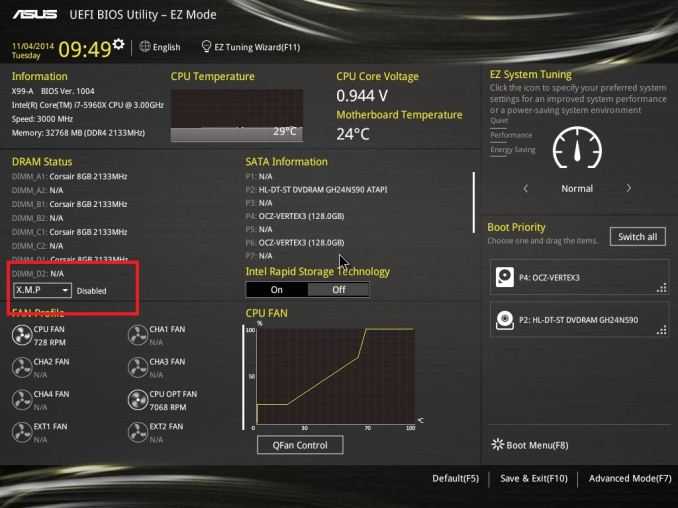
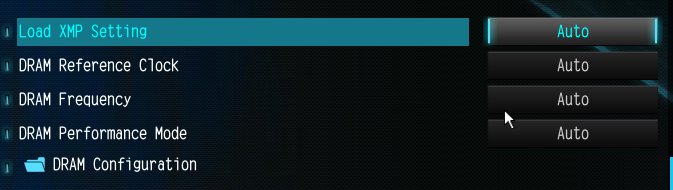
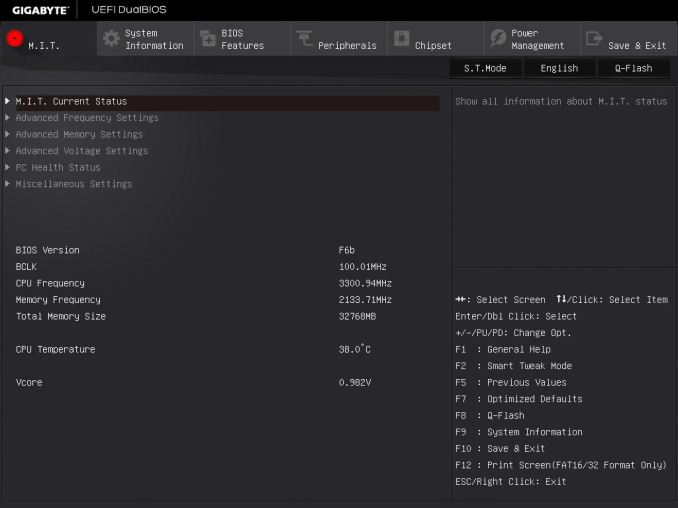
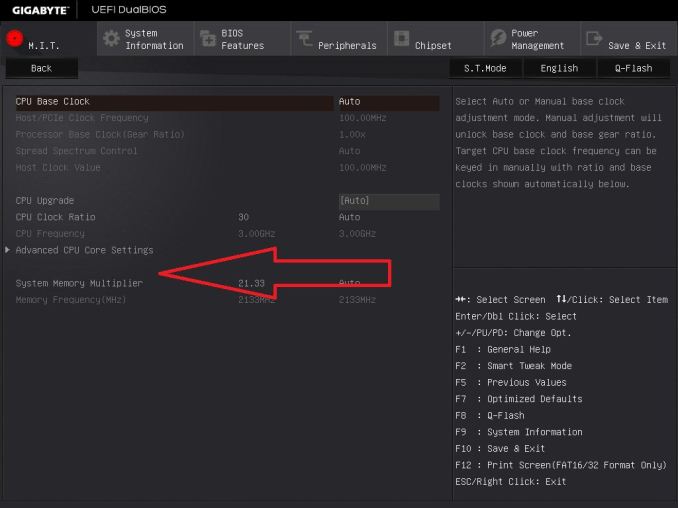
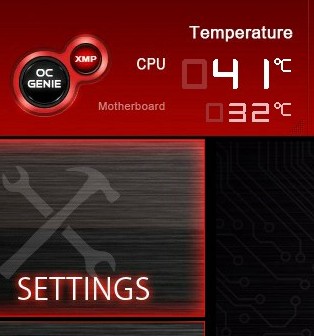








120 Comments
View All Comments
dgingeri - Thursday, February 5, 2015 - link
Really, what applications use this bandwidth now?I'm the admin of a server software test lab, and we've been forced to move to the Xeon E5 v3 platform for some of our software, and it isn't seeing any enhancement from DDR4 either. These are machines and software using 256GB of memory at a time. The steps from Xeon E5 and DDR3 1066 to E5 v2 and DDR3 1333 and then up to the E5 v3 and DDR4 2133 are showing no value whatsoever. We have a couple aspects with data dedup and throughput are processor intensive, and require a lot of memory, but the memory bandwidth doesn't show any enhancement. However, since Dell is EOLing their R720, under Intel's recommendation, we're stuck moving up to the new platform. So, it's driving up our costs with no increase in performance.
I would think that if anything would use memory bandwidth, it would be data dedup or storage software. What other apps would see any help from this?
Mr Perfect - Thursday, February 5, 2015 - link
Have you seen the reported reduction in power consumption? With 256GBs per machine, it sounds like you should be benefiting from the lower power draw(and lower cooling costs) of DDR4.Murloc - Thursday, February 5, 2015 - link
depending on the country and its energy prices, the expense to upgrade and the efficiency gains made, you may not even be able to recoup the costs, ever.From a green point of view it may be even worse due to embodied energy going to waste depending on what happens to the old server.
Mr Perfect - Friday, February 6, 2015 - link
True, but if you have to buy DDR4 machines because the DDR3 ones are out of production(like the OP), then dropping power and cooling would be a neat side bonus.And now, just because I'm curios: If the max DDR4 DIMM is 8GB, and there's 256GB per server, then that's 32 DIMMs. 32 times 1 to 2 watts less a DIMM would be 32 to 64 watts less load on the PSU. If the PSU is 80% efficient, then that should be 38.4 to 76.8 watts less at the wall per machine. Not really spectacular, but then you've also got cooling. If the AC is 80% efficient, that would be 46.08 to 92.16 watts less power to the AC. So in total, the new DDR4 server would cost you (wall draw plus AC draw) 84.48 to 168.96 watts lower load per server versus the discontinued DDR3 ones. Not very exciting if you've only got a couple of them, but I could see large server farms benefiting.
Anyone know how to work out the KWh and resulting price from electric rates?
menting - Friday, February 6, 2015 - link
100W for an hour straight = 0.1KWH. If you figure 10-20 cents per KWH, it's about 1-2 cents per hour for a 100W difference. That's comes to about $7-$14 per month in bills provided that 100W is consistent 24/7.menting - Thursday, February 5, 2015 - link
pattern recognition is one that comes to mind.Murloc - Thursday, February 5, 2015 - link
physical restraints of light speed? Isn't any minuscule parasitic capacitance way more speed limiting than that?menting - Thursday, February 5, 2015 - link
there's tons of limiting factors, with capacitance being one of those. But even if you take pains to optimize those, the one factor that nobody can get around is the speed of light.menting - Thursday, February 5, 2015 - link
i guess i should say speed of electricity in a conductive medium instead of speed of light.retrospooty - Friday, February 6, 2015 - link
Agreed if an app required high total bandwidth it would benefit.Now see if you can name a few that actually need that.