DDR4 Haswell-E Scaling Review: 2133 to 3200 with G.Skill, Corsair, ADATA and Crucial
by Ian Cutress on February 5, 2015 10:10 AM ESTEnabling XMP
By default, memory should adhere to specifications set by JEDEC (formerly known as the Joint Electron Device Engineering Council). These specifications state what information should be stored in the memory EEPROM, such as manufacturer information, serial number, and other useful information. Part of this is the memory specifications for standard memory speedswhich a system will adhere to in the event of other information not being available. For DDR4, this means DDR4-2133 15-15-15 at 1.20 volts.
An XMP, or (Intel-developed) Extreme Memory Profile, is an additional set of values stored in the EEPROM which can be detected by SPD in the BIOS. Most DRAM has space for two additional SPD profiles, sometimes referred to as an ‘enthusiast’ and an ‘extreme’ profile; however most consumer oriented modules may only have one XMP profile. The XMP profile is typically the one advertised on the memory kit – if the capability of the memory deviates in any way from specified JEDEC timings, a manufacturer must use an XMP profile.
Thus it is important that the user enables such a profile! It is not plug and play!
As I have stated since reviewing memory, at big computing events and gaming LANs there are plenty of enthusiasts who boast about buying the best hardware for their system. If you ask what memory they are running, then actually probe the system (by using CPU-Z), more often than not the user after buying this expensive memory has not enabled XMP. It sounds like a joke story, but this happened several times at my last iSeries LAN in the UK – people boasting about high performance memory, but because they did not enable it in the BIOS, were still running at DDR3-1333 MHz C9.
So enable XMP with your memory!
Here is how for most motherboards except the ASUS X99-Deluxe, which uses an onboard XMP switch:
Step 1: Enter the BIOS
This is typically done by pressing DEL or F2 during POST/startup. Users who have enabled fast booting under Windows 8 will have to use motherboard vendor software to enable ‘Go2BIOS’ or a similar feature.
Step 2: Enable XMP
Depending on your motherboard manufacturer, this will be different. I have taken images from the major four motherboard manufacturers to show where the setting is on some of the latest X99 motherboard models.
On any ASUS X99 board, the setting is on the EZ-Mode screen. Where it says ‘XMP’ on the left, click on this button and navigate to ‘Profile 1’:
If you do not get an EZ mode (some ROG boards go straight to advanced mode), then the option is under the AI Tweaker tab, in the AI Overclock Tuner option, or you can navigate back to EZ mode.
For ASRock motherboards, depending on which model you have, navigate to OC Tweaker and scroll down to the DRAM Timing Configuration. Adjust the ‘Load XMP Setting’ option to Profile 1.
For GIGABYTE motherboards, press F2 to switch to classic mode and navigate to the MIT tab. From here, select Advanced Frequency Settings.
In this menu will be an option to enable XMP where this arrow is pointing:
Finally on MSI motherboards, we get a button right next to the OC Genie in the BIOS to enable XMP:
I understand that setting XMP may seem trivial to most of AnandTech’s regular readers, however for completeness (and the lack of XMP being enabled at events it seems) I wanted to include this mini-guide. Of course different BIOS versions on different motherboards may have moved the options around a little – either head to enthusiast forums, or if it is a motherboard I have reviewed, I tend to post up all the screenshots of the BIOS I tested with as a guide.


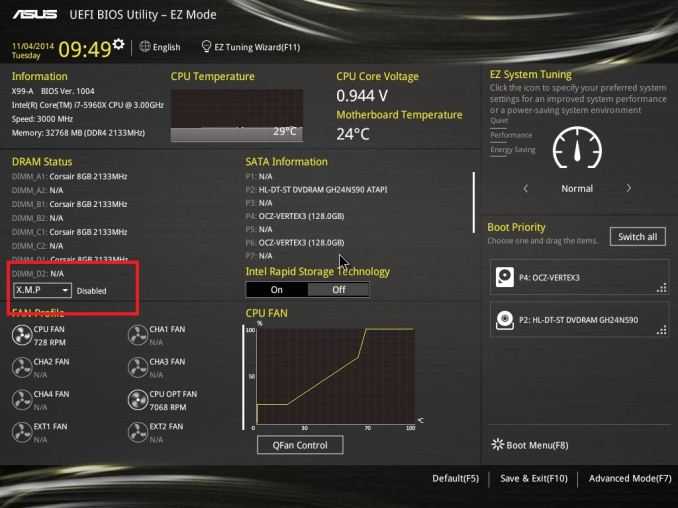
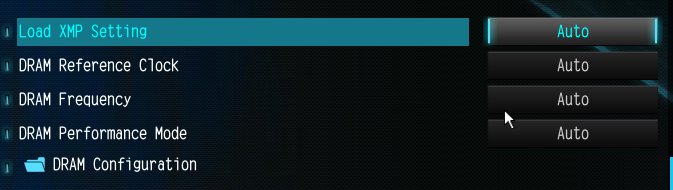
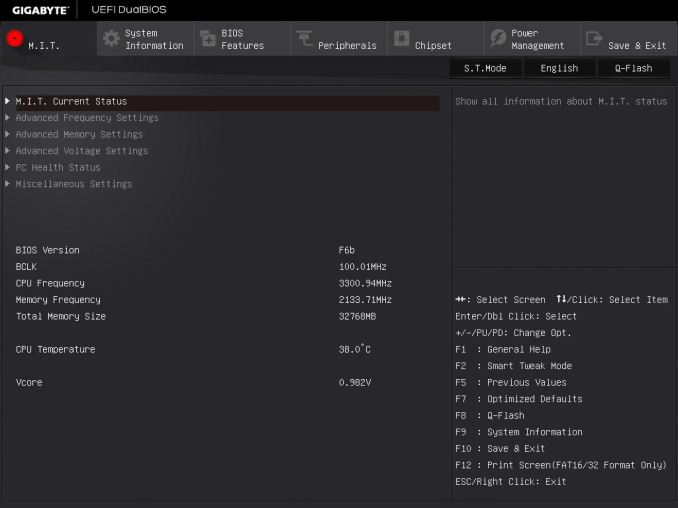
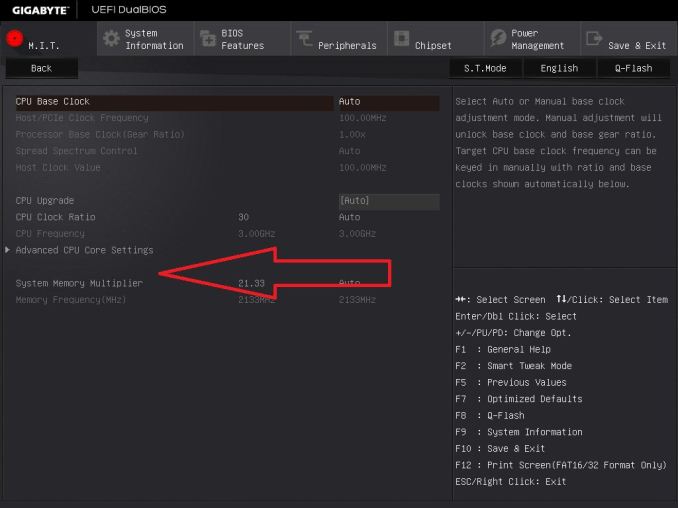
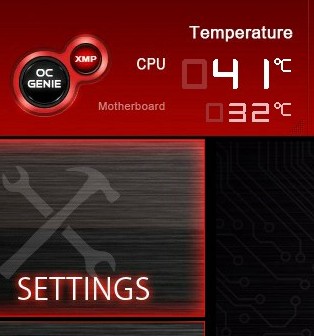








120 Comments
View All Comments
ddriver - Thursday, February 5, 2015 - link
Upgrading became a non-issue around sandy bridge. My system is 3+ years old, and still within 10% of the corresponding tier of CPU today. Might as well be my last x86/Windows system before I switch to an ARM cluster under Linux...mdav9609 - Sunday, February 14, 2016 - link
Awesome! I've got an intel server board running two quad core Xeon E5620's (or something don't remember the exact numbers right now, socket 775) and their performance is almost as good as an i7 2600k, at least according to Passmark. I'm running them with an EVGA GTX 580. Got no problem running Fallout 4 and The Witcher 3 on it in 1080p. It's not my primary machine but I got one of these systems from work for free and put the second Xeon in it. Got it off eBay for like 15 bucks. Put in a few 15K SAS drives in RAID 0 and it is pretty cool. I like maxing out older systems just for the hell of it.pandemonium - Friday, February 6, 2015 - link
I thought it was pretty clear in this, and many, many, previous test comparisons of speed and DDR versions, that it makes very little difference. I'm on 8GB DDR2 and it's still going strong for everything I use it for. If it works...FlushedBubblyJock - Sunday, February 15, 2015 - link
Bingo - poor guy had to go through all that just so kingpins can win prizes flying around the world on enduser dimes.To the sane electorate, memory means number of GB.
I have to add I know plenty who, so long as the number is higher, they really and truly believe there is a performance increase. Sometimes they get confused, mixing generations of cpu's and memory, then their big brag on their junk doesn't work so well, but they still believe it.
So the memory marketing works, because there are an awful lot of people out there who fit the above description.
phoenix_rizzen - Thursday, February 5, 2015 - link
You're not alone.I have an HTPC running in the bedroom at home with an Athlon64 and 1.5 GB of DDR1. Plenty of horsepower for Windows XP, Google Chrome, and Plex web client, as it's connected to a 27" CRT TV.
One of my desktops at work is a tri-core Athlon-II system with 4 GB of DDR2 (AM2 motherboard)
My other work desktop is slightly more advanced, running a tri-core Athlon-II system with 8 GB of DDR3 (AM3 motherboard).
And the home server is just slightly more advanced still, running a quad-core Phenom-II system with 8 GB of DDR3.
nwrigley - Thursday, February 5, 2015 - link
I'm still running a quad Q6600 @ 3ghz with 8GB of DDR2. I've upgraded to an SSD and newer graphics card over its life. While money is certainly a limiting factor, in some ways there hasn't been a compelling reason to upgrade to a new machine.I work in video production and use high-end Macs at work. I often don't feel a difference between work and at home, with the exception of when the Mac doesn't have an SSD installed - then my system feels much faster (my boss isn't the type to upgrade an existing system, he'll just order a new one - very frustrating when a $200 SSD upgrade would make a huge difference).
I'm surprised just how well this processor has stood the test of time, but we haven't seen the type of performance jump that happened after the Pentium 4 era. The big performance jump we did see was with SSDs, so that's where I put my money (along with a bigger/better monitor.) My computer has also been a quiet and reliable workhorse - you never know what problems may come with a new system.
Murloc - Thursday, February 5, 2015 - link
I wouldn't feel compelled to change such a system either except for the sata/USB speeds, IF your use case can obtain advantages from faster speeds in that sector of course.nwrigley - Thursday, February 5, 2015 - link
Yep, you're absolutely right. A current motherboard would make both my SSD and GPU run faster with increased SATA and PCI Express speeds. USB 3.0 would be nice, but I don't have a current need for it.Guspaz - Thursday, February 5, 2015 - link
PCIe speeds in a Core 2 era system would still outstrip SATA on a modern system, though. Slap in an SSD using an x4 interface, for example, and you're talking 1GB/s of full duplex bandwidth even with PCIe 1.0, while modern SATA is still only doing around 600MB/s.Do you have any free PCIe slots that are more than 1x? Those could directly power a PCIe SSD, or you could stick in a SATA3 controller and use a SATA3 SSD. Ditto for USB3, if you did need it.
nwrigley - Thursday, February 5, 2015 - link
That's a good thought, unfortunately I only have PCIe 1x slots. Doesn't look like that would prGA-P35-DS3Rovide any benefit.