Acer XB280HK 4K G-SYNC Monitor Review
by Chris Heinonen & Jarred Walton on January 28, 2015 10:00 AM ESTA Brief Overview of G-SYNC
While the other performance characteristics of a monitor are usually going to be the primary concern, with a G-SYNC display the raison d'etre is gaming. As such, we’re going to start by going over the gaming aspects of the XB270HK. If you don’t care about gaming, there’s really not much point in paying the price premium for a G-SYNC enabled display; you could get very much the same experience and quality at a lower price. Along with the G-SYNC qualification, it should go without saying but let’s make this clear: you’ll want an NVIDIA GTX level graphics card to take advantage of G-SYNC. With that out of the way, let’s talk briefly about what G-SYNC does and why it’s useful for gaming. We’ve covered a lot of this before, but for those less familiar with the reason we can benefit from technologies like G-SYNC we’ll cover the highlights.
While games render their content internally, we view the final output on a display. The problem with this approach is that the display normally updates the content being shown at fixed intervals, and in the era of LCDs that usually means a refresh rate of 60Hz (though there are LCDs that can be run at higher rates). If a game renders faster than 60 FPS (Frames Per Second), there’s extra work being done that doesn’t provide much benefit, whereas rendering slower than 60 FPS creates problems. As the display content is updated 60 times per second, there are several options available.
- Show the same content on the screen for two consecutive updates (VSYNC On).
- Show the latest frame as soon as possible, even if the change occurs during a screen update (VSYNC Off).
- Create additional rendering buffers so that internal rendering rate isn’t limited by the refresh rate (Triple Buffering).
As you might have guessed, there are problems with each of these approaches. In the case of enabling VSYNC, this potentially limits your frame rate for each frame to half (or one-third, one-fourth, etc.) your refresh rate. In the worst case, if you have a PC capable of rendering a game at 59 FPS it will always take just a bit too long to finish the frame and the display will wait for updates, effectively giving you 30FPS. Perhaps even worse, if a game runs between 55-65 FPS, you’ll get a bunch of frames at 60 FPS and a bunch more at 30 FPS, which can result in the game stuttering or feeling choppy.
Turning VSYNC off only partially addresses the problem, as now the display will get parts of two or more frames each update, leading to image tearing. Triple buffering tries to get around the issue by using two off-screen buffers in addition to the on-screen buffer, allowing the game to always keep rendering as fast as possible (one of the back buffers always hold a complete screen update), but it can result in multiple frames being drawn but never displayed, it requires even more VRAM (which can be particularly problematic with 4K content), and it can potentially introduce an extra frame of lag between input sent to the PC and when that input shows up on the screen.
G-SYNC is thus a solution to the above problems, allowing for adaptive refresh rates. Your PC can render frames as fast as it’s able, and the display will swap to the latest frame as soon as it’s available. The result can be a rather dramatic difference in the smoothness of a game, particularly when you’re only able to hit 40-50 FPS, and this is all done with no image tearing. It’s a win-win scenario...with a few drawbacks.
First as noted above is that G-SYNC is for NVIDIA GPUs only. (AMD’s FreeSync alternative should start showing up in displays later this month, as working products were demoed at CES). The second is that the cost of licensing G-SYNC technology from NVIDIA along with some additional hardware requirements means that G-SYNC displays carry a price premium compared to otherwise identical but non-G-SYNC hardware.
4K G-SYNC in Practice
We’ve had G-SYNC displays for most of the past year, though the earliest option was a DIY kit where you had to basically mod your monitor, but the Acer XB280HK is something new: a 4Kp60 G-SYNC display. That’s potentially important because where high-end GPUs might easily run most games at frame rates above 60 FPS at 1920x1080 and even 2560x1440, even a couple of GTX 980 GPUs will struggle to break 60 FPS at 4K with a lot of recent releases. My personal feeling is that G-SYNC with 60Hz displays makes the most sense when you can reach 40-55 FPS; if you’re running slower than that, you need to lower the quality settings or resolution, while if you’re running faster than that it’s close enough to 60 FPS that a few minor tweaks to settings (or a slight overclock of the GPU) can make up the difference.
To get straight to the point, G-SYNC on the XB280HK works just as you would expect. For those times when frame rates are hovering in the “optimal” 40+ FPS range, it’s great to get the improved smoothness and lack of tearing. In fact, in many cases even when you’re able to average more than 60 FPS, G-SYNC is beneficial as it keeps the minimum frame rates still feeling as smooth as possible – so if you’re getting occasional dips to 50 FPS but mostly staying at or above 60, you won’t notice the stutter much if at all. Without G-SYNC (and with VSYNC enabled), those dips end up dropping to 30 FPS, and that’s a big enough difference that you can see and feel it.
There are problems however, and the biggest is that the native resolution of 3840x2160 still isn’t really ready for prime time (i.e. mainstream users). If you’re running a single GPU, you’re definitely going to fall short of 40 FPS in plenty of games, so you’ll need to further reduce the image quality or lower the resolution – and in fact, there are plenty of times where I’ve run the XB280HK at QHD or even 1080p to improve frame rates (depending on the game and GPU I was using). But why buy a 4K screen to run it at QHD or 1080p? Along with this, while G-SYNC can refresh the panel at rates as low as 30Hz, I find that anything below 40Hz will start to see the pixels on the screen decay, resulting in a slight flicker; hence, the desire to stay above 40 FPS.
The high resolution also means working in normal applications at 100% scaling can be a bit of an eyestrain (please, no comments from the young bucks with eagle eyes; it’s a real concern and I speak from personal experience), and running at 125% or 150% scaling doesn’t always work properly. Before anyone starts to talk about how DPI scaling has improved, let me quickly point out that during the holiday season, at least three major games I know of shipped in a state where they would break if your Windows DPI was set to something other than 100%. Oops. I keep hoping things will improve, but the software support for HiDPI still lags behind where it ought to be.
The other problem with 4Kp60 is that… well, 60Hz just isn’t the greatest experience in the world. I have an older 1080p 3D Vision display that would run the Windows desktop at 120Hz, and while it’s not the sort of night and day difference of some technologies, I definitely think 75-85 Hz would be a much better “default” than 60Hz. There’s also something to be said for tearing being less noticeable at higher refresh rates. And there’s an alternative to 4Kp60 G-SYNC: 1440p144 (QHD with 144Hz) G-SYNC also exists.
Without getting too far off the subject, we have a review of the ASUS ROG Swift PG278Q in the works. Personally, I find the experience of QHD with G-SYNC and refresh rates of 30-144 Hz to be superior for the vast majority of use cases to 4K 30-60Hz G-SYNC. Others will likely disagree and that’s fine, but on a 27” or 28” panel I just feel QHD is a better option – not to mention gaming at acceptable frame rates at QHD is much easier to achieve than 4K gaming.
There are some other aspects of using this display that I noticed, and while they're probably not a huge issue as most people will be using the XB280HK with NVIDIA GPUs, it’s worth noting that the behavior of my XB280HK with AMD GPUs has at times been quirky. For example, I purchased a longer DisplayPort cable because the included 2m cable can be a bit of a tight reach for my work area. The 3m cable I bought worked fine on all the NVIDIA GPUs I tested, but when I switched to an AMD GPU… no such luck. I had to drop to 4K @ 24Hz to get a stable image, so I ended up moving my PC around and going back to the original cable.
I’ve also noticed that a very large number of games with AMD GPUs don’t properly scale the resolution to fill the whole screen, so QHD with AMD GPUs often results in a lot of black borders. Perhaps even worse, every game with Mantle support that I’ve tried fails to scale the resolution to the full screen when using Mantle. So Dragon Age Inquisition at 1080p with Mantle fills the middle fourth of the display area and everything else is black. The problem would seem to lie with the drivers and/or Mantle, but it’s odd nonetheless – odd and undesirable; let's hope this gets fixed.


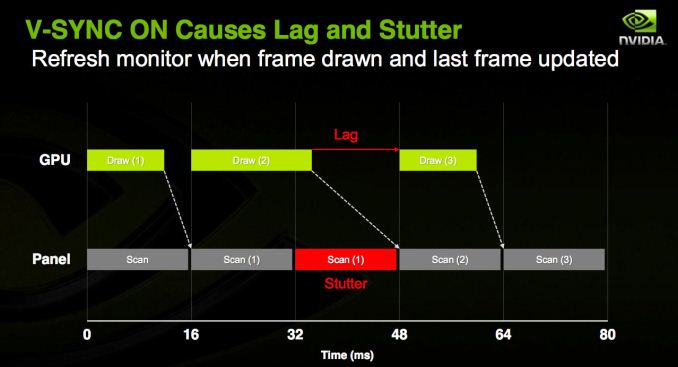
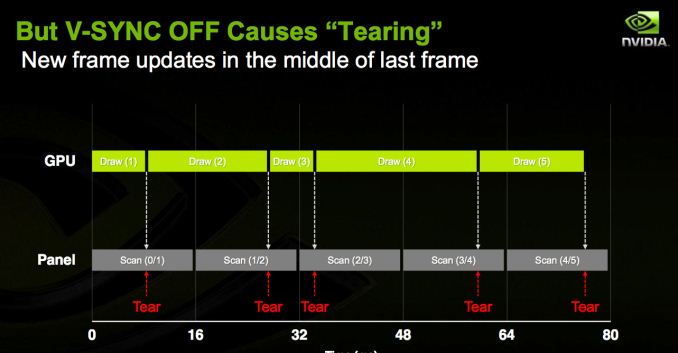
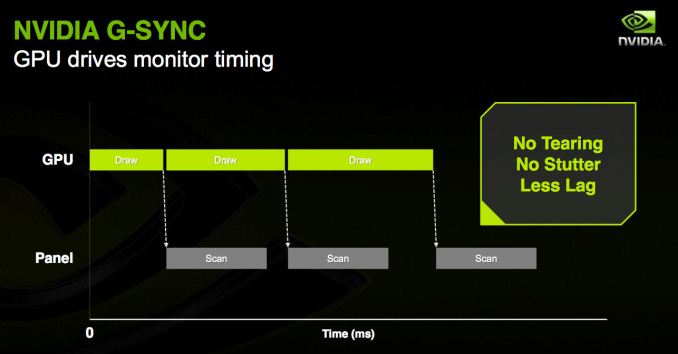
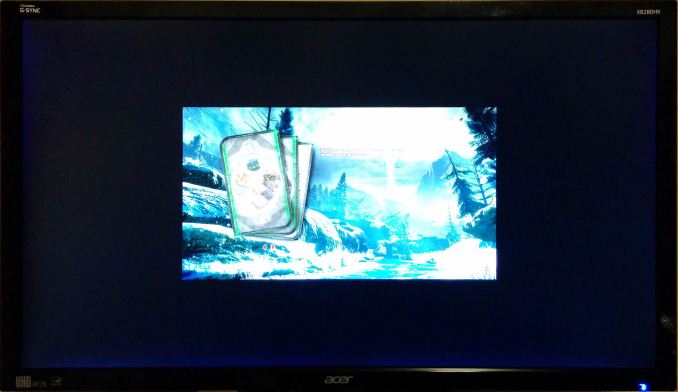








69 Comments
View All Comments
NotLupus - Thursday, January 29, 2015 - link
Get a high-speed camera and test input lag then.AnnonymousCoward - Thursday, January 29, 2015 - link
Yeah. The input activation could be tied to an LED, like caps lock already has, or if a mouse was modified. The camera measures the LED vs on-screen change.AnnonymousCoward - Thursday, January 29, 2015 - link
This Acer is so much fail!-TN at 28" is bad. Angles are inherently a problem.
-4K is too many pixels for today's GPUs.
-They capped framerate to 60Hz. This monitor would be far more interesting if it at least went up to 75Hz, and displayport 1.2 has the bandwidth.
-70% gamut is poor for games.
Older screen tech with Gsync added and a faster tcon would have been better, even if it was simply:
-30" 2560x1600 >90% gamut with Gsync at up to 100Hz.
yefi - Sunday, February 1, 2015 - link
I'd really like to see 30" 1600p monitors with g-sync. Unfortunately today, everything seems to be 1440p or 28" 4k. Whatever happened to vertical height?tsk2k - Friday, January 30, 2015 - link
The real question is where are the god damn oled monitors!?!?!?! LG????anubis44 - Tuesday, February 3, 2015 - link
Another issue for GTX970 users, of course, is that 4K will usually require more than 3.5GB of graphics card memory, which will put their frame rates in the toilet, so paying extra for a 4K G-Sync monitor for these users is adding insult to injury.perpetualdark - Wednesday, February 4, 2015 - link
This article left out the other Acer g-sync option, the $599 XB270H. The downside over the ASUS ROG is it is only 1080, but then I never run anything higher than that in games anyway as it is more than enough resolution for my eyes. Plus you still need a pretty powerful graphics card to run at 1440 reliably. It is $200 less than the swift or the acer 4k. Yes, it is TN, but frankly it is the best looking TN panel I have ever seen, and unless I am trying to game from 10 feet off of center (why on earth would anyone??) it looks perfectly fine. Color is fantastic once I dialed it in a little, and the difference in games is spectacular. runs up to 144hz. Like the ROG swift, you can also choose to run in lightboost mode which makes your LCD look more like a CRT, although G-sync doesn't support lightboost at the same time as g-sync (changing strobe rates to match everything else would be a nightmare). The downside is you have to play a g-sync enabled game. Of course, if it isn't g-sync capable, just turn on lightboost and/or run at 120 or 144hz and you still get far better gaming performance over other monitors.I use an older 660 gtx card, and so far every game I have played pretty much runs liquid smooth at the highest settings. Lately I have been playing World of Tanks, and cranked all the way up, I can spin, zoom, pan, scroll, etc as fast as I want and I have yet to see a hitch or a tear, and I have tried to force it. I can go into the garage and with all those details on, spin my view back and forth as fast as I can whip the mouse back and forth, and no tearing at all. It is fantastic, and to me worth every penny.
I am sure some people will say things like 1080 is way too low of a resolution, or that TN sucks, or that $599 is still too high for a 27", but until something better is out, it is the best 27" gaming monitor you can get for less than $600. Sure, I could have gotten the Swift, but frankly I didn't need 1440 and that extra $200 got me a shiny new Samsung 850 pro ssd, and I am quite happy with it.
looncraz - Thursday, February 5, 2015 - link
"AMD GPUs don’t properly scale the resolution to fill the whole screen"This is a setting, pure and simple.
CCC->My Digital Flat Panels->Properties->Select the proper monitor->Scale image to full panel size
The latest AMD drivers also have "virtual super resolution" which allows you to run any game (or your desktop) at higher resolution than your monitor supports.
I play Battlefield 4 @ 3200x1800 @ 60 FPS - I disabled anti-aliasing and couldn't tell a difference at this scaling (when I could clearly see it - and be annoyed by it - at 1080p).
I will be doing this with every game that supports it now, super awesomeness.
Clorex - Tuesday, February 24, 2015 - link
What is pixel decay?From page 2 of the article:
"while G-SYNC can refresh the panel at rates as low as 30Hz, I find that anything below 40Hz will start to see the pixels on the screen decay, resulting in a slight flicker; hence, the desire to stay above 40 FPS"