ASRock X99 WS-E/10G Motherboard Review: Dual 10GBase-T for Prosumers
by Ian Cutress on December 15, 2014 10:00 AM EST- Posted in
- Motherboards
- IT Computing
- Intel
- ASRock
- Enterprise
- X99
- 10GBase-T
The ASRock BIOS and software has changed little since our review of the ASRock X99 WS, and hence is updated here with the WS-E/10G specific information.
ASRock X99 WS-E/10G BIOS
The ASRock BIOS shifted slightly between Z87 and Z97, and it is the Z97 implementation we get on X99. This means the starry background is gone, replaced with a dark and blue-crystalline image. The icons are also reduced to mere text with a small image and the menu sections are of equal size which I prefer. There is also an adjustment to the OC Tweaker layout, which we will come to.
There is no ‘Easy Mode’ for the ASRock BIOS, with entry direct into this first Main screen. The right hand side of the BIOS is for description of the option selected, and the main segment shows information such as the BIOS version, CPU installed, CPU speed and memory installed. As mentioned in previous reviews, having some set of information relating to CPU voltages, temperatures and fan speeds might be useful here. If ASRock was to do an Easy Mode, it would make sense to have a one-button overclock option as well.
OC Tweaker takes heed of one of my previous complains about the ASRock overclock options. Previously there used to be a long list of options that continuously grew, depending on what options were left open to the user. For X99, ASRock has condensed these options into separate submenus similar in design to those we see on a GIGABYTE motherboard. Note that ASUS and MSI BIOSes currently go half-way between these extremes, offering some basic options with the more advanced ones in separate menus.
ASRock cuts straight to the chase – the first two options deal with overclocking. We have touched on features like Multi Core Enhancement many times previously, but it is interesting to have it so high up on the list of options. The Optimized CPU OC Setting gives some easy selections for overclocks based on ASRock’s internal testing:
In line with our overclock testing, 4.0 GHz and 4.2 GHz should be achievable by all CPUs, with 4.4 GHz by most and 4.5 GHz by around half, given sufficient cooling methods.
The OC Tweaker menu is split into four sections. CPU Configuration gives options for CPU Ratio, multiplier, frequency, turbo boost and power limits:
DRAM Configuration allows for XMP application, DRAM strap adjustment, DRAM voltage and sub-timing adjustment, all the way through primary timings, secondary timings, tertiaries and others.
ASRock still uses the DRAM Tweaker function to fine tune the JEDEC and XMP responses to each memory kit. The ASRock BIOS also offers a DRAM Frequency overclocking preset list which will adjust the CPU strap and BCLK frequency needed to achieve various speeds.
The FIVR Configuration menu from the OC Tweaker page deals primarily with the CPU and CPU Cache/uncore voltages.
The Voltage Configuration menu has the other voltages on the system, including VCIN to the FIVR and load line calibration. The Load Line Calibration option also comes with a handy graph showing what each setting means:
Unfortunately this arrangement of voltages is mildly confusing. Typically an overclocker will adjust the CPU voltage and the Load Line Calibration settings enough to get the right combination, and ASRock has placed these options in two different menus. If the CPU VCore option could be duplicated in the Voltage Configuration menu, this would be preferable.
The Advanced tab deals with other elements of the system configuration, such as the chipset, storage and super IO calibrations. This includes fixing power modes, PCIe linking speeds, disabling or enabling onboard controllers and adjusting RAID configurations.
An adjustment to the X99 WS BIOS is that the Active Page on Entry setting has been moved here.
By default the ‘Above 4G Decoding’ is disabled, and I am surprised not to see an option here to enable the Thunderbolt header as is typically present in TB capable products.
The Tools menu is typically where ASRock tries out its more unusual ideas, although we do not get anything new for X99 that we have not seen on Z97 already. The System Browser shows the different elements of the motherboard and what is detected:
The Online Management Guard (OMG) allows the user to enable or disable the network ports at various times of the day, as determined by the system time:
(It is amusing that this feature is aimed more at controlling when a child is allowed online, but X99 is not exactly a system configuration used as secondary machines.)
The Dehumidifier function now gets its own sub menu, allowing fans to spin for a fixed time after the machine is in S5:
The H/W Monitor tab is where the temperatures, fan speeds and voltage monitoring tools are all kept, and we have seen an effort by the other manufacturers to improve the fan control situation. ASRock now joins them with the FAN-Tastic tuning option, moving into a more interactive type of scenario. This extends the multi-point gradient options into something more clickable, similar to the ASUS implementation. For example, a user can put a fan into one of five modes or customize the profile:
Rather than using the interface, users can do it the older way:
There is also an option to select which temperature sensor is being read from to make these adjustments.
The rest of the BIOS deals with security, boot order and fast boot options. In the Save and Exit menu we do get options for Boot Override:


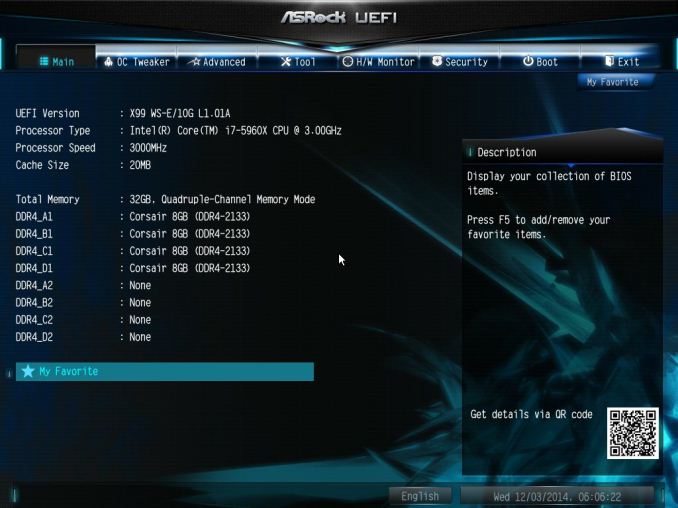
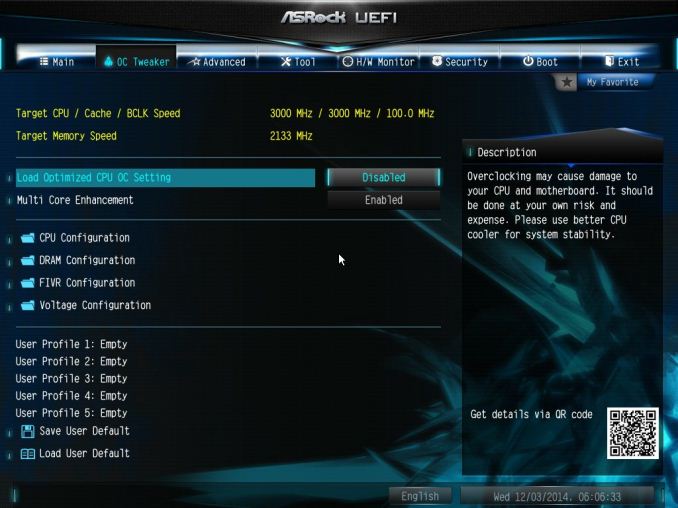
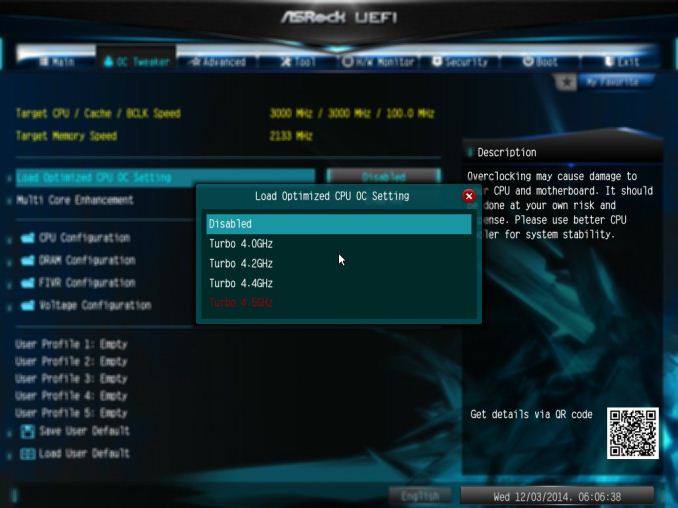
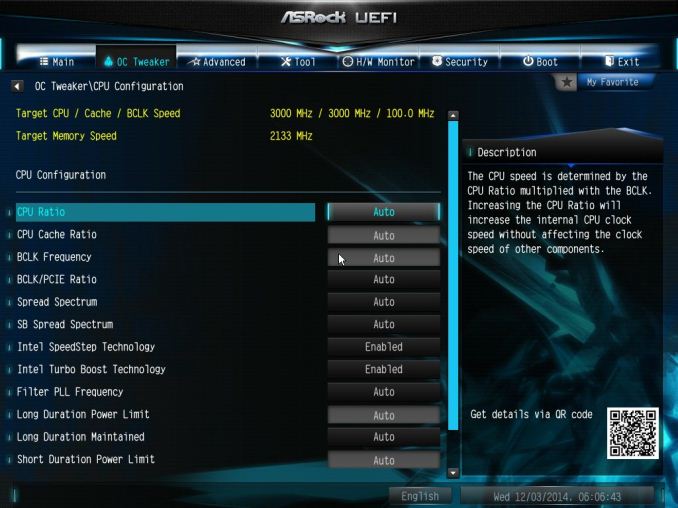
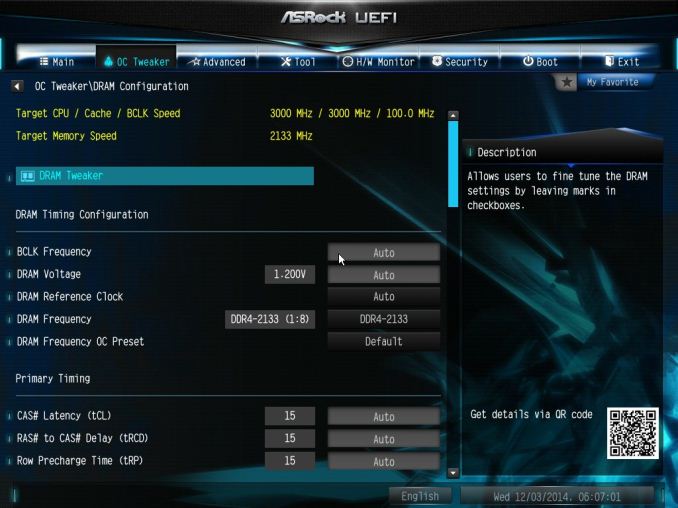
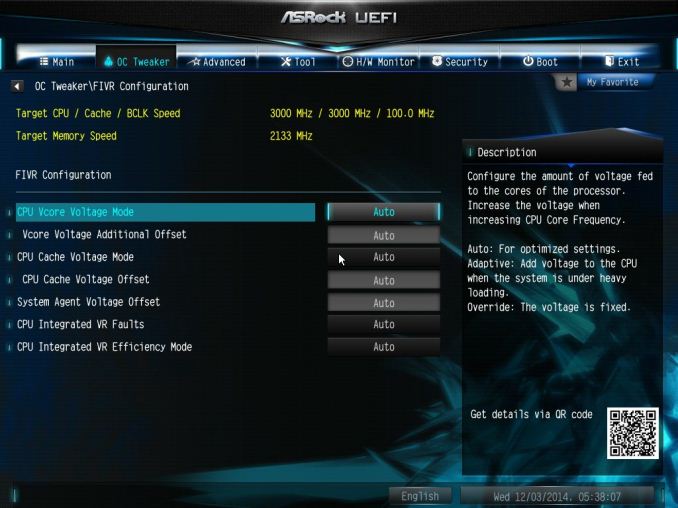
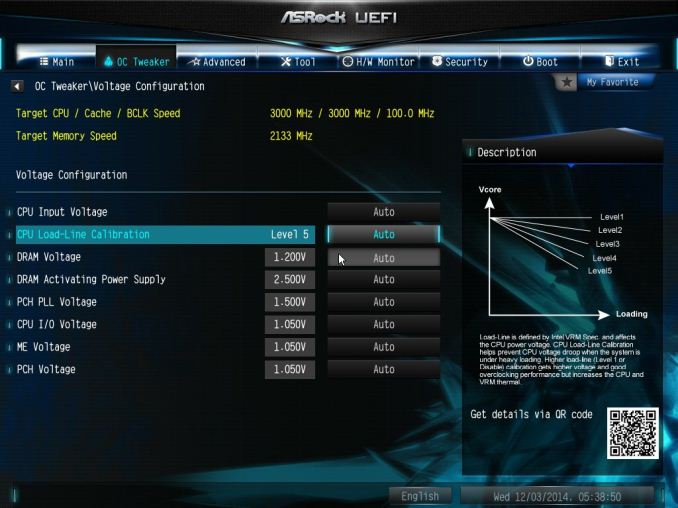
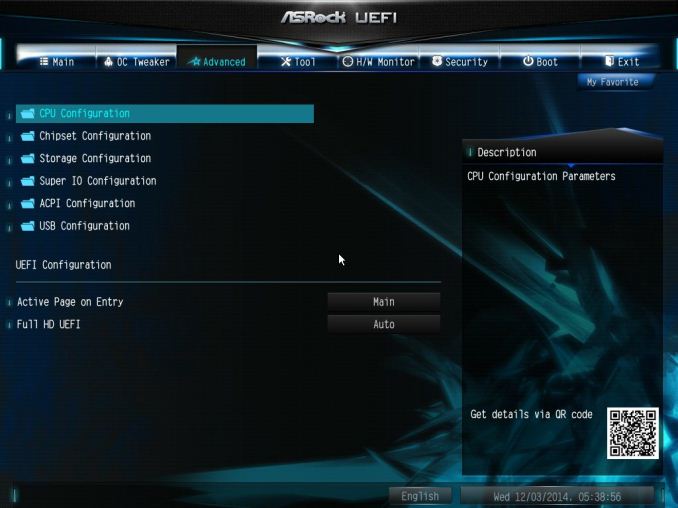
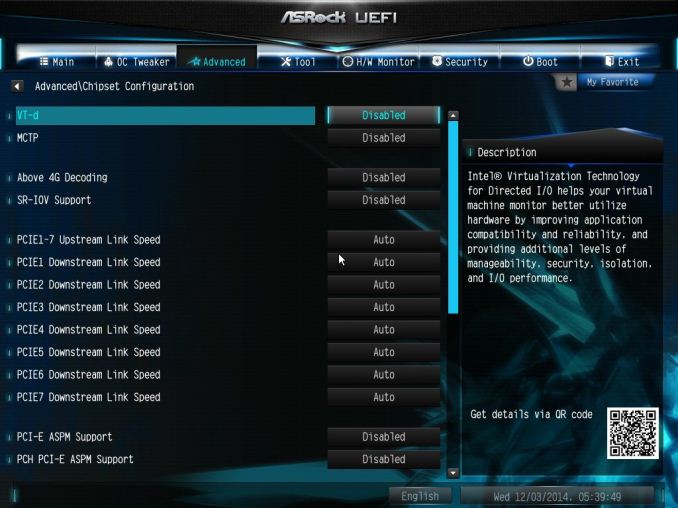
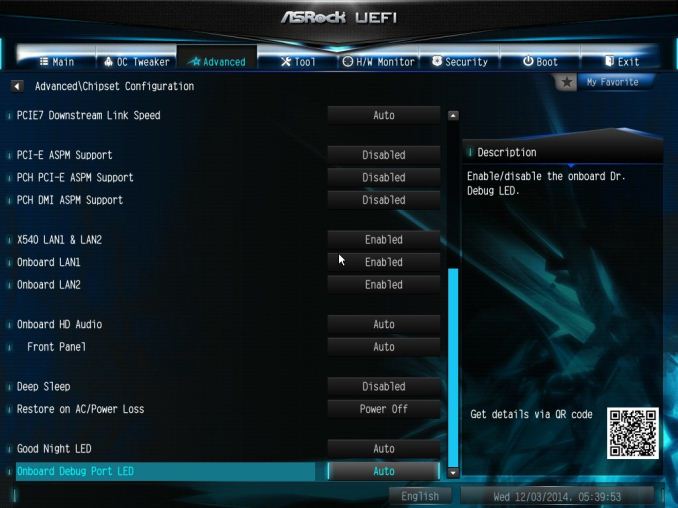
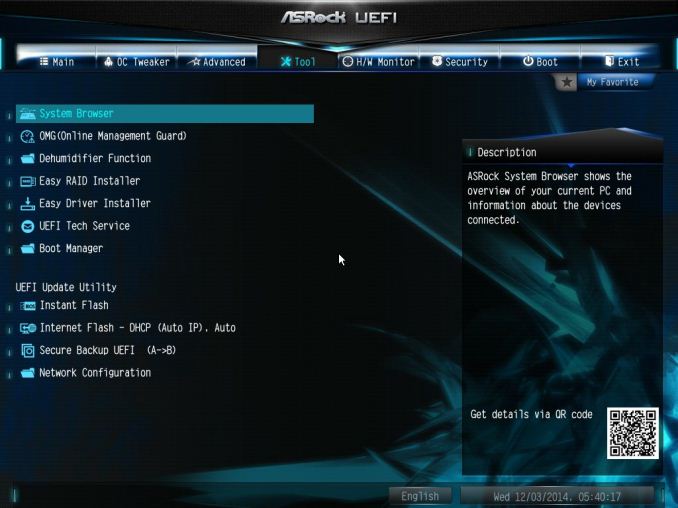
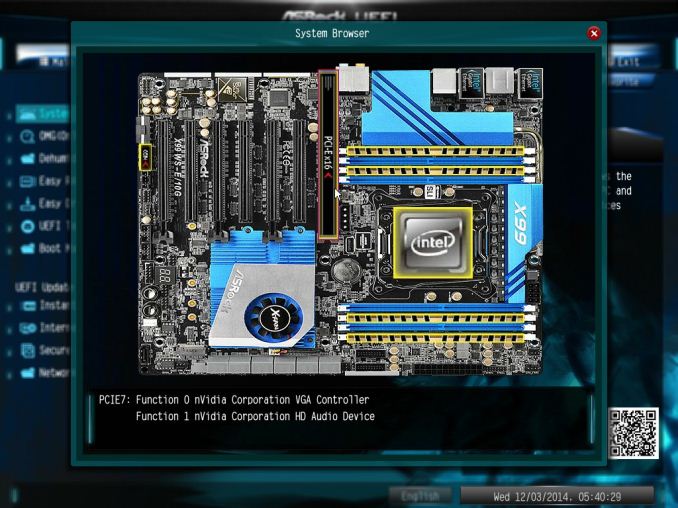
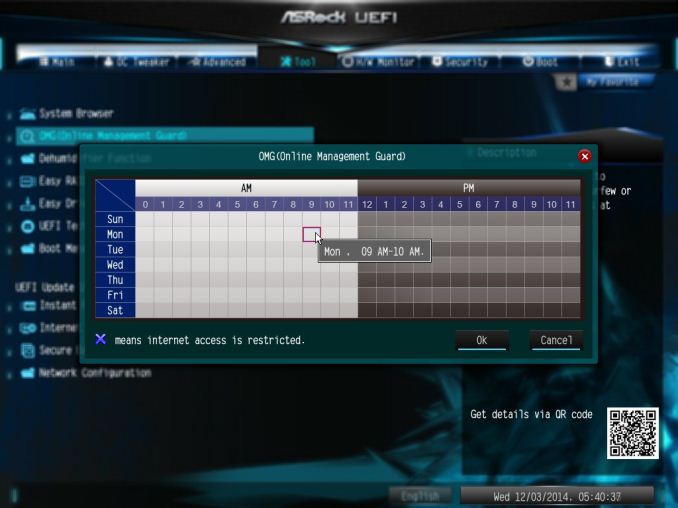
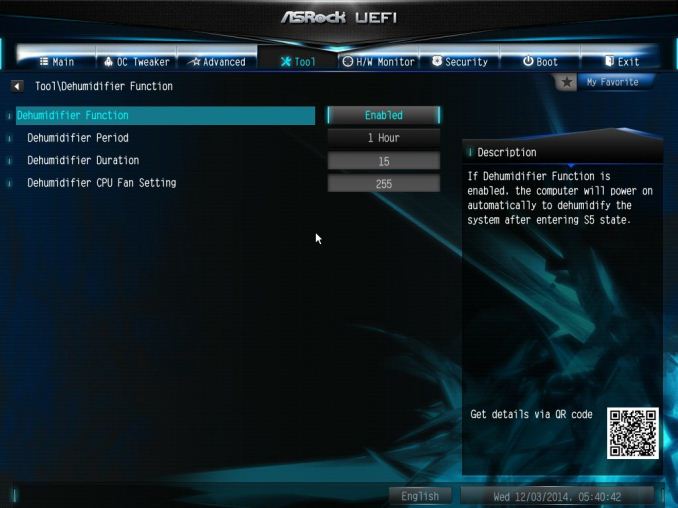
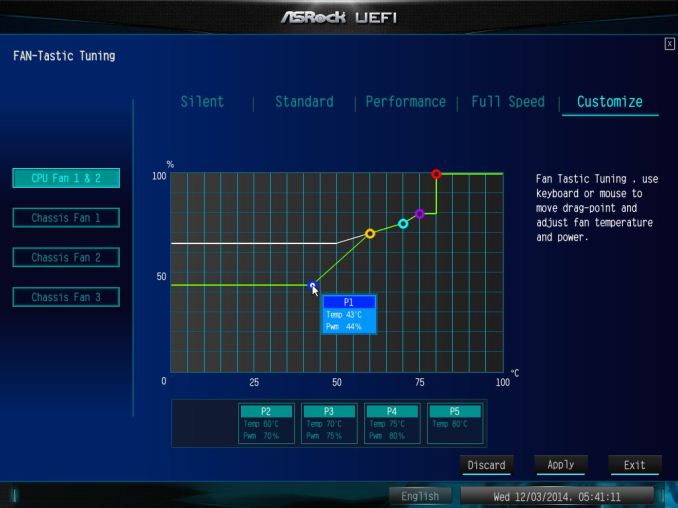
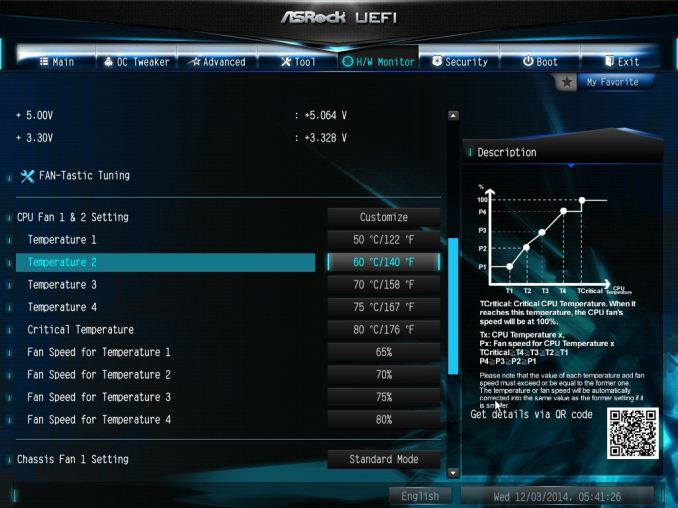
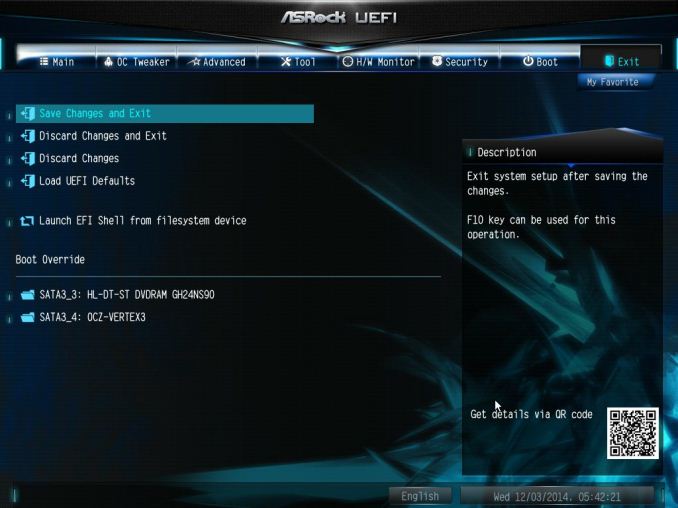














45 Comments
View All Comments
Jammrock - Monday, December 15, 2014 - link
You can achieve 10Gb speeds (~950MB/s-1.08Gb/s real world speeds) on a single point-to-point transfer if you have the right hardware and you know how to configure it. Out-of-the-box...not likely. The following assumes your network hardware is all 10Gb and jumbo frame capable and enabled.1. You need a source that can sustain ~1GB/s reads and a destination that can sustain ~1GB/s writes. A couple of high end PCIe SSD cards, RAID'ed SSDs or a RAMdisk can pull it off, and that's about it.
2. You need a protocol that supports TCP multi-channel. SMB3, when both source and destination are SMB3 capable (Win8+/2012+), does this by default. Multi-threaded FTP can. I think NFS can, but I'm not 100% certain...
3. You need RSS (Receive Side Scaling), LSO (Large Send/Segment Offloading), TCP window scaling (auto tuning) and TCP Chimney (for Windows), optionally RSC (Receive Side Coalescing), are setup and configured properly.
Even modern processors cannot handle 10Gb worth of reads on a single processor core, thus RSS needs setup with a minimum of 4 physical processor cores (RSS doesn't work on Hyperthreaded logical cores), possibly 8, depending on processor, to distribute receive load across multiple processors. You can do this via PowerShell (Windows) with the Set-NetAdapterRss cmdlet.
# example command for a 4 physical core proc w/ Hyerpthreading (0,2,4,6 are physical, 1,3,5,7 are logical....pretty much a rule of thumb)
Set-NetAdapterRss -Name "<adapter name>" -NumberOfReceiveQueues 4 -BaseProcessorNumber 0 -MaxProcessorNumber 6 -MaxProcessors 4 -Enabled
LSO is set in the NIC drivers and/or PowerShell. This allows Windows/Linux/whatever to create a large packet (say 64KB-1MB) and let the NIC hardware handle segmenting the data to the MSS value. This lowers processor usage on the host and makes the transfer faster since segmenting is faster in hardware and the OS has to do less work.
RSC is set in Windows or Linux and on the NIC. This does the opposite of LSO. Small chunks are received by the NIC and made into one large packet that is sent to the OS. Lowers processor overhead on the receive side.
While TCP Chimney gets a bad rap in the 1Gb world, it shines in the 10Gb world. Set it to Automatic in Windows 8+/2012+ and it will only enable on 10Gb networks under certain circumstances.
TCP window scaling (auto-tuning in the Windows world) is an absolute must. Without it the TCP windows will never grow large enough to sustain high throughput on a 10Gb connection.
4. Enable 9K jumbo frames (some people say no, some say yes...really depends on hardware, so test both ways).
5. Use a 50GB file or larger. You need time for the connection to ramp up before you reach max speeds. A 1GB file is way too small to test a 10Gb connection. To create a dummy file in Windows use fsutil: fsutil file createnew E:\Temp\50GBFile.txt 53687091200
This will normally get you in the 900 MB/s range on modern hardware and fast storage. LSO and TCP Chimney makes tx faster. RSS/RSC make rx faster. TCP multi-channel and auto-tuning give you 4-8 fast data streams (one for each RSS queue) on a single line. The end result is real world 10Gb data transfers.
While 1.25GB/s is the theoretical maximum, that is not the real world max. 1.08GB/s is the fastest I've gone on a single data transfer on 10Gb Ethernet. That was between two servers in the same blade chassis (essentially point-to-point with no switching) using RAM disks. You can't really go much faster than that due to protocol overhead and something called bandwidth delay product.
Ian Cutress - Monday, December 15, 2014 - link
Hi Jammrock, I've added a link in the main article to this comment - it is a helpful list of information for sure.For some clarification, our VMs were set for RAMDisk-to-RAMDisk operation, but due only having UDIMMs on hand the size of our RAMDisks was limited. Due to our internal use without a switch, not a lot else was changed in the operation, making it more of an out-of-the-box type of test. There might be scope for ASRock to apply some form of integrated software to help optimise the connection. If possible I might farm out this motherboard to Ganesh for use in future NAS reviews, depending on his requirements.
staiaoman - Monday, December 15, 2014 - link
wow. Such a concise summary of what to do in order to achieve high speed network transfers...something so excellent shouldnt just be buried in the comments on Anandtech (although if it has to be in the comments of a site, Anand or STH.com are clearly the right places ;-P). Thanks Jammrock!!Hairs_ - Monday, December 15, 2014 - link
Excellent comment, but it just underlines what a ridiculously niche product this is.Anyone running workloads like this surely isn't doing it using build it yourself equipment over a home office network?
While this sort of arrive no doubt is full of interesting concepts to research for the reviewer, it doesn't help 99% of builders or upgraders out there.
Where are the budget/midrange haswell options? Given the fairly stagnant nature of the amd market, what about an article on long term reliability? Both things which actually might be of interest to the majority of buyers.
Nope, another set of ultra-niche motherboard reviews for those spending several hundred dollars.
The reviews section on newegg is more use as a resource at this stage.
Harald.1080 - Monday, December 15, 2014 - link
It's not that complicated.We set up 2 xeon E5 single socket machines with esxi 5.1, some guests on both machines, a 800€ 10g switch, and as the NAS backup machine a xeon E3 with 2 samsung 840pro in raid0 as fastcache in front of a fast raid5 disk system. NFS. All 3 machines with intel single port 10g. Jumbo frames.
Linux vm guest A to other hosts vm guest B with ramdiskt 1GB/s from the start.
Vmware hosts to NAS (the xeon E3 NFS System) with ssd cache: 900 MB/s write. w/o cache: 20 MB/s
Finally used Vmdk disk tools to copy snapshotted disks for backup. Faster than file copy.
I think, doing the test on the SAME MACHINE is a bad idea. Interrupt handlers will have a big effect on the results. What about Queues?
shodanshok - Tuesday, December 16, 2014 - link
I had similar experience on two Red Hat 6 boxes using Broadcomm's NetXtreme II BCM57810 10 Gb/s chipset. The two boxes are directly connected by a Cat 6e cable, and the 10GBASE-T adapters are used to synchronize two 12x 15K disks arrays (sequential read > 1.2 GB/s)RSS is enabled by default, and so are TCO and the likes. I manually enabled jumbo frames on both interface (9K MTU). Using both netperf and iperf, I recorded ~9.5 Gb/s (1.19 GB/s) on UDP traffic and slightly lower (~9.3 Gb/s) using TCP traffic.
Jumbo frames really made a big difference. A properly working TCP windows scaling alg is also a must have (I had two 1 Gb/s NICs with very low DRBD throughput - this was due to bad window scaling decision from the linux kernel when using a specific ethernet chip driver).
Regards.
jbm - Saturday, December 20, 2014 - link
Yes, the configuration is not easy, and you have to be careful (e.g. if you want to use SMB multichannel over several NICs, you need to have them in separate subnets, and you should make sure that the receive queues for the NICs are not on the same CPU cores). Coincidentally, I configured a couple servers for hyper-v at work recently which use Intel 10Gb NICs. With two 10Gb NICs, we get live migration speeds of 2x 9.8Gb/s, so yes - it does work in real life.Daniel Egger - Monday, December 15, 2014 - link
> The benefits of 10GBase-T outside the data center sound somewhat limited.Inside the data center the benefits are even more limited as there's usually no problem running fibre which is easier to handle, takes less volume, uses less power and allows for more flexibility -- heck, it even costs less! No sane person would ever use 10GBase-T in a datacenter.
The only place where 10GBase-T /might/ make sense is in a building where one has to have cross room connectivity but cannot run fibre; but better hope for a good Cat.7 wiring and have the calibration protocol ready in case you feel the urge to sue someone because it doesn't work reliably...
gsvelto - Monday, December 15, 2014 - link
There's also another aspect that hasn't been covered by the review: the reason why 10GBase-T is so slow when used by a single user (or when dealing with small transfers, e.g. NFS with small files) is that it's latency is *horrible* compared to Direct Attach SFP+. A single hop over an SFP+ link can take as little as 0.3µs while one should expect at least 2µs per 10GBase-T link and it can be higher.This is mostly due to the physical encoding (which requires the smallest physical frame transferable to be 400 bytes IIRC) and the heavy DSP processing needed to extract the data bits from the signal. Both per-port price and power are also significantly.
In short, if you care about latency or small-packet transfers 10GBase-T is not for you. If you can't afford SFP+ then go for aggregated 1GBase-T links, they'll serve you well, give you lower latency and redundancy as the cherry on top.
shodanshok - Tuesday, December 16, 2014 - link
This is very true, but it really depend on the higher-level protocol you want to use over it.IP over Ethernet is *not* engineered for latency. Try to ping your localhost (127.0.0.1) address: on RHEL 6.5 x86-64 running on top of a Xeon E5-2650 v2 (8 cores at 2.6 GHz, with performance governor selected, no heavy processes running) RTT times are about 0.010 ms, or about 10 usec. On-way sending is about half, at 5us. Adding 2us is surely significant, but hardly world-changer.
This is for a localhost connection with a powerful processor and no other load. On a moderately-loaded, identical machine, the localhost RTT latency increase to ~0.03ms, or 15us for one-way connection. RTT for one machine to another is ranging from 0.06ms to 0.1ms, or 30-50us for one way traffic. As you can see, the 2-4us imposed by the 10Base-T encoding/decoding is rapidly fading away.
IP creators and stack writers know that. They integrated TCP window scaling, Jumbo frames et similar to overcome that very problem. Typically, when very low-latency is needed, some lightweight protocol is used *on top* of these low-latency optical links. Heck, even PCI-E, with its sub-us latency is often too slow for some kind of workload. For example, some T-series SPARC CPU include 10GB Ethernet links rightly into the CPU packages, using dedicated low-latency internal bus, but using classical IP schemes on top of these very fast connection will not give you very high gain over more pedestrian 10Base-T ethernet cards...
Regards.