Windows 10 Technical Preview First Impressions: The Return Of The Desktop
by Brett Howse on November 13, 2014 8:00 AM EST- Posted in
- Software
- Microsoft
- Windows 10
New Desktop Features
While all of the consumer focused features have not been announced, there are a lot of changes coming in addition to the Start Menu and WinRT apps running in a Window. Some long requested features are now making their way into the Technical Preview which should delight many power users. As the preview continues, we expect to see more coming. Let us go through a few now.
Virtual Desktops
Multiple desktops has long been requested by the Windows community, and perhaps to make amends for Windows 8, Microsoft is finally adding them to Windows 10. By clicking on the Task View button, users can select the Add a Desktop option to create a new desktop, or if you love the keyboard you can hit WIN+CTRL+D.
Once multiple desktops are created, you can switch among them using the task view button, or by using the keyboard shortcut WIN+CTRL+LEFT or RIGHT. If you have an app open on another desktop, the icon will appear on the task bar on all of the desktops with a small box under it. Clicking on the icon will, by default, switch you to the other desktop and display that app.
I’m not sure if I love this implementation or not, but I’ve not been a user of multiple desktops previously either. I would think that I would want the taskbar for each virtual desktop to only display the active apps on that desktop. Since this is just the technical preview, and this is a first generation feature, it is likely that this may change before the final release.
Console Improvements
The Console is something that has not really been improved upon in Windows for many years. Somewhat strangely, copy and paste was never something that could be done with the traditional keyboard shortcuts, nor would copy even be available with a right click menu. This is one of the many things coming to the console for Windows 10.
Since Windows Vista, conhost.exe has been the executable which supplied the command line interface for both the Command Prompt and PowerShell. Microsoft has made some changes to conhost.exe, but at this point cmd.exe has not been changed.
Console settings are now stored in a registry tree under HKCUConsole, with one subkey for each window title. This way, if you adjust the settings of your command prompt, you can save it as a shortcut and take it from machine to machine, where the settings in the shortcut will be transferred to the registry and available. This should please IT people who need to use the command line in diagnosing or troubleshooting many computers, since they can just keep it on a USB drive.
Another new feature is Window resize. In earlier versions of Windows, click and drag to resize the command prompt window would only affect the vertical axis. With Windows 10, you can just click and drag the window wider. Windows will automatically adjust the buffer size if required. If you shrink the console window, Windows will also attempt to shrink the buffer to the smallest size possible. Yes, it’s a small change, but it is a big help to anyone who uses the command line for anything.
Word wrap is also finally available, which is certainly welcome. Also, you can now select text line by line rather than in block mode, which will be very helpful when trying to copy and paste text from the command line. Keyboard editing and selection is also added, allowing traditional selection with keyboard shortcuts such as SHIFT+END.
Also with text selection, the familiar keys of CTRL+C and CTRL+V are now available in the console. No longer do you have to mark the text for selection and then copy it. Avid console users will know that CTRL+C also sends a BREAK command to any running app in the console, and fear not, this has been maintained. CTRL+C will send a BREAK command any time text is not selected. If you hit CTRL+C to copy text, it automatically deselects the text to allow for the same shortcut to be used for BREAK. CTRL+X will be added in the future. There are also additional keyboard commands for Mark mode, which you can enter by right clicking in the console window and choosing Edit->Mark.
The Console is now High DPI aware if a TrueType font is selected for the console window, and Microsoft is leveraging the new per-monitor DPI awareness that came in Windows 8.1 in the event you have two monitors with different DPI levels.
Windows 10 will even introduce transparency to the console Window. CTRL+SHIFT+Plus or Minus will increase or decrease the transparency, or you can substitute the mouse wheel instead of Plus/Minus.
Of course, some legacy applications which utilize the console may not like these changes. You can globally enable/disable these features in the console properties window by choosing the Experimental tab and removing the check box beside “Enable experimental console features”
The console is not something that a lot of users use, but those that use it will welcome these changes. It is almost ridiculous how much attention has been paid to the command line with this release. I for one am very happy to see the improvements.
File Explorer Gains Share Contract
Users of Windows 8 and 8.1 had access to a fantastic feature in the Charms bar – Share. Share is a contract that allows applications to share data among each other. What it does is allows you to easily send a tweet or email about a new recipe that you found, or forward a picture to a friend without leaving the original app. Over the last several years, it has been one of my favorite features of Windows 8, and it was always disappointing that it was not available on the desktop. If you enacted the share charm while on the desktop, the only option was to share a screenshot of the desktop, which is not something that I do very often.
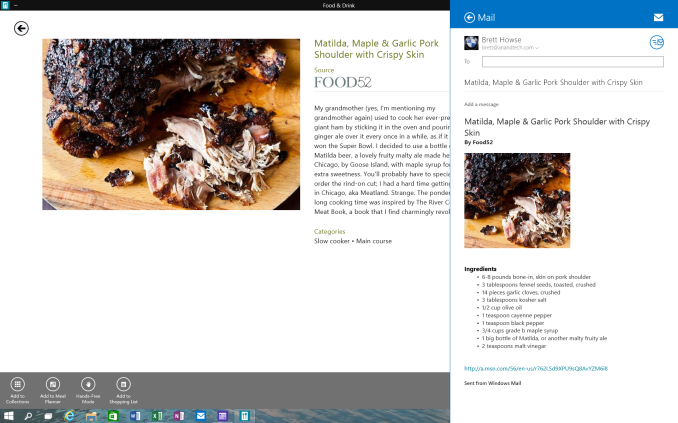 Share Contract with Modern App
Share Contract with Modern App
The Share contract is now coming to File Explorer, allowing you to share photos with Facebook or Twitter (assuming you have the app installed) or email a document to a co-worker. It will function exactly as it does in Windows 8.1 now, but from the desktop. This should be a very popular feature.
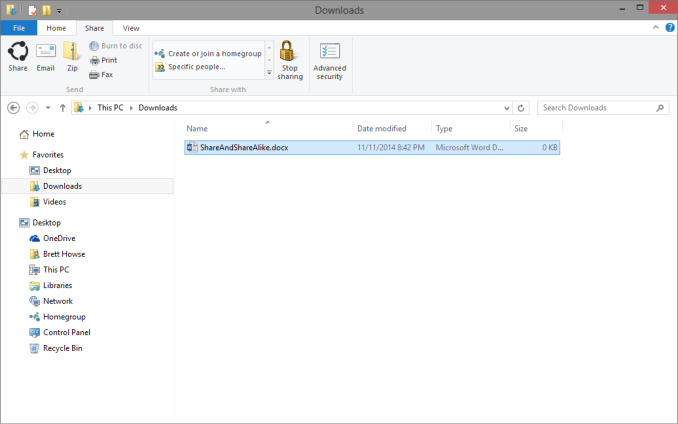 Share available in the File Explorer now along with OneDrive sharing options
Share available in the File Explorer now along with OneDrive sharing options
Notification Center
While fairly sparse now, the notification center from Windows Phone has made its way to Windows 10. Expect more from this as the preview moves closer to the consumer preview. For now, it is a basic notification window but it does collect notifications from desktop applications as well. As you can see in this screenshot, my Windows 10 VM needs some updates according to my Windows Home Server.
Drop Shadows
This is another small but welcome change. Windows 8 went very flat from a UI perspective. While it seems to be the way that all designs are going now, Microsoft went pretty far and removed the drop shadows from windows. In Windows 8, the selected window is just slightly highlighted. In Windows 10, drop shadows are back, which should be a big help to those with many windows open, and especially with multiple monitors.


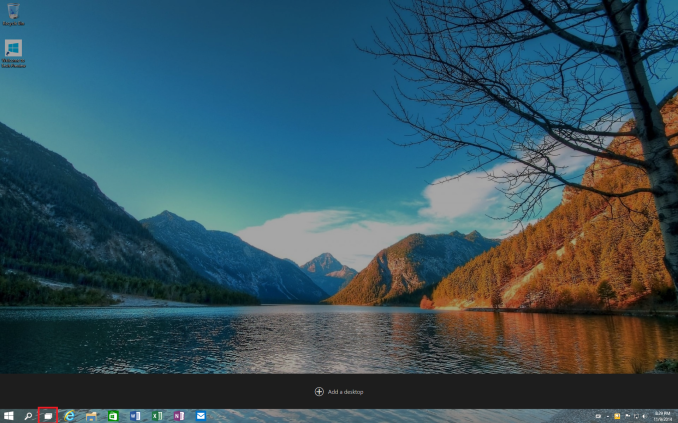
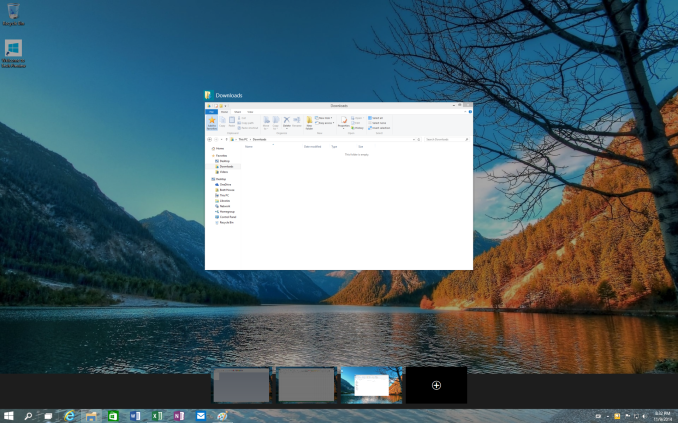
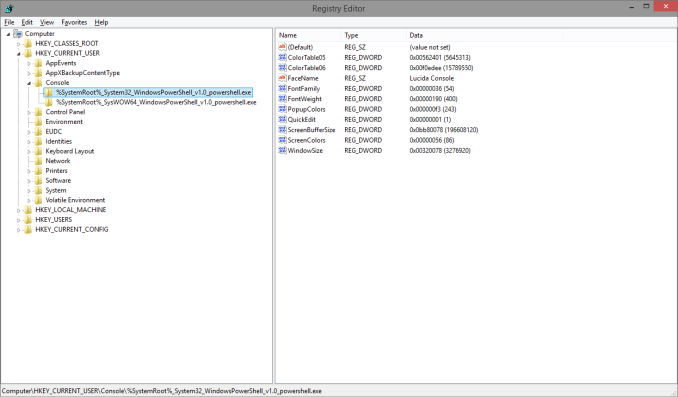
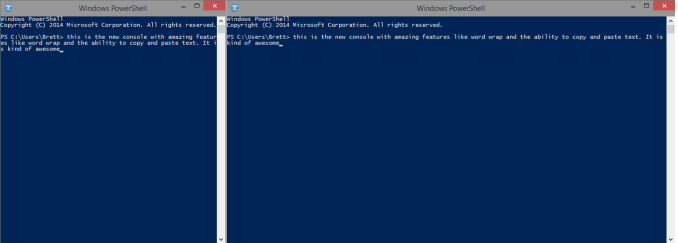
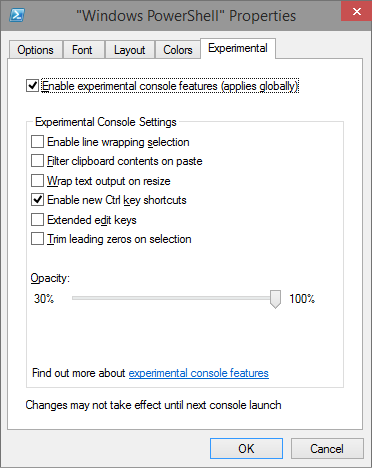
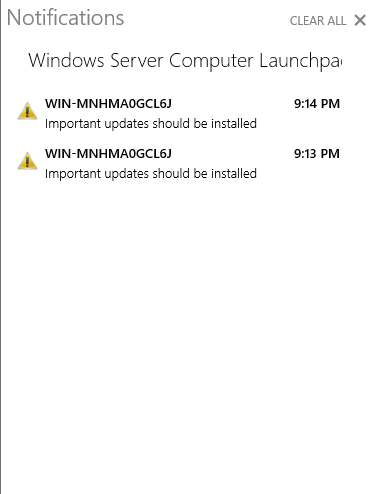
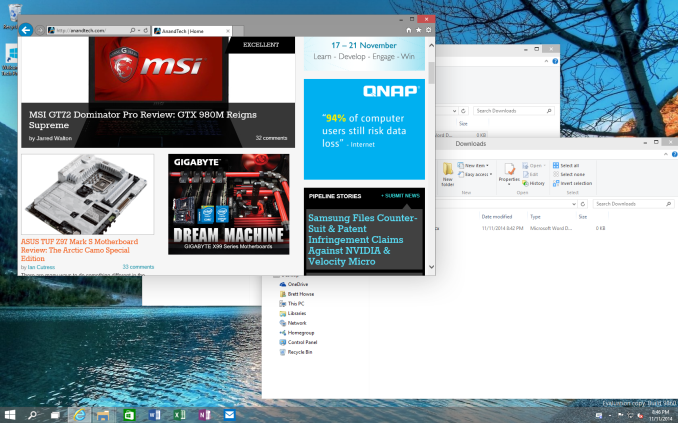








198 Comments
View All Comments
darthrevan13 - Thursday, November 13, 2014 - link
Windows Experience Index is still in Windows 8, it just does not have an interface. You can rate your computer through Power Shell if you want it so badly.calculagator - Thursday, November 13, 2014 - link
Windows 8.1 (and 8?) still has the Experience Index and the GUI: It's called "Performance Information and Tools." I think the numbers go higher than in Windows 7, but it's basically the same thing.TeXWiller - Saturday, November 15, 2014 - link
The familiar index can be generated with WinSAT.exe. It apparently optimizes the system in other ways as well since after installing or trasferring the system on an SSD one should run the formal assessment (winsat formal) to minimize writes.therightclique - Monday, November 17, 2014 - link
If there's a GUI, I can't find it, nor does there seem to be any information on it online. The only way to run it in 8.1 seems to be via command line.ryrynz - Tuesday, November 18, 2014 - link
It doesn't have one, grab thishttp://win-experience-index.chris-pc.com/
It's a WEI gui, though TBH I like Passmark's PerformanceTest more as a benchmark.. WEI is kinda shit.
BedfordTim - Thursday, November 13, 2014 - link
The difficulty is they need to try ideas out and some will fail. To leave the failures in means the OS becomes unmanageable.They have more of an issue with APIs, which do tend to live on. I am not sure how many different ways there are of dealing with strings and images, but the number is huge and most of them come in to the mistake category. They have deprecated some disasters such as DirectShow, and yet they live on in a dreadful limbo where the header files are missing and yet the DLLs work and no replacement has arrived.
mkozakewich - Thursday, November 13, 2014 - link
The problem with that is they force you to use those features and become familiar with them before they take them out. I had to work around Libraries for a while, until I found out I could just move them from My Documents. I also delete the "Libraries" section from my Explorer sidebar and put them into the favourites. In short, I've made it work for me. The more the abstract these things away, the less I'll be able to move them around. I'm afraid we'll end up with mobile-style Video dumps, where every video on all my drives will be crammed together in one single unsorted view.damianrobertjones - Thursday, November 13, 2014 - link
" force you to use those features"No-one has ever forced me to use Windows or a feature of windows. Ever.
therightclique - Monday, November 17, 2014 - link
Well, that may be true, but they do force them to be in your way when you're trying to do things the way they used to be.taltamir - Monday, December 29, 2014 - link
That didn't stop them from TRYING to force users to do things their ways. users said no (see win8 abysmal adoption rate)