Lenovo ThinkStation P300 Workstation Review: Haswell plus Quadro
by Ian Cutress on November 4, 2014 10:00 AM EST- Posted in
- Systems
- Intel
- Lenovo
- Seagate
- Quadro
- Workstation
- Haswell
- desktops
- Enterprise
- NVIDIA
Lenovo ThinkStation P300 BIOS
When dealing with a prosumer build from a component reseller, the system often uses a commercial motherboard with the BIOS well documented in reviews of that motherboard. Because HP, Dell and Lenovo custom build their systems, including the base motherboard, it means that the BIOS and bundled software is also built in-house. When it comes to a non-overclockable prosumer system, the only need to enter the BIOS is usually during an initial setup to configure the system in terms of features enabled or boot order adjustment. As a result, while Lenovo has personalized the UEFI to some extent, it remains a text based interface with no images.
The screen on entry is under the Main tab and offers the system type, serial number, license status and other identifiers. Normally at this point I suggest having information such as the CPU installed, the DRAM installed and the BIOS version, just for a complete picture of the system before I begin, but that could also be extended to what storage/optical drives are also present.
Most of this information is in the System Summary option off of the Main tab, giving CPU name, frequency, core count, total memory installed, video source, enabled fans and detected drives. If I were to suggest an update, for the fans I would show the phrase ‘Operating at x RPM’, with the RPM detected when the screen is entered.
The Devices tab gives extra menus regarding the COM/USB/video/audio/networking options. The only option for most is to enable or disable:
The Advanced tab offers more in terms of CPU setup and Smart Connect Technology:
The CPU Setup menu deals with the usual array of enabling/disabling cores or HyperThreading along with C-states and virtualization features. By default, VT-d was disabled in our system. Intel RST was also disabled.
The Power tab at the top opens up a menu for power saving modes and an ‘Intelligent Cooling Engine’.
In the ICE menu the fans can be configured in either Acoustic mode, Thermal mode or Full Speed mode. Throughout our testing we left it on Acoustic mode and even with the side panel off under heavy load, it was still relatively quiet.
The Security tab offers different security options, such as Hard Disk passwords, Fingerprint sensor functionality (if one is equipped), TCG, system log monitoring and secure boot options.
The Startup tab overs a variety of boot sequence options including fast boot/CSM modes. The Primary Boot Sequence option here is for when the system is booted by the power button, while the Automatic Boot Sequence is for when another feature wakes the system (keyboard, network).
The final screen is for Save and Exit options. Unfortunately we do not have a Boot Override function, should any prosumer want to LiveBoot into a different OS.
Lenovo ThinkStation P300 Software
Because Lenovo is more than just a system integrator, the software supplied is aimed at providing a Lenovo based experience. Because the motherboard is not of a consumer design like a boutique build, there is no software from that front. This means that companies like HP, Dell and Lenovo design their own to more accurately match their philosophy regarding user interactions. Normally software like this is filed under ‘bloat’, but it would seem that Lenovo is making a good effort especially in the automatic update and repair/recovery parts of the spectrum.
To that effect we must start by pointing out the storage situation with the P300:
Our 1 terabyte SSHD is split into two drives with one of these being a recovery partition. This partition should help restore the OS to a default state through Lenovo’s software should something happen to the main partition. On our system, approximately 100GB of the main partition was already filled with software, giving ~800 GB free for the user.
One prominent feature of the Lenovo software package is Norton Antivirus. Not the full program, but we get bloatware in the form of a 30 day ‘premium’ trial that won’t shut up about itself:
The only way to get rid of it is to uninstall it, or agreeing to the 30 day protection.
The Lenovo software side of the equation comes in several parts, the first of which is a program called ‘SHAREit’. Similar to the way ASUS uses WiFi-Go to help users transfer files between Windows and Android, ShareIt is similar.
The only issue here with ShareIt is that our system does not come with a WiFi module installed. The specification sheet that Lenovo supplied with our system said it did, but actually looking at the system by opening the side panel showed no add-on device.
If there is a WiFi module, the system can search out for devices with the software required to receive the files.
The main part of the software package comes under this menu, offering links to other applications that deal with updates, diagnostics and some Windows based operations.
When it comes to reviewing systems and motherboards, update software is almost vital. It allows the user to keep up to date with drivers, security updates and other new features that the manufacturer has included. In the motherboard industry, very few of these packages work well (MSI gets the most credit there), so it was interesting to see how Lenovo would perform.
Firstly, the aesthetic of the software is very reasonable, giving clear instructions and menu options.
The update menu gives the list of potential downloads, with menus for critical updates and recommended updates similar to what Microsoft offers. While it does not show the size of each download, it keeps a running total of those selected down the bottom.
Users can scroll through the updates selected, where here it shows the actual size and version to be downloaded and installed.
The update procedure itself shows a per-update progress bar and an overall progress bar.
There is also an option to select a monthly download cycle.
Aside from the update software is the Lenovo Solution Center which focuses on the system from Lenovo’s perspective. Here it states how long the warranty on the system is, the serial number, the BIOS version and what product is being used. Similar to Windows, it offers alerts on things like anti-virus and software updates.
The system tab offers several icons related to the hardware in use as well as the software stack in the OS.
For example, the Storage icon opens up this menu and offers disk cleanup and drive optimization. Lenovo also adds in the ‘get more storage’ option should you wish to upgrade.
Similarly with the DRAM, we can see what is installed and the software offers links to purchase more.
We also have the backup interface that offers two alternatives – Lenovo’s Rescue and Recovery or Windows Backup Tool.
Users can save the system report if there is an issue and Lenovo needs to inspect what is installed in the system.
The Rescue and Recovery software offers two modes – simple and advanced. Here is the Simple menu offering two options for backup and restore. The advanced menu allows the user to manage multiple backups, or backups of certain portions of the drive, along with creating rescue media.


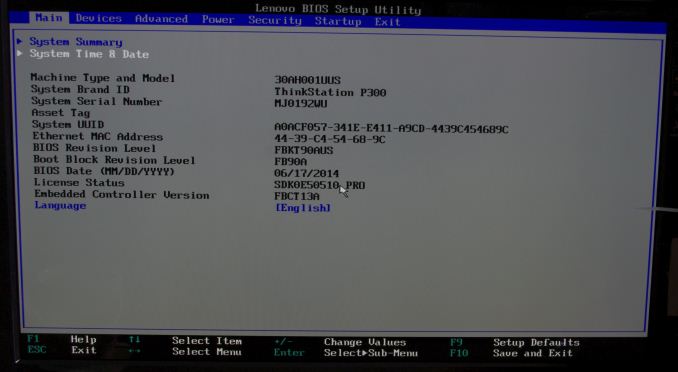
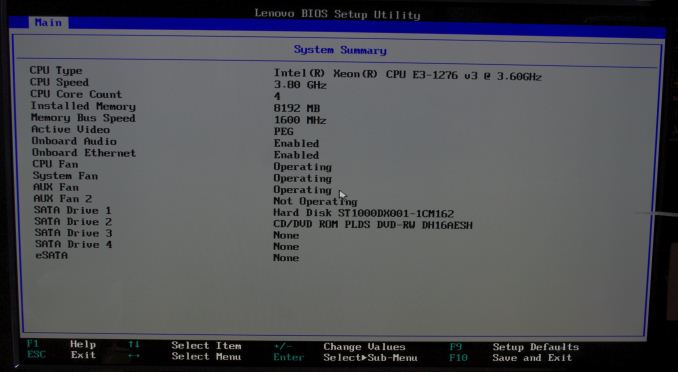
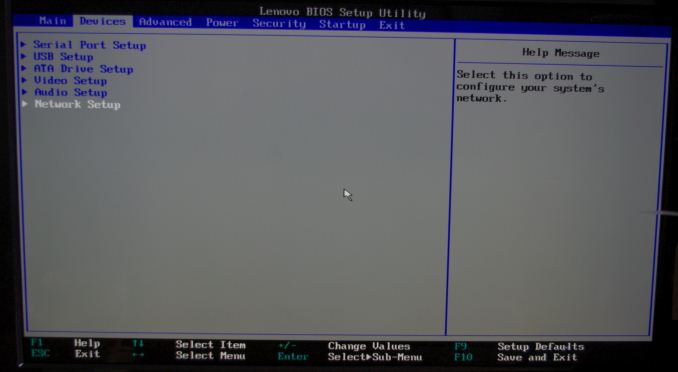
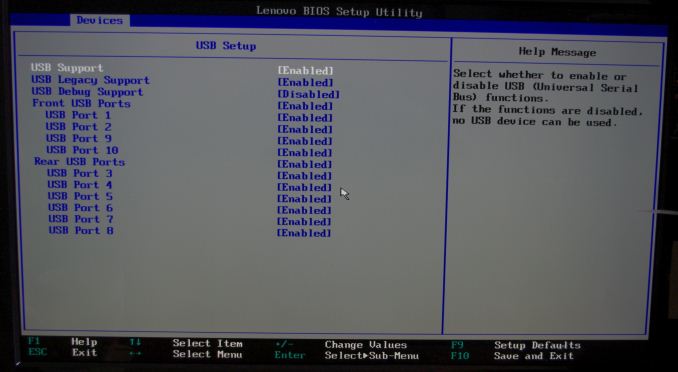
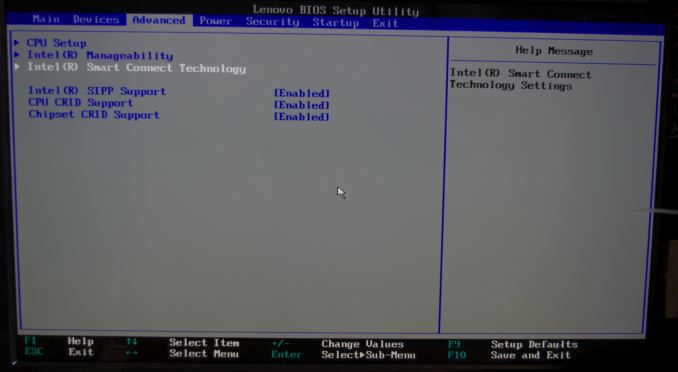
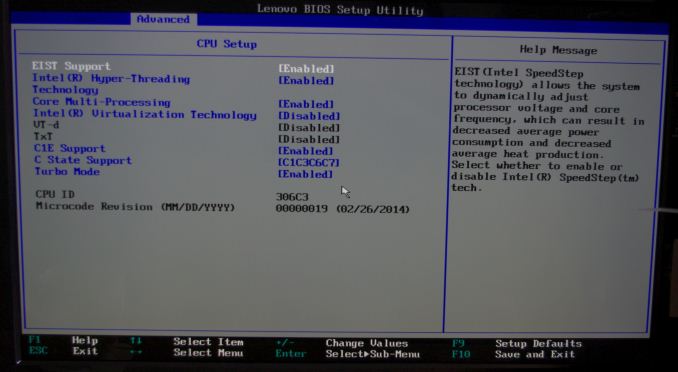
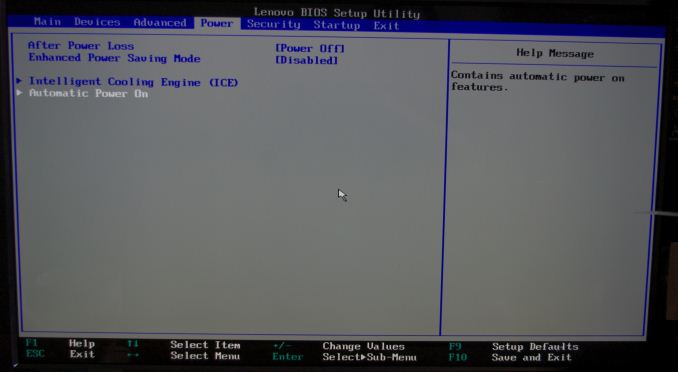
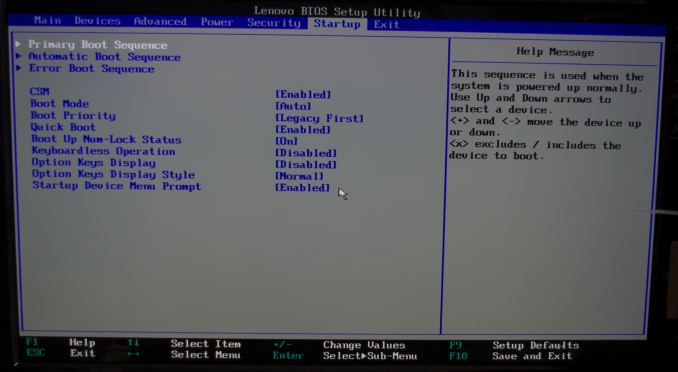
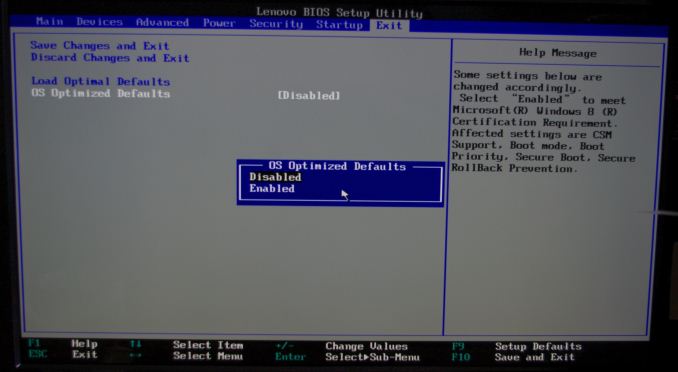






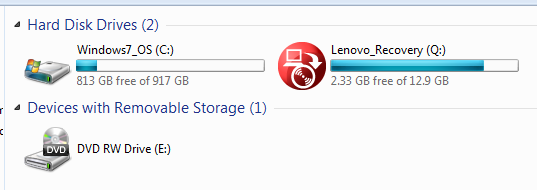
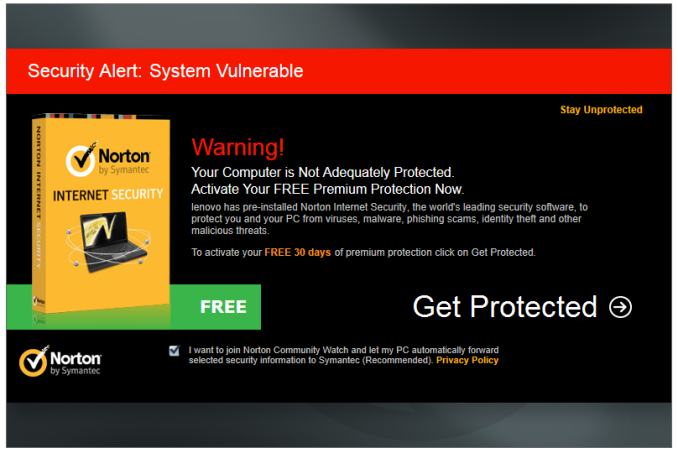

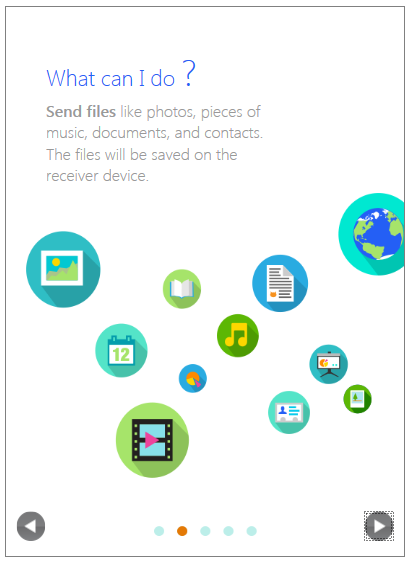
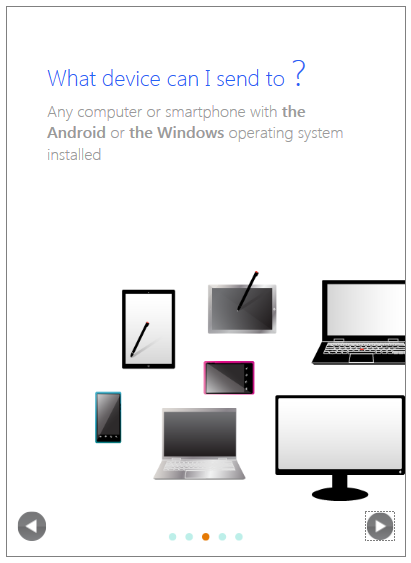
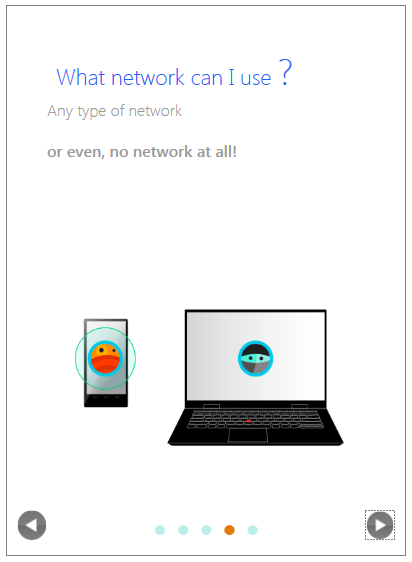
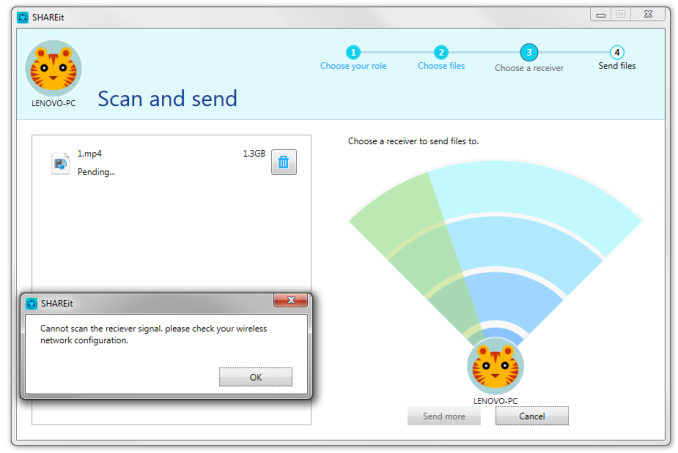
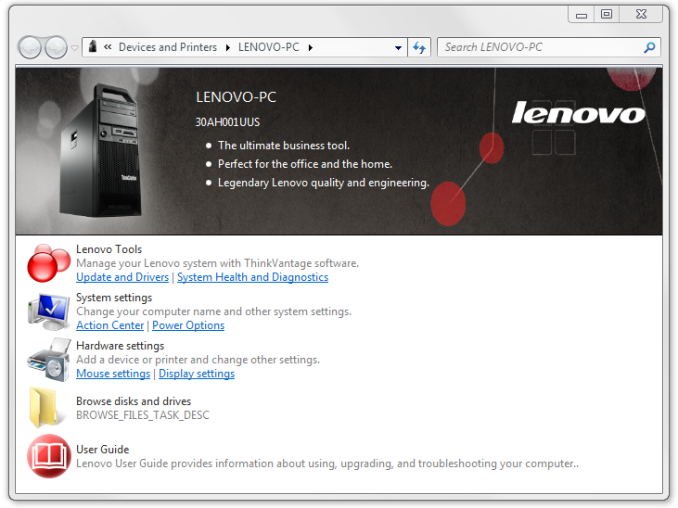
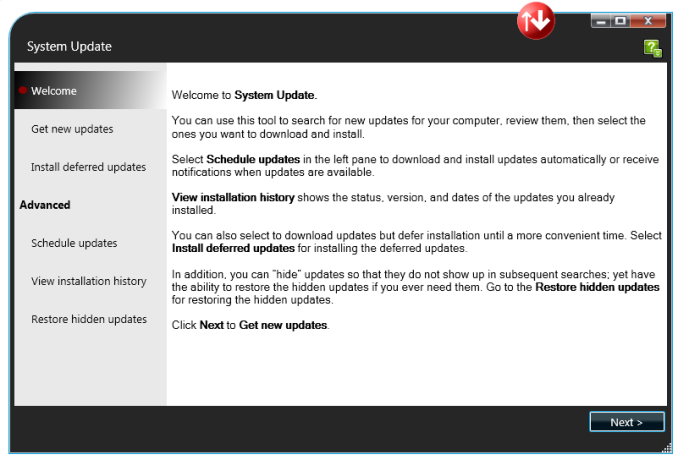
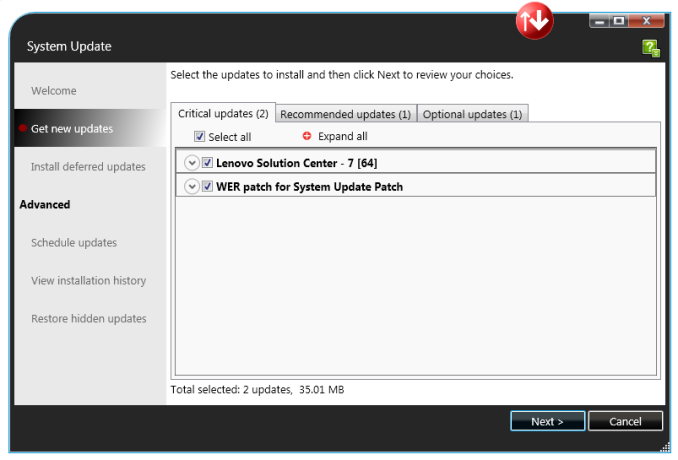
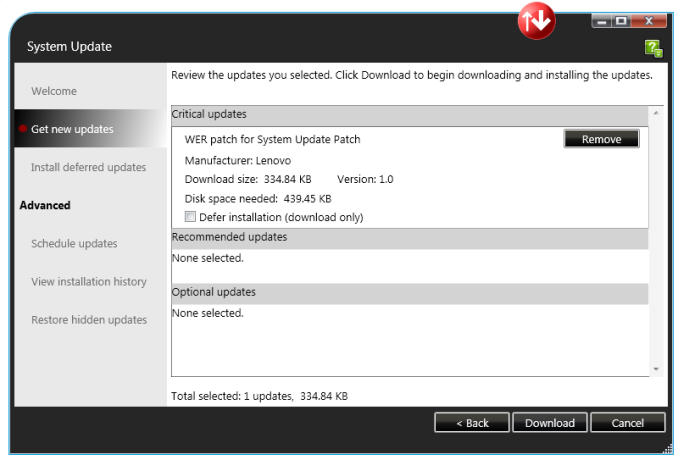
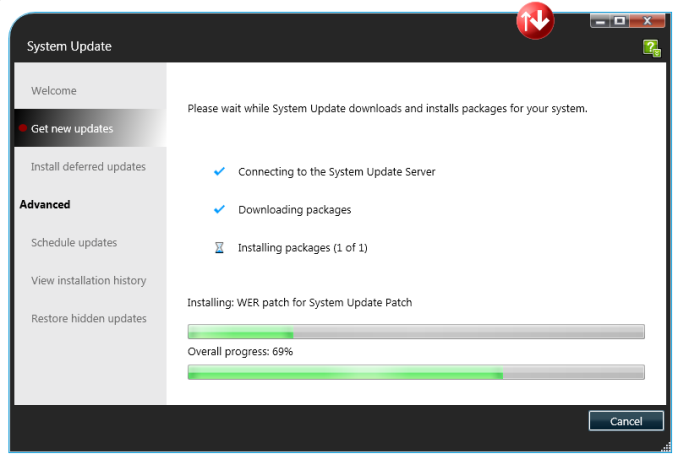
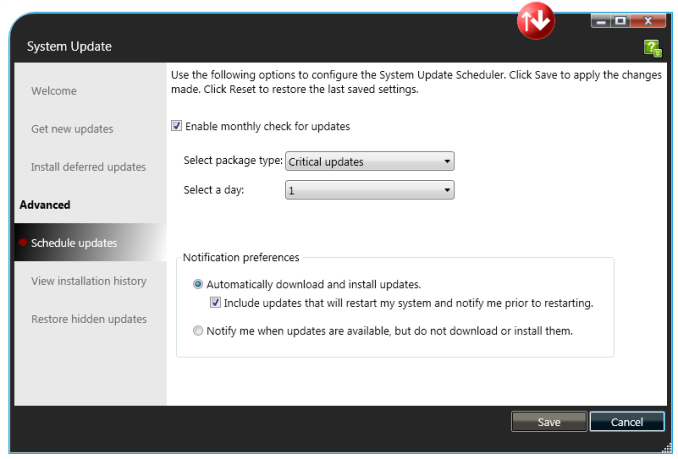

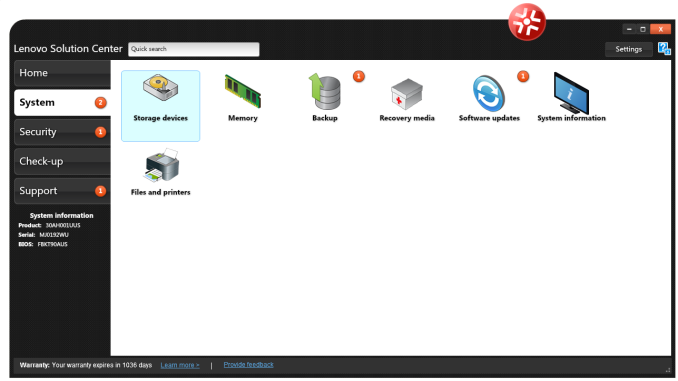
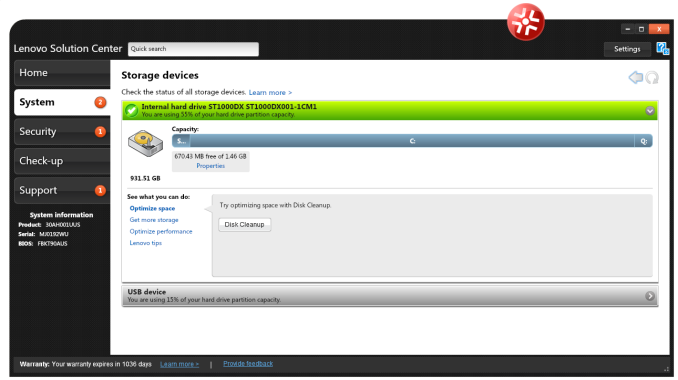
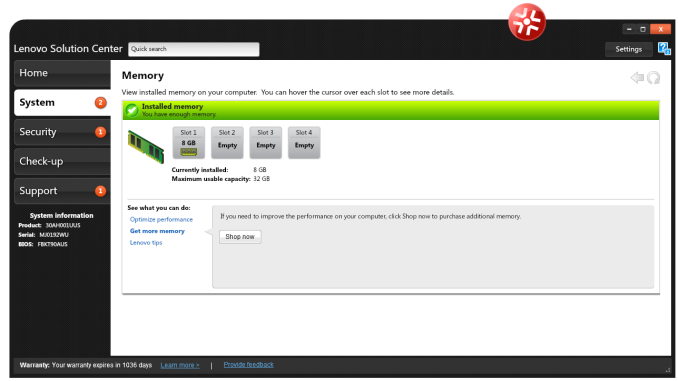
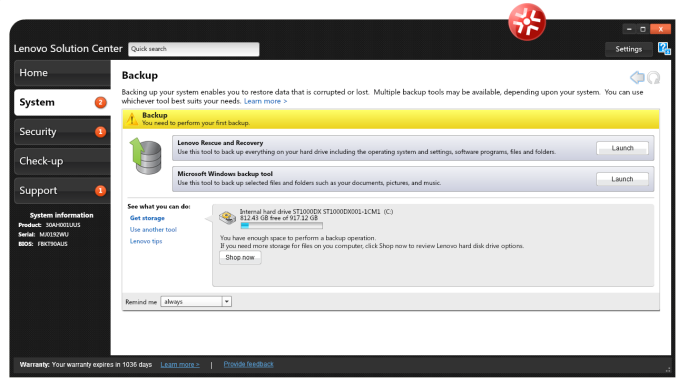
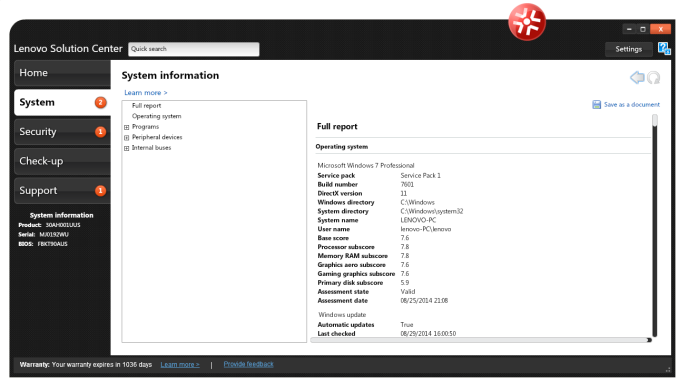
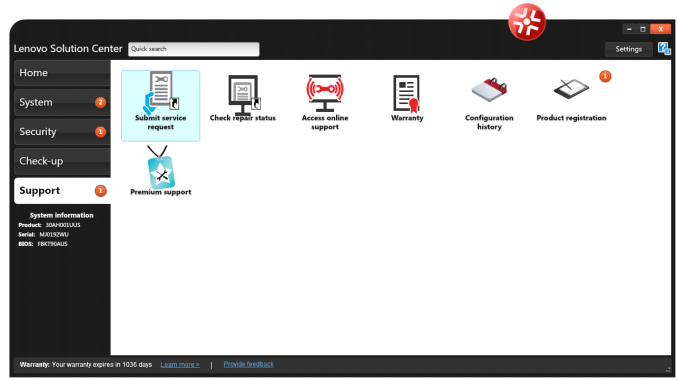
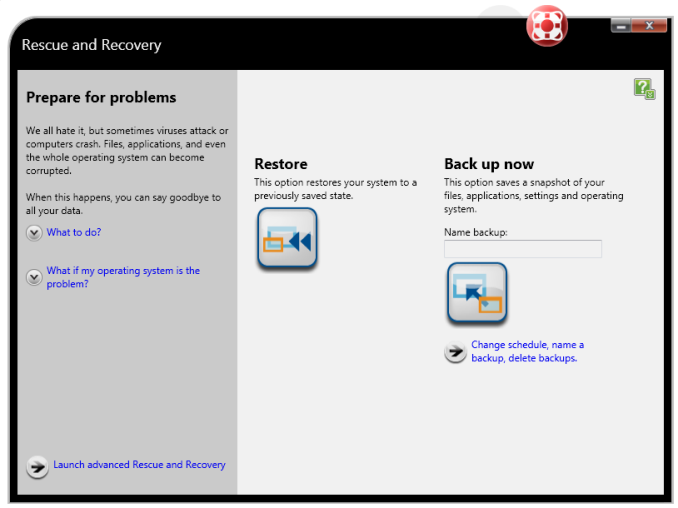
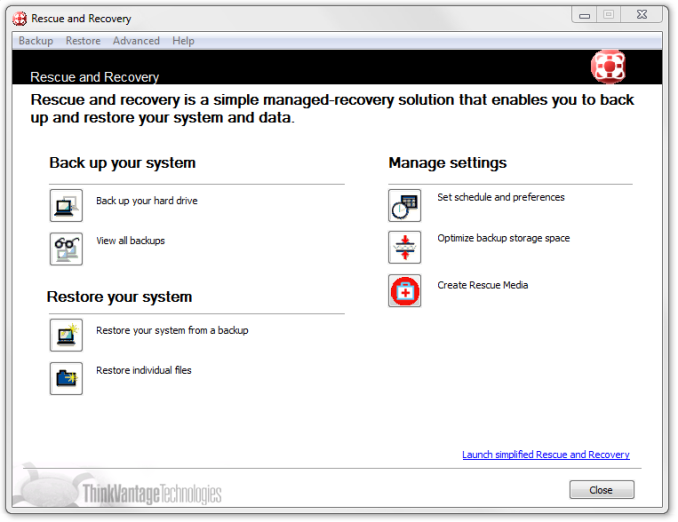














55 Comments
View All Comments
jabber - Tuesday, November 4, 2014 - link
Though I probably wouldn't buy one of these as they seem way too limited and the build quality is cheap for a Workstation.SkiBum1207 - Tuesday, November 4, 2014 - link
On the overview page, about half way down, there's a picture of the intake fan with some sort of a shroud on it - what is the purpose of the shroud? I could maybe understand an increase in velocity and static pressure, but it seems like it would cut airflow by 80% - Coming from the land of rack units where cfm is king, am I missing something here?mfenn - Tuesday, November 4, 2014 - link
I love how Ian nitpicks internal layout decision in the name of improving airflow, but fails to present any CFD modeling or empirical testing to support his viewpoints. Gives a nice sheen of "I'm an enthusiast who knows more about case design than mechanical engineers" to the whole thing. Well done!But seriously Ian, you should not make objectively provable (or disprovable) claims without providing appropriate evidence. There are definitely time considerations to take into account during the review process, and obviously everything cannot be tested if the review is to ever come out. However, in such instances, you should stick to presenting the facts and letting readers draw their own conclusions instead of adding flippant and potentially false statements to the review.
Oscarcharliezulu - Wednesday, November 5, 2014 - link
If the writer didnt add an opinion then wouldn't the article just be a spec sheet?duploxxx - Tuesday, November 4, 2014 - link
very poor design and cablingdgingeri - Tuesday, November 4, 2014 - link
a single non-ECC 8GB DIMM and a 1TB SSHD for storage, for $2274. What an incredibly overpriced piece of junk. I could build one with this same processor, a workstation level motherboard, 16GB of ECC memory, a 256GB 850 Pro SSD for the OS and a 3TB Hitachi Ultrastar (pro level) drive for storage, including the Windows 8.1 Pro license, for less than three quarters of this price. It is SO not worth $600 for Lenovo support and warranty.Gigaplex - Wednesday, November 5, 2014 - link
With what GPU? That's where the bulk of the costs went.SuperVeloce - Tuesday, November 4, 2014 - link
What the hell is this with non-standard 24pin power motherboard connector? Are they out of their minds?DanNeely - Tuesday, November 4, 2014 - link
Dunno; OTOH the target market for something like this would never service it except via waranty so it wouldn't matter; and the 24pin ATX connector is really out of sync with modern systems needs; specifically the 5x 3.3 and 5x 5v are way over what a modern system needs and unless you're doing RS232 the -12v is useless too. 3.3 is going the way of the dodo since it's only used by legacy PCI now; and USB doesn't need anywhere as much 5V as a P1 system does. Spitting the connector would theoretically help with cable management by making the bundles slimmer; and adding more spread out connection points on the board makes it easier to maintain stable voltages everywhere.Gigaplex - Wednesday, November 5, 2014 - link
Dell have started doing this again recently too. My previous Dell workstation is far more flexible than my current one. I'm also not happy with the lack of air flow over the hard drives. I've had several drive failures that might be attributed to overheating. This Lenovo looks like it has similar issues but at least it has a fan on the front.