A Look At OS X Yosemite And iOS 8.1
by Brandon Chester on October 27, 2014 8:00 AM ESTContinuity
By far the most exciting features that Apple has created this year are part of continuity. Continuity is essentially an umbrella term for all the features that allow iOS and OS X devices to work together. Apple has always had some degree of integration and commonality, but continuity is really the first time Apple has really taken advantage of the ecosystems they have created and brought customers into. The key word there is ecosystems. Going forward, the power of a product and service ecosystem is going to be a key point of differentiation between companies that make their own software and those that piggyback off of another platform.
Unfortunately, users who only have a single device or have products spread out across many companies and operating systems are unable to take advantage of these sorts of features. The topic of platform lock-in is a complicated one and could spawn a whole article in itself, so I won't go into detail with it. What Apple users need to know about continuity is they need to have two or more supported devices. The heavily connected continuity features like Handoff and Airdrop will require Bluetooth 4.0 support which limits devices on the OS X side to Macs released in the last few years. Apple has also disabled Handoff on the 2011 MacBook Airs and 2011 Mac Mini despite their support for Bluetooth 4.0. iOS users will need an iPhone 5 or later, iPad 4th generation / Mini 1 or later, or the iPod Touch 5th generation. Like with Airdrop, the iPad 3 is left out when it comes to Handoff support, but it does support SMS and Call Forwarding.
Handoff
Handoff is the big star of the show when it comes to leveraging the power of an ecosystem and controlling the software on every device you sell. It allows you to start tasks on one device and continue them on another, provided the application supports it. As of right now the list is as follows, but it will continue to expand with both Apple's applications and third party ones from developers implementing Handoff into apps that have versions for both OS X and iOS.
- Safari
- Contacts
- Calendar
- Reminders
- Maps
- Messages
- Pages
- Numbers
- Keynote
The way Handoff works depends on which direction you're going. As you can see above, when transitioning from an iOS device to a Mac an icon will appear on the side of the dock which will show the currently active application on the iOS device if it supports Handoff. I don't have multiple devices to test this, but I would assume a second icon appears if two iOS devices are close and have open applications that support Handoff.
Going from OS X to iOS or from one iOS device to another has two ways of handing off an application. The first is via the lock screen, where an icon will appear in the bottom left corner of the display. Swiping upward will take you to the spot in the application open on your other device. It should be noted that if you have a passcode or Touch ID enabled you will still need to authenticate before it takes you to the app. The second method is from the app switcher, where any application waiting to be handed off will appear to the left of the homescreen.
Once you know how to use Handoff, it's very simple and can be quite useful. Tapping on the Handoff section on your iOS or OS X device brings you into the exact spot in the application you were working in on another device. With applications like Pages and Keynote it even remembers your cursor position and current selection which means you can literally begin to type a word on one device and finish it on the other without having to go to where you were on that page. SMS Forwarding in iOS 8.1 also resolves the issues with Handoffs that involved transitioning from Messages on an iPhone to another device when inside an SMS thread which previously would not have existed on the other device.
Instant Hotspot
Instant hotspot is one of those small but thoughtful features that may seem like a novelty but can actually prove to be quite helpful and convenient. All it is is the ability to tether to your iPhone or cellular iPad to your Mac without ever having to configure it, or put in a password, or even take it out of your bag or pocket. The feature uses Bluetooth 4.0 for discovery and makes sure that both devices are connected to the same iCloud account. Selecting the device automatically enables the Personal Hotspot feature, and disconnecting automatically turns it off to conserve battery life.
This is a really great feature for MacBook users in an area where there's no WiFi available. There's no need to take out your phone, navigate through Settings to the Personal Hotspot option, enable it, and then connect on your computer. Everything you need is right there in the WiFi menu, along with information about your device's reception and battery life so you can decide if you have the necessary battery charge and signal.
Calls On Your Mac and iPad
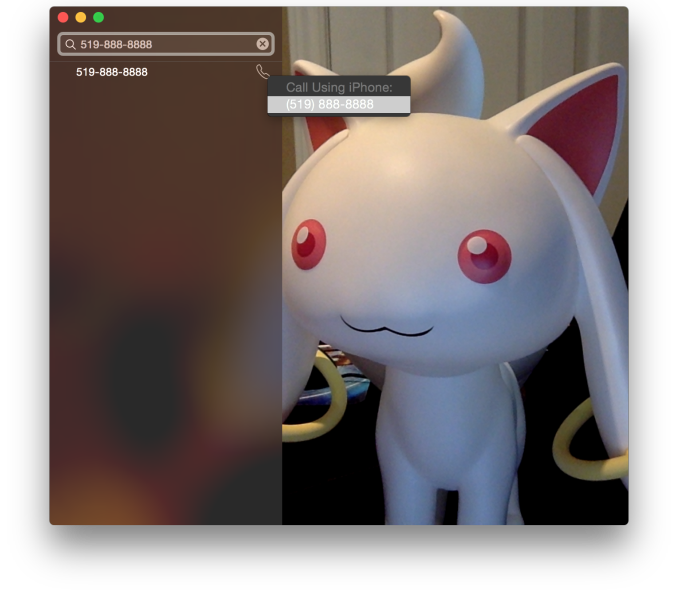 Using a Mac or an iPad for phone calls has a few more requirements than SMS, due to the greater speed required to audio compared to text. Both devices must be connected to the same WiFi network, and signed into the same Apple ID. To enable the feature the user must enable the iPhone Cellular Calls toggle in the FaceTime section of the iPhone settings application. It may seem odd that this setting is stored in the FaceTime menu rather than the Phone menu, but this is because of how Apple has integrated the feature into the FaceTime applications on the iPad and on OS X rather than building a separate Phone application. This works well and on the iPad there are no glaring issues. On OS X there is one oversight, which is that there is no dialer available to the user once a call has been made which prevents the use of extensions, or navigating menus without picking up your iPhone to do so.
Using a Mac or an iPad for phone calls has a few more requirements than SMS, due to the greater speed required to audio compared to text. Both devices must be connected to the same WiFi network, and signed into the same Apple ID. To enable the feature the user must enable the iPhone Cellular Calls toggle in the FaceTime section of the iPhone settings application. It may seem odd that this setting is stored in the FaceTime menu rather than the Phone menu, but this is because of how Apple has integrated the feature into the FaceTime applications on the iPad and on OS X rather than building a separate Phone application. This works well and on the iPad there are no glaring issues. On OS X there is one oversight, which is that there is no dialer available to the user once a call has been made which prevents the use of extensions, or navigating menus without picking up your iPhone to do so.
There are lots of reasons why a user would want to disable the cellular call support on their devices. For example, having your computer or iPad ring isn't really necessary if you have an iPhone dock on your desk. Disabling the feature on an iPad is as simple as disabling the switch in the FaceTime section of the Settings application. It's a bit more hidden on OS X. Users will have to open FaceTime, and then disable it from the Preferences menu for FaceTime that is accessible from the menu bar.
For those who do want it enabled, I've found that in practice the feature works, and it works well. I haven't encountered any issues with audio quality or delays. I don't receive many phone calls, but when I do I find myself answering them from my computer rather than my phone. However, I still make outgoing calls from my iPhone. Making phone calls from the computer will likely require more behaviour adaptation than receiving them because of the notification you receive with incoming calls. Having an actual dialer would help too.
SMS Forwarding
SMS Forwarding was a long desired feature. Having iMessages sync between devices has always been a great feature, but SMS was left out which meant that conversations with non-Apple users were confined to the iPhone. With OS X Yosemite and iOS 8.1, Apple has enabled the ability to send and receive SMS messages across all of your Apple devices. Enabling it is fairly simple. The Messages section of the Settings application has a new subsection called Text Message Forwarding. Inside is a list of all devices associated with your Apple ID, and flipping the slider on one brings up a keyboard and an input field with instructions to enter the code that will be displayed on that respective device. Once this is complete, SMS message support will be enabled on that device. Below is an image of the security code displayed in the Messages app on OS X when enabling SMS Forwarding.
Contrary to what you may read from other sources, SMS Forwarding does not require devices to be on the same WiFi network or to have Bluetooth enabled. To test this, I disabled Bluetooth on a computer running OS X Yosemite, and connected it to a WiFi network. I also took an iPhone 6 and disabled both Bluetooth and WiFi. I then went very far out of both WiFi and Bluetooth range. I sent a text message and then promptly switched off the iPhone. When I had returned to my room, the SMS message was displayed in the OS X messages app, which means it had to have been transferred by another method.
So what is the method of transfer? Well, there is one requirement to use SMS Forwarding. A device must have iMessage enabled. This confirms my suspicions from the original iOS 8 review that the feature works by sending iMessages silently to and from the iPhone, and SMS messages are then sent to the proper phone number.
This is honestly the most sensible way to go about implementing this sort of feature. Leveraging iMessage means that Apple can avoid having synchronization issues with the SMS messages. A system where messages were transmitted over a Bluetooth LE or WiFi direct connection would mean that any SMS messages sent or received when not in proximity to the iPad or Mac would not show up on those devices. It would be a poor user experience.
Once your setup is complete, you're ready to go. SMS messages can be sent and receives in the Messages app. All phone numbers not associated with iMessage will now default to an SMS message thread, and threads that contain both SMS messages and iMessages will now display both in the same style as the iPhone. This is definitely my favorite feature in iOS 8.1 and Yosemite, because it lets me respond to SMS messages without interrupting my workflow.



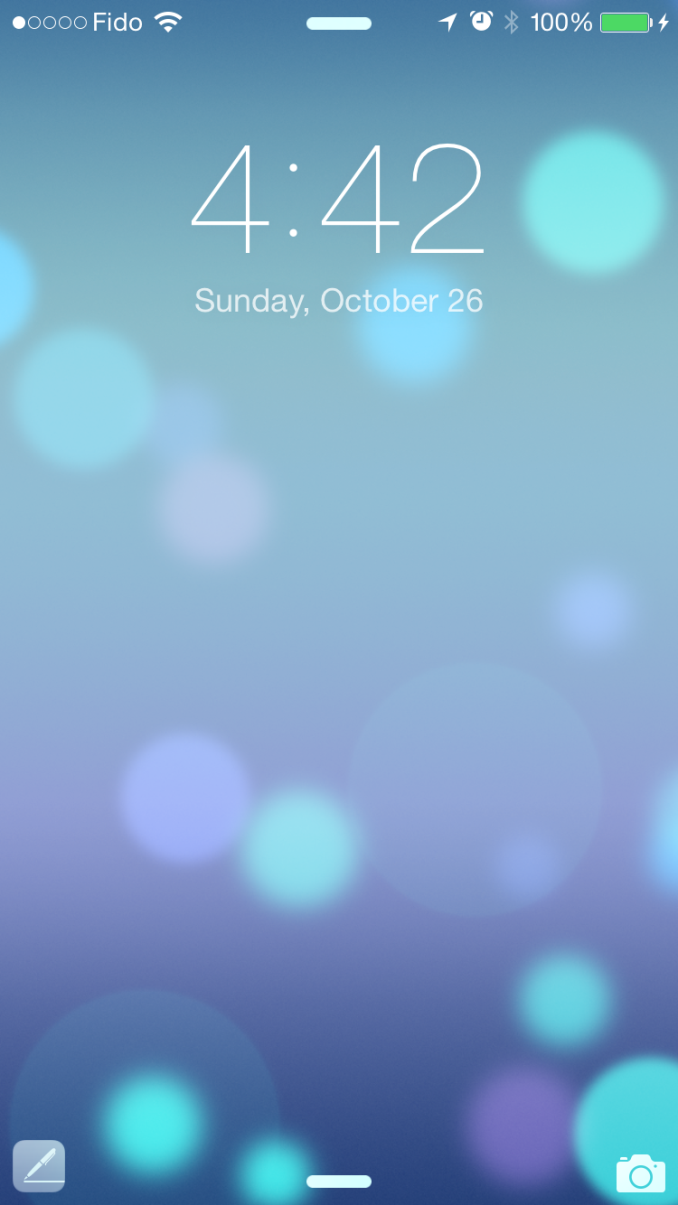
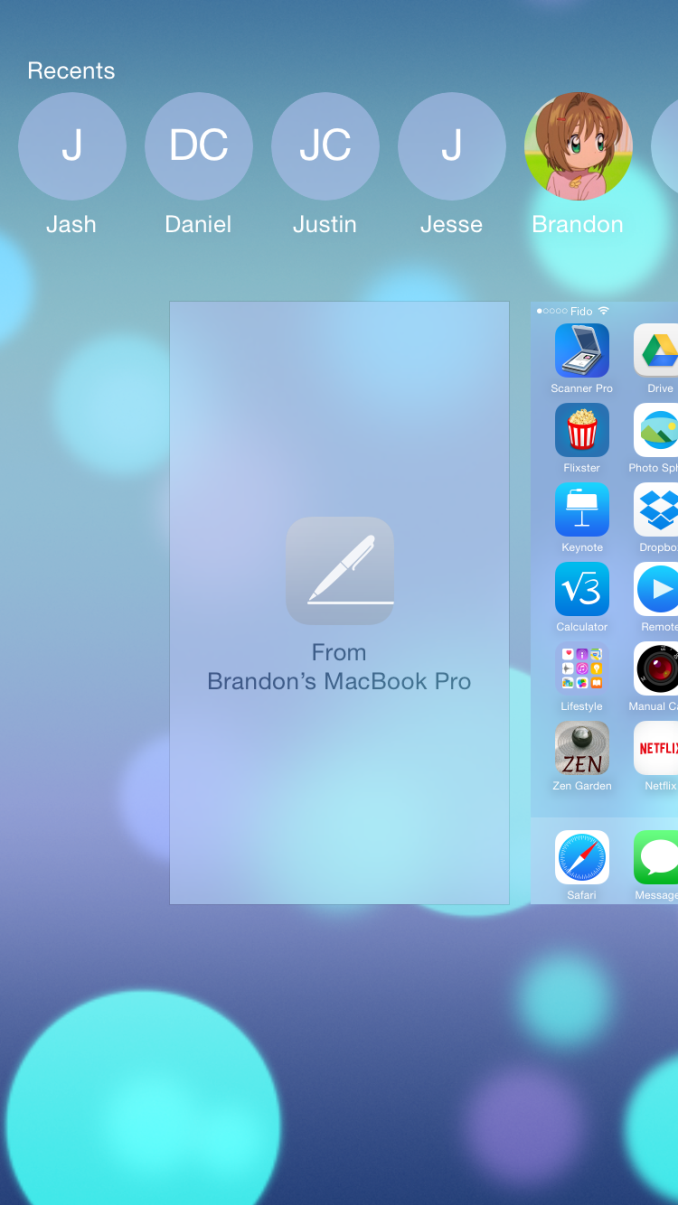
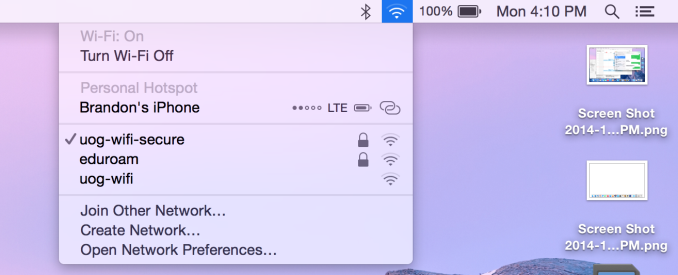
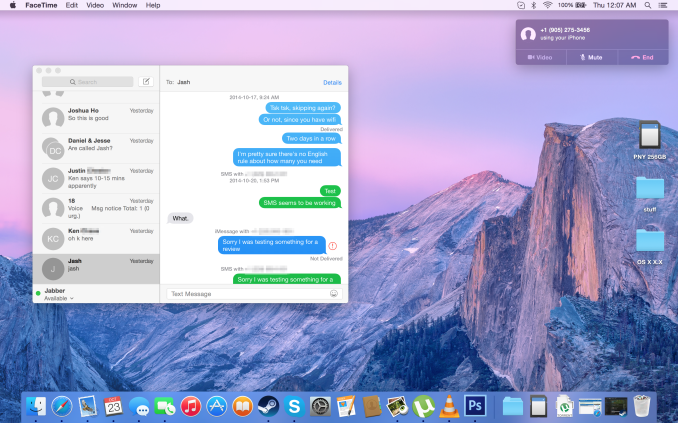
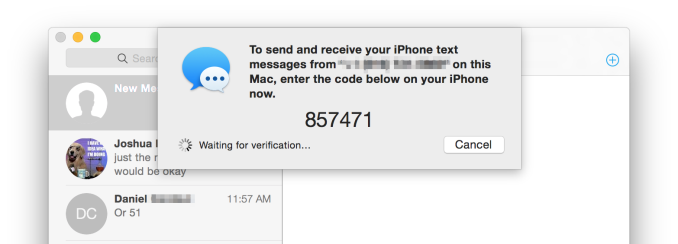








173 Comments
View All Comments
EnzoFX - Saturday, November 1, 2014 - link
Do you really think the average joe is removing screws and changing ram? loldesignerfx - Tuesday, October 28, 2014 - link
I see you skiping over the soldered ram and battery part. Let me assure you, that matters just as much as forcing things to be command line is equally stupid. That's the opposite of good UX design.cgpublic - Monday, October 27, 2014 - link
"As a long term OSX power user and a long term Android power user I feel constantly dissapointed by OSX updates." If you say so."I certainly understand Apple efforts to unify their experiences and make them consistent under the same ecosystem. That's good for their business." It also provides a benefit to users.
"Unfortunately I'm on a situation where OSX for me is more a handicap than something I'd like to pay for, and that's something which is reinforced on every single release." Handicap? Compared to Linux or Windows? Please expand this thought. Also, you are not directly paying for OS, you pay for the HW.
"I will not use a system which is focused to my grandma and obfuscates all the advanced features under complex bash commands in an effort to make them not available to the users. I will not buy a 2K laptop with soldered RAM and battery, let alone the stupid joke the new iMac is." The purpose of a GUI to simplify user interaction. You can choose Terminal if that is your preference. Also, there are very real technical benefits to soldered RAM and non-replaceable batteries. The new iMac is the best desktop for most users at that price point, i.e., fastest and best display.
"I'm sad, because OS X has been my main driver for some many years. But I'm not buying the Apple ecosystem, and apparently that's all that Apple wants to sell now." I guess Apple should be focused on selling other systems, say Microsoft, Google or Samsung. I can't say if you are paid to post this drivel, but if you are, you're overpaid.
Speedfriend - Tuesday, October 28, 2014 - link
"Unfortunately I'm on a situation where OSX for me is more a handicap than something I'd like to pay for, and that's something which is reinforced on every single release." Handicap? Compared to Linux or Windows? Please expand this thought. Also, you are not directly paying for OS, you pay for the HW.I am with him on this, since I upgraded my iMac to Mavericks I have found it a pain to use, especially around saving and access commonly/recently used files. Now I am sure that I could spend some time finding out how to do it better, but I use a windows machine at work so have now bought a win 8 laptop with touch screen which is a revelation in useabilty. somethings are just so much easier and more natural with atouchscreen given we spend all days using them on phones and tablets. I haven't touched my iMac in months now.
And off course you are paying for OS, otherwise Apples margins would be 5% and not 30%
techconc - Tuesday, October 28, 2014 - link
LOL! Really, you're having trouble accessing recently used files? Seriously? You must not really have a Mac, because even the most novice users don't struggle with such things. Seriuosly, where do you think the "Recent Items" feature from Windows came from?http://www.makeuseof.com/tag/6-ways-to-locate-rece...
serons - Monday, October 27, 2014 - link
I very much agree with this sentiment, and for the same reasons. They have green ambitions when building power generation for them selves and when building their product but expect us consumers to buy a completely new product if a component fails or if we wish to upgrade. That's very environmentally wasteful, inefficient and expensive. No way.ViewRoyal - Monday, October 27, 2014 - link
"expect us consumers to buy a completely new product if a component fails or if we wish to upgrade."If a component fails, and you are still on warranty, you get your entire Mac replaced. The one that you exchange gets refurbished and sold as a refurb. That's NOT "environmentally wasteful, inefficient and expensive" at all!!!
If a component fails, and (as in most cases) it is due to a defective component (and not due to misuse) Apple has covered these instances with extended warranties. I had an iMac G5 that had a capacitor burn out in its 4 year of use. This was a known defective component, and Apple replaced it with a current iMac with Intel processor at no cost to me.
Some Macs have user upgradable RAM, and some Macs don't. Those that don't are usually lower end, so it is important to buy one with the RAM you need. Nobody complains because they can't upgrade the RAM in their smartphone or tablet, so you should be used to this, especially in a Mac that costs less than the full price of a smartphone or tablet!
All Macs have upgradeable internal storage, either by the user, or by an Apple Store or certified Apple provider. In addition, all Macs come with USB 3.0 and Thunderbolt connectors for fast external storage. So internal AND external storage is definitely upgradeable!
Your complaints really have no merit.
blackcrayon - Monday, October 27, 2014 - link
It's actually hard to overestimate how great it is to have Thunderbolt on non Macs that never had pci slots (mini, iMac, Air). 2 Thunderbolt ports offers more expansion opportunities than ever.HKZ - Monday, October 27, 2014 - link
"Your complaints really have no merit."Bullshit they don't. I'm on my second GPU on my 2011 MBP and probably going to have to have a third soon since I have absolutely zero confidence that it'll last very long. A $3000 machine that lasted about 4 months past its warranty and then became 100% useless. Apple's solution despite the rash of failures and repeated petitions to have them recognize a widespread failure? Pay them $700 for an in-house replacement or $300 from a third party. I paid $3000 for a machine that *barely* lasted past its warranty before it became completely useless and Apple REFUSES to recognize they have another serious problem on their hands and REFUSES to extend the warranties of the machines affected.
Your inability to recognize reality makes me question your objectivity. Apple has a huge problem on its hands that they have 1000x the cash to instantly solve by replacing the machines wholesale and they completely refuse to acknowledge the problem exists.
mrd0 - Thursday, October 30, 2014 - link
I agree. I went through two MBP's and the third just crapped out. I'm done.