The Intel Haswell-E X99 Motherboard Roundup with ASUS, GIGABYTE, ASRock and MSI
by Ian Cutress on September 25, 2014 11:30 AM ESTASRock X99 WS BIOS
The ASRock BIOS shifted slightly between Z87 and Z97, and it is the Z97 implementation we get on X99. This means the starry background is gone, replaced with a dark and blue-crystalline image. The icons are also reduced to mere text with a small image, and unlike the ASUS BIOS the menu sections are of equal size, which I prefer. There is also an adjustment to the OC Tweaker layout, which we will come to.
There is no ‘Easy Mode’ for the ASRock BIOS, with entry direct into this first Main screen. The right hand side of the BIOS is for description of the option selected, and the main segment shows information such as the BIOS version, CPU installed, CPU speed and memory installed. As mentioned in previous reviews, having some set of information relating to CPU voltages, temperatures and fan speeds might be useful here. If ASRock was to do an Easy Mode, it would make sense to have a one-button overclock option as well.
At the bottom of this page is an option to select the entry page, allowing overclockers to go straight into OC Tweaker.
OC Tweaker takes heed of one of my previous complains about the ASRock overclock options. Previously there used to be a long list of options that continuously grew, depending on what options were left open to the user. For X99, ASRock has condensed these options into separate submenus similar in design to those we see on a GIGABYTE motherboard. Note that ASUS and MSI BIOSes currently go half-way between these extremes, offering some basic options with the more advanced ones in separate menus.
ASRock cuts straight to the chase – the first two options deal with overclocking. We have touched on features like Multi Core Enhancement many times previously, but it is interesting to have it so high up on the list of options. The Optimized CPU OC Setting gives some easy selections for overclocks based on ASRock’s internal testing:
In line with our overclock testing, 4.0 GHz and 4.2 GHz should be achievable by all CPUs, with 4.4 GHz by most and 4.5 GHz by around half, given sufficient cooling methods.
The OC Tweaker menu is split into four sections. CPU Configuration gives options for CPU Ratio, multiplier, frequency, turbo boost and power limits:
DRAM Configuration allows for XMP application, DRAM strap adjustment, DRAM voltage and sub-timing adjustment, all the way through primary timings, secondary timings, tertiaries and others.
ASRock still uses the DRAM Tweaker function to fine tune the JEDEC and XMP responses to each memory kit:
The ASRock BIOS also offers a DRAM Frequency overclocking preset list which will adjust the CPU strap and BCLK frequency needed to achieve various speeds:
The FIVR Configuration menu from the OC Tweaker page deals primarily with the CPU and CPU Cache/uncore voltages.
The Voltage Configuration menu has the other voltages on the system, including VCIN to the FIVR and load line calibration. The Load Line Calibration option also comes with a handy graph showing what each setting means:
Unfortunately this arrangement of voltages is mildly confusing. Typically an overclocker will adjust the CPU voltage and the Load Line Calibration settings enough to get the right combination, and ASRock has placed these options in two different menus. If the CPU VCore option could be duplicated in the Voltage Configuration menu, this would be preferable.
The Advanced tab deals with other elements of the system configuration, such as the chipset, storage and super IO calibrations. This includes fixing power modes, PCIe linking speeds, disabling or enabling onboard controllers and adjusting RAID configurations.
By default the Thunderbolt header is disabled, and I am surprised not to see an option here to enable Above 4G Decoding to allow PCIe co-processors like the Xeon Phi range to be used in a Workstation product. I am hoping this is addressed in a further BIOS revision.
The Tools menu is typically where ASRock tries out its more unusual ideas, although we do not get anything new for X99 that we have not seen on Z97 already. The System Browser shows the different elements of the motherboard and what is detected:
The Online Management Guard allows the user to enable or disable the network ports at various times of the day, as determined by the system time:
(It is amusing that this feature is aimed more at controlling when a child is allowed online, but X99 is not exactly a system configuration used as secondary machines.)
The Dehumidifier function now gets its own sub menu, allowing fans to spin for a fixed time after the machine is in S5:
HDD Saver also gets slightly more explanation. A new feature to ASRock from Z97, using the bundled cable to two SATA power ports, a user can enable or disable the power to two SATA devices connected. This allows the drives to only be turned on when needed, potentially saving power, increasing longevity of the drives and saving the drives from potential harm that renders stored data unusable.
The H/W Monitor tab is where the temperatures, fan speeds and voltage monitoring tools are all kept, and although we have seen an effort by the other manufacturers to improve the fan control situation, ASRock is still relying on a simple option select procedure. For example, a user can put a fan into one of five modes:
In the custom option, we get a series of selects for a multi-point gradient:
There is also an option to select which temperature sensor is being read from to make these adjustments:
Now the whole point of a graphical user interface in the BIOS is so the user can interact with their options. ASUS and MSI are both well ahead on ASRock on this front. ASRock has the options there, but ASRock needs to write some code to allow the user to adjust the fan gradients by interacting with a graph, not by selection options from a drop-down menu.
The rest of the BIOS deals with security, boot order and fast boot options. In the Save and Exit menu we do get options for Boot Override:
ASRock X99 WS Software
The software package from ASRock has gone through a slow evolution since Z77 into a single interface for all of ASRock’s functionality called A-Tuning. With the overclocking and gaming models the interface is slightly adjusted, but the green tint follows the majority of ASRock’s motherboard range. However the newest element to ASRock’s like is the APP Shop. This is essentially ASRock’s curated version of the Play Store/Microsoft Store, with only software ASRock feels is suited to their motherboard range.
Currently the software is fairly limited to Chrome, ASRock’s own software programs and a few Asian free-to-play titles. While offering this method to obtain software is interesting, it does open up a lot of questions. Will there be to-pay titles? What happens if one element of the store is filled with malware?
The APP Shop also offers a BIOS and Drivers section to update the system, but as of yet we have not had it working properly in our testing.
There is another update tool in A-Tuning.
A-Tuning
The initial interface revolves around overclocking, giving the following three modes for automatic frequency adjustments:
Power Saving puts the CPU into a low power mode (1.2 GHz on the 5960X) and requires the system have full CPU load before slowly ramping up the speed over the next 6-10 seconds. This keeps power consumption down, but perhaps delays the responsiveness of the system by not having that initial high single core frequency. Standard mode is the default setting, and Performance mode puts the CPU into high frequency mode for any loading. Performance Mode also opens up the Advanced menu:
Here we have a list of Optimized CPU OC Settings similar to the BIOS and an auto tuning section. There is no list of auto tuning options similar to ASUS, for adjusting the stress tests or the optimum CPU temperature, although I would imagine that all the manufacturers might move in that direction at some point in the future.
The tools menu has a lot of space for ASRock to add in future features, but currently houses the ones they do have. XFast RAM allows the system to partition some of the RAM into a RAMDisk while also providing some RAMCache options:
XFast LAN is a customized interface for cFos, allowing users to prioritize certain applications over others:
Personally I find this interface extremely cumbersome, especially if there are a lot of applications to deal with. ASRock could design something with less white space and a more efficient amalgamation of the A-Tuning visual dimensions to make the process a lot easier. There is access to cFos directly with the Advance Setting button:
Fast Boot enables options relating to UEFI quick booting by disabling certain options until the OS is loaded:
The Online Management Guard has been around for several generations of ASRock motherboards now, and offers the user the ability to disable the networking ports during certain times of the day.
ASRock’s Fan software in the software is a lot easier to use than in the OS, giving a better sense for the user in what to adjust:
The FAN Test will detect the RPM for a given fan power, although the graph on the left is misnamed – what ASRock calls ‘FAN Speed (%)’ is actually deceptive because it means ‘Fan Power’ and the user has to do the mathematics in their head to adjust based on the table in the middle. If ASRock was on the ball, they would do the conversion in software and adjust the graph to read ‘Fan Speed (RPM)’ and adjust the axis appropriately from lowest Fan Speed to highest Fan Speed.
The Dehumidifier tool in the software is identical to that in the BIOS, allowing the system to enable the fans after the system has been shut off in order to equalize the air temperature inside and outside the case. This has benefits in humid environments where the moisture in the air may condense inside the case during a cool night after a hot day.
The USB Key tool allows users to assign a particular USB drive with login data for particular Windows users. This means that users need not remember a particular long password to log in, and only specified users are allowed to log in. Though lose the USB drive and lose the ability to log in.
One of the newer tools in ASRock’s list is the DISK Health Report. This gives the critical information on the drives attached to the system, allowing SSD users to see the life of their drive. This drive has been at the heart of my motherboard test beds now for almost three years and is still going strong.
The next tab along the top is the OC Tweaker, featuring the more critical options from the BIOS for manual overclocking along with some options to save overclock profiles. The way this is shown in ASRock’s software is quite user-unfriendly, and I would suggest that the next iteration of the software gives an experienced user an easier way to adjust frequencies and voltages without dealing with sliding bars and scrolling.
The System Info tab gives the hardware monitor page by default, giving information about the frequencies, fan speeds and voltages in the system. Most other manufacturers have a way of recording this data, or seeing it plotted on a graph while running a stress test, but ASRock is behind at this time.
The Hardware Monitor section of System Info is identical to that in the BIOS, showing where hardware is installed with a mouse over giving basic details. This is handy for investigating which memory stick, USB or PCIe device is not being detected.
The Live Update tab is, by comparison to MSI, limited. Although I knew there were updates to the platform when I run this software, it failed to find the updated drivers. Here it also does not say how big each download is. If a user is on a limited or slow bandwidth package having to download 300MB of audio or graphics drivers can be detrimental.
While ASRock’s software package is presented in a good way, and there are a number of helpful tools, there are various aspects here that miss the mark in terms of user experience.


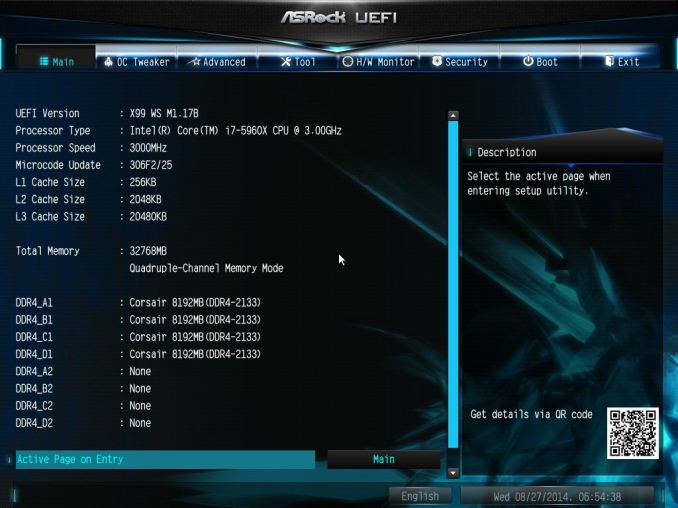
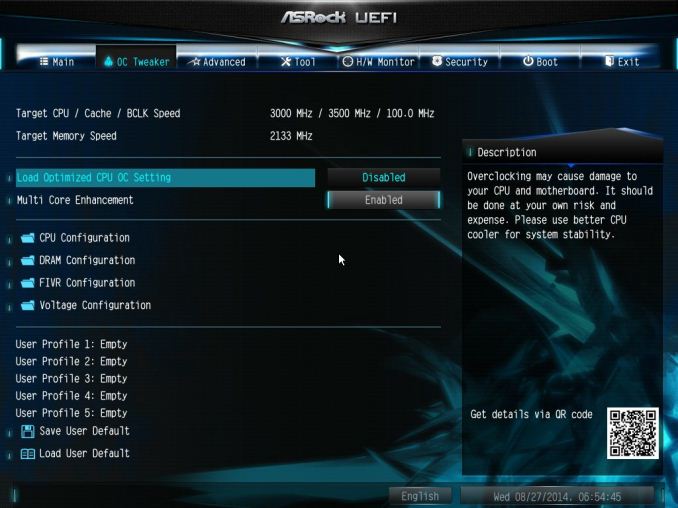
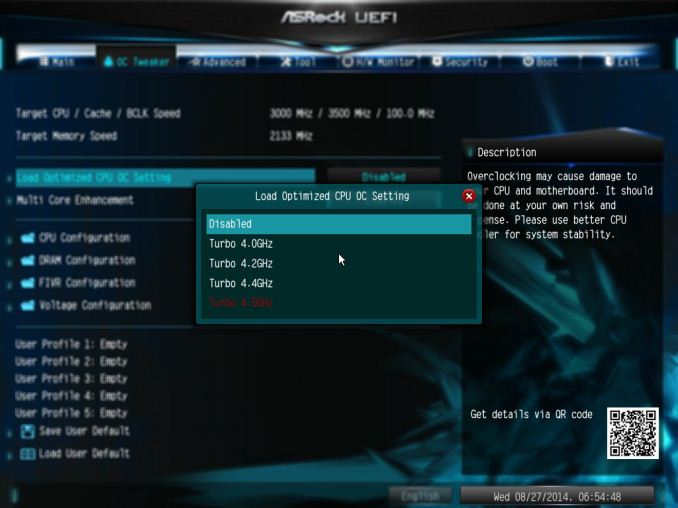


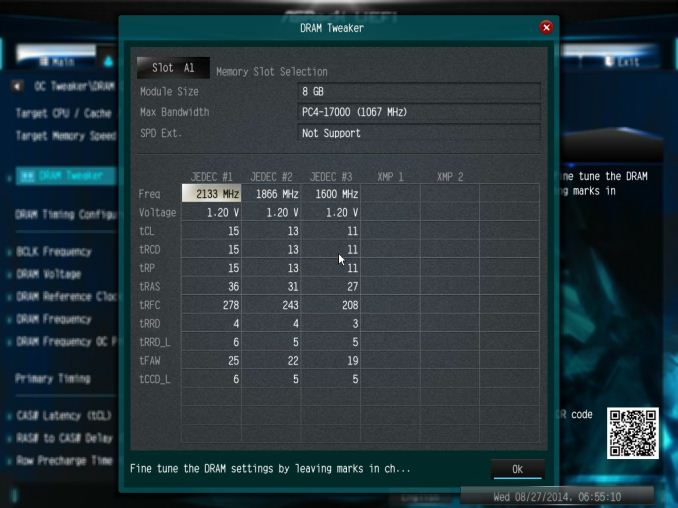
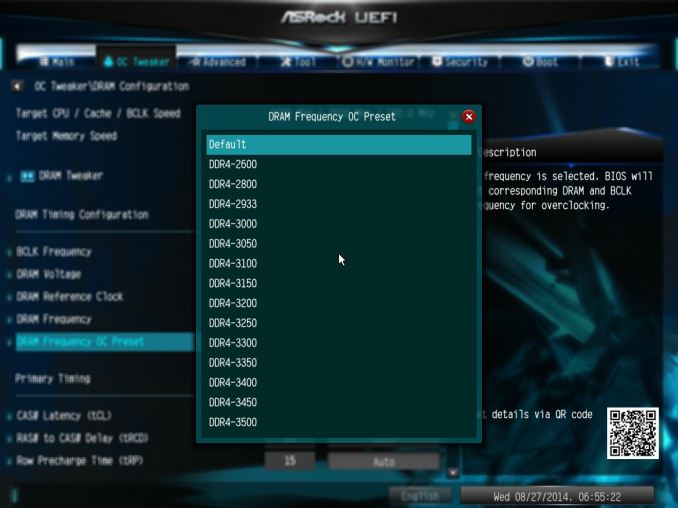
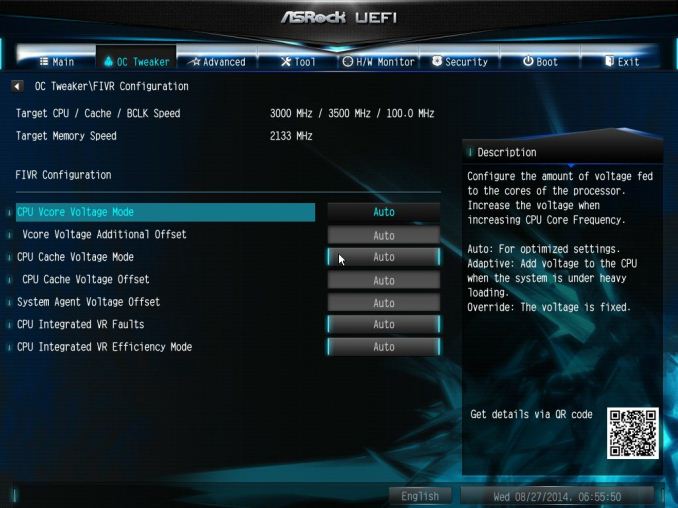
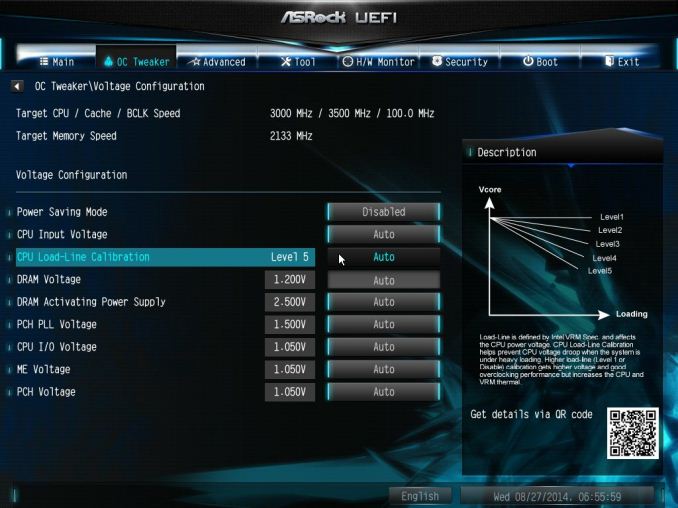

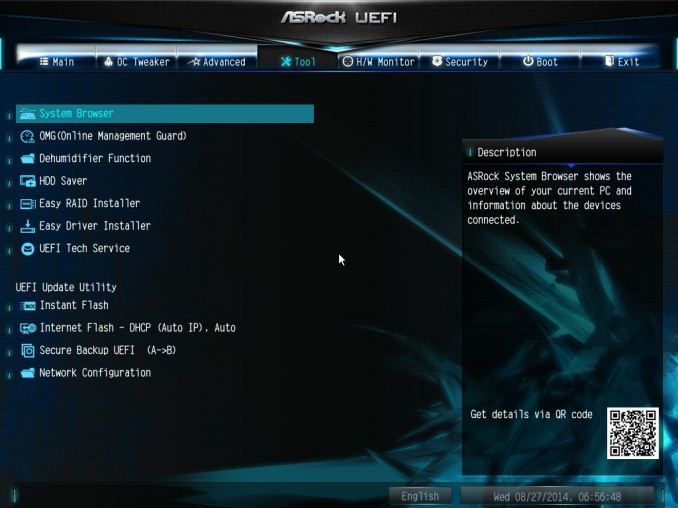

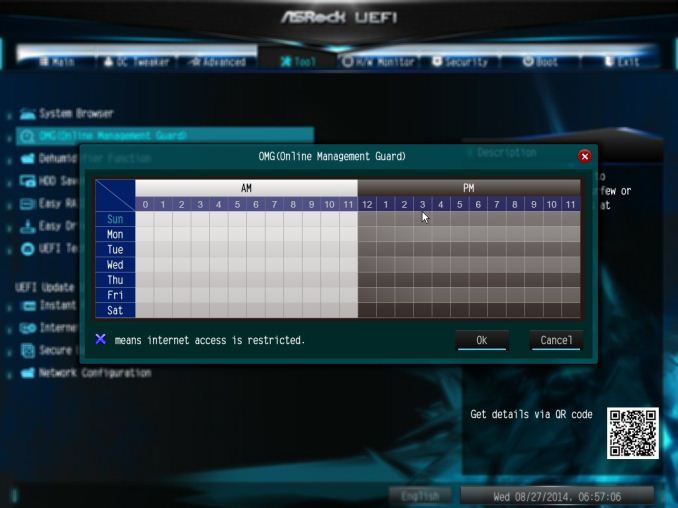
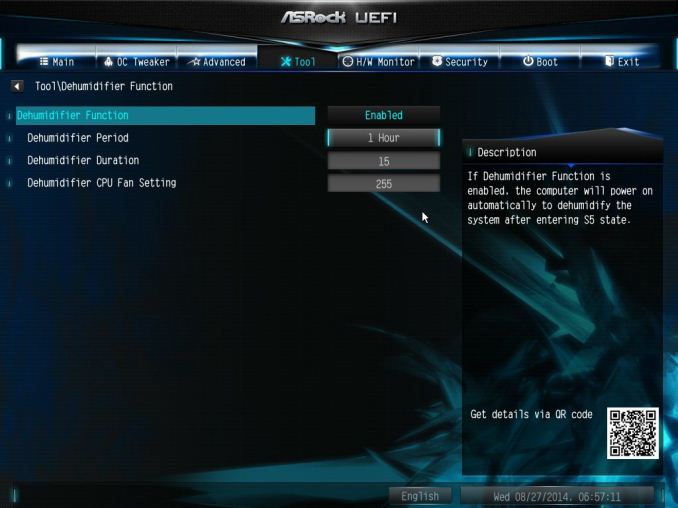
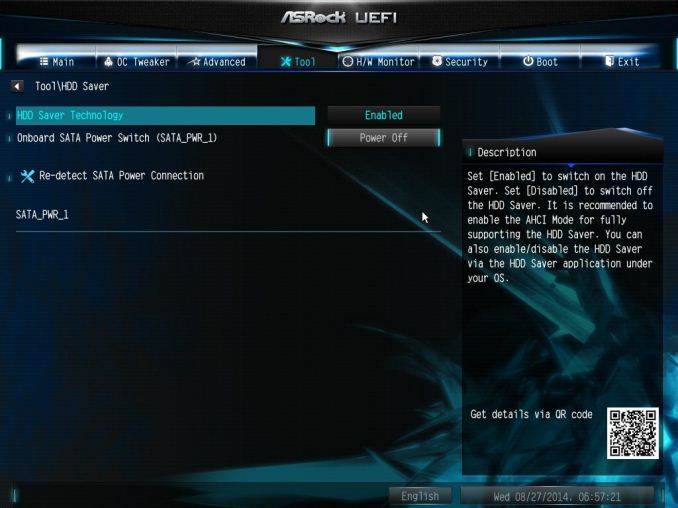

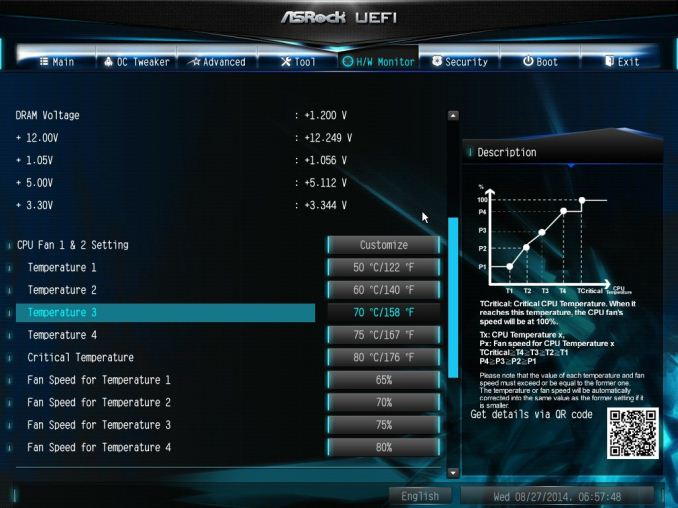
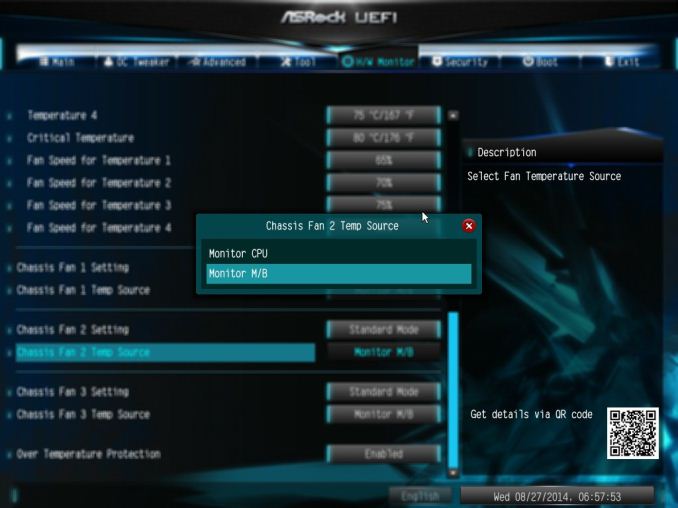







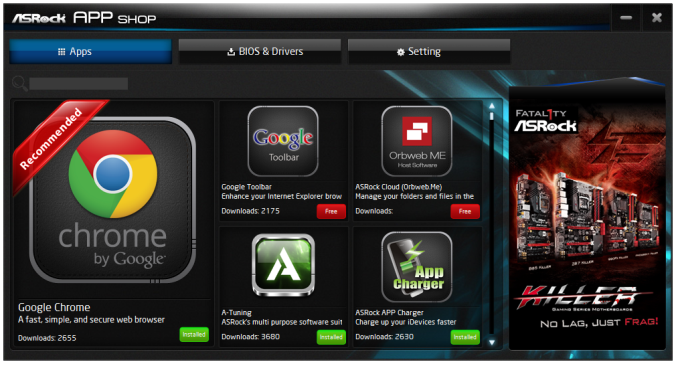
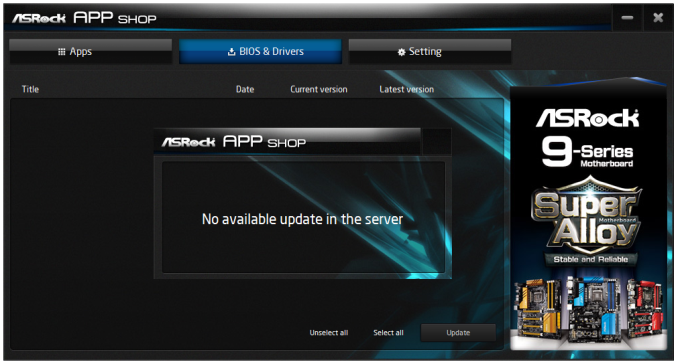
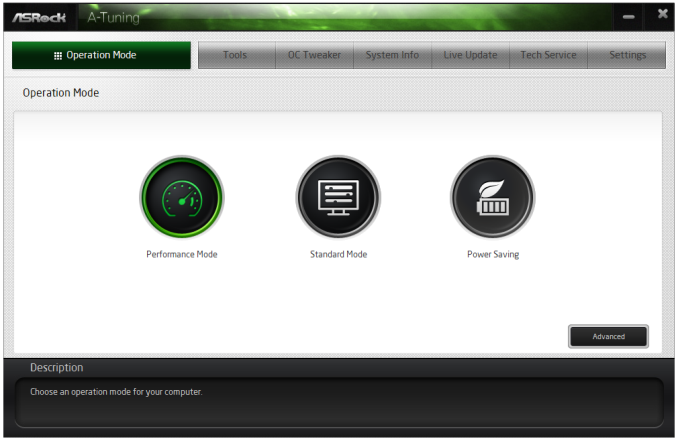
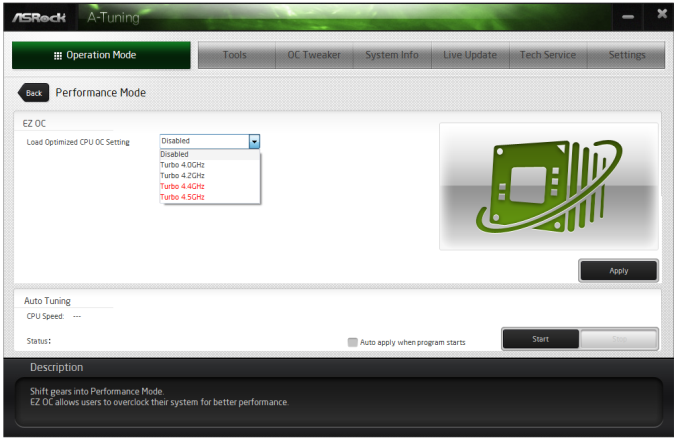
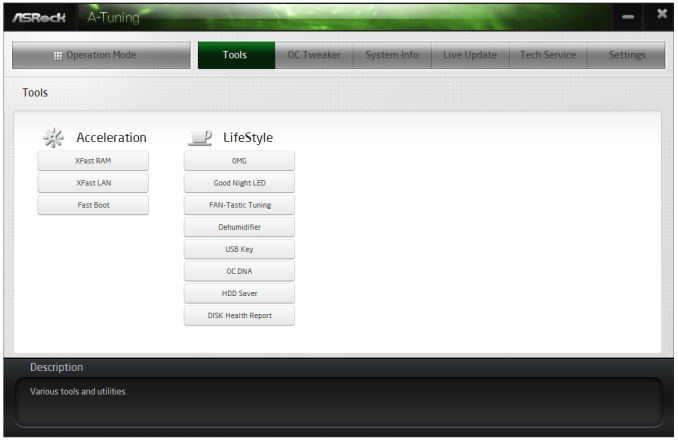
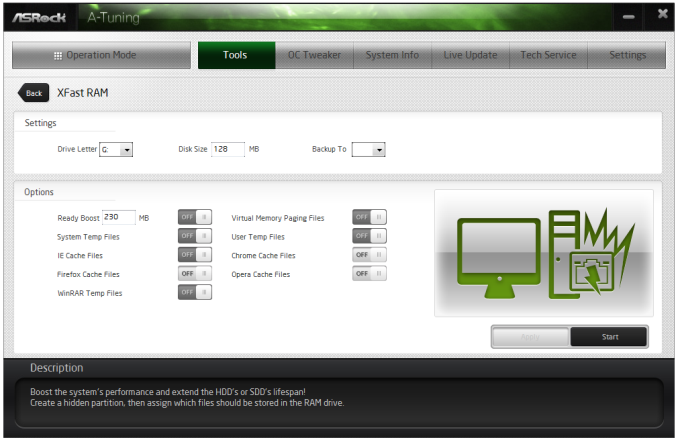
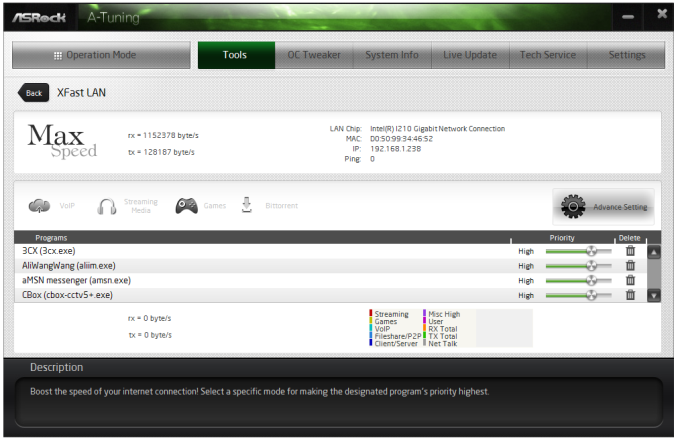
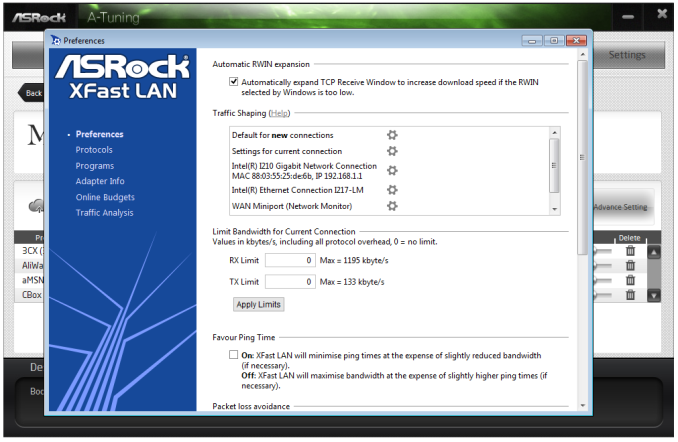
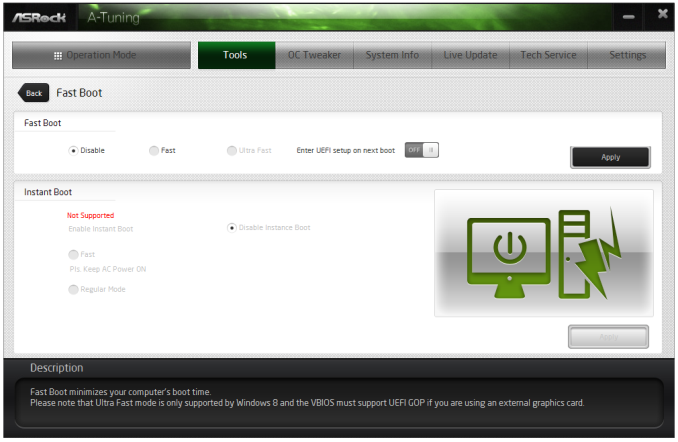
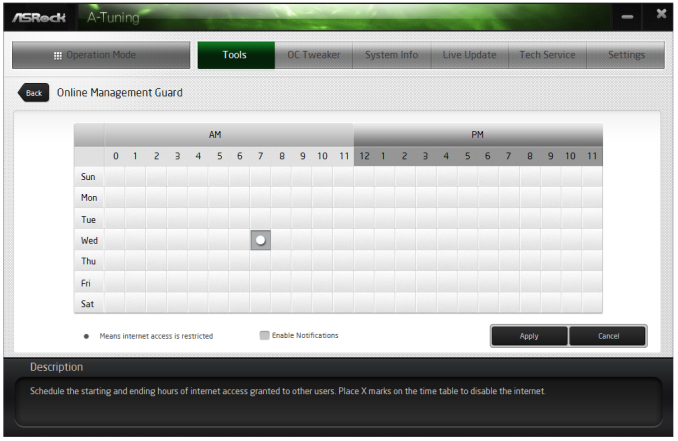
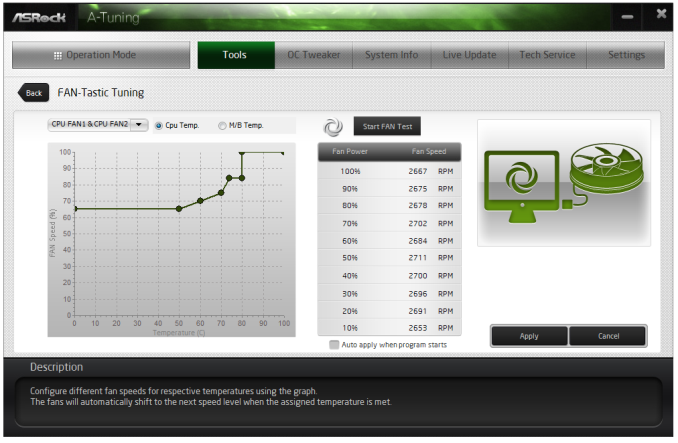
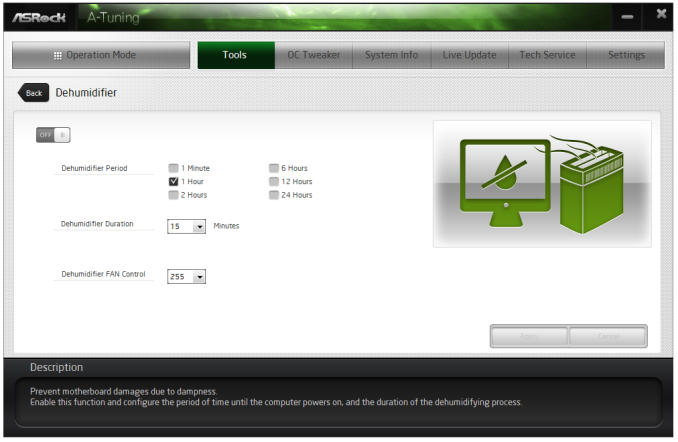
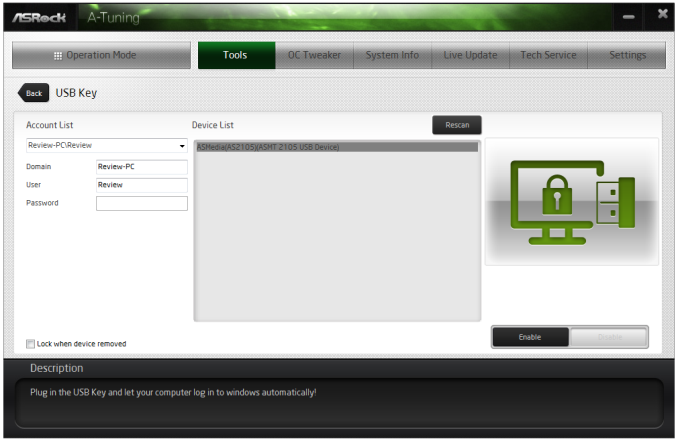
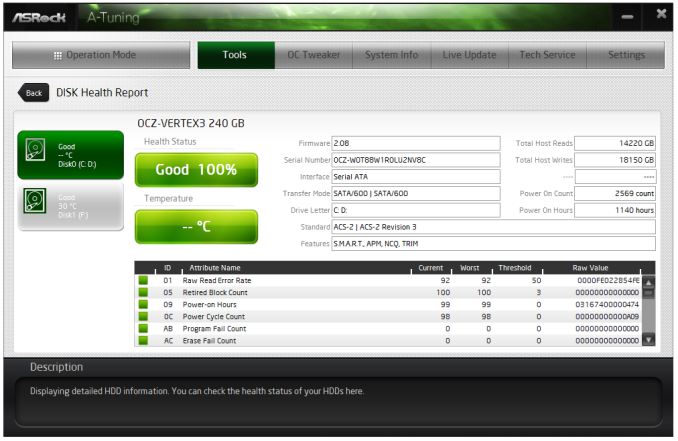
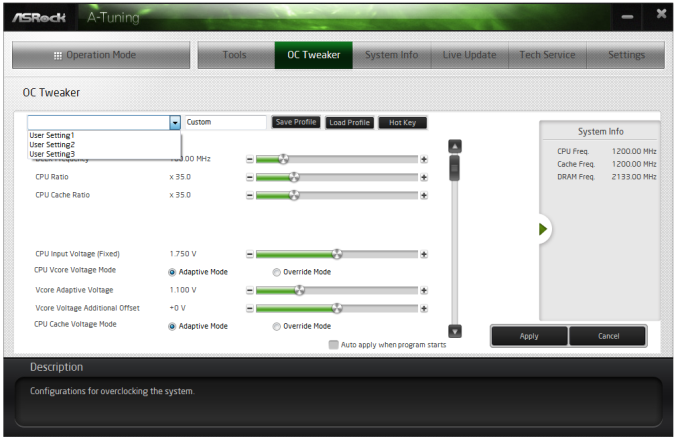
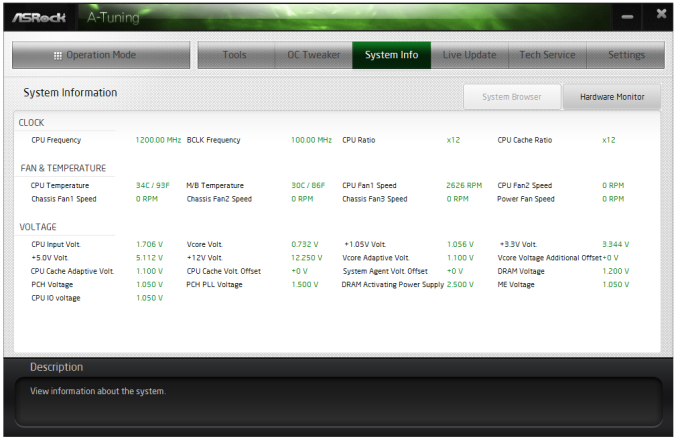
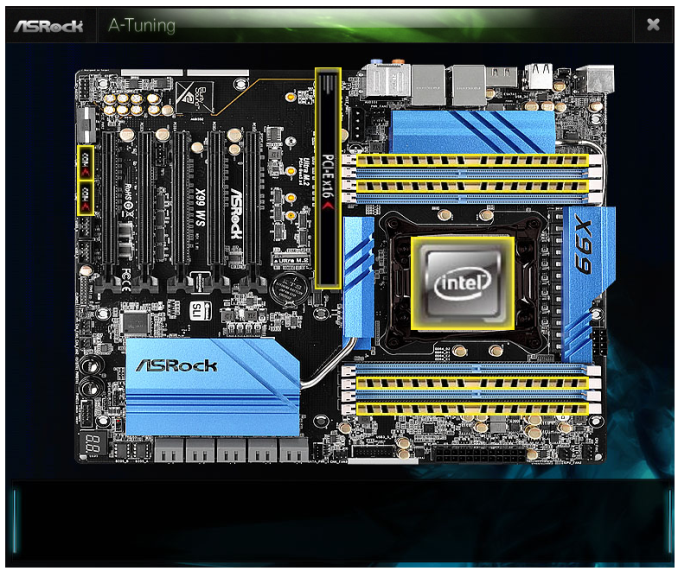
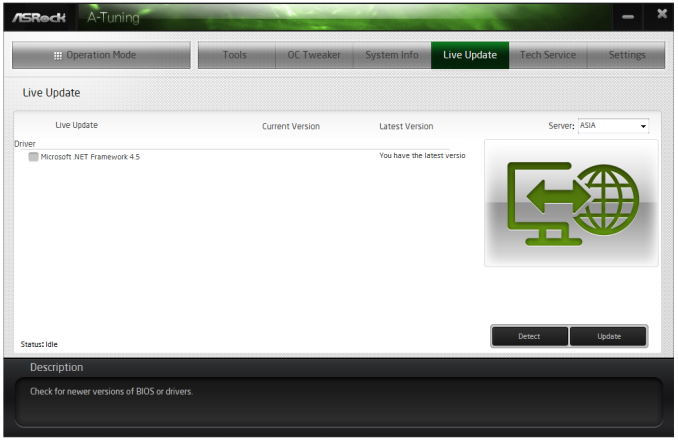














62 Comments
View All Comments
gostan - Friday, September 26, 2014 - link
feel like I'm transported back to 2001good job AT!
xunknownx - Saturday, September 27, 2014 - link
what settings on povray is being used in this article? i would love to compare my results against theirs.todo1 - Tuesday, September 30, 2014 - link
X79 supports TRIPLE CHANNEL DDR3, not quad!I don't how it is even possible to make such a mistake?!?
tyaiyama - Wednesday, October 1, 2014 - link
After reading the following:http://www.legitreviews.com/intel-x99-motherboard-...
Is it worth recommendation from Anadtech? Almost 1 month has passed without Asus solving the problem. What's good about this M/B unable to certain hours operations(^^)
tyaiyama - Wednesday, October 1, 2014 - link
BTW, MSI M/B also has an issue.http://www.phoronix.com/scan.php?page=article&...
Both of these M/B happened to be recommended by Anand over the other two: AsRock & Giga. What does it mean? I personally likes AsRock X99 WS which seems Asus X99-E WS w/o PLX.
Haravikk - Thursday, October 2, 2014 - link
Is there a reason the motherboards with moulded shapes over the various I/O ports don't include the I/O shield built-in? I hate adding those damned things; seems unnecessary if your motherboard is shaped around the ports already.Oxford Guy - Saturday, October 4, 2014 - link
Power phases?Also, it seems really lazy to not check what changing the MSI load line calibration setting would actually do if changed. "This is quite odd. It would seem the efficiency of the MSI motherboard when overclocked is somehow stunted..." vdroop is supposed to be part of the Intel specification and load line calibration defeats it, right? So, it looks like there is your answer. Auto isn't the optimal setting.
Also, if you tested these motherboards in the order you reviewed the overclocking results in, you may have fatigued the chip which explains why the results kept getting worse.
woj666 - Monday, October 6, 2014 - link
Agreed, it seems very obvious that that Load Line Calibration setting of "auto" on this MSI board is in fact quite aggressive and applying vboost as described here http://www.anandtech.com/show/2404/5 and here http://linustechtips.com/main/topic/24019-load-lin...The OC section of this article is not comparing apples to apples as the default LLC settings are not the same for the different boards.
akula2 - Tuesday, October 14, 2014 - link
It was a great review, appreciate it very much.1) why Asus X99-E WS is missing out of action?
2) Asus X99-E WS ($510) or Asrock X99 WS ($310)?
My ten X99 ultra Workstations will have the upcoming Maxwell based Nvidia Quadro and Tesla cards? I'm also evaluating Firepro W9100 card too. I don't know if there will be Maxwell based Titan Black (II or whatever name)?
Five builds will have Xeon E5-2680 v3 (more like due to price/performance) or Xeon E5-2690 v3
Five builds will have i7-5760X CPUs
I never used Asrock WS boards earlier, but have many Asus WS boards (X79/Z97). So, what do you think of Asrock WS over Asus X99-E WS in the given configuration above?
Yeah, all Xeon workstations will have Intel P3700 NVMe storage solution. Also, I'm pondering on Synology DiskStation DS2413+ for 48TB NAS solution using WD Red Pro HDDs for those planned ten X99 builds.
Hence, what do you think about those two boards?
3) Did you observe any PCI-e 3.0 limitations/bottleneck on those two boards? Asus X99-E board has 16-four lanes solution? Please clarify on this count.
Thank you
eng.michael - Friday, January 23, 2015 - link
HELLOPLEASE HELP ME
I have one , and i install O.S windows server 2012R2 ,and install all drivers correctly EXCEPT LAN driver , any one can help me in this BIG Problem.
THANKS