The Intel Haswell-E X99 Motherboard Roundup with ASUS, GIGABYTE, ASRock and MSI
by Ian Cutress on September 25, 2014 11:30 AM ESTX99 Overclocking
With the move to Haswell-E, the X99 platform changes to a more Haswell-like approach. Due to the use of the FIVR (Fully Integrated Voltage Regulator) on the processor, the motherboard only has to deal with the VCIN to the CPU and then tell the CPU what to do with those voltages. This, theoretically, makes the motherboard manufacturer job much easier in terms of design, but could also make it tricky when it comes to differentiating itself from the competition.
Several points need mentioning here relating to motherboard design. If you skipped over our analysis of ASUS’ overclocking socket earlier in the review it is worth a read, as ASUS is using a different socket design to help extend the range of extreme overclocking, although this might not matter much for 24/7 overclocking.
Next is the power consumption, or more appropriately, the current draw. Haswell-E draws a lot of current through the EPS 12V connector (the 8-pin near the socket), with up to 25 amps with a decent overclock and beyond under more extreme cooling. As a result, a sufficient power supply is needed to do this – typically anything with an 80 PLUS rating should be fine, although it makes sense to check. Also there has been some backlash against motherboard manufacturers placing only one EPS 12V 8-pin connector on some motherboards, with a certain section of users suggesting that motherboards with two of these connectors will fare better with high end overclocks. While this may sound preferable, each EPS 12V connector is rated up to 36 amps, so the only danger comes from spiking when the power supply has insufficient over-current protection.
In our Haswell-E CPU review, we explained that Haswell-E acts much like Haswell when it comes to overclocking – if it takes only one bad core out of four to reduce maximum overclocks in an i7-4770K, then having eight cores in one CPU raises the chances that one core might be the limiting factor. Our two CPU results showed 4.6 GHz on the good processor and 4.3 GHz on the poor one, although ASUS’ overclocking guides suggest that 4.6 GHz at 1.3 volts is actually a good processor, whereas anything below 4.4 GHz is below average.
The i7-5960X is cool at stock and peak load due to the low turbo modes not requiring much extra voltage. Power consumption is relatively slow to raise as well, however above the 4.0 GHz mark, voltages, temperatures and power consumption all start to rise quickly. This means that most CPUs should handle 4.0 GHz with ease, giving a nice 33% overclock. Intel recommends a good air cooler or their TS13X liquid cooler as the bare minimum for the 140W TDP.
For our overclocking tests, we measure the automatic overclock features of each motherboard as well as our standard manual overclocking procedure.
Many thanks to...
We must thank the following companies for kindly providing hardware for our test bed:
Thank you to OCZ for providing us with PSUs and SSDs.
Thank you to G.Skill for providing us with memory.
Thank you to Corsair for providing us with an AX1200i PSU and a Corsair H80i CLC.
Thank you to MSI for providing us with the NVIDIA GTX 770 Lightning GPUs.
Thank you to Rosewill for providing us with PSUs and RK-9100 keyboards.
Thank you to ASRock for providing us with some IO testing kit.
Thank you to Cooler Master for providing us with Nepton 140XL CLCs.
Test Setup
| Test Setup | |
| Processor |
Intel Core i7-5960X ES 8 Cores, 16 Threads, 3.0 GHz (3.5 GHz Turbo) |
| Motherboards |
ASUS X99-Deluxe GIGABYTE X99-UD7 WIFI ASRock X99 WS MSI X99S SLI PLUS |
| Cooling |
Cooler Master Nepton 140XL Corsair H80i Thermalright TRUE Copper |
| Power Supply |
OCZ 1250W Gold ZX Series Corsair AX1200i Platinum PSU |
| Memory |
Corsair DDR4-2133 C15 4x8 GB 1.2V G.Skill Ripjaws 4 DDR4-2133 C15 4x8 GB 1.2V |
| Memory Settings | JEDEC @ 2133 |
| Video Cards | MSI GTX 770 Lightning 2GB (1150/1202 Boost) |
| Video Drivers | NVIDIA Drivers 332.21 |
| Hard Drive | OCZ Vertex 3 256GB |
| Optical Drive | LG GH22NS50 |
| Case | Open Test Bed |
| Operating System | Windows 7 64-bit SP1 |
| USB 2/3 Testing | OCZ Vertex 3 240GB with SATA->USB Adaptor |
| WiFi Testing | D-Link DIR-865L 802.11ac Dual Band Router |
Methodology:
For manual overclocks, based on the information gathered from previous testing, starts off at a nominal voltage and CPU multiplier, and the multiplier is increased until the stability tests are failed. The CPU voltage is increased gradually until the stability tests are passed, and the process repeated until the motherboard reduces the multiplier automatically (due to safety protocol) or the CPU temperature reaches a stupidly high level (100ºC+). Our test bed is not in a case, which should push overclocks higher with fresher (cooler) air.
ASUS X99-Deluxe
The X99-Deluxe has several modes of overclocking. The onboard TPU switch has two modes, one for multiplier only and the other for BCLK + Multiplier. The included software uses its 5-Way Optimization method to overclock the system, however it was not functional at the time of testing due to an error in our setup and our early sample.
Overall overclock performance of the ASUS X99-Deluxe comes top of the bunch, supporting 4.6 GHz within our absolute temperature window and 4.3 GHz very comfortably.
At 4.4 GHz we are still below 75C for our peak temperature readings and 4.3 GHz gives under 1.200 volts into the processor. It is hard to gauge if the OC socket is partially responsible for the ASUS scoring well compared to the rest.
GIGABYTE X99-UD7 WiFi
GIGABYTE loves its overclocking. Having something like the GIGABYTE OC Lab, manned by their in-house overclockers HiCookie and Sofos, shows that they are willing to dedicate time, money and resources in that direction. So while the UD7 is not the primary target for extreme overclocking, because it sits at the top of the Ultra Durable line it needs to have something there to help it perform. This is why we get things like voltage read points and buttons on board to help with rebooting.
GIGABYTE’s ecosystem around easy overclocks for most users is via the software, giving options from Light to Extreme with Auto Tuning in the mix. With our 5960X, these all gave reasonable results and voltages up to 4.1 GHz. When it came to manual overclocking, our sample gave a good correlation from voltage applied to voltage read, although our 75ºC peak was lower than expected at 4.2 GHz:
When the temperature gets too high, such as at 4.6 GHz and 1.350 volts, while the system is stable if we monitor the frequency it jumps below the 4.6 GHz mark on occasion. So at this point a non-voltage limited CPU in the UD7 ideally needs plenty of cooling.
ASRock X99 WS
While a Workstation class motherboard might not necessarily be geared towards overclocking in terms of OC-specific buttons or software, the nature of the components should be towards a higher stability, offering some amount of headroom for those versed in pushing frequency limits. The ASRock ecosystem offers a number of automatic overclock options in the BIOS and with the A-Tuning software, and the new layout in the BIOS for manual overclock settings, while easier to follow than before, does require a few more keypresses to go in and out of menus. Results from the ASRock are as follows:
The automatic options are fairly aggressive with our average CPU sample, as given by the +0.060 volts at the 4.5 GHz level affording a power delta of +163W over stock. The 99ºC temperature is quite high as well, indicating that we are perhaps temperature limited overall. Note that if we draw a 75ºC line as a suitable peak temperature, none of the automatic settings fall under this, and it gives 4.2 GHz during manual testing.
MSI X99S SLI Plus
The X99S SLI Plus is not being marketed specifically as an overclocking oriented motherboard, although the press materials mention the OC engine to ease transitions from one CPU strap to another. The X99S SLI Plus is a motherboard designed to get up and go with a flick of the OC Genie button. Given the $230 nature of this board, it seems to be primarily aimed at i7-5820K users, however many of these will want to overclock as well. Our results are as follows:
Several things are quite noteworthy. Firstly, the OC Genie setting is very mild. Every CPU under the sun should be managing 4.1 or 4.2 GHz, and MSI has played it safe going with 3.7 GHz.
Next up is the Load Line Calibration, which we had to leave on auto because the option in the BIOS after several generations still does not make it clear what it should be set as. Here there is a large disconnect between setting the CPU voltage and what the voltage reading is, to the point where at 4.5 GHz, 1.225 volts in the BIOS gives 1.374 volts at load – a +0.150 jump.
Finally, it comes to performance. When we put the overclocking results of the MSI up against any of the others, at each point the MSI result is behind:
This is quite odd. It would seem the efficiency of the MSI motherboard when overclocked is somehow stunted to the point where the ASUS board at 4200 MHz can match the MSI at 4400 MHz. I am unsure if this can be fixed with a BIOS update, or if there is something fundamentally wrong with the MSI when overclocked, because its stock performance is actually rather good.


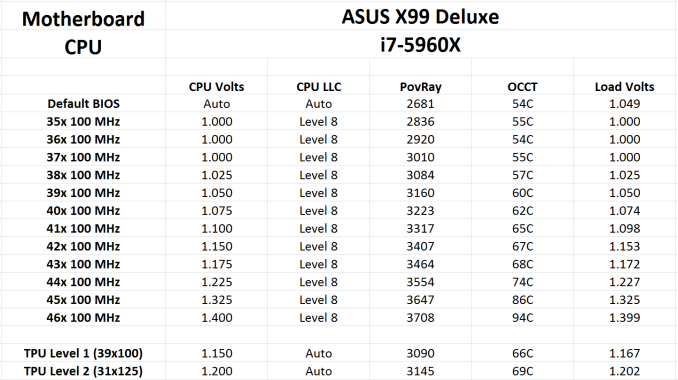
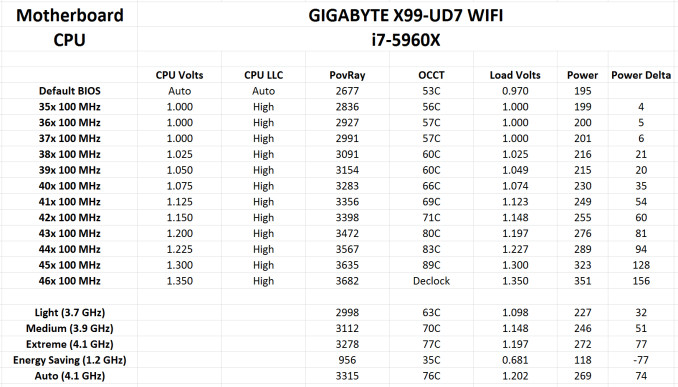
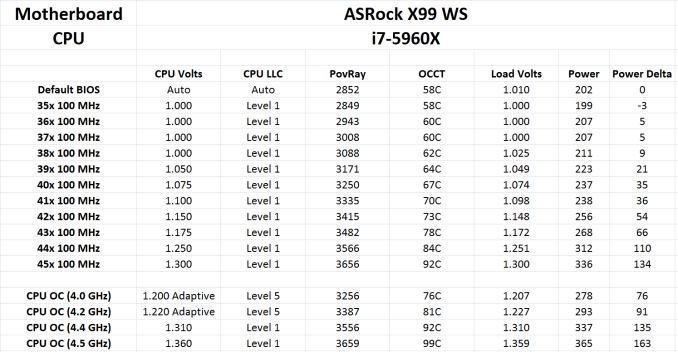
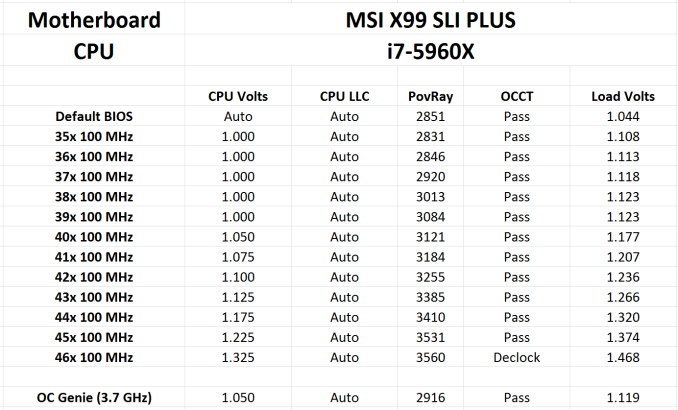
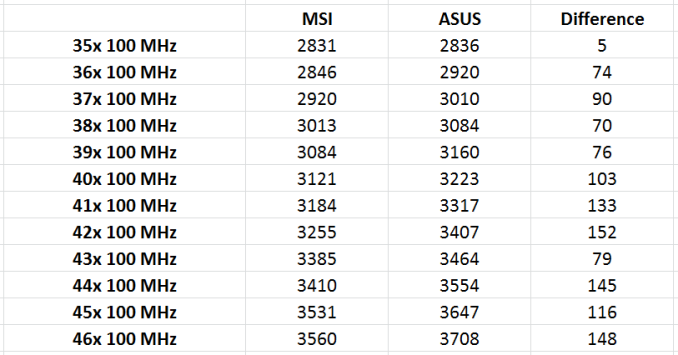








62 Comments
View All Comments
StephaneP - Friday, September 26, 2014 - link
On the Intel Motherboards, there was an onboard speaker. It was useful for hearing problems with Ram, Gpu, overheat, Fan fail...I don't see any speaker on these motherboards...
R3MF - Friday, September 26, 2014 - link
Re: the MSI X99S SLI Plus -"This means that with a 40 PCIe lane CPU, a user has to choose between tri-GPU (x16/x16/x8) + M.2 x2 from the chipset, or 2x GPU (x16/x16) + M.2 x4. 5820K users will get M.2 x4 in any configuration (x16/x8, x8/x8/x8)."
Do I understand this to mean that the same M.2 slot will switch between PCIe 2.0 PCH lanes and PCIe 3.0 CPU lanes depending on whether the last PCIe slot is used, and that 5820K users will always get PCIe 3.0 M.2 because the last PCIEe slot is not available for use at all?
Further from this; using a 5820k can i only use two PCIe slots if I want to maintain the first slot with 16x for the GPU, or are some of the slots run from the PCH and thus not affected by this.
I quite like the idea of a single GPU system (with 3.0 16x), a PCIe USB TypeC expansion card (with 3.0 4x), and possibly a third PCIe slot for a sound card. Is that possible with this board?
Thanks, great article.
Infn - Friday, September 26, 2014 - link
So purely performance-wise I still don't have much reason to upgrade from my 4.5ghz 3930K on X79. Is there anything on the horizon that will?woj666 - Friday, September 26, 2014 - link
Nope. You hit a great sweet spot with that system. Keep upgrading your GPU and you'll last a long time.StevoLincolnite - Friday, September 26, 2014 - link
Might want to update this article.X79 supports 4-12 core processors rather than 4-6, that you have listed.
I.E. For example the Asus Sabertooth X79 supports the 8-core Xeon E5-2640 v2 and the 10-core Xeon E5-2650L v2 as well as the 12-core Xeon E5-2697 v2.
Granted, consumers won't be running those Xeons, but the point stands, that you're not only limited to 4-6 cores on x79.
It's ironic because ALL Sandy-Bridge-E processors were actually 8-core processors, with 2 cores disabled, which helped with cooling due to the larger die meeting with the heat spreader.
Ivy Bridge-E however Intel reduced the core count down to 6.
extide - Saturday, September 27, 2014 - link
Except for the 3820K, that is a native quad core die. In moving to Ivy/22nm the base die for LGA 2011 went from 4 core to 6 core, and so for Ivy E all the CPU's were based on just the low end 6 core die, vs Sandy where they needed to use the 8 core die to get 6 cores.ludikraut - Friday, September 26, 2014 - link
I really hope you guys get an ASUS X99-E WS in to run through its paces. Some nice boards here, but just not in the same league feature and layout-wise.l8r)
Ian Cutress - Sunday, September 28, 2014 - link
I've made a note :) Going to try and clear the backlog so we can get some others in!Etern205 - Friday, September 26, 2014 - link
Sorry for the derail of this article, but has anyone notice Gigabyte also using some type of OC socket just like the Asus.http://www.legitreviews.com/gigabyte-ga-x99-soc-fo...
Ian Cutress - Sunday, September 28, 2014 - link
I have seen similar comments about this. The SOC Force LN2 board in that article is typically a limited run for extreme overclockers at GIGABYTE sponsored events. At this point we're not even sure exactly what ASUS or GIGABYTE is doing with the extra pins, or if they're doing different things with them. I have the standard SOC Force motherboard here, the one that end-users can buy, and it is using the standard X99 socket.