Corsair Gaming K70 RGB Mechanical Keyboard Review
by E. Fylladitakis on September 22, 2014 9:00 AM EST- Posted in
- Keyboard
- Peripherals
- Corsair
- mechanical
- RGB Backlighting
Aside from the announcement of their new Gaming division and the release of the RGB series, Corsair is also introducing a new software for their input devices, the Corsair Utility Engine (CUE). The software is split into four main sections: Profiles, Actions, Lighting, and Settings.
We will start with the profiles section that, as the name suggests, allows for the programming of profiles and modes. Modes are like sub-profiles, as they can include every option a full profile does; the only difference is that you can set the profiles to start automatically once a specific program is launched, but you cannot do the same for modes. As an example of the potential usage, you can have the keyboard to switch into a specific profile when a game launches and still have several keyboard modes programmed in that profile for in-game switching.
When programming a mode, the user can access three major tabs: Assignments, Performance, and Lighting. The Assignments tab allows for the programming or remapping of every key on the keyboard, including the media keys. The Actions List button brings up all the actions that the user has programmed (macros, timers, etc.) and they can be drag-and-dropped on any key. Keys can also be repurposed to switch modes and/or profiles.
The performance section is rather dull, as the user can only specify what actions the keyboard lock key will block. In contrast, the Lighting section is very complex. In this section you can program the lighting of each key individually. It's also possible to create key groups and assign lighting effects to individual keys, groups of keys, or the entire keyboard.
Fifteen colors are available at the bottom-left side of the tab for quick assignment, and these can be configured by simply right-clicking on them. The user can select any of the 16.8 million colors of the RGB scale. There is also an option to select a color from your screen, which is pretty neat, but we found it to be buggy for the time being (sometimes it works, sometimes it does not).
Another option is to add "Type Lighting" into a profile. As the name suggests, this mode will cause every key to play a programmable visual effect when actuated.
The Actions section allow for the programming of many advanced options, such as macros, timers, and even mouse movements. The actions programmed here can be inserted into keys via the assignments tab. There are eight different categories of advanced actions: Macros, Text, Keystroke, Shortcut, DPI, Timer, Mouse, and Media Control. The simplest are the Shortcuts and the Media Control sections. As the names suggest, Shortcuts will allow a single key to launch an application and Media Controls are the eight most common playback and volume control options.
The macro programming capabilities of the software are surprisingly good. Aside from the keystrokes and delays, the CUE software can also record the relative mouse movements and mouse clicks. Unfortunately, it cannot record the absolute mouse position at the time of this review, meaning that macros cannot be programmed to click on specific coordinates on the screen regardless of the current position of the pointer. This however may be introduced into a future version of the software. There are more options, such as the ability to set a macro to terminate and/or repeat the Macro under specific conditions and the option to add a second macro to start after the current macro is finished.
The Text and Keystrokes sections are less complicated. In the Text section, the user can enter bodies of text that will be typed once the specific key has been pressed. These actions are useful for the quick insertions of common chat messages, signatures, etc. The Keystrokes section can be used to create keystrokes using single or multiple keys (e.g. CTRL+C, Shift+CTRL+X, etc.). It is very similar to the simple remapping section, with the exception that the user can program the actions to repeat and even adjust the delay between the repeats. This can be especially useful in games when "rapid fire" by simply pressing a key is not allowed. Using Keystrokes it's possible to circumvent this, saving gamers from having to hectically press a button for the rapid repeating of the action.
The DPI section is not complex but it certainly is very interesting. The CUE software can adjust the DPI resolution of your mouse in multiple ways, allowing the switching between DPI stages or the initiation of a temporary "Sniper mode". This section however is not compatible with all mice and will most likely be available only to those using a Corsair Gaming mouse.
The Timer section allows the user to program timers that can play sounds, initiate lighting effects, or execute other actions (e.g. macros) once the countdown ends. The minimum resolution of the countdown is 1 second. Finally, the Mouse section allows the remapping of the keyboard's keys to emulate simple mouse clicks and scrolling. We should also add that a lighting effect can be added into each action and can be set to start when the specific action initiates or ends.
In the Lighting section of the CUE software, the user can program specific lighting effects than can then be used with individual keys or groups of keys, or to be used when programming actions. There are four main effects: Solid, Gradient, Ripple, and Wave. Solid and Gradient effects can be used on individual keys but the Ripple and Wave effects require groups of keys, although they can still be linked to actions. The minimum effect time is one second, but there are ten subdivision when programming a full effect, meaning that the actual time of the full effect can be reduced down to 100ms. The user can insert any number of points into a single effect and is able to adjust the color and intensity of each point individually. That, alongside with the effect-specific option (e.g. duration, velocity, etc.) and the ability to choose practically any color of the visible spectrum allows the users to create nearly any lighting effect conceivable.
The last main section of the CUE software, the Settings section, holds details about the device and the software settings. From this section, the user can select different layouts, update the firmware of the keyboard, and adjust the on screen display (OSD) options and basic software settings. The user can also set the media keys to work with specific media players, allowing direct control of their interface even in-game. Finally, the Support tab holds basic information about your system, details on how to receive technical support, access to the forum, and where to find the 142-page user manual (I suggest you download that, as you will most likely need it). It is also capable of generating an advanced system report, which we imagine will be rather useful if there is a problem that requires technical support to know specific details about the user's system.
As you can see, the CUE software is highly advanced; in fact, it's probably the most advanced keyboard software in existence at the time of this review. However, not everything about the CUE software is perfect. As the software is still new and rather complex, we found several minor quirks and bugs that will need to be fixed in future versions. For instance, one of the most serious bugs that we have found is that installation of the software will introduce an input lag on some systems. By disabling an option called "CTRL+Break listening", that input lag vanishes. Another such bug is that the actuation of any key at all will cause the brightness level to cycle when the keyboard is in BIOS mode. Corsair has been informed of these bugs and should fix them in future versions of the software, but the software is still a bit of a work in progress right now.


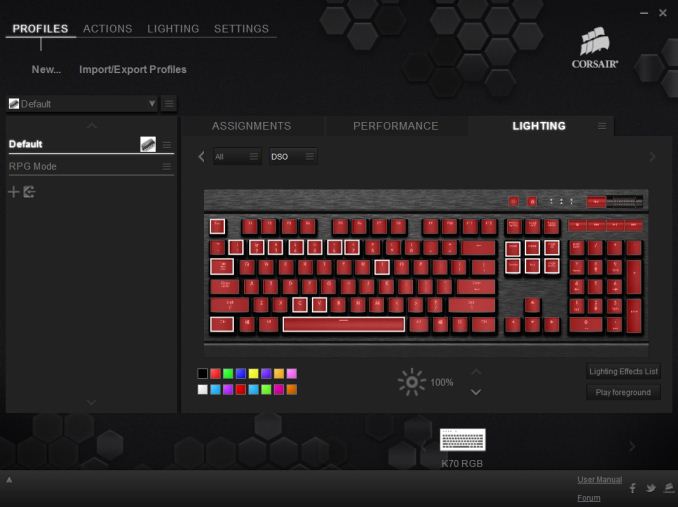






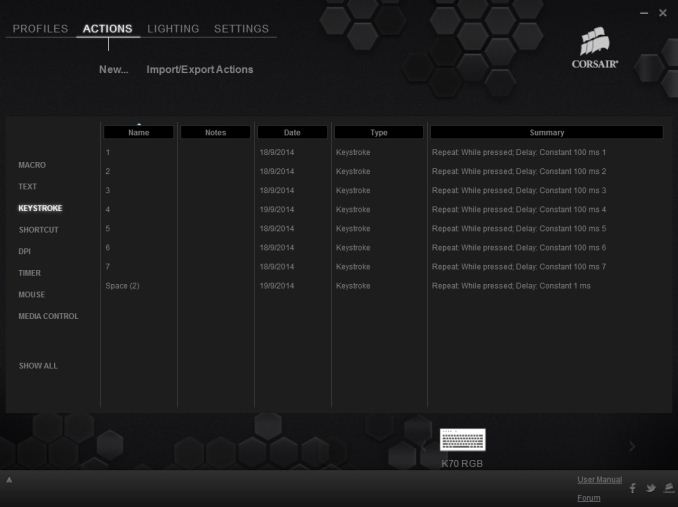




















91 Comments
View All Comments
YazX_ - Monday, September 22, 2014 - link
Thanks for this excellent review.LogitechFan - Monday, September 22, 2014 - link
And I though the Logitech's G logo was awful when they first released it. So now we have the new gaming sub-brand for Corsair, which is:1. Has a tramp stamp for a logo (no, no need to argue, it's a tramp stamp, in tribal styling, end of discussion).
2. Has cornered itself into a yellow/black color combination with their headset (I prefer to have all my gaming gear to be the same brand), so even though I can change RGB colors on mice and keyboards, headsets are fixed. I guess corsair did mot learn from MSI's mistakes...
Impulses - Monday, September 22, 2014 - link
Who cares about headsets? Real headphones + Vmoda BoomPro / Antlion ModMic / Zalman clip on is where it's at. Companies that have been making headphones for decades or are dedicated exclusively to it tend to build much better sounding crap for the money, go figure.Not that I'm diminishing your argument for color coordination... I'm totally that vain too, but I ended up with all blue mostly out of laziness, so easy to find blue RAM, blue backlit anything, etc.
LogitechFan - Tuesday, September 23, 2014 - link
Most people on a budget that play FPS games are fine with a 7.1 software headset. I used to own an expensive set of equipment, but this day an age software based 7.1 is all you need, minus drivers issues. Regardless, the color and the logo beg the question if corsair's marketing is actually sober enough to function properly on day-to-day basis.PS. I prefer blue and black myself. Red is overdone, and since corsair is competing with blue (logitech 2.0, roccat, madcatz and saitek, whatever is left of it), and red/orange (asus, CM, TT, cougar etc), as well as razer's god-knowns-what-kind-of-color, the only untouched territory is yellow/black. MSI did it once and was quick to add the red-gaming series the next year. It seems corsair design team are no student of their mistakes.
RoninX - Monday, September 22, 2014 - link
It would be interesting to see a head-to-head comparison of the K70/K95 to Razer's Black Widow Ultimate keyboard.faster - Tuesday, September 23, 2014 - link
I think you should throw in some real world testing.I had a K90 and I accidently dumped a pint of beer into it. It never worked again. I have had other keyboards that survived the "beverage test". If I knew the K90 was so susceptible to liquid I would not have bought it. This keyboard is similar in appearance and costs even more. It would break my heart if I accidently spilled some water or coffee onto my $170 keyboard and it bricked it.
My K90 was heavy, it felt like I could bash a watermelon with it. In reality it was fairly fragile in its susceptibility to liquid.. For that much cost, it should be able to withstand a little wear and tear. Do you still have your test unit? Spill some coffee into it and tell me what happens :-P
localhostrulez - Saturday, September 27, 2014 - link
I dumped some water on my Corsair K70 by accident, and although it did initially input weird strings like "01234567890." when I pressed certain keys (around the water), allowing the water to dry out and dry helped. I have the black version, and that happened to be a nice, hot day. The keyboard worked fine after that.Beagus - Tuesday, September 23, 2014 - link
Very good review!Now I just need an excuse to "upgrade" my V K70 to this K70 RGB.
bryanb - Tuesday, September 23, 2014 - link
My Vengeance 70 keyboard currently has 28 failed LEDs. I should probably look into some type of RMA, but have recently amused myself by playing the "What key is burned out today" game. With an average of 1-2 failed LEDs per week, there's potential to find another every time I look at the keyboard!Interestingly, all of the LEDs on my older Vengeance 90 are working fine.
peterfares - Wednesday, September 24, 2014 - link
Do the LEDs burn out after a couple months? My Corsair K95 has 4 dead LEDs and 3 dim and about to die LEDs after owning it for just 4 months. My old Logitech keyboards never lost lighting but my old G15 after 5 years started flickering a little. 5 years is a lot longer than 4 months and an acceptable lifetime for a keyboard.