Recovering Data from a Failed Synology NAS
by Ganesh T S on August 22, 2014 6:00 AM ESTRecovering the Data
Ubuntu + mdadm
After booting Ubuntu with all the four drives connected, I first used GParted to ensure that all the disks and partitions were being correctly recognized by the OS.
Synology's FAQ presents the ideal scenario where the listed commands work magically to provide the expected results. But, no two cases are really the same. When I tried to follow the FAQ directions, I ended up with a 'No arrays found in config file or automatically' message. No amount of forcing the array assembly helped.
After a bit of reading up the man pages, I decided to look up mdstat and found that a md127 was actually being recognized from the Synology RAID operations. Unfortunately, all the drives had come up with a (S) spare tag. I experimented with some more commands after going through some Ubuntu forum threads.
The trick (in my case) seemed to lie in actually stopping the RAID device with '--stop' prior to executing the forced scan and assemble command suggested by Synology. Once this was done, the RAID volume automatically appeared as a Device in Dolphin (a file explorer program in Ubuntu).
The files could then be viewed and copied over from the volume to another location. As shown above, the ~100 GB of data was safe and sound on the disks. Given the amount of time I had to spend searching online about mdadm, and the difficulties I encountered, I wouldn't be surprised if users short on time / little knowledge of Linux decide to go with a Windows-based solution even if it costs money.
Windows + UFS Explorer
Prior to booting into Windows, I had all the four drives and the LaCie DAS connected to our DAS testbed. The four drives were recognized as having unknown partitions (thanks to most of them being in EXT4 format). However, that was not a problem for UFS Explorer. All the partitions in all the connected drives were recognized correctly and the program even presented the reassembled RAID-5 volume at the very end.
After this, it was a simple process of highlighting the appropriate folders in the right pane and saving it to one of the disks in the DAS.
Fortunately, I had only around 100 GB of data in the DS414j at the time of failure, and I got done with the recovery process less than 10 hours after waking up to the issue.


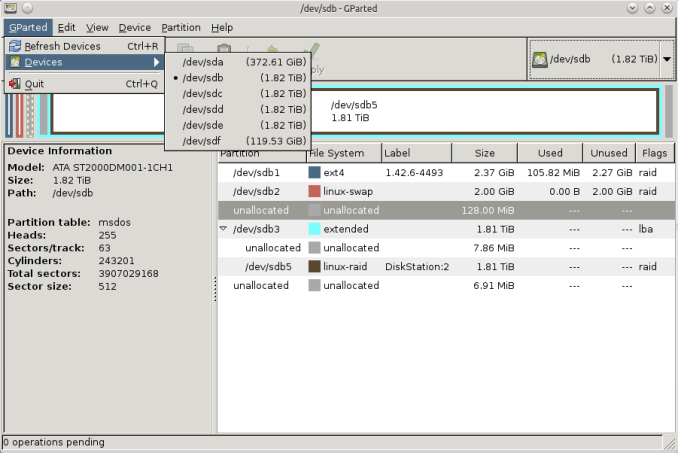
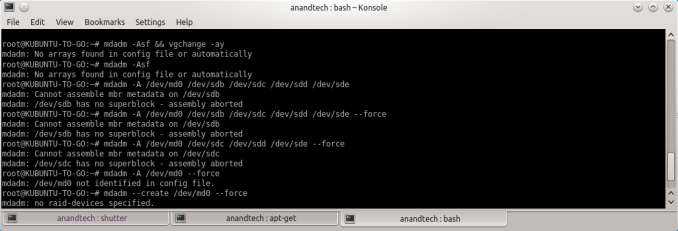
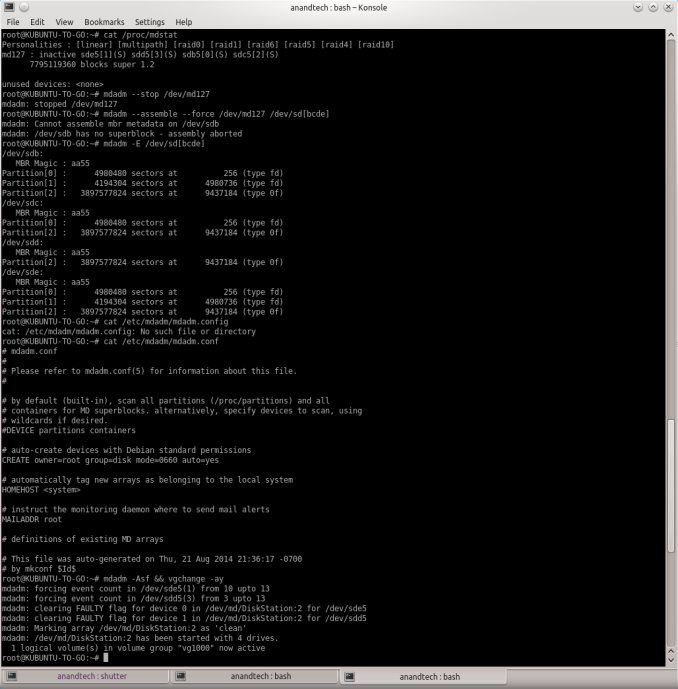
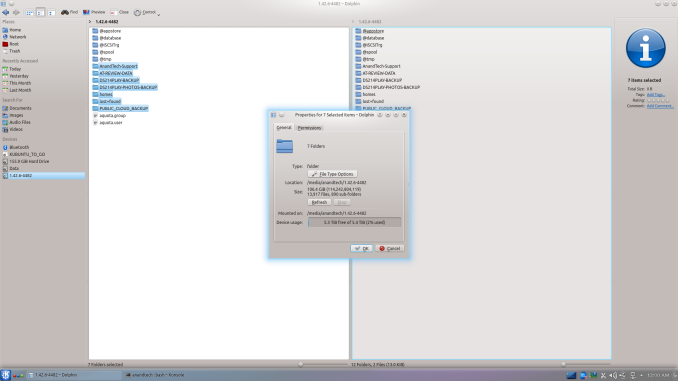
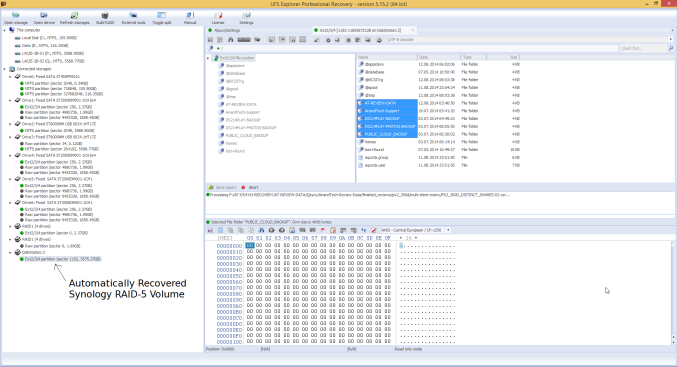














55 Comments
View All Comments
Filiprino - Monday, August 25, 2014 - link
Well, if you have a service managing a RAID volume, that is, you have the raid volume mounted, obviously you have to first unmount it, so you have to stop the daemon...Synology's FAQ assumes that the RAID volume is not mounted and that no daemon has interacted with the RAID device first.
So I would not recommend Windows either. And probably you can get by with more complicated cases with Ubuntu than with Windows and UFS explorer.
Anyways, I'd use a GNU/Linux box with ZFS which as no write holes.
cyberguyz - Tuesday, August 26, 2014 - link
The best disaster recovery plan is backup, backup, backup. I've lost hundreds of gigabytes of data before so I know how valuable having a solid backup process is.My DS 412+ runs automated backups done to external drives twice a week (rotated on a monthly basis).
batatudo - Tuesday, September 16, 2014 - link
I have the Synology DS211j and last year I have some problem with one of the disk, at that moment I didn't have another disk to replace the failed one, so my priority was to backup the data from the good drive first. so I searched the internet and found a program called "File Scavenger 4.2" for windows, I was able to recover the data using that program, everything was very easy, I think that program is very similar to USB Explorer, is good to know we have several options to restore the data. After that event I also attached two external USB drive to my NAS and started making backups daily and weekly. Also I'm backing up the most important forlders to Amazon S3, is very cheap and best of all, you can access your data even through Internet Explorer or any other Amazon S3 client. Remember to make at least 3 backups, and one of them must be online or in another physical location.Midav - Thursday, June 16, 2016 - link
Only one month ago i had said just the same: I Have A RAID So My Data Is Backed Up. So i'm knowing about this topic almost evething now. This text is good, there are the most common RAID in it, but i can to advise the blog hetmanrecovery (com). Hetman Software real helped me with Data Recovery, and if you beginner in these questions, it'll help you too.mmuu296 - Sunday, January 21, 2018 - link
it is so interesting!!!!