Z97 Mini-ITX Review at $140: ASRock, MSI and GIGABYTE
by Ian Cutress on July 23, 2014 3:00 AM EST
With every new chipset release, a large part of the community is always interested in the smaller form factor builds. Building a small yet powerful system seems to be an expanding niche, and for Intel’s Z97 platform we took three of the cheaper mini-ITX motherboards to see how they compare. The ASRock Z97E-ITX/AC, the MSI Z97I AC and the GIGABYTE Z97N-WIFI are all between $130 and $140, all feature 802.11ac support but vary in other connectivity, ease of use and their packages. We compared all three.
Z97 Mini-ITX Overview
What does the average user want from a mini-ITX system? Is there such a thing as an average user, or are all mini-ITX builds aimed at niche categories? Even these questions can be difficult to pin down, so we have to look at the basics for a 17cm square focal point.
Mini-ITX builds are typically not the center for overclocking, although they should be designed to house the most powerful processors (at least at stock). Two memory slots limits the memory capacity to 16 GB, which for VM use limits anything other than a simple virtualization environment with a handful of instances. The PCIe 3.0 x16 slot is usually a big plus, allowing gamers to equip the best single GPU card into a small system, or for home NAS builds to implement a RAID card, or for TV Tuner/HTPC applications. To date, I have built four mini-ITX systems for friends and family. My father uses one on the integrated graphics for a home/email/basic photo and video editing machine, while my brother has a nice discrete GPU for gaming on a single monitor. I own the other two, one on basic HTPC/streaming duty and the other as part of a makeshift NAS. Each of these four systems uses a different motherboard for requirements: the basic home-use machine uses an mSATA drive, the NAS has dual NICs, the HTPC has 2T2R 802.11ac WiFi and the gaming system has pretty lights for the see-through panel.
With the $130-$140 motherboards we are testing today, we could try and fit them into these four categories based on their hardware, functionality and performance. Being very close in price means that one motherboard will swap in a feature at the expense of another, so one would expect a lot of tit-for-tat between the manufacturers. Of course, anything in the box or on the software side could sweeten the deal, but it all depends if they end up being focused on one niche or a jack-of-all-trades.
ASRock Z97E-ITX/AC Visual Inspection
The first motherboard on the test bed was the ASRock Z97E-ITX/AC. In the past couple of generations, ASRock has done something slightly different to the others and it appears again on the Z97 model: a storage option on the rear of the motherboard. Usually when I mention this to people, the answer comes back ‘does this not touch the case?’ My answer comes back as ‘depends how big your stand-offs are’. The Z77 model with an mSATA equipped has no problems in a Bitfenix Prodigy, for example. Where the Z97E-ITX/AC differs for this generation is the switch from mSATA to M.2 on the rear.
The M.2 on the rear is only applicable for 30mm and 42mm, which is actually rather short, due to the orientation. As this is a PCIe and SATA capable M.2, this opens up the drive potential, however I feel the migration of the majority of motherboards to 80+mm drives might make the lower dimension models harder to find (as well as in lower capacities), making ASRock’s solution niche in more ways than one.
The primary design route of the Z97E-ITX/AC is similar to that of the predecessors. We get a top oriented socket to allow for larger coolers north to south, although the left to right spacing of the socket might obstruct the combination of large CPU heatsink and large DRAM heatsinks. The 6-phase power delivery has the ASRock styled heatsink, and the two fan headers are found at opposite ends of the socket – one top left and the other bottom right.
My first two issues with this board related to the number of fan headers (premium motherboards are getting three, even if two are connected together), and the second is with the 8-pin CPU power connector placement. One of the more prominent issues I have echoed with mini-ITX design is this placement, which (in my opinion) should be anywhere BUT the middle of the motherboard near the rear-IO. This is one of the worst places, because the cable to put in that port has to either navigate around a CPU heatsink, come across the DRAM and around a CPU heatsink or navigate over a PCIe device. Other motherboard manufacturers have recognized this, and oriented their power connectors nearer the edges of the board, but ASRock is still behind. I will not accept ‘ease of routing’ as an excuse here, especially if the engineers are putting M.2 slots on the rear of the motherboard.
The DRAM slots use a single sided latch mechanism on the bottom of the board so as to not interfere with any GPU, although users should ensure that all the memory is fitted properly. On the top right of the board is the motherboard battery, set up in this location and standing up on the motherboard in order to save space. The 24-pin power connector is underneath, followed by the USB 3.0 header, front panel header and TPM header.
The location of the SATA ports between the DRAM and the mini-PCIe module is such that we get four SATA 6 Gbps in grey, two SATA 6 Gbps in black, and these last two ports form part of a SATA Express connector. One of the issues with this arrangement is the removal of devices with locking cables, requiring the user to disconnect other cables, or due to the location also requiring the DRAM or the GPU to be moved in order to get a hand in.
It should be noted that the SATAe connector, the two SATA 6 Gbps ports in black and the M.2 slot on the rear are all on a switch, thus using one will disable the other two. Unfortunately this is a limitation of the Intel chipset, and the lack of drives on the market for either of the PCIe storage options does not make the selection easier.
The mini-PCIe connector holds the included 802.11ac 2T2R WiFi module, and the two antenna points on the module are connected to the rear IO via internal wires. This is next to the chipset with a small heatsink, two USB 2.0 ports and the front panel audio port. The ASRock mini-ITX motherboard is a little different to the other two as the audio codec used is the better rated Realtek ALC1150 rather than the ALC892.
The rear panel gives a combination PS/2 port, two USB 2.0 ports, the combination DVI-I port, two antenna mounting points, both a HDMI-In and a HDMI-Out (for pass-through), DisplayPort 1.2, a ClearCMOS button, four USB 3.0 ports, the Intel I218-V gigabit Ethernet port and the audio jacks.
MSI Z97I AC Visual Inspection
The first thing that immediately jumps out at me on the MSI Z97I AC is the position of the 4-pin CPU power connector. We find it just behind the rear panel, in the middle of the motherboard and slightly to the left. I have rallied for several generations now that this is perhaps the worst place to have this power connector. Any cable coming into this connector has to either jump over the SATA ports and front panel ports, jump over the DRAM then around the CPU heatsink, or jump over the graphics card. All three of these possibilities cause nightmares for cable management, and I would like this position to stop – now.
So the argument for having this power connector here is because the CPU socket is lower down on the motherboard, allowing the connectors related to the chipset space at the top. The second reason is one of cost – moving the DRAM inwards and placing connectors on the outside requires more PCB layers, and moving from a four layer to a six layer adds 30-50% cost to the PCB, depending on the quality of PCB used. At some point we are going to have to reach a happy medium: I believe there is a solution to a $130 motherboard having the connectors in decent places and the motherboard still retaining on the functionality.
Ranting aside, the CPU socket is up against the DRAM slots and near the PCIe connector, which might limit the size of the heatsink if tall memory or a large GPU is used. The power delivery uses a four phase solution with a heatsink, with the CR2032 battery at right angles underneath. The two DRAM slots are on the right hand side and use a single sided latch mechanism.
All the main headers and connectors are at the top of the motherboard, starting with the mini-PCIe on the right hand side with the Intel 802.11ac AC7260 2T2R solution. The antennas are connected to the rear panel with a wire, which might get in the way of some of the other headers if the user is not careful. Between the WiFi module and the chipset are the COM header and the CPU 4-pin header. The other fan header is just above the power delivery heatsink.
At the top left of the motherboard are four SATA 6 Gbps ports, next to the USB 3.0 header. Below this are a USB header and the front panel headers. It is worth noting that the front panel header has no indication or color coordination letting the user know which cable goes where, which I feel is a missed opportunity to improve user experience. The audio codec and filter caps are at the bottom left of the motherboard, next to the PCIe 3.0 x16 slot.
The rear panel makes room for the antennas and dual Realtek NICs, but also the addition of two buttons on the left. One of them is for ClearCMOS and the other for Go2BIOS. The rear panel also has four of the chipset USB 3.0 ports, two USB 2.0 ports, a combination PS/2 port, three video outputs and audio jacks.
Unlike the ASRock motherboard, it is worth noting that there are no PCIe storage options on the MSI.
GIGABYTE Z97N-WIFI Visual Inspection
The immediate visual cues that separate the GIGABYTE Z97N-WIFI from the other two motherboards in this review is firstly the lack of a power delivery heatsink, and then the position of almost all the motherboard connectors around the outside of the PCB, including the 4-pin CPU power delivery.
In the past, I criticized GIGABYTE for their component placement, but it would seem that the Z97N-WIFI gets a near perfect score. Along the top are the 4-pin CPU power connector, the COM header and the two fan headers, while on the right hand side (note, on the edge of the PCB) is the 24-pin ATX power connector, two of the SATA ports, the front panel header, a USB 2.0 header and a USB 3.0 header. Actually the only ports slightly away from the edge are the other four SATA ports, but given that two are on the outside that makes building a PC a lot easier.
The lack of a power delivery heatsink might give cause for concern for overclocking, however GIGABYTE is claiming to use high efficiency power delivery ICs and our overclock testing differs little from the other two motherboards.
The mini-PCIe slot for the wireless module is near the rear panel which keeps the wires for the antenna very short and does not block any other headers on the motherboard. The two fan headers at the top of the motherboard might be a little localized, and perhaps another header on the right, or lower down the motherboard, might be well received.
The socket area is above the chipset for the GIGABYTE board, with the only barrier to large CPU coolers being tall DRAM modules, although with some regular or low profile modules it looks like this motherboard could cope with almost any large air cooler. To save space, GIGABYTE has stuck the motherboard battery to the rear panel, something we have seen in previous iterations.
The rear panel of the GIGABYTE motherboard affords another difference to the other motherboards – two HDMI-out ports. This is backed up with a DVI-I, but no DisplayPort here. The panel also includes a combination PS/2 port, two USB 2.0 ports, four USB 3.0 ports, an Intel I217-V NIC, an Atheros AR81 NIC and the audio jacks (Realtek ALC892).
Similarly to the MSI, there are no PCIe storage options here, and the audio codec matches that of the MSI.
Unlike other manufacturers, GIGABYTE puts a block diagram of each motherboard in their manuals. Here we can see where all the PCIe lanes end up being distributed. Due to the limited size of mini-ITX, only a few are used.
















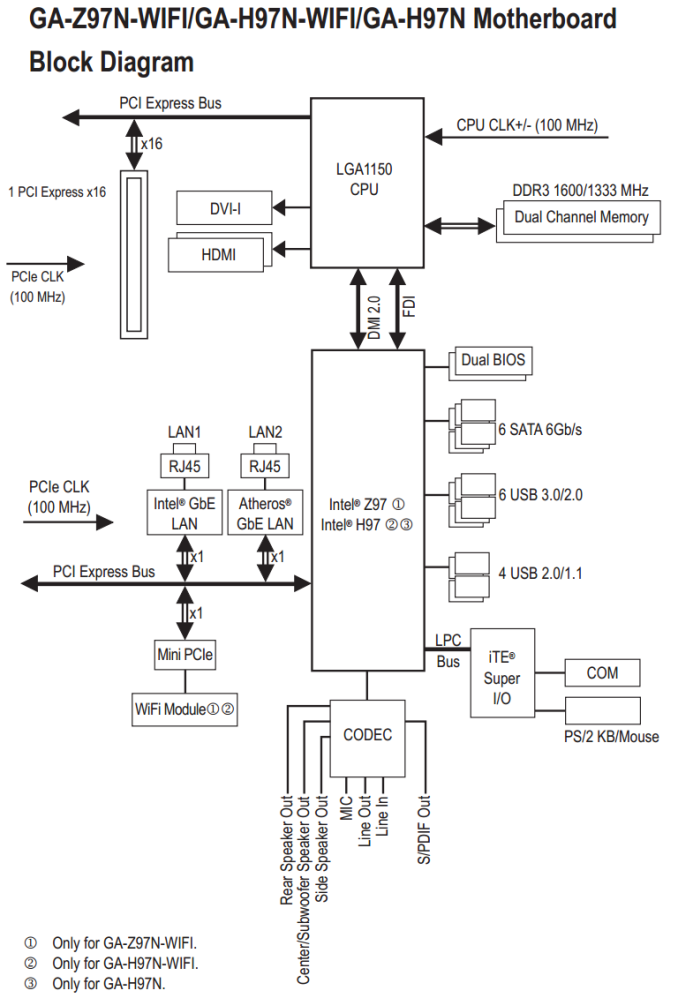








38 Comments
View All Comments
The_Assimilator - Saturday, July 26, 2014 - link
I'm sure the guy at Gigabyte who is responsible for getting rid of their warehouse of surplus VGA ports, was weeping in impotent fury at the fact that he couldn't shoehorn one onto this board.The_Assimilator - Saturday, July 26, 2014 - link
It really strikes me as odd that the motherboard manufacturers haven't integrated SATA multilane ports onto their boards. That would allow 4 drives to be connected to a single port on the mobo, which would shrink 6x SATA ports down to 1x multilane + 2x SATA. If Intel does the right thing with their next chipset and gives out an additional 2 SATA ports for a total of 8, then the 1 + 2 could be shrunk down to 2 SATA multilane ports of 4 drives each.Yes, there's issues with cabling, but in the mITX form factor board space is probably more important than cable count.
Valantar - Sunday, July 27, 2014 - link
Great article, a really interesting read. But a question keeps popping into my head: What about lower power CPUs? With these smaller motherboards (and cases) they are more relevant than ever, yet all the reviews I can see are for the top-of-the-line overclocking models. How about a review comparing the i7-4790k to the 4790s and 4790t (perhaps with some extra effort put into power consumption testing, heat/noise (with regard to small mITX cases), and so on)? I would love to see that!coolhund - Sunday, August 3, 2014 - link
Would you do me a favor and check if the Asrock Z97E-ITX still has issues with longer USB cables? On the Z87E-ITX things like webcams and USB 3.0 sticks start having massive issues at cable lengths longer than 5 to 6 ft. It even completely kills my partition on a USB 3.0 stick regularly.And yes, I tried several high quality and low quality cables that worked before on several other mainboards.
saulovh5150 - Sunday, August 3, 2014 - link
I recently built a system with the MSI Z97I AC, i5 4460, CoolerMaster 550W modular, 16GB RAM, SSD and a GTX770, a mid-class rig and I can safely say it works fine and will never, ever have an ATX rig again. Just be warned that the MSI packs 2 cheap antennas, I could barely get good signal with 2 walls between AP and the PC. When I swapped them for 2 aftermarket antennas all worked really well.This review just confirmed I had nothing to worry about feature or performance. I never really needed 3 pci slots since many years ago. Oh, and the system is so quiet.
Plipplop - Sunday, August 3, 2014 - link
Could you correct the mistake quoting MSI Z97I GAMING AC to have lower audio codec ALC892. It really hurts my eye because one reason I ended up ordering MSI was superb audio with Realtek® ALC1150 Codec. Thanks.Plipplop - Tuesday, August 5, 2014 - link
Sorry, my bad: Theres two boards, MSI Z97I GAMING AC and MSI Z97I AC with slightly lower specs.pc_mark1 - Friday, November 14, 2014 - link
I bought a ASRock Z97M-ITX with an i7 4790k. I'm really struggling with boot up with this board. I've installed twice and found I was forced to hard reset in both instances and doing this causes the issues. Without issues I've seen my PC boot in 5 seconds and go into login, once logged in loading wi-fi and finding internet in about 3 seconds. Once I hard reset, I'm seeing boot up slow, with the graphics card going off momentarily, then coming back on and displaying login but not allowing me to type for 2 more seconds. Once in, wi-fi is seeking connection for a further 45 seconds. The hard reset has caused this twice now, but the second fresh install showed the board working for the first 10-15 restarts as I added software and drivers and all worked flawlessly. Anyone got any suggestions? Using 1.1 on the board.