ASRock Z97 Extreme6 Review: Ultra M.2 x4 Tested With XP941
by Ian Cutress on May 24, 2014 12:00 PM ESTASRock Z97 Extreme6 BIOS
For Z97 ASRock has restyled its BIOS to match the new design of their motherboard line. As the channel range has blue heatsinks affixed and the box is a mix of blue with a large amount of black, so is the BIOS. To a small extent, it feels a move towards the Z87 ASUS BIOS if anything, as the starry background and nice looking icons are gone to be replaced with a wall of text. Despite the sheer amount of text, the contrast between the foreground and background is done right so is easy to see, plus the general layout of the BIOS is the same as the previous generation but with a couple more features added in for good measure. For users with 1080p monitors, the BIOS offers a ‘Full HD UEFI’ mode which will improve the resolution:
This mode works fine with my 1440p monitor, but did not show up by default and had to be selected manually. GIGABYTE originally had that issue with their Z87 1080p BIOS, but it is fixed for Z97.
One of the common criticisms I have with ASRock BIOSes is the lack of information on the initial entry screen, especially when their competitors are ahead in this regard. While we get the motherboard name and BIOS version, the CPU name, speed, memory and memory per-slot detection, there is no CPU temperature, CPU voltage or fan speeds. ASRock now has use of the full 1080p resolution in the BIOS, it should be time to put it to use.
One of the newer features in the ASRock BIOS will be the My Favorites option, shown on the screenshot above. Similar to the implementation of the other manufacturers, users can select options from the BIOS to place into the My Favorites menu for ease of use.
Here are a few options I quickly put in to show it working as it should, along with an Active Page on Entry point that allows enthusiasts to bypass any entry screens and go straight to the options that matter. Using this in conjunction with the My Favorites menu should be a no-brainer for extreme overclockers at least.
When it comes to the overclocking menu itself, motherboard manufacturers split into two groups. Some will partition off groups of options into separate menus, whereas others will spam a list of everything, hopefully with a sense of order. ASRock offers for the latter, as it took six screenshots to cover the CPU configuration, DRAM Timing, FIVR configuration, and the Voltage configuration.
Even for me, that is a little excessive. ASRock might consider putting each of these options into submenus and having copies of the more vital ones (CPU Ratio, BCLK Frequency, XMP, CPU voltage, CPU load line calibration, DRAM voltage) out on the main OC Tweaker page.
At the top of the OC Tweaker page are the Optimized CPU OC Settings, or in plain English ‘the automatic overclock options’. Here we get 4.0 GHz to 4.8 GHz offered in 200 MHz jumps:
The options use an internal look-up-table that ASRock would have configured, based on their own testing, the best voltage combinations for each setting in order to ensure that most processors are catered for at each step. Our analysis of these is in the overclocking section of this review.
Almost all of the options in the BIOS has an associated description listed on the right hand side. As shown in the screenshot above, Multi-Core Enhancement is enabled by default.
While the motherboard officially supports memory up to DDR3-3200, the memory options provided by ASRock go all the way up to DDR3-4000:
There is also a new option for the memory called ‘DRAM Performance Mode’, which states that it gives higher performance for memory but does not say how. After asking ASRock about this option, the answer was 'for tightening the timing of memory'. The DRAM sub-timings are found in the DRAM configuration menu:
Users interested in disabling the onboard controllers should head to the Advanced -> Chipset Configuration menu, where the Audio/LAN ports can be adjusted as well as the PCIe link speed:
In order to confirm if the M.2 x2 is in use or the SATA Express, the Storage Configuration has the option to force one or the other:
The onboard Thunderbolt header, used for Thunderbolt add-in-cards, is disabled by default in the BIOS. This can be enabled by navigating to Advanced -> Intel Thunderbolt.
Most of the interesting extra options are found in the Tools menu.
HDD Saver is disabled by default and needs to be enabled here. System Browser is now a staple across most of the motherboard manufacturers as it allows users to see what is installed and detected at POST:
The Online Management Guard (or OMG) is a tool to disable the network ports during certain times of the day, although it does not stop someone changing the rules or the BIOS clock in order to get around it. This is more oriented at parents and non-technical children in my view.
The Tech Support function allows users to submit bug reports when things go wrong, although the system has to be set up via the network configuration option. This means that any system that issues an IP address from a DHCP server should work, rather than via connection sharing. Having the network options enabled also allows users to download updates for the BIOS via the BIOS itself.
The dehumidifier function sets up a time interval for the system to enable the fans after shutdown. This is used in environments with high humidity whereby the air in the case can be a lot warmer than the air in the room and as the room cools for an evening water will condense on the inside of the case. With this function, the system will keep the fans running after shutdown so the air inside and outside the case can equilibrate.
The H/W Monitor tab lists the temperatures, fan speeds and voltages of the system, as well as the fan options from the BIOS:
While I appreciate the multi-point gradient system, there is something fundamentally wrong with the wording here. Without testing the fan to find the RPM to power applied profile, you cannot control the fan via the RPM. What ASRock means when they say fan speed here is fan power, which is a different word with a different meaning. It would seem that the software team, which do test the fans to provide fan profiles, and the BIOS team are not talking to each other on this front.
Users can however choose which temperature sensor to base their fan profiles off of:
Elsewhere in the BIOS are the boot options, the fast boot options and the security settings. There is no Boot Override function unfortunately.


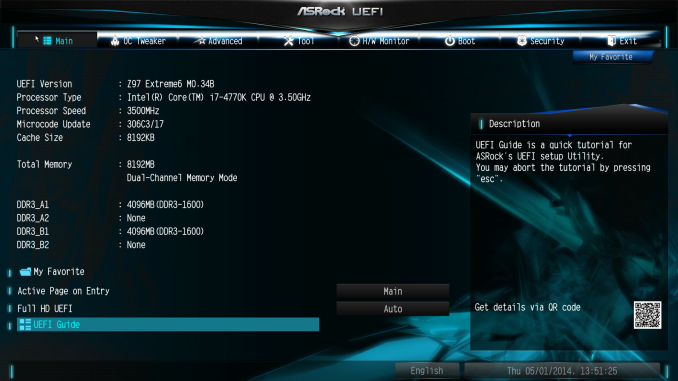
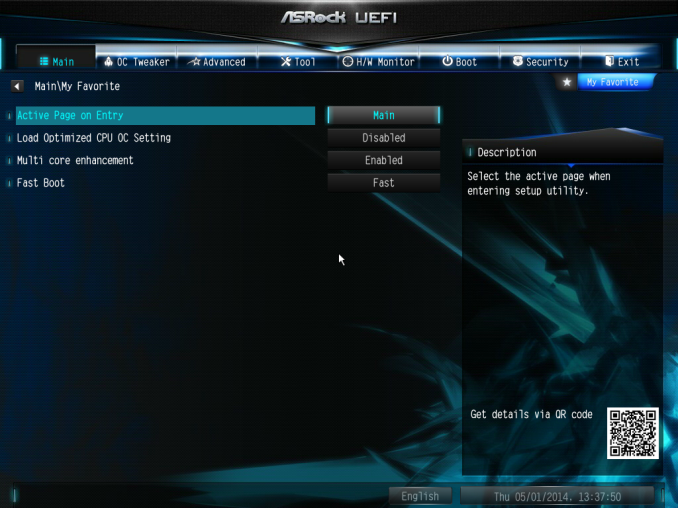
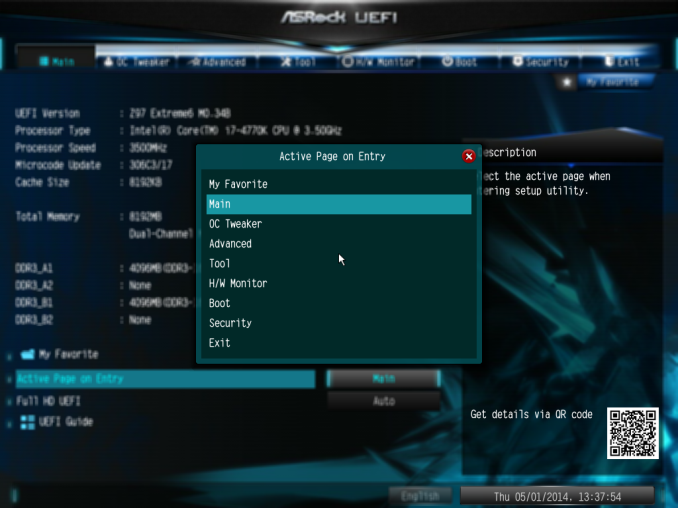
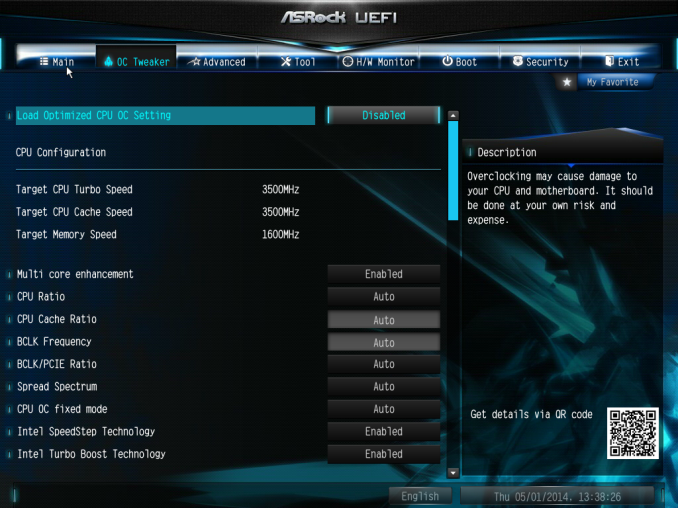
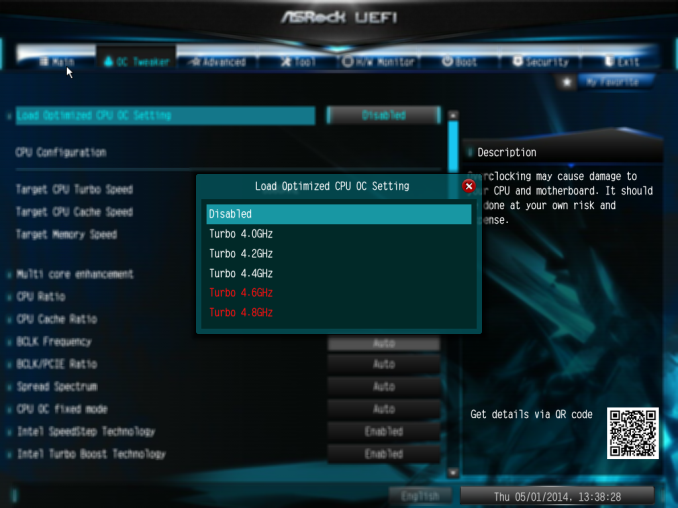
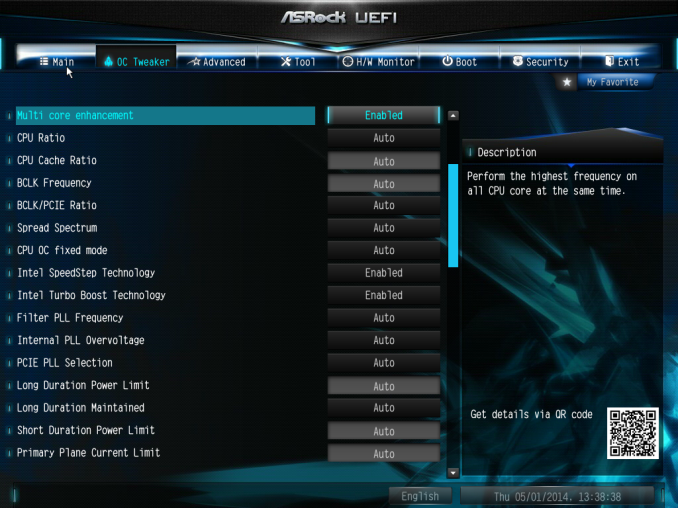
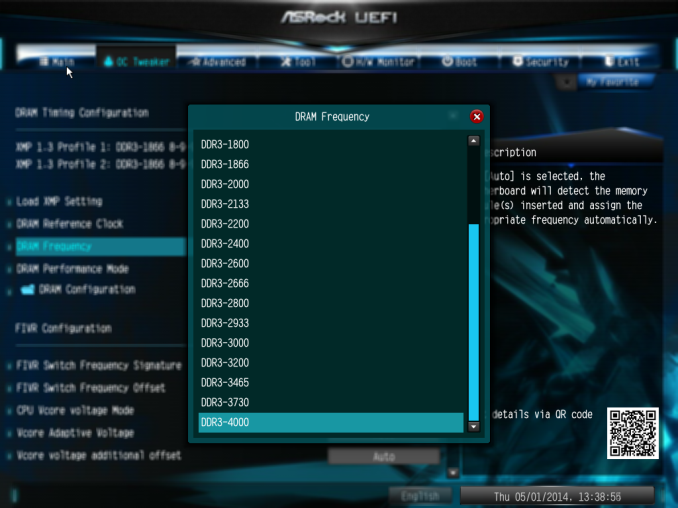
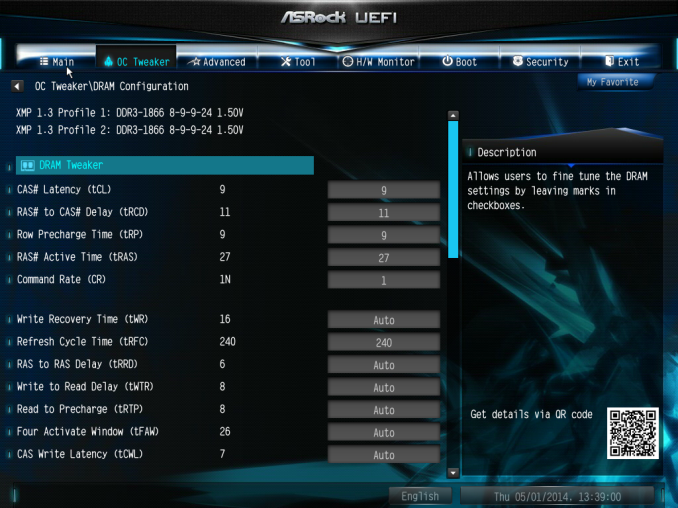
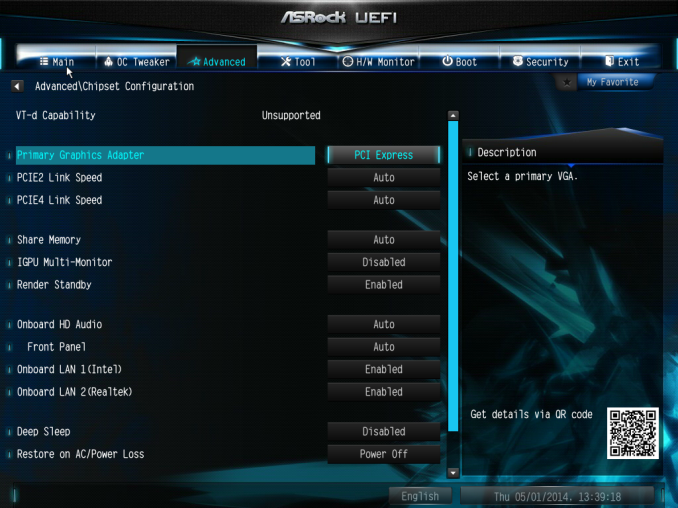
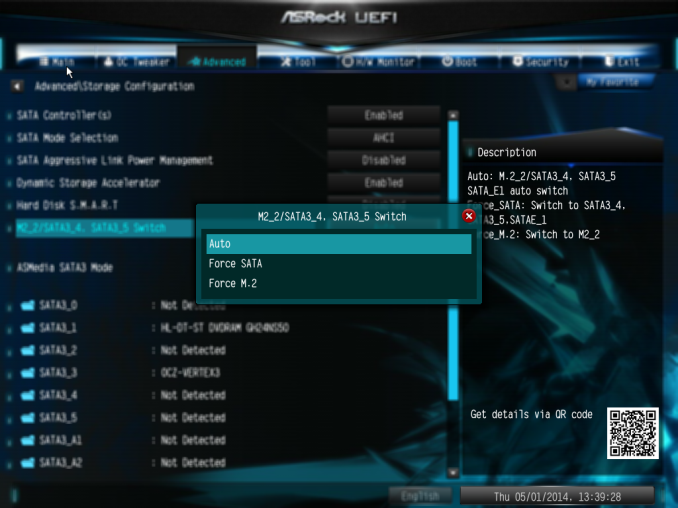
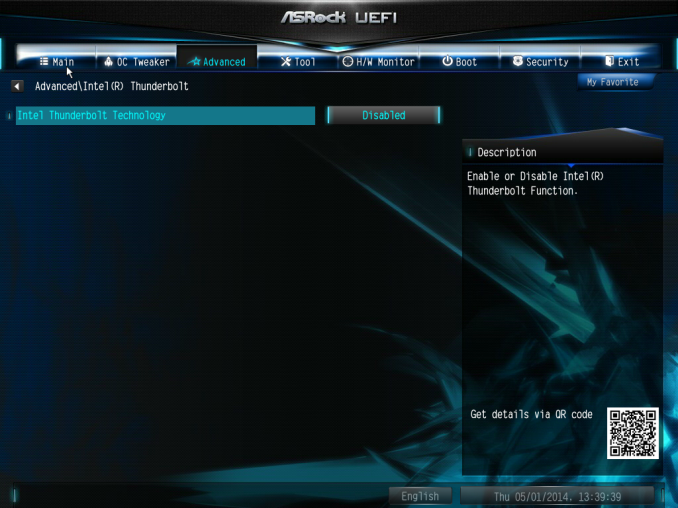
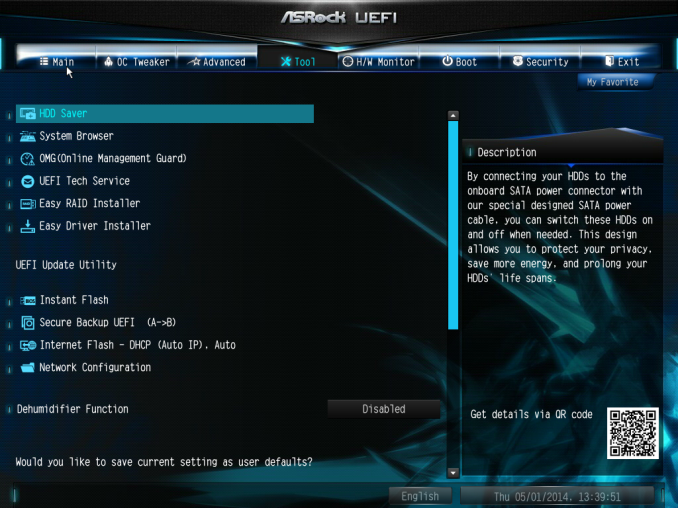
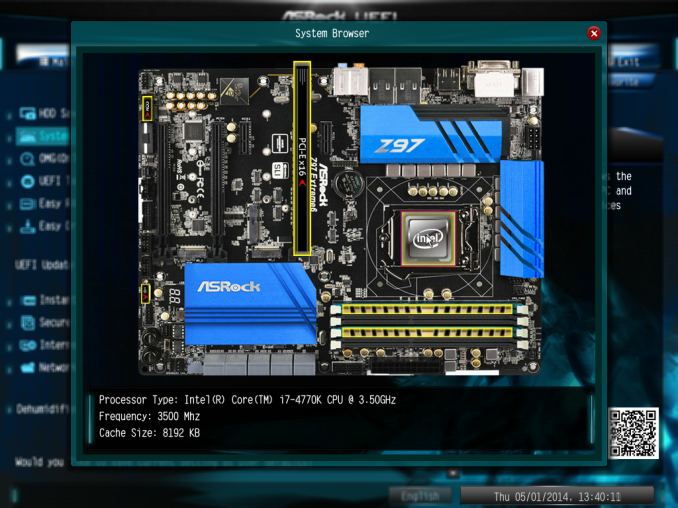
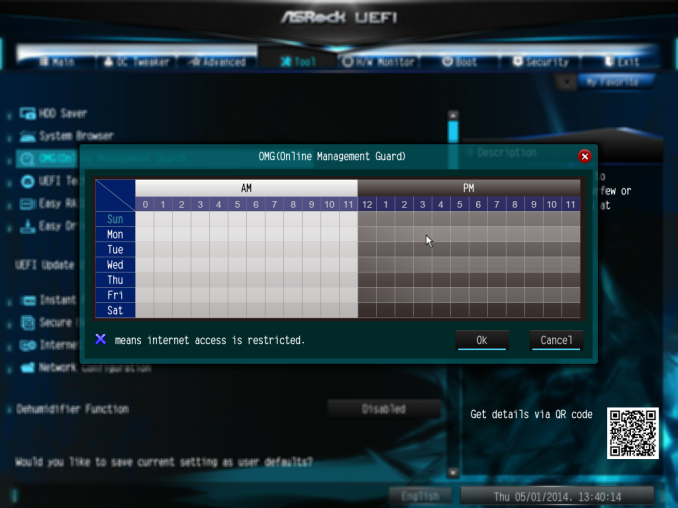
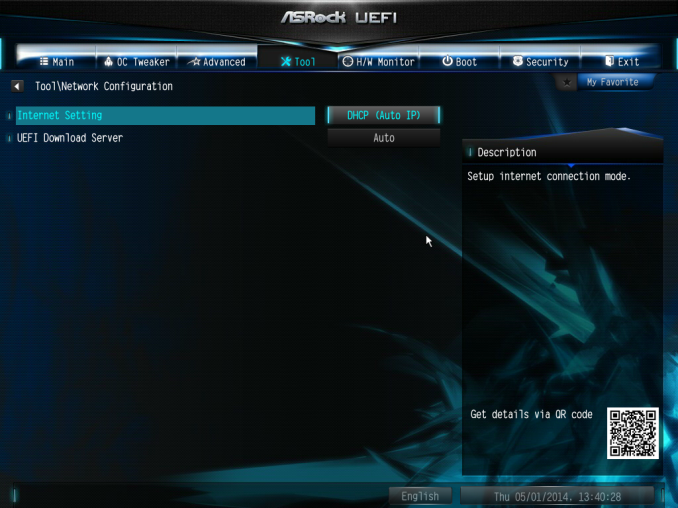
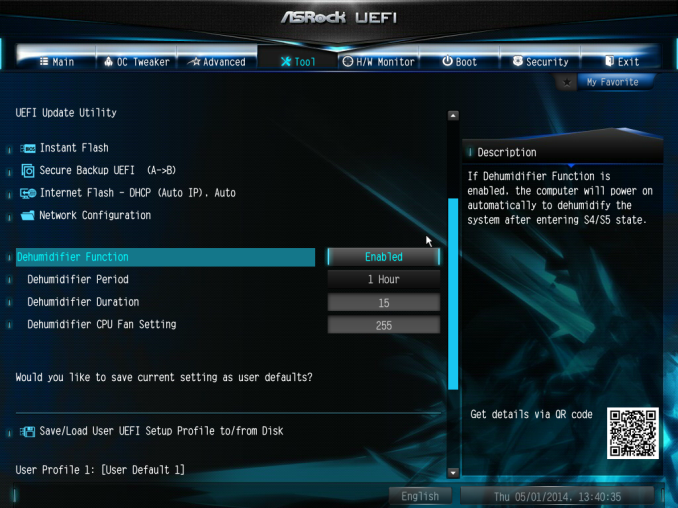
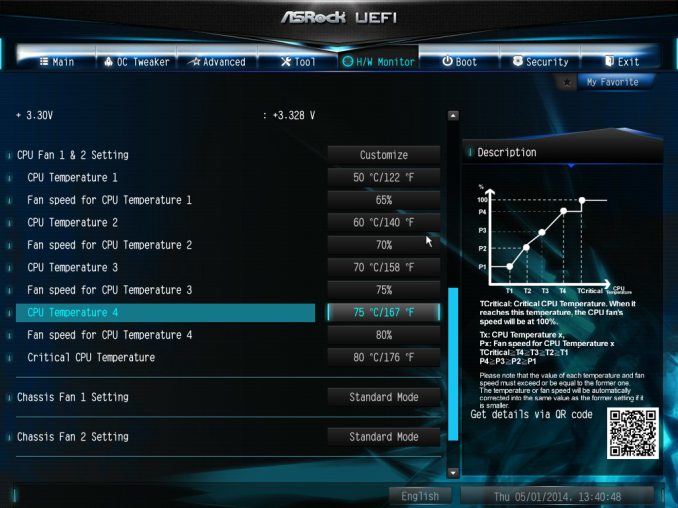
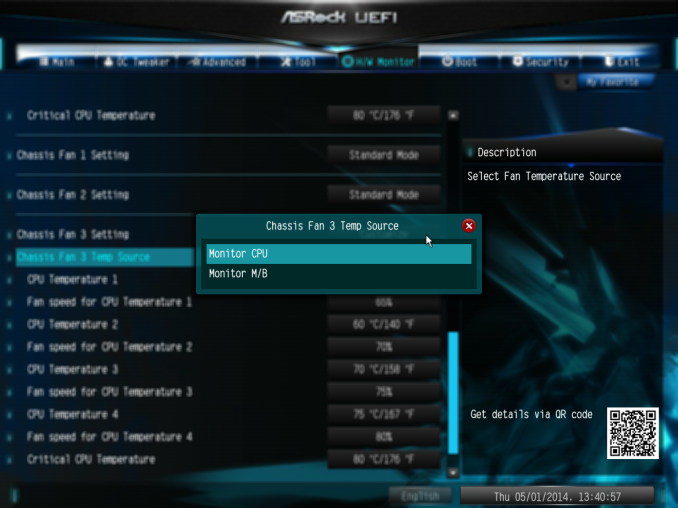
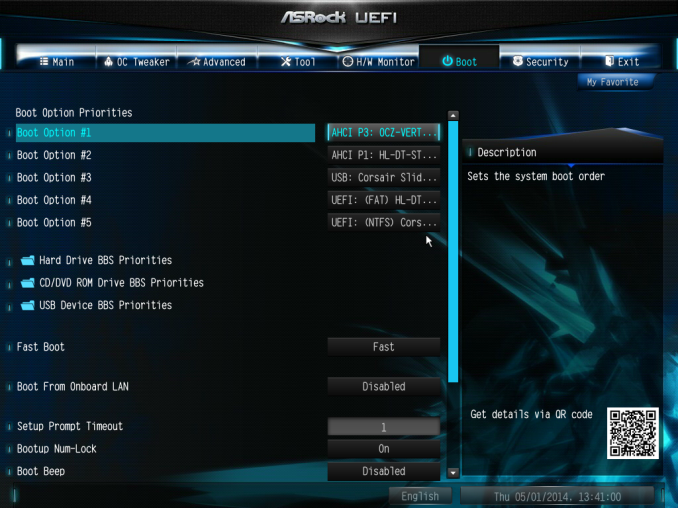














43 Comments
View All Comments
peterfares - Saturday, May 24, 2014 - link
It was stated in the article, using 4 lanes for M.2 from the chipset would leave too little lanes left for controllers and other onboard peripheral devices.SirKnobsworth - Sunday, May 25, 2014 - link
The chipset allows up to 8 PCIe lanes. Maybe having 8 USB 3 ports and 10 SATA ports matters for some, but certainly not everyone. If you use 4 lanes for M.2 you can still have 4 additional lanes going to the NIC/x1 slots/whatever, 4 USB 3.0 ports, and 6 SATA ports, noting that FlexIO allows some flexibility in that arrangement.Galatian - Sunday, May 25, 2014 - link
This! Thousand times this! I mean at least give the option. My PC if only a gaming machine. I have one SSD inside, one mouse, one keyboard and one XBox Controller receiver. I have no need for more ports. At least give me some option: as I said it's either this extreme or the other extreme, but nothing in between.isa - Sunday, May 25, 2014 - link
But the article also said a reason was m.2 cards would mostly or only be offered in 2 channel flavors, and that makes no sense to me since I believe the z97 chipset supports 4 channels of PCIe 2.0 for m.2. I agree many would want 4 channels even if meant sacrificing a few usb ports or whatever, so I'd think the market would provide 4 channel m.2 cards to support those customers.Luke_Higdon - Sunday, April 10, 2016 - link
Question: "Can you explain to me why no mainboard manufacturer is using 4 lanes from the chipsets PCIe 2.0? I mean that would be enough for the Samsung SSD and still has room left."Answer: No It would run at a third the speed.
Question: I mean what do I gain from all those SATA and USB ports? Who is actually using all of them?
Answer: Lots of people including me. I have 6 hard drives a CD player. Plus they are very cheap to make so if you buy an upgraded motherboard this is the least they could do. I understand most people don't need all of that but that is why you would buy a cheaper Motherboard. However most people have 2 hard drives and a DVD player and it is used for adapters and if you are doing RAID it could need double the amount of SATA ports or triple.
Statement: Right now I have to choose between either a slow M.2 slot because they only allocate 2 lanes or I can go with ASRock which feels like overkill and takes away CPU PCIe lanes.
Answer: ASrock doesn't take away PCIe lanes. CPU's are given a fixed amount of PCIe lanes typically 16. If you have a video card it takes 8 and you are left with 8 in which 4 are taken from the 950 pro. If you dont play video games and use integrated graphics from a motherboard then you can buy any motherboard that uses 3.0 PCIe for at least one slot which is most of them.
Marlowe - Saturday, May 24, 2014 - link
All new motherboards should have pcie x4 m.2 slots to be worthwile.. There are really no excuse not to. The x2 version is a too small upgrade from old SATA. Anyone who buys a new fast pcie ssd will need x4 to fully utilize it.I think you can install both Win 7 and Win 8 in UEFI mode.
SirKnobsworth - Sunday, May 25, 2014 - link
A few thoughts:- The SSD only supports PCIe 2.0, not 3.0, so the maximum theoretical bandwidth is 20 rather than 32 gbps. The actual performance is still far below that too though. To my knowledge there are not PCIe SSDs currently available that support gen 3, though I think OCZ will be shipping 2.0x8 SSDs soon.
- Leaked roadmaps show that Intel will be increasing the number of PCIe lanes on the chipset rather than the processor - the chipsets accompanying Skylake should have 20 PCIe 3.0 lanes. If you want more lanes directly from the CPU then there's already an option - Intel's LGA2011 Enthusiast options have 40 PCIe 3.0 lanes from the CPU.
ShieTar - Monday, May 26, 2014 - link
Also, if the x2 port maxes out at 765 MBps of just below 6 Gbps, than we probably should not expect more than roughly 12 Gbps from the x4 port either. So the XP941 would be significantly closer to the interface maximum than the article suggests.Laststop311 - Thursday, May 29, 2014 - link
A lot of people want to build mini itx form factor. LGA 2011 doesn;t exist and never will it's physically too large a socket. All the people like me have a great need for increased pci-e lanes from the cpu. Controllers degrade performance and add latency.At the same time for mini itx you can only fit one pci-e slot on there but it would be nice if we could keep it at 16x for when gpu's do start needing the extra bandwidth and still have 8x left over for 2 4x m2 slots. 24x pci-e 3.0 cpu lanes needs to be on their mainstream. That still leaves a whole 16x gap to the enthusiast and they can increase those by 8 too to 48 lanes and keep the separation the same. Then everyone can be happy.
romrunning - Thursday, May 29, 2014 - link
I will add my vote to wanting a mini-ITX board. To me, I really don't know anyone who is actually using 3 PCIe slots. However, I do know quite a few who are tired of the big towers.Also, where are these people who want a ton of SATA slots in a home PC?? The only chassis I know where I want that many ports is in a server, and there I'm getting space for 16-24 drives - not this Frankenstein of 10 SATA slots. People at home who need a lot of space (for work or pleasure) are getting a NAS, not trying to load out a machine with 6-10 drives.
My picture of a great mini-ITX board - Z or H 9-series chipset, 4 x 6Gbps SATA ports supporting RAID 0/1/5/6, 2 x m.2 (x4) supporting RAID 0/1, no SATA Express (waste of space), 1x eSATA, 4-6 USB 3.0 ports, optional mSATA/PCIe slot for wireless add-on, and a single x16 PCIe 3.0 slot. Price it at $110-150, and I'd buy it in a heartbeat!