Averting Disaster - A Guide To Computer Backups (2014)
by Brett Howse on May 21, 2014 9:00 AM EST- Posted in
- IT Computing
- Mac
- Apple
- Windows
- Cloud Computing
- macOS
Plan Your Backups
No matter what kind of a backup system you end up using, you need to start with a plan. To be successful, there are a couple of things that need to be ironed out first:
- Where is your data now? Do you keep your data organized in your Documents, Photos, Music, and Videos folders? Is it on a NAS device? External hard drive? While not essential to performing backups, knowing where you keep your data is going to make the process easier. The more it is spread out, the more difficult it is to back it up – not impossible – but more difficult. Some of the built-in backup tools assume your files are in fact in your user folder, or at least your libraries, so take the time now to figure out where your important data is. Other backup programs will scour the entire computer for files, so if you have files everywhere, there are solutions for this as well.
- How important is your data? Is it all about equally important, or is there some data where you don’t want to lose it, and other data where it’s crucial you don’t lose it? It’s possible to do full backups to a local backup target, but also back up your most important data offsite.
- How much risk do you want to mitigate? The easiest backups will be to an internally or externally attached hard drive, which will protect against equipment failure, or user error. Moving up, you can back up to a NAS on your LAN, which will add a possibility of mitigating theft (but certainly not a guarantee) as well as giving you the option of backing up multiple machines. For ultimate protection, some sort of offsite backup is required. This is the only way to mitigate the risks of fire, flood, theft, and natural disaster. If the data is extremely important, you may even want to ensure the data is backed up to multiple geographic areas to ensure recovery from a natural disaster.
- How much space are you going to require for backups? If you are doing Image Level backups as well, factor in that you will need a backup target larger than the total amount of data you want to back up. The more space you have, the more versions of files and the farther back in time you can go to perform a restore. It would be prudent to start with a backup target that is at least twice as large as your total data to be backed up.
- What is your RPO? Are nightly backups good for you, or do you need to perform backups more often? Do you need continuous backups? It is essential to define an RPO that works for you.
- What is your RTO? Cloud based backups are wonderful because they are offsite, but the amount of bandwidth required to recovery multiple terabytes of information will be quite significant. If you aren’t worried about time, then it may be fine for you, but if time is a factor you may want to ensure you have some sort of local backup as well as offsite. RTO also factors in to the backup equipment decision. Optical media can be used as an offsite backup method, but recovering the data will be labor intensive and slow.
- What is your budget? For a single PC, you can configure a backup using just optical media, or an external hard drive, either of which will not be overly expensive. For multiple PCs, you may want to invest in a NAS or server to back up to. You can also expand the backups to the cloud for monthly or annual fees depending on the backup system you decide to go with. Just remember though that the cost of your backups may potentially save you from a much higher cost if disaster ever strikes.
- How much time are you willing to spend performing backups? Actually, this is a trick question. While it is possible to do a backup plan based on burning files to a DVD, and then storing these discs for later use, the fact is that unless a backup system is completely seamless, odds are that it’s not going to be used. In this day and age, there are many ways to perform backups without having to do anything but the initial set up, and for this reason there isn’t much point in doing anything manually.


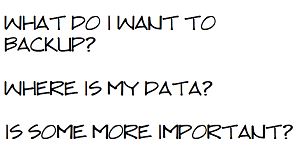








133 Comments
View All Comments
mrweir - Friday, May 23, 2014 - link
If you purchase the OS X Server app ($20) for one of your macs, you can enable networked Time Machine backups for the other macs on your network. I have an external drive connected to my iMac that my wife's Macbook Pro backs up to wirelessly.While it's not technically "built-in" and does come at a cost, it's not "third party" either.
metayoshi - Friday, May 23, 2014 - link
I have been using Acronis for years to backup my main OS drive into my data drive and then do a copy of the whole data drive onto an external hard drive.I switched to Windows 7's built-in backup tool once to replace Acronis to see if I could just have a free tool. Well, I corrupted my Windows 7 OS once, and after I restored the image, a ton of programs didn't work, including Microsoft Office. I tried uninstalling an reinstalling some programs, but for some reason, there were still some things messed up. I had to do a clean install of Windows 7, and I vowed to never use the Windows 7 built in backup ever again. Since my Acroins version was old at the 2009 version, I went ahead and got the 2013 version, and now that's what I have for backups. I have had to restore images from Acronis before (the 2009 version), so I know I can at least trust them.
I'm not too fond of using the cloud to backup files. I used to put some non-private files on megaupload, and we all know how that went - goodbye megaupload. Now I just fear any sort of cloud storage as a backup - I simply use it for syncing, and then I back up my cloud data locally.
I also tried a NAS once to backup both mine and my girlfriend's computer, but that WD MyBook Live (before they went to this whole MyCloud thing) ended up dying after a random power outtage we had. Granted, it was a single drive nas box, but I thought I could live with it. Nope, my external drive has been my main backup source ever since. It sure isn't any sort of advanced backup solution, but it does the job for me.
KPNuts - Saturday, May 24, 2014 - link
Great article learnt a lot as I just copy my documents onto USB two hard drives on a weekly basis one kept in my computer bag the other in the office. I have a MacBook Pro and an iMac with files shared between so its a bit of a nightmare to keep track of the most up to date ones.A question; would things be easier if I invested in a TimeCapsule and used it with TimeMachine? would TImeMachine work with both computers on the one TimeCapsule or would I have to have one for each machine? if I need two then it starts to get expensive
Look forward to getting so useful feedback to decide which way I should go
Brett Howse - Saturday, May 24, 2014 - link
You can backup multiple machines to a single Time Capsule so that won't be an issue.KPNuts - Saturday, May 24, 2014 - link
thanks Brett Hoswe think thats the way i'll go then as its personal stuff and i have no real need for cloud storage My off site hard drive will be there and if I get broken into or theres a flood or firetitanmiller - Saturday, May 24, 2014 - link
Just putting in a plug for Backblaze. Great service. I store about 1.5TB on it for $3.96/month.Kvanh - Saturday, May 24, 2014 - link
If you use full disk encryption on your computer make sure your NAS/local drive backups are encrypted as well!I turned off Time Machine and switched to using CrashPlan for both local & cloud backups. I get the the same every 15 minute snapshot as Time Machine but I found crashplan more reliable.
I also use Super-Duper! to make a boot drive clone nightly.
While my main storage is RAID-5, the external drive I use for backups is RAID-0. With the redundancy of the RAID-5 and offsite of crashplan I figure the risk of losing the local backup is acceptable. I'm not in dire need of an infinite timeline of files, the important ones are in the offsite backup anyway. So losing a year of backups and starting over with new drives is no biggie.
nytopcat98367 - Monday, May 26, 2014 - link
great article Brett Hoswe. i've been using shadow protect software to backup my desktop pc, the C: drive to a 2nd internal drive for about 6 years. it never fails. i have 23 GB on my main drive which takes 12 minutes to backup. OS windows 7.Stylex - Monday, May 26, 2014 - link
I use windows8.1 and DriveBender to pool my drives, ala WHS as my NAS. Awesome thing about Drive Bender is that it stores the data in NTFS so if something craters I can still grab the data off the drives without worrying about RAID. Also, selective folder duplication across drives is awesome. Some stuff needs backup, some stuff does not.Conficio - Monday, May 26, 2014 - link
I'm less looking for a backup tech, more for an archive tech. I want to put my data (photos/documents/PDFs) onto a server that can index them for meta data and full text search and ultimately off load the files onto DVD/bluRay disks for long term storage.I'd expect the meta data index to be fully backed up onto the cloud and the files being kept safe on media.
Any pointers?