ASUS Z97-DELUXE (NFC & WLC) Review: With Two Thunderbolt 2 Too
by Ian Cutress on May 16, 2014 11:00 AM EST- Posted in
- Motherboards
- Intel
- Asus
- NFC
- 802.11ac
- Thunderbolt 2
- Z97
- Wireless Charging
ASUS Z97-DELUXE Software
The AI Suite package from ASUS is still progressing as the main interface for all of the software features on ASUS motherboards. The interface for the Z97 version is mostly similar to the Z87 package, however the move from Dual Intelligent Processors v4 to v5 adds another element into the equation. One of the big updates to the package is the Turbo App feature that allows users to define specific overclock settings on a program-by-program basis. This means that if a user is playing a game, the overclock can be boosted from normal OS usage, or if in the case of some single-threaded picture editing work, the speed of single core processing can be boosted while the system is in action.
The front screen for the software features each of the main system options, including the overclock settings (TPU), the fan settings (Fan Xpert 3), VRM control (DIGI+ Power), Energy Saving (EPU) and the new Turbo App. The automatic overclocking is here as well and this time we have moved from 4-Way Optimization in Z87 to 5-Way Optimization (5WO) on Z97. The big update to 5WO is the ability to adjust how the system performs the auto overclocking:
A user can now select the ratio that the tool starts from, set the peak temperature to hit during testing, peak power consumption of the CPU and how long the stress test at each point is. This is a big step forward in automatic overclock controls, and allows users to implement, for example, an overclock that reaches a peak temperature of 85ºC and is stress tested for an hour at each point of the scaling. The stress test comprises of a few internal tests from ASUS, including a Prime95 derivative.
The final report gives the overclocking results, and in the screenshot above we see a rise to 4.6 GHz with 1.252 volts with a maximum power draw of 107.6 W.
As part of the automatic overclock it also tests the fans to find their controllable range and adjusts the fan profiles accordingly.
When changing the manual settings, each of the five ways in 5WO can be adjusted. TPU has the CPU options:
The good thing about overclocking in the OS like this is the CPU voltage graphs showing the correlation between the CPU ratio and the voltage applied. As a user adjusts the voltage sliders, the graph changes accordingly giving direct feedback.
The fan options also show their respective graphs, with users being able to choose from presets or initiate the Fan Tuning option so that the software can report any power dead-zones or the quiet zones:
ASUS also offers fan spin up and spin down time, which tries to slowly ramp up or down the fan speed when the temperature changes suddenly. In the form of spin-down time, this can be considered a form of hysteresis so naturally I would push it to the maximum possible such that when I stop playing a game, my fans would cool the case and hardware quicker than immediately reducing the fan speed when I exit.
For manual overclocking we typically adjust the maximum limit of the phases as well, giving them more headroom. These options are in the DIGI+ Power Menu, as well as Load Line Calibration which helps keep a constant voltage across the processor while under load.
The EPU menus allow for customization of power profiles. One of the features ASUS likes to point out is their Away mode which will help power conscious users reduce their power consumption by configuring the maximum CPU power and adjusting the fans.
The Turbo App feature, as shown above, gives the configuration of an overclock for a per-application basis. As an example, I have set two of the games installed on the system for high overclocks and high network usage, but for the ASUS software the multi-threaded overclock is reduced back down to stock performance.
The rest of AI Suite deals with the non-overclocking oriented features of the motherboard. We have covered some of them before:
- USB Charger+: Quick charging of a single device via USB 3.0 by disabling data transfer and increasing power delivery.
- USB 3.0 Boost: Offers an additional speed for Windows 7 USB 3.0 devices by implementing an updated driver on-the-fly.
- USB BIOS Flashback: A quick setup tool to prepare a USB stick for flashing the BIOS without a CPU, DRAM or GPU connected.
- EZ Update: Software to allow updates to the system, primarily drivers, software and BIOS.
- Wi-Fi Engine: Set up the system as an access point for a home network.
- Wi-Fi Go!: Use the Wi-Fi on the system with the Android/iOS app to give remote desktop access via a smartphone or tablet, along with file transfer, cloud storage and remote keyboard/mouse control.
One of the newer features in the software is Push Notice. This allows a user to configure an alert that will be sent to a paired device if the system meets an alert criterion, such as an abnormal temperature/fan RPM/voltage reading or an unexpected system restart.


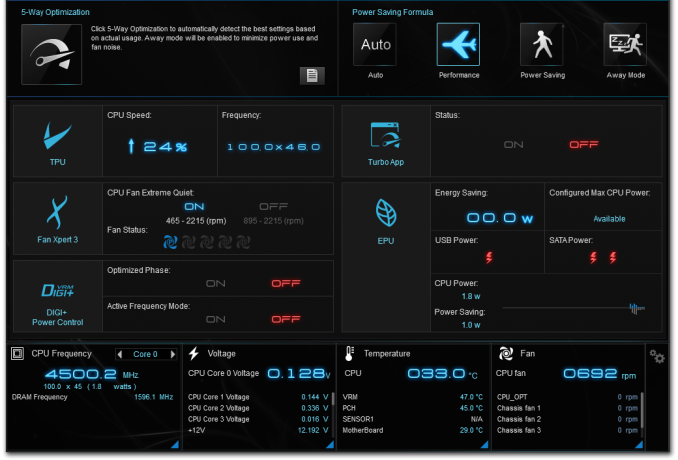
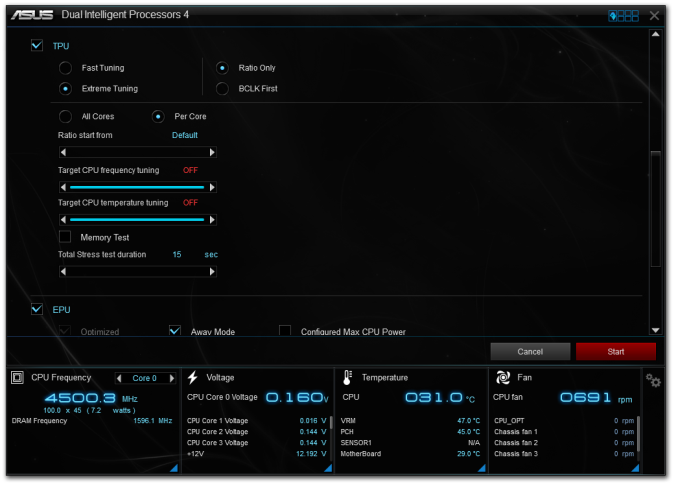
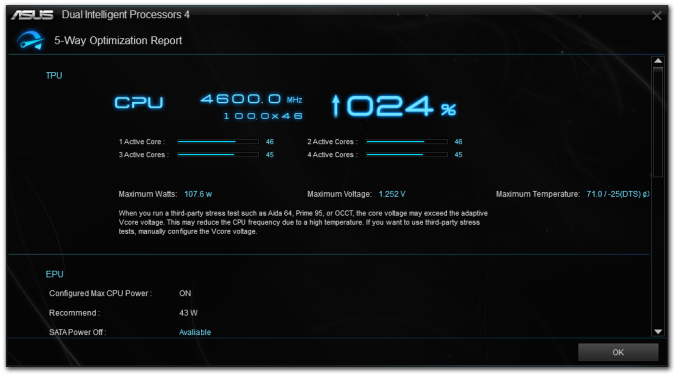
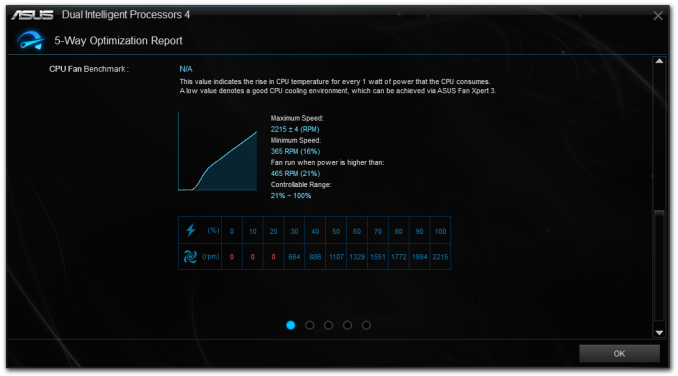
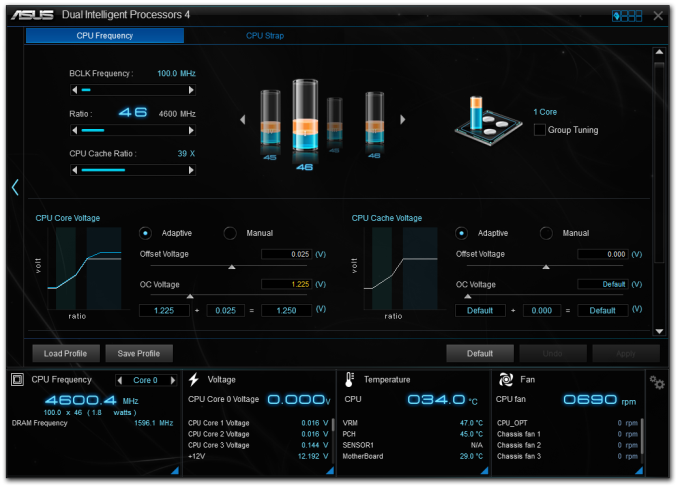

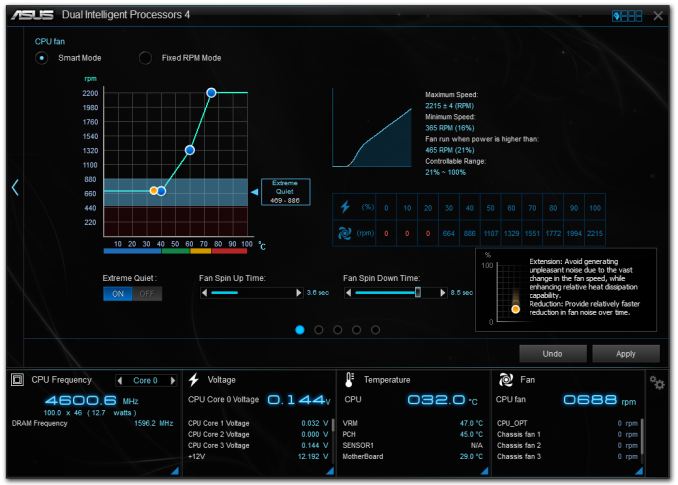
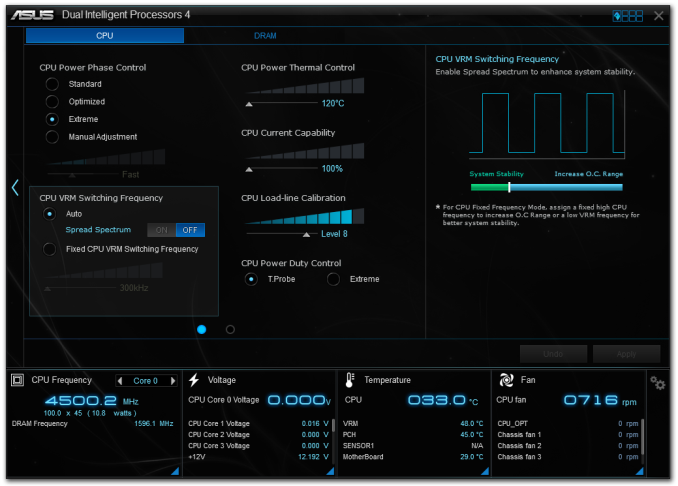
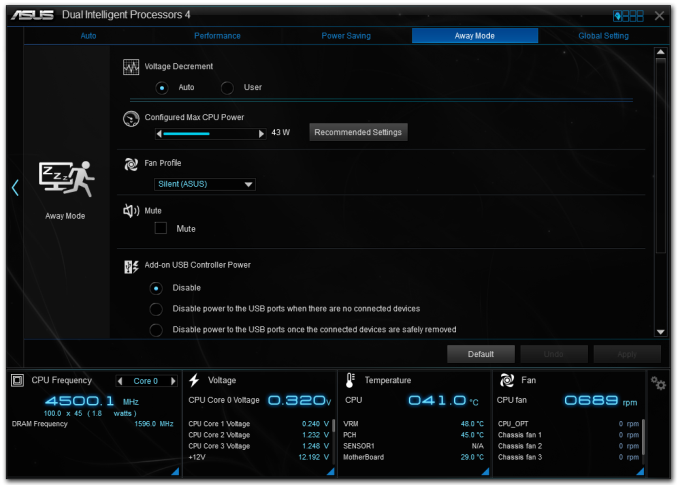
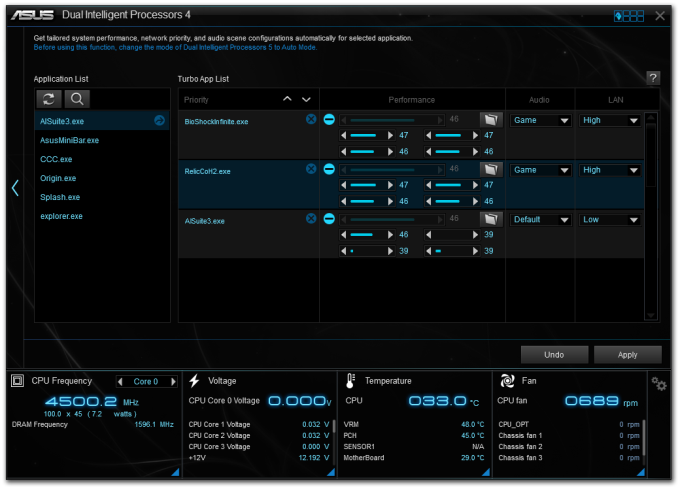
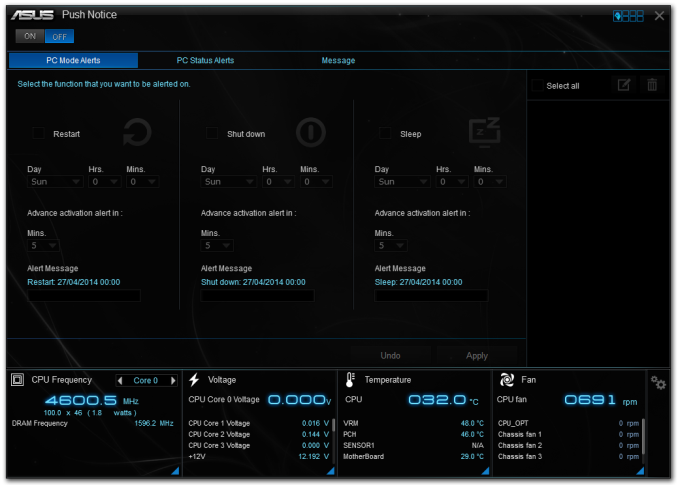














45 Comments
View All Comments
Tchamber - Monday, May 19, 2014 - link
Asus have come a long way since my last Asus board... for my old Pentium 4 CPU. This looks good, I want to upgrade when SATA Express becomes mainstream. I should think all us Star Wars fans would love this board/chipset!prophet001 - Monday, May 19, 2014 - link
Did you try booting the XP941 with this motherboard? Would love to see a Windows installation boot on it and get some benchmarks out.RamCity - Monday, May 19, 2014 - link
We just got some feedback from a customer this morning who has installed the XP941 in the ASUS Z97-Deluxe. These are the results with the latest bios dated 16th May (0901)1. With UEFI mode enabled, it's possible to begin a Windows 8 installation from DVD, but on the first reboot, the XP941 drive is not recognised, so the install couldn't proceed.
2. Customer was able to use the XP941 as storage once Windows 8 was installed to a different drive, but it doesn't show up in the list of bootable devices in the bios. He hasn't yet benchmarked the drive to see what sort of transfer speeds he can get out of it.
3. With the previous version bios, he couldn't even begin the windows installation, so it seems ASUS are working on this. Feedback we have from ASUS HQ in Europe is that they are working on getting the XP941 to boot in legacy mode.
4. The customer actually bought an ASRock Z97 Extreme6 as well and had no issues booting and installing Windows on the XP941 (installed in the M.2 socket), and confirmed it operated at full 1200/950MB/s transfer speeds.
My feeling is that it's only a matter of time before ASUS has a bios update which will allow the XP941 to have the OS installed and be bootable, but at this point it's not possible (at least from one customers point of view, and he seemed very technically astute)
Rod (vendor rep for ramcity.com.au)
prophet001 - Tuesday, May 20, 2014 - link
Thank you for the reply. Sounds exciting. Surely the floodgates are about to be opened on this technology.Timur Born - Tuesday, June 10, 2014 - link
How does audio sound once connected to speaker with 3-prong (earth line) speaker system? Like the ones that really would benefit from the audio specs written on paper, not the cheapish 2-prong desktop speaker systems.It's troubling how hard it is to find a modern mainboard that does not amplify all kinds of electronic noise (voltage) over its ground lines (anything made of metal metal), which affects both internal and external audio (PCIe, USB, FW). This is not really a ground-loop issue, but one of noisy ground lines on motherboards (while the PSU and interestingly SATA port ground remains rather clean/unamplified).