ASUS Z97-DELUXE (NFC & WLC) Review: With Two Thunderbolt 2 Too
by Ian Cutress on May 16, 2014 11:00 AM EST- Posted in
- Motherboards
- Intel
- Asus
- NFC
- 802.11ac
- Thunderbolt 2
- Z97
- Wireless Charging
ASUS Z97-DELUXE Software
The AI Suite package from ASUS is still progressing as the main interface for all of the software features on ASUS motherboards. The interface for the Z97 version is mostly similar to the Z87 package, however the move from Dual Intelligent Processors v4 to v5 adds another element into the equation. One of the big updates to the package is the Turbo App feature that allows users to define specific overclock settings on a program-by-program basis. This means that if a user is playing a game, the overclock can be boosted from normal OS usage, or if in the case of some single-threaded picture editing work, the speed of single core processing can be boosted while the system is in action.
The front screen for the software features each of the main system options, including the overclock settings (TPU), the fan settings (Fan Xpert 3), VRM control (DIGI+ Power), Energy Saving (EPU) and the new Turbo App. The automatic overclocking is here as well and this time we have moved from 4-Way Optimization in Z87 to 5-Way Optimization (5WO) on Z97. The big update to 5WO is the ability to adjust how the system performs the auto overclocking:
A user can now select the ratio that the tool starts from, set the peak temperature to hit during testing, peak power consumption of the CPU and how long the stress test at each point is. This is a big step forward in automatic overclock controls, and allows users to implement, for example, an overclock that reaches a peak temperature of 85ºC and is stress tested for an hour at each point of the scaling. The stress test comprises of a few internal tests from ASUS, including a Prime95 derivative.
The final report gives the overclocking results, and in the screenshot above we see a rise to 4.6 GHz with 1.252 volts with a maximum power draw of 107.6 W.
As part of the automatic overclock it also tests the fans to find their controllable range and adjusts the fan profiles accordingly.
When changing the manual settings, each of the five ways in 5WO can be adjusted. TPU has the CPU options:
The good thing about overclocking in the OS like this is the CPU voltage graphs showing the correlation between the CPU ratio and the voltage applied. As a user adjusts the voltage sliders, the graph changes accordingly giving direct feedback.
The fan options also show their respective graphs, with users being able to choose from presets or initiate the Fan Tuning option so that the software can report any power dead-zones or the quiet zones:
ASUS also offers fan spin up and spin down time, which tries to slowly ramp up or down the fan speed when the temperature changes suddenly. In the form of spin-down time, this can be considered a form of hysteresis so naturally I would push it to the maximum possible such that when I stop playing a game, my fans would cool the case and hardware quicker than immediately reducing the fan speed when I exit.
For manual overclocking we typically adjust the maximum limit of the phases as well, giving them more headroom. These options are in the DIGI+ Power Menu, as well as Load Line Calibration which helps keep a constant voltage across the processor while under load.
The EPU menus allow for customization of power profiles. One of the features ASUS likes to point out is their Away mode which will help power conscious users reduce their power consumption by configuring the maximum CPU power and adjusting the fans.
The Turbo App feature, as shown above, gives the configuration of an overclock for a per-application basis. As an example, I have set two of the games installed on the system for high overclocks and high network usage, but for the ASUS software the multi-threaded overclock is reduced back down to stock performance.
The rest of AI Suite deals with the non-overclocking oriented features of the motherboard. We have covered some of them before:
- USB Charger+: Quick charging of a single device via USB 3.0 by disabling data transfer and increasing power delivery.
- USB 3.0 Boost: Offers an additional speed for Windows 7 USB 3.0 devices by implementing an updated driver on-the-fly.
- USB BIOS Flashback: A quick setup tool to prepare a USB stick for flashing the BIOS without a CPU, DRAM or GPU connected.
- EZ Update: Software to allow updates to the system, primarily drivers, software and BIOS.
- Wi-Fi Engine: Set up the system as an access point for a home network.
- Wi-Fi Go!: Use the Wi-Fi on the system with the Android/iOS app to give remote desktop access via a smartphone or tablet, along with file transfer, cloud storage and remote keyboard/mouse control.
One of the newer features in the software is Push Notice. This allows a user to configure an alert that will be sent to a paired device if the system meets an alert criterion, such as an abnormal temperature/fan RPM/voltage reading or an unexpected system restart.


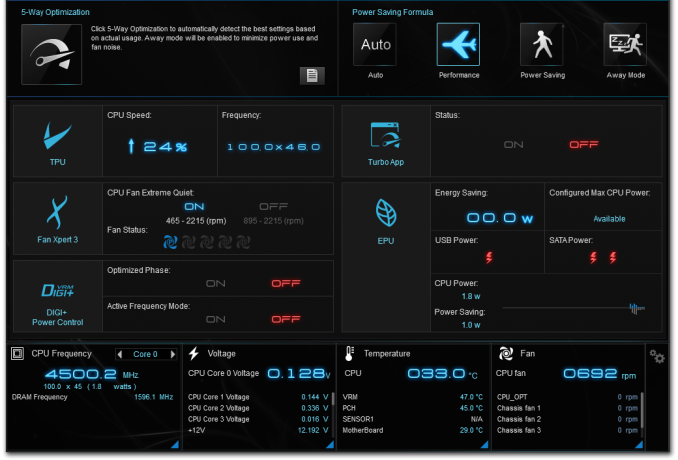
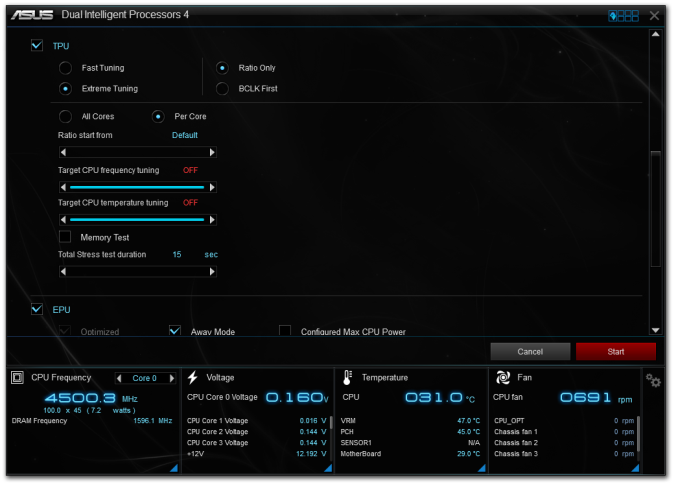
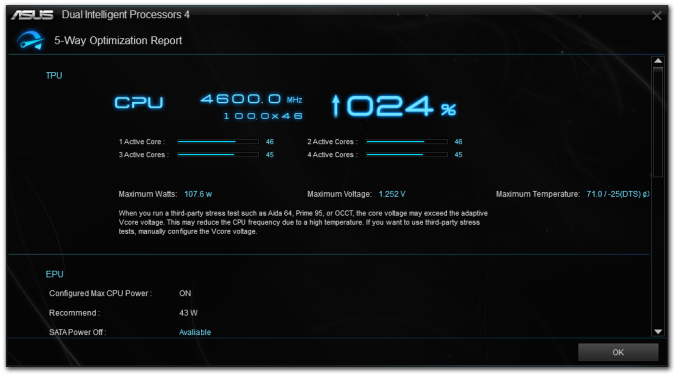
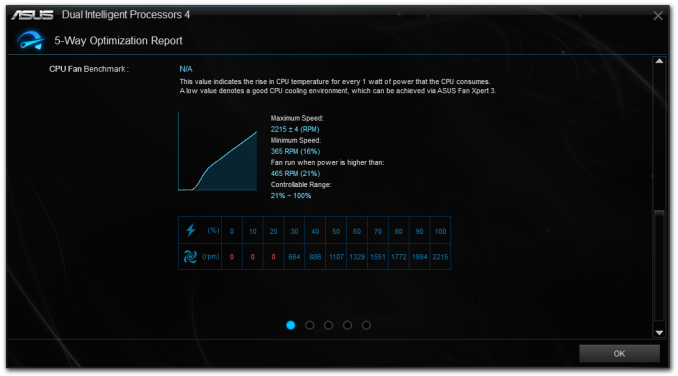
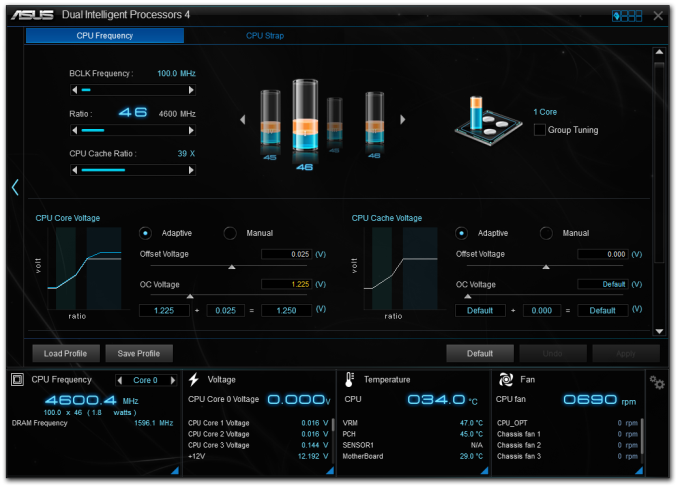

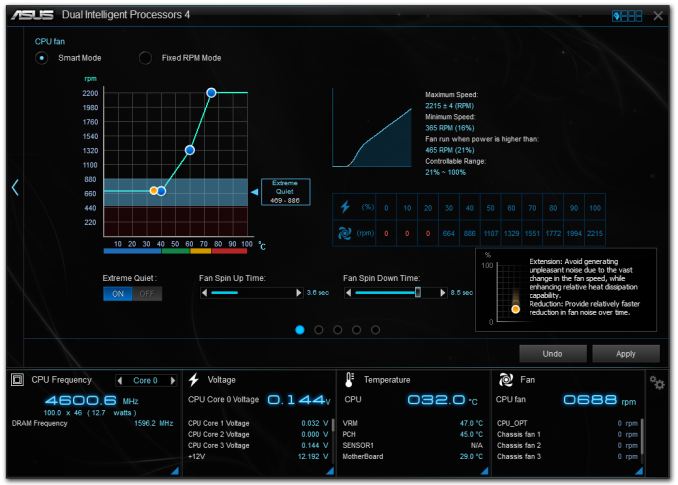
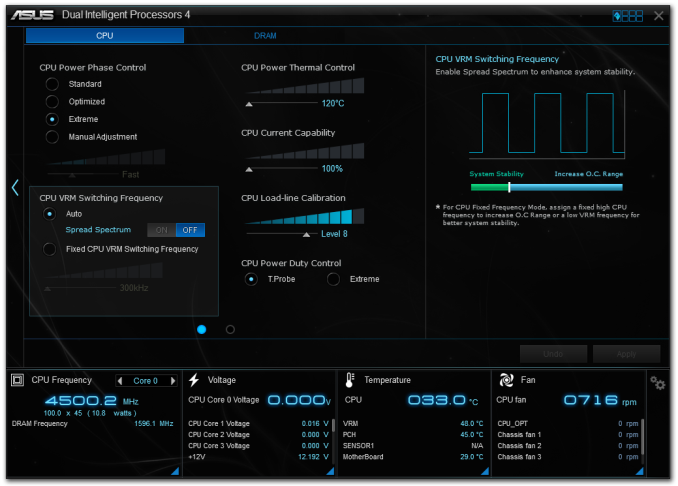
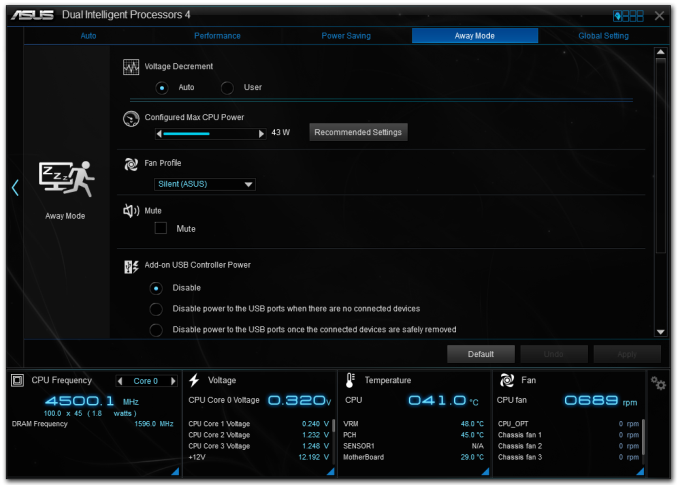
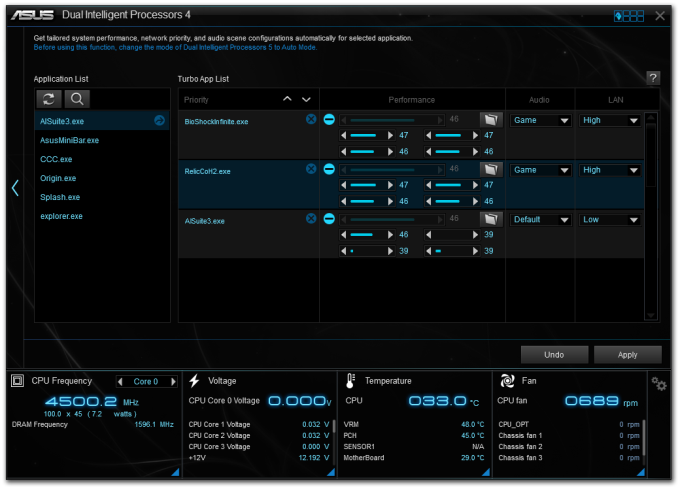
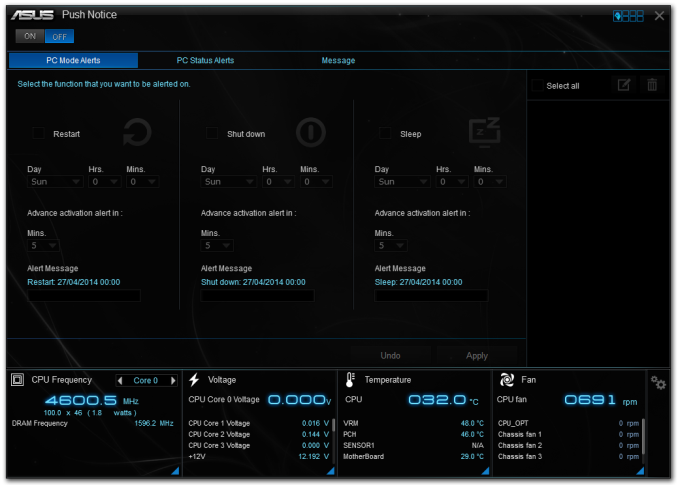














45 Comments
View All Comments
Eidigean - Friday, May 16, 2014 - link
First off, This is a great review Ian. The in-depth details of shared PCIe lane distribution between the x4 slot, x2 M.2, and x2 SATAe helped me make a decision...I'm looking for Thunderbolt 2 and two x4 M.2 SSDs. The only board that seems like it will fit the bill is the GIGABYTE GA-Z97X-UD7 TH. Reason being, it's the only board that provides x8/x4/x4 from the CPU while also providing x4 from the Z97 for the Thunderbolt controller. This will allow for a GPU and two Samsung XP941 M.2 SSDs in a RAID 0.
An alternative I'm kicking around is the Asus Z79-WS with its PLX switch; allowing x16 for the GPU, two x4 M.2 SSDs in two x8 slots, and the ASUS Thunderbolt 2 controller in the x4 slot from the Z79.
Ian, could you get your hands on the two Samsung XP941 sticks that Kristian was testing?
Eidigean - Friday, May 16, 2014 - link
The ASUS Z97 lineup would be better if ASUS put a x4 slot in place of the middle or bottom x1 slot and shared 4 lanes from the x8 slot when needed, allowing for x8/x4/x4 in addition to x8/x8. Intel allows for it, and only one vendor (GIGABYTE) is doing it.Eidigean - Friday, May 16, 2014 - link
There's actually another vendor that *almost* meets my requirements, the ASRock Z97 Extreme6. From their user manual:* If M2_1 slot is occupied, PCIE2 slot will run at x8 mode, and PCIE4 slot will run at x4 mode.
That would allow me to run one XP941 stick in the motherboard's M.2 socket, and the other in the PCIE4 slot. The missing feature is Thunderbolt 2; which is only offered by ASUS and GIGABYTE.
Ian Cutress - Friday, May 16, 2014 - link
Hi Eidigean,I have the Z97 Extreme6 in for testing, should have a review (with a single XP941) incoming. I've got some data regarding the impact an x4 M.2 has on GPU performance, stay tuned for that.
-Ian
Taurus229 - Friday, May 16, 2014 - link
Considering this is a $400.00 board, I feel that no one should have to play musical chairs with Sata inputs! Asus missed the boat here!austinsguitar - Friday, May 16, 2014 - link
one does not just simply pay 400+ dollars on just a motherboard with thunderbolt 2's.... this is a little bit overkill and stupid to the common consumer/ marketing executive. This premium doesn't make much since....DMCalloway - Friday, May 16, 2014 - link
Great review! Unfortunately, one of the best selling i7 chips (2600k) isn't in the benchmarks. I do like the progress being made with the UEFI BIOSs. Thanx for the review Ian.EricPraline - Saturday, May 17, 2014 - link
Many high-end motherboards these days use special audio capacitors for 'better' sound in the audio area of the motherboard. The amount of capacitors used in the audio portion of newer motherboards seems to vary using anywhere from 6 to 14 or more depending on the motherboard. Does using more capacitors for audio roughly correlate with a better sound? Why is there a difference in the number of audio capacitors used among high-end ALC1150-based motherboards, even by the same manufacturer (e.g., Asus)Haravikk - Saturday, May 17, 2014 - link
I find the selection of SATA ports and the juggling act of connecting them a bit weird; I thought that one of the advantages of SATA Express was that you could still use it as two ordinary SATA ports, only getting the increased speed when you connected a full SATA Express cable? With that in mind I don't see why this really needs so many additional, regular SATA ports anyway; an extra two would be enough for most people, as that gives you either six regular SATA drives, or two SATA Express and two regular SATA. Or they could even have gone for four SATA Express which would be even better as it gives you four to eight ports.I dunno, it just feels a bit like an odd in-between standards kind of mixture; since Intel will most likely be pushing to increase PCI lanes on future processors then it just seems like if you need so much connectivity you're still better going for a dual processor motherboard, or waiting a year for more Thunderbolt friendly processors.
Laststop311 - Monday, May 19, 2014 - link
Seems to me Intel needs to stop cheaping out on the pci-e lanes for its mainstream line. Now that sata express needs 4x pci-e 3.0 lanes to function to it's maximum. Asrock Extreme 9 is the only board right now that allows you to connected an SSD directly to the CPU using 4 pci-e 3,0 lanes and surprise those drives function the best. With skylake and Z107 intel really needs to step up its pci-e lane game.