GIGABYTE Z97X-UD5H Review: Choose Your Storage Option
by Ian Cutress on May 14, 2014 9:00 AM EST- Posted in
- Motherboards
- Intel
- Gigabyte
- Z97
GIGABYTE Z97X-UD5H Software
For Z87 GIGABYTE upgraded its software package to a new version of EasyTune. The number denoting the version was gone and the interface got an overhaul onto a black background and colored text. Rather than having all the tools associated with the motherboard as different applications, the layout was homogenized from a single interface called the ‘APP Center’, with different ‘APPs’ for each software function. Back at Z87 launch it was an excellent direction to take the software, although for a first public release it was a little rough around the edges. For Z97 we get the next iteration of APP Center and the APPs, and suffice to say it comes across as a lot easier to use and a lot of those sharp pointy corners that might have affected user experience are smoothed rather nicely.
There can still be an argument made for a color-on-black livery. Typically this high-contrast layout is more suited for low power environments and to reduce eye-strain, however after a while the effect of reading color-on-black can affect a user more than the usual black-on-white (which also tends to offer better readability).
That aside, the above image shows the APP Center and the preferences. The user can adjust the skin color to one of four colors (to match each of the GIGABYTE product lines), as well as adjust update schedules. The APP Center list is scrollable, however the Live Update application remains fixed. If there are no updates, then Live Update will not offer a window to show no updates, but a dialog box. However based on previous iterations of the software, it would be keen to see if GIGABYTE has implemented the feature to see the size of updates before a user downloads them.
@BIOS
The tool to update the BIOS in the OS is @BIOS (‘at-BIOS’), and this version seems identical to that shown with Z87. Users can update from a global server or a file:
We also have the option to adjust the boot-up POST image in the Face Wizard tab:
USB Blocker
The USB Blocker tool allows businesses to reject certain types of USB device inserted in the machine. As such, if you have a touch interface system, or one that is to be controlled remotely, with this software you should be able to disable any other USB Input devices (mouse/keyboard) from being inserted, along with storage devices.
Cloud Station
One of the new features in APP Center is the Cloud Station. As more motherboard manufacturers move to tools that influence other devices other than the PC, Cloud Station is GIGABYTE’s solution. It offers several different wireless communication options:
- Home Cloud: Build a storage cloud for home use to synchronize data, music and photographs.
- Remote OC: Use the Apple/Android apps to remotely overclock from a smartphone or tablet.
- GIGABYTE Remote: Use a smartphone or tablet as a keyboard and/or touchpad.
- Auto Green: Pairs with a BlueTooth smartphone and will auto-lock Windows when out of range.
- HotSpot: Turn the PC into a WiFi hotspot.
Note that as the UD5H does not come with a WiFi card, some of these tools will only be available if a WiFi module is installed. However the other features should work if the system is connected to a WiFi router, either wirelessly or wired.
EasyTune
The overclocking software paired with a GIGABYTE motherboard has historically been named EasyTune, and with Z97 it further lives up to its name by improving the controls for advanced overclocking. The main screen shows the quick overclock options:
Loading up EasyTune also gives the Hardware Monitor shown on the right, useful for cross checking values. Each of the options in the Smart Quick Boost tab offers a setting from Default, Light, Medium, Extreme, Energy Saving to Auto Tuning. The results of these settings will be later in the review during our overclocking segment.
By reducing the size of the screen for EasyTune advanced overclocking options, and separating them into several different menus, EasyTune is easier to use than the Z87 version. In the Advanced CPU tab, we can adjust the BCLK, per-core multipliers, the CPU voltages and IGP frequencies.
As DRAM tweaking can be as magician’s game, users can either use XMP directly, or play with all the sub-timings. I would have preferred the DRAM voltage to be in this menu as well, but GIGABYTE has located that option back in the CPU OC menu.
For load line calibration, phase control and switching rates, GIGABYTE has grouped these options into the 3D Power menu.
EZ Setup
While ‘EZ’ does not translate to my part of the Atlantic (‘ee-zed’ makes no sense here), for those that derive their alphabet via the North American vernacular, the Easy Setup menu allows users to adjust their storage options. The first Disk Mode Switch tab selects AHCI/IDE/RAID:
The Rapid Start tab helps implement Intel RST by pairing an SSD with the boot drive as a caching device:
Fast Boot
Due to the new UEFI/EFI topology, users of Windows 7/8 systems can decrease their POST/booting times by using faster modes. In the case of Windows 8, this often means disabling options to allow users to re-enter the BIOS during POST. The Fast Boot APP from GIGABYTE helps deal with which booting mode the user would prefer, along with an option to reboot via the BIOS.
Game Controller
Another new tool in the APP stack is Game Controller which allows users to implement macros (via user-specified hotkeys) that follow cursor movements and button presses. The other part to Game Controller allows users to enter a ‘sniper-mode’, which reduces mouse movement speed to increase sniping accuracy.
System Information and Fans
As part of the reshuffle of the GIGABYTE software, fan controls have moved into the System Information section.
The System Information tab is self-explanatory, and the Smart Fan controls are split between Auto and Advanced. Auto offers four modes: Full Speed, Performance, Standard and Silent. The Advanced mode allows users to calibrate fans:
The calibration shows the voltage applied (as a % of maximum) against the fan speed. Users then have to do the mental calculations for the gradient of the fan speed. Ideally the mathematics should be dealt with on the software side (and the mathematics is really, really simple) and the graph axes updated appropriately, but at present few motherboard manufacturers are making that leap.


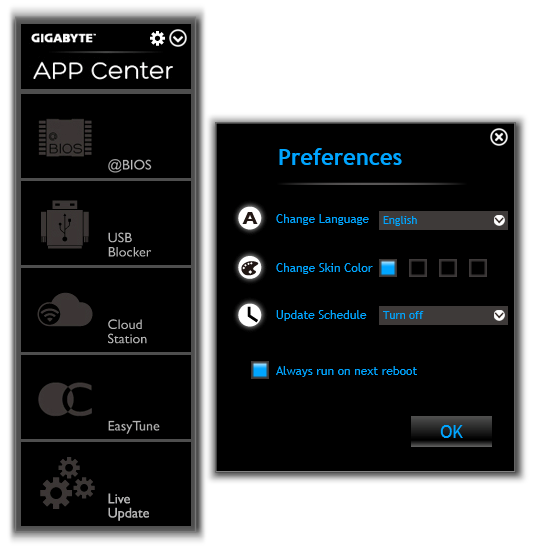
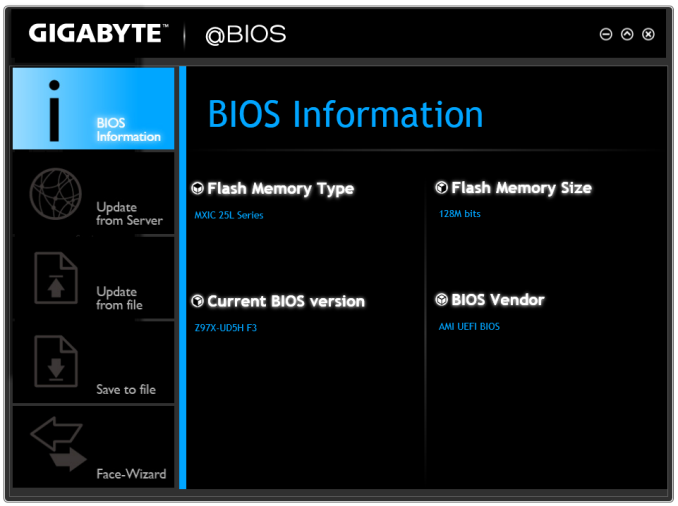
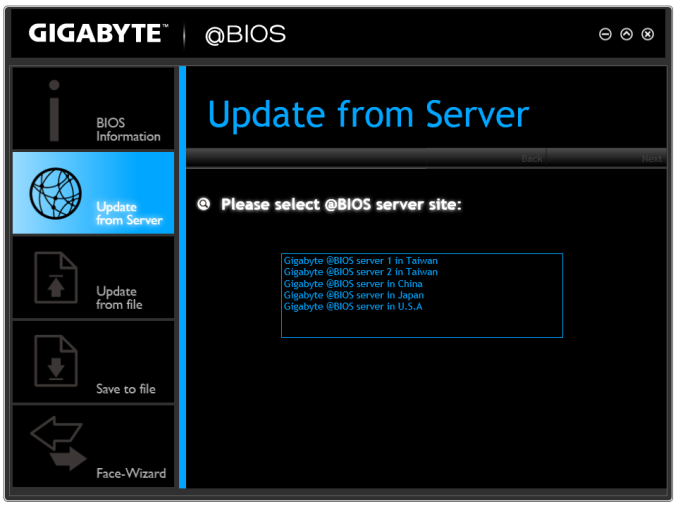
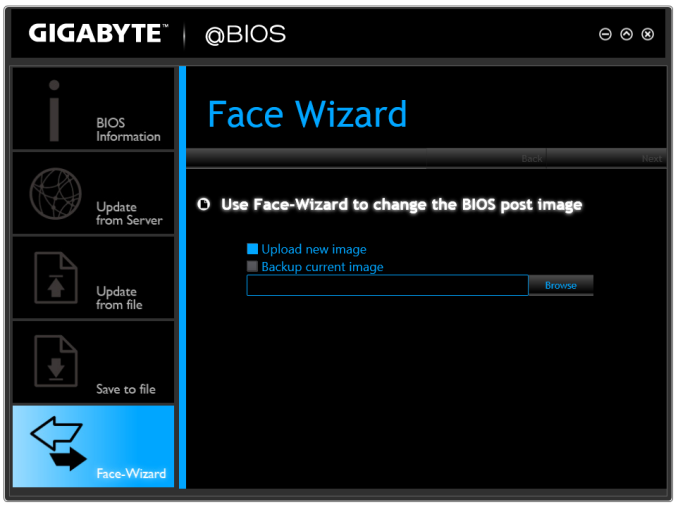
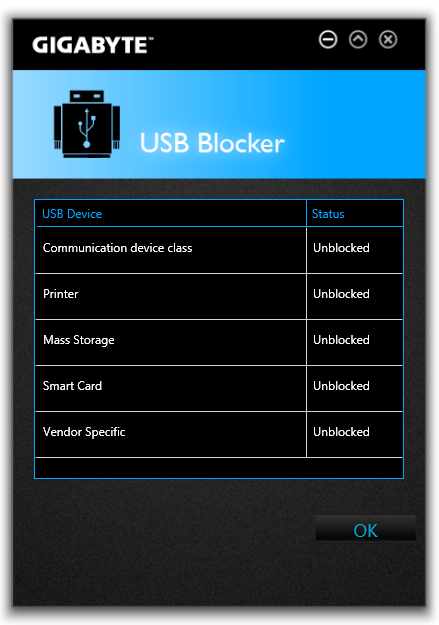
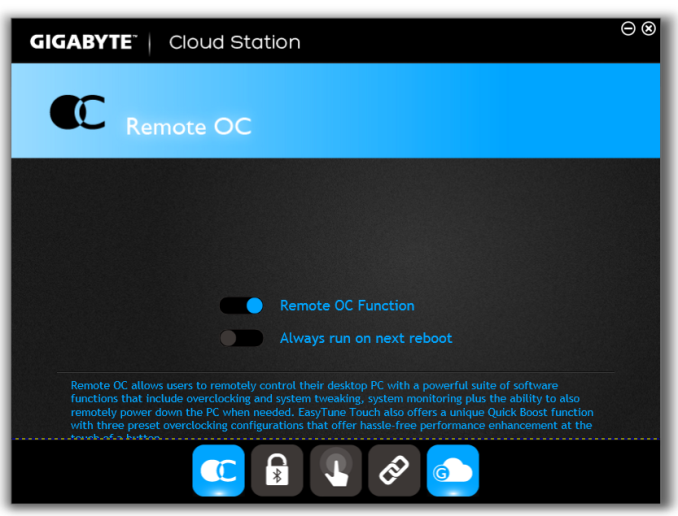
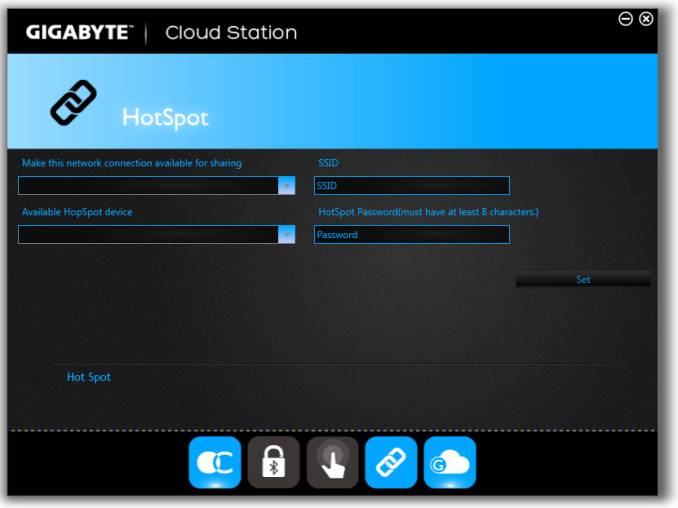
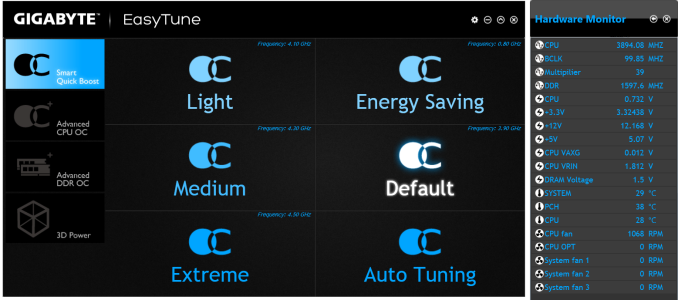
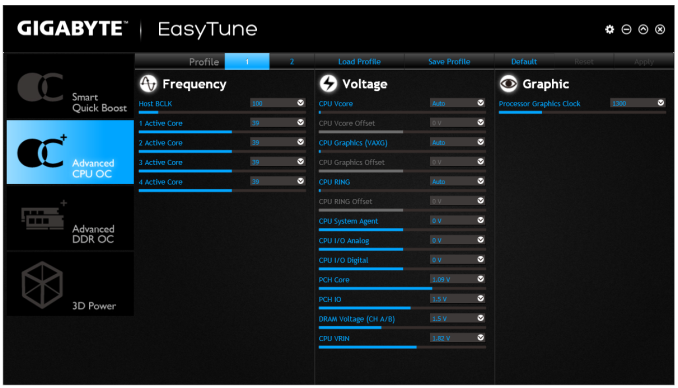
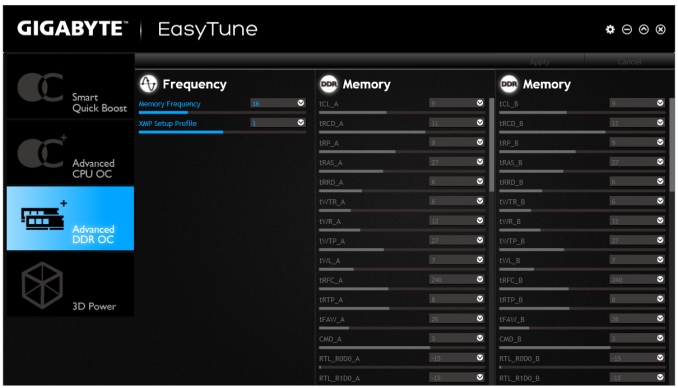
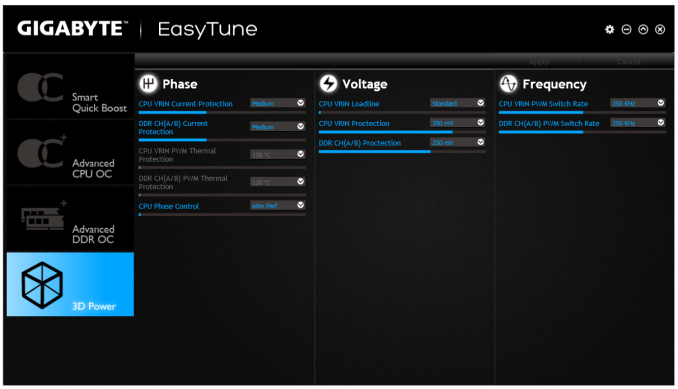
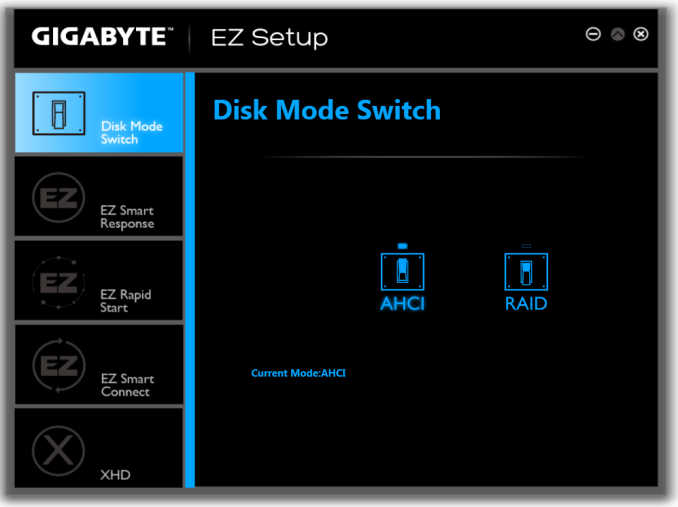
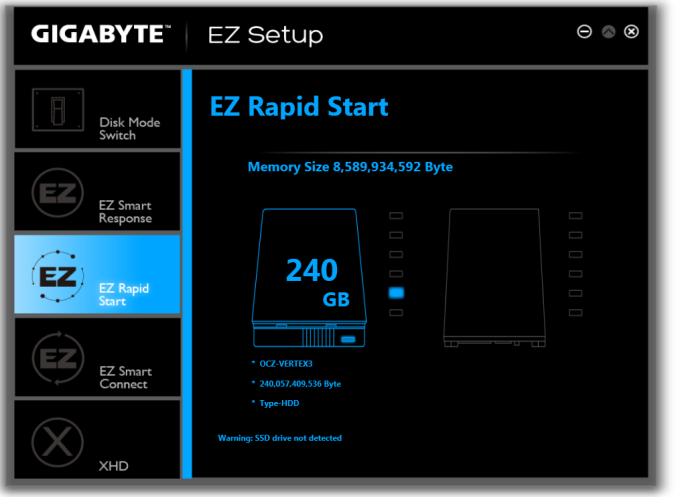
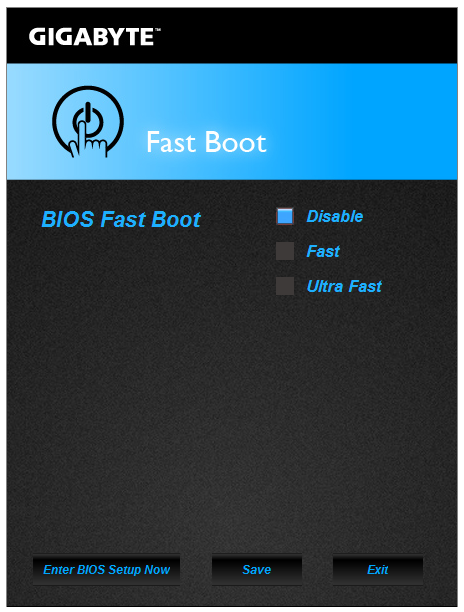
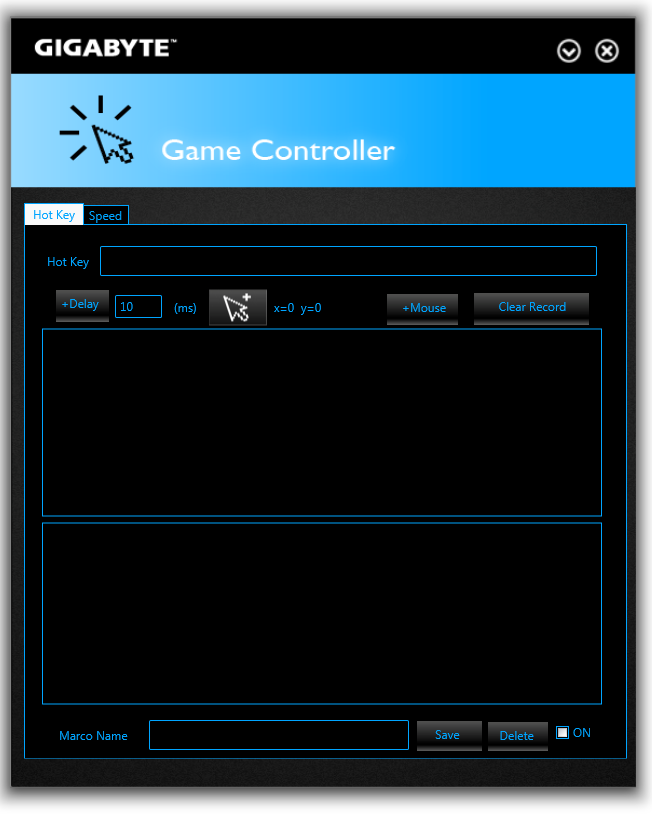
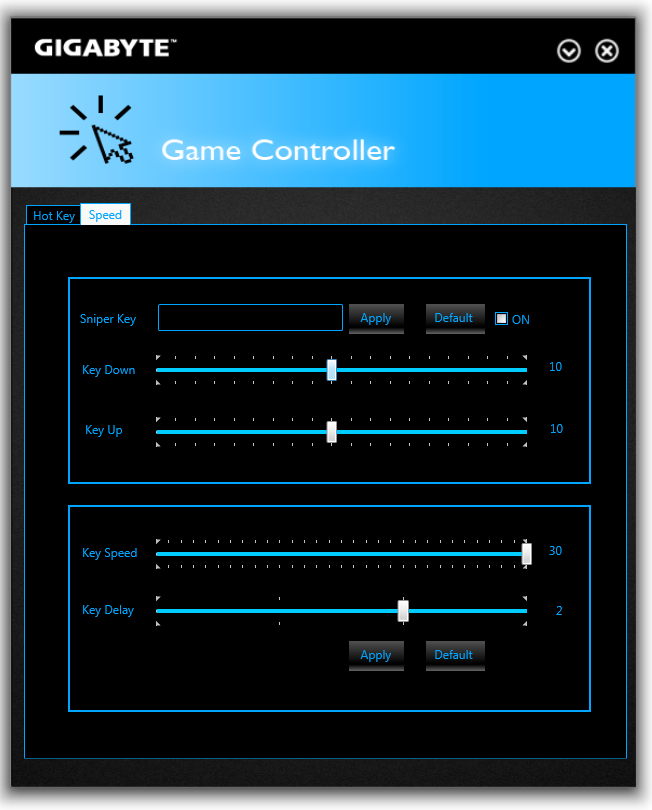
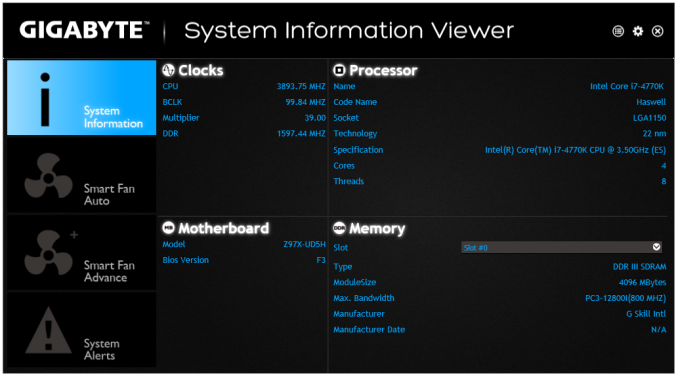
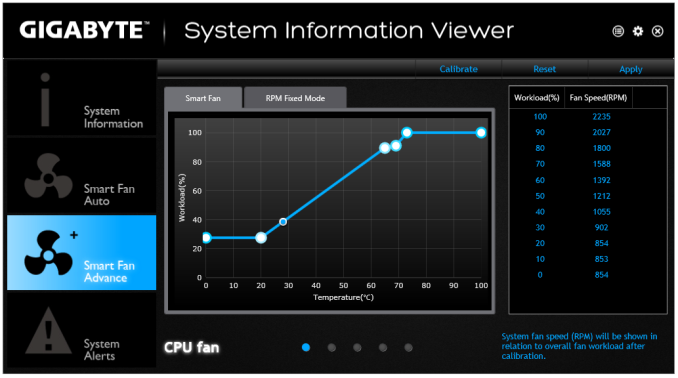














53 Comments
View All Comments
silenceisgolden - Wednesday, May 14, 2014 - link
So I think I might be a few PCIe lanes off, but would it be feasible to get rid of the PCI, one LAN slot, the D-SUB (because why is that still useful with DVI available), the PCI Express/M.2/SATA6 switch but keep the M.2? Then either add in another USB3, SATA6, or if possible in the future, another M.2 stacked on top of the first. I would think this would be the best combination of connectivity that the mainstream to enthusiast range of PC builders are looking for, and would stop the continuation of older standards or these choices that people have to make that might not be obvious when they are plugging stuff in to the motherboard.Chil - Wednesday, May 14, 2014 - link
The BIOS screenshots of both HD and Classic Mode show a BCLK of 99.79 MHz. Isn't the standard 100.0? Can anyone comment on if this is a bug or expected behavior and how it affects performance?The_Assimilator - Wednesday, May 14, 2014 - link
It's possible that AnandTech had Spread Spectrum enabled, but I have that option disabled on my Asrock Z77 Extreme6, and its BCLK fluctuates between 99.97MHz and 99.99MHz at boot (I have never seen it do a flat 100.00MHz).Chil - Thursday, May 15, 2014 - link
99.97 is right around what I expect, but 99.79 (0.21 off the mark) is a different story. I did a big of searching and this appears to affect Gigabyte's entire "ultra durable" lineup.maecenas - Wednesday, May 14, 2014 - link
Given that you've run a few articles explaining how modern games are GPU dependent, and very rarely is the CPU the bottleneck in single-card applications, I'm really not clear on how a motherboard is going to have a significant impact on gaming performance, holding the GPU and CPU constant.extide - Wednesday, May 14, 2014 - link
It doesnt. The only thing is really the PCIe lane allocation, and if it possibly uses a PLX chip. Also, the feature set may be different, but the motherboard doesn't really affect performance.Ian Cutress - Wednesday, May 14, 2014 - link
PCIe lane allocation is important if you are not limited by the CPU first (see our Haswell refresh). There are some weird and wonderful chipset lane allocations when you move into the world of the PLX chip, or some server boards miss out lanes altogether. If/when I move to 4K gaming benchmarks (2015? depends on 24"/27" 60Hz monitor pricing) we might see a greater effect there.The_Assimilator - Wednesday, May 14, 2014 - link
Flex IO is a step in the right direction from Intel. That said, it could be so much more; in fact it would make the most sense if ALL Flex IO ports were switchable between PCIe/USB3/SATA3. That would allow motherboard manufacturers to provide e.g. native 10 SATA ports without having to purchase and integrate additional standalone SATA controllers, which are slower and add to the BOM. I'd be pretty happy with a motherboard that did a 2/8/8 split for PCIe/USB3/SATA3.Additionally, the 14 USB 2.0 ports are ridiculous; I don't think I've ever seen a motherboard that provides that many. Intel should aggregate 10 of those ports into an additional Flex IO port, which would leave 4 USB 2.0 ports. Anyone who needs more than a minimum of 8 USB ports (4 USB2 + minimum of 4 USB3) can buy a USB hub.
DanNeely - Wednesday, May 14, 2014 - link
8 back panel ports and 3 mobo headers for 6 more was a relatively common config a few years ago. I think I've seen 6 back panel and 4 headers a few times too. 3 mobo headers covers a case with 4 front panel ports and a card reader in a drive bay. Other than being mostly USB3 this board has the same 8 back panel and 3 header configuration.I'm not sure why Intel didn't cut the number of 2.0 ports down when they added USB3 to the chipset, but IIRC a USB2 controller is tiny compared to a USB3/PCIe lane/Sata6 controller. It's entirely possible that it came down to the 2.0 controllers being a small enough chunk of the chip that it wasn't worth fiddling with them because it couldn't affect enough space to matter for anything else.
repoman27 - Wednesday, May 14, 2014 - link
Well A: the USB 2.0 controllers, hubs, ports were already there, so it's easier to just let them be, and B: every USB 3.0 port uses a USB 2.0 port as well. Thus you really have a maximum of 14 USB ports total, up to 6 of which can be USB 3.0.