Scaling Windows - The DPI Arms Race
by Brett Howse on April 15, 2014 2:00 PM EST- Posted in
- Operating Systems
- Windows
- Microsoft
- Windows 8.1
- High DPI
Where It All Falls Apart
As with many things in Windows, the operating system is too trusting of developers. Of course not all developers fall into this trap, but many applications in Windows (including many written by Microsoft) don’t follow the best practices on how to deal with High DPI displays. Let’s take a look at one example – VLC player.
VLC 1.0 is what is referred to as a DPI-unaware application. The application was created to render at 96 DPI and it just expects the display to match. This makes the application undersized on a High DPI display, but thanks to DPI Virtualization Windows can automatically scale the application up to match the DPI settings of the display. This does introduce some blurriness to the appearance, but all menu controls and fonts are the correct size for the screen as seen here:
Looking at that image, it’s clearly upscaled but it’s also completely usable. So what’s the issue? VLC is a media player. With DPI Virtualization, media being played back through the application is also rendered at 96 DPI, and then scaled up off screen. This produces a video that appears blurry to the end user, which is not what VLC wants. To correct this issue, the VLC developers changed the application to declare it as System DPI-aware. This disables Windows’ scaling of the application, and Windows expects the application to scale itself. However, in the case of VLC player it doesn’t actually do any scaling at all as you can see in these screen shots of VLC 1.1.1 and the most current version 2.1.3:
Here, any of the UI elements that are handled by the operating system are scaled to the correct DPI settings, but the rest of the application is not scaled at all, which results in an application with unequal proportions. I’m not picking on VLC player here – it is just one of many applications that do exactly the same thing. It’s a great example to show the progression of when a coding choice was made to enable the flag and view the results of the change, as older versions of the software are still readily available. Also in VLC’s favor is the fact that their UI elements are somewhat oversized to start with. This could easily have been a design decision that their application was already usable at High DPI, so it’s not worth scaling the UI at this time.
Let’s look at another application which has long been called out for having issues when Windows is run on a High DPI system – Google Chrome. The oddest thing about Chrome not scaling well is that Chrome does actually support High DPI. Chrome OS, Mac OS X, and obviously the Android versions of Chrome all scale well. But on Windows? There are issues. Here’s a screenshot of Google Chrome taken on my Lenovo Yoga 2 Pro at 3200x1800 with Windows scaling set at 200% (the default setting from the factory):
To see the issues, you’ll likely have to open the full resolution version of that screenshot. At first glance all seems pretty nicely scaled with Chrome – the “chrome” of the browser is not tiny, tabs appear to be the correct size – but look at the actual text on the webpage.
With the cropped image, you can instantly see that the font that Chrome is using is not scaling very well. Text in Chrome on a High DPI system is very poor, and defeats the purpose of using a high resolution screen since you actually lose fidelity rather than gain it.
Chrome, unlike many other apps, does have some workarounds to this issue; unfortunately it’s not something the average computer user would ever be able to figure out. First, you have to open chrome://flags setting page and then enable HiDPI Support Windows. Next, you have to right click the Chrome icon on your desktop, choose properties, and then the configuration tab. Here you need to check the box that says “Disable display scaling on High DPI settings” and apply.
What this checkbox does is actually disable the DPI Virtualization on a per-application basis. Chrome will now use XP style scaling. If you don’t check this box, Chrome will disregard the flag in its own settings, and continue to render text very poorly. The only reason I can think of for Chrome to not use the newer DPI awareness API and instead use the old XP style DPI setting request would be because Chrome is still supported on XP. It’s a strange decision though because running a High DPI system on Windows XP is not a great experience. It’s unfortunate for Chrome users because most of them will never know just how poor of an experience they are getting on newer systems. However, with these changes in place, Chrome now renders correctly.
Next, let’s compare Chrome to an application which does follow best practices – Internet Explorer 11. IE11 correctly queries the operating system for the current DPI setting. When it receives the response, it rescales the UI elements as necessary, and then uses its Zoom feature to enlarge the actual web page. The result is a web page that looks exactly as it should.
IE11 also uses the queried DPI level of the operating system to set the default zoom level, so if you are a heavy keyboard user and you like to use Ctrl+0 to get back to 100% zoom, fear not. This still works, but the default zoom will be a higher number than 100% depending on the scaling factor chosen. Here’s another screenshot of IE11 with the resolution set to 3200x1800 and the DPI set at 96 DPI.
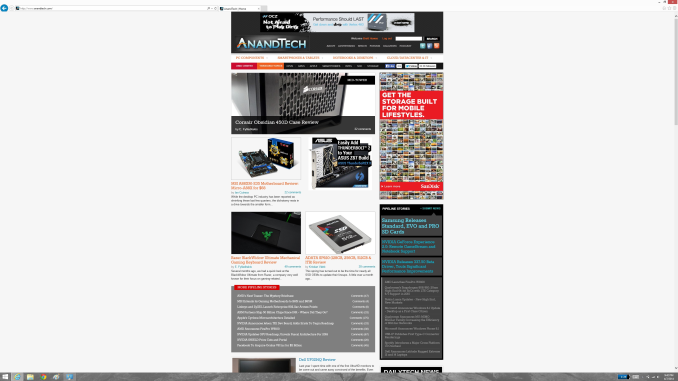 At first glance, it looks hilariously bad, but in fact it is doing exactly what it is supposed to. IE has queried the operating system for the DPI level (now set at 96) and scaled correctly to that level. Not all of Microsoft’s applications do this, but most are not as high profile as Internet Explorer.
At first glance, it looks hilariously bad, but in fact it is doing exactly what it is supposed to. IE has queried the operating system for the DPI level (now set at 96) and scaled correctly to that level. Not all of Microsoft’s applications do this, but most are not as high profile as Internet Explorer.


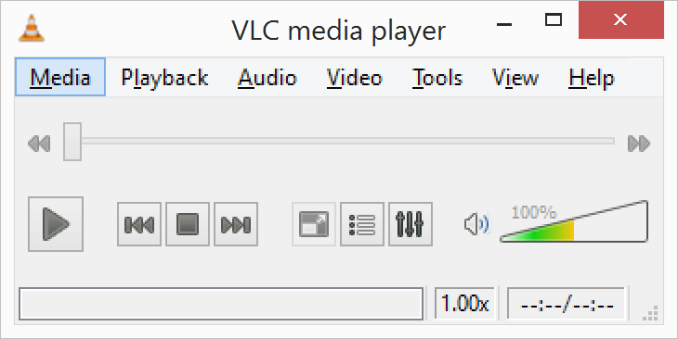
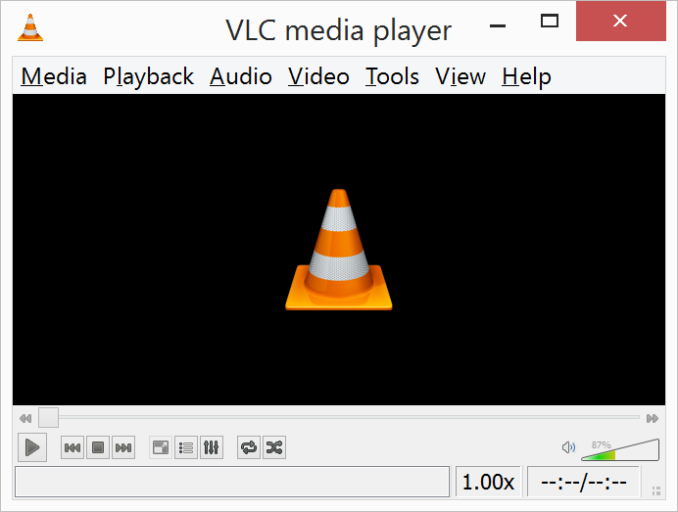
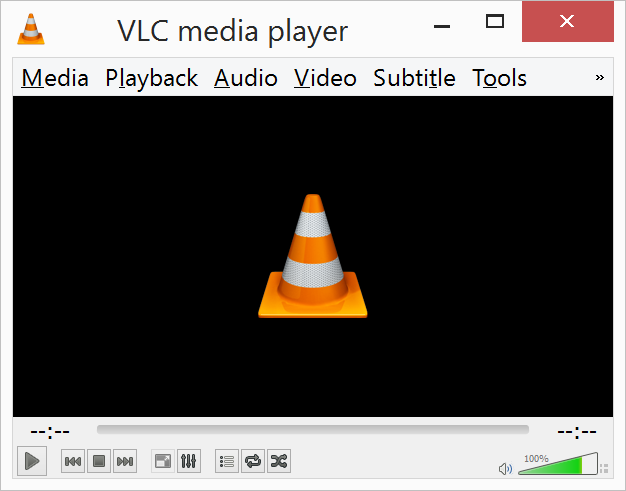
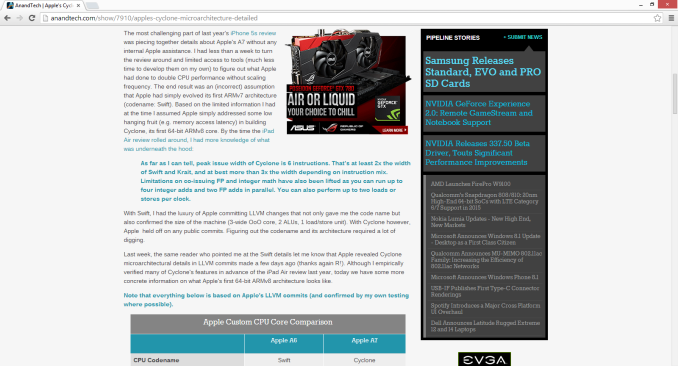

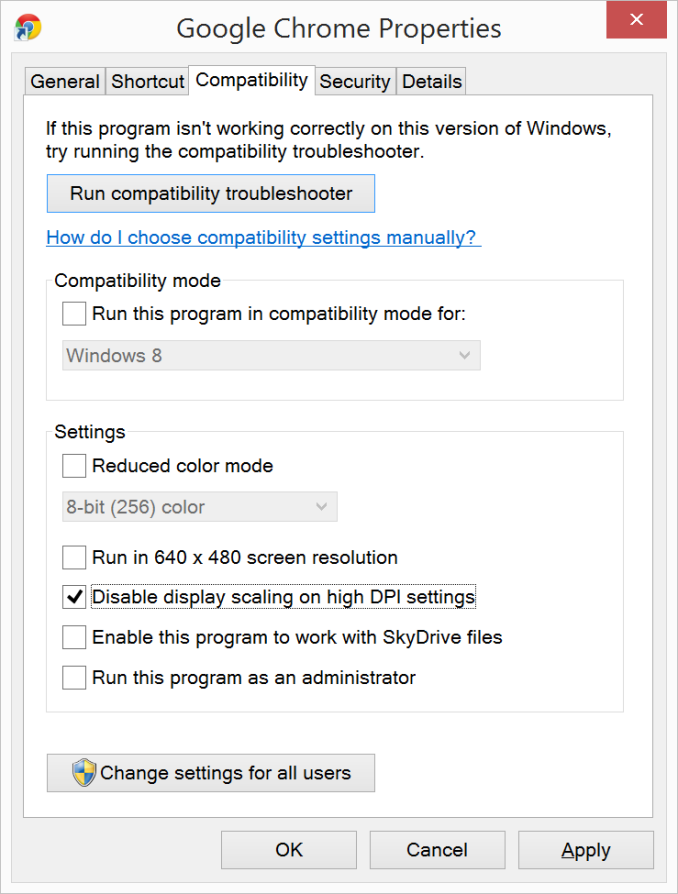
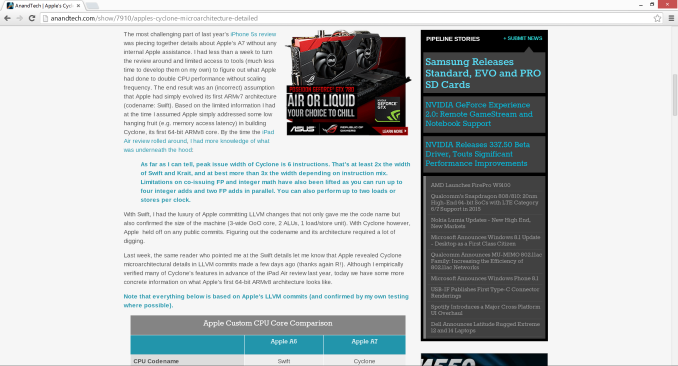

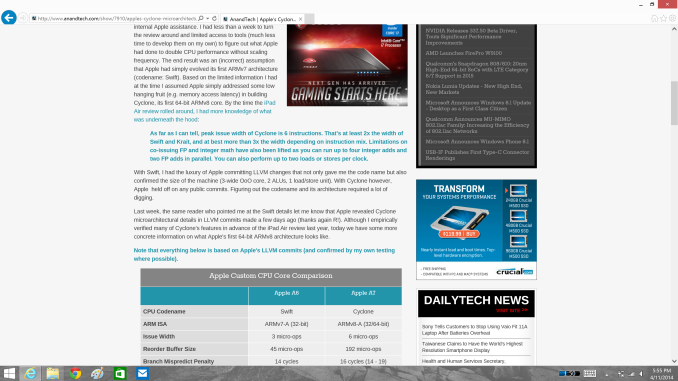









114 Comments
View All Comments
inighthawki - Tuesday, April 15, 2014 - link
I take it you're not a developer? Or else you'd understand at large companies you have a set of tasks, a time limit, and you have to cut certain features and prioritize them to customer needs. In Adobe's case, maybe, despite what you may think, their research showed that few people needed a high DPI UI, so resources were spent on other features first.npaladin2000 - Tuesday, April 15, 2014 - link
Yes I am a developer, working for a large multinational ecommerce provider. And I just said exactly what you did only I was much coarser and simpler in my language in the hopes that it will penetrate some of the thicker skulls out there. But the bottom line is that you apply hours to the features that are either functionally required, contractually required, or will actually be used. If something's unlikely to be used or isn't a specifically requested feature, it's not going to get resources spent on it. Why would you? That would essentially be throwing away money. Those hours could be spent on something else that will actually generate revenue instead.Murloc - Tuesday, April 15, 2014 - link
he was answering to eddman, not you, look at the comment indentation.inighthawki - Tuesday, April 15, 2014 - link
I was replying to eddman. Anandtech's comments section could use a small upgrade. After like 4 levels of replies it's impossible to tell who is replying to whom.JDG1980 - Tuesday, April 15, 2014 - link
You're missing the point. You have to *actively do something wrong* for DPI scaling to not work properly. The standard guidelines for Windows API programming have included support for HiDPI for years. If you don't have time to program your own custom controls that support HiDPI, then use the standard controls. If you have time to reinvent the wheel for your project, then you have time to do it right.Gigaplex - Wednesday, April 16, 2014 - link
"If you have time to reinvent the wheel for your project, then you have time to do it right."I wish this was true, however it's not. As deadlines loom, you do whatever you need to in order to get it to work. It would be nice to use standard controls for everything, but they aren't flexible enough for that.
darthrevan13 - Wednesday, April 16, 2014 - link
Then why set the flag to true? So that there would be more problems?Zoomer - Monday, April 21, 2014 - link
Same issue with VLC - fidelity in rendering the work is essential. Small UI vs your artwork rendered wrong - not hard to see what customers will choose. Many pros already memorized the keyboard shortcuts anyway.twtech - Tuesday, April 15, 2014 - link
If you are ever involved with software development, one of the things you will learn is that there is always more to do, and there will always be more to do than you can ever get done. So you must prioritize what you're going to work on.If you want to devote the time to DPI scaling, that means something else that you could be doing is not going to get done. When most displays were all roughly around the same PPI, it just didn't make sense to prioritize DPI scaling highly relative to other work.
phoenix_rizzen - Tuesday, April 15, 2014 - link
Yeah. Everyone seems to forget that before LCDs took over and relegated us to a wasteland of 720p and 1080p panels, hi-resolution and hi-dpi monitors were commonplace. 1600x1200 was common in the 90s, and usually under/around 20". 1280x1024 was even more common at 14-17".Don't feel like doing the math on those, but they should be over 100 DPI.