GIGABYTE G1.Sniper Z87 Review
by Ian Cutress on February 24, 2014 2:00 PM EST- Posted in
- Motherboards
- Intel
- Gigabyte
GIGABYTE G1.Sniper Z87 BIOS
When I first reviewed the GIGABYTE Z87 BIOS, we had some issues – it was still in development, and it had a relative dislike of my 2560x1440 monitors. Fast forward several months and while the screenshot function is slightly off, we at least get full HD mode to play around with. This is GIGABYTE’s high definition mode for the BIOS, aimed at displaying more information and giving the user a better experience. We are still limited to a 30 Hz refresh rate in the BIOS, something which we would enjoy seeing upgraded in the future.
In HD mode, GIGABYTE provides the user with the most salient information – we have the name of the motherboard in use, the CPU installed, CPU information (speed/voltage/temperature), DRAM information (frequency/voltage/sub-timings), system information (temperatures/fan speeds/voltages) and even value against time graphs at the top for voltage, fan speed and temperature. This is persistent on every screen in HD mode - users can switch off HD mode and remove the banner, or switch to classic mode, indicating that the GIGABYTE BIOS has subsequent layers. The BIOS chip is still a 64 Mbit IC, and thus GIGABYTE has been able to fit the added aesthetics without needing to move up a BIOS chip size (and adding cost).
The first screen when entering the BIOS is the Home menu, showing the initial performance options. There is no easy mode, we are straight into the advanced mode, and this menu shows mainly CPU options relating to base clock, multiplier and voltages. DRAM multipliers and voltages are adjustable here as well.
In the Standard menu, features like SATA mode and Display Output selection are listed. Next along the tabs are a series of customizable menus, allowing users to piece together the BIOS options that most suit them. For example, when performing a CPU overclock, I might require the CPU Multiplier, the CPU Voltage and the CPU temperature in one screen – that is the purpose here. Elsewhere in the BIOS the user can select the system to access a specific menu on booting, rather than requiring navigation.
The Performance tab along the top lists GIGABYTE’s preferred option arrangement under five tabs: Frequency, Memory, Voltage, PC Health and Miscellaneous. These option layouts are similar to GIGABYTE’s classic mode, and also reminiscent of advanced mode in Z77.
To help extreme overclockers with memory settings, GIGABYTE’s in-house overclocker HiCookie and overclockers from TeamAU have helped prepare a number of pre-overclocked memory profiles. Only users of extreme performance memory kits need apply:
For fan controls in the BIOS, users need to head to Performance -> PC Health Status. As the motherboard has one CPU fan and four SYS fans, these are controllable in three groups: CPU, 1st SYS, 2nd/3rd SYS, and users have the option of increasing and decreasing the gradient. This is listed as ‘PWM/°C’, which translates as ‘add X power to the fan every degree celsius’, where the power is a number between 0 and 255. This hides the underlying fact that fans are not directly proportional in the fan speed depending on the power applied, however GIGABYTE address this in their OS software.
Elsewhere in the BIOS we have system information, BIOS features, BIOS flashing, peripheral configuration and boot override.
GIGABYTE also keeps the classic mode available for users more accustomed to that layout.
GIGABYTE G1.Sniper Z87 Software
We covered GIGABYTE’s range of Z87 software back in our review of the Z87X-UD3H, including the new installation methods as well as the new version of EasyTune. The new version of EasyTune has been requested for a while (the old one was looking dated and needed new features), and this new model allows for all of GIGABYTE’s apps to be under one central ‘App Center’.
Within this are options for automatic overclocking, fan controls (GB still need to produce graphs of RPM vs ºC from the data they collect), BIOS update tools, USB Blocker, EZ Setup (SRT, RST), ON/OFF Charge, TimeClock and 3D Power.
GIGABYTE’s app tool has options of three different color modes due to their three different lines of motherboards (channel = blue, overclocking = orange, gaming = green). There is a point worth mentioning – the driver CD asks to install Norton Internet Security. I would rather the package made this an optional opt-in installation.
GIGABYTE’s auto-update tool has been improved since we last looked at it, with it ignoring software we have not selected to install (Norton) and accurately giving a list of the latest drivers and updates. I would prefer the system to list the size of the download before the system performs the download and install.
Due to the use of an Atheros Killer E2201 network port, this gives GIGABYTE the use of the Killer software. The new look of the software from Atheros is in the Windows 8 style, but still works in Windows 7. Users can select which programs have high priority, and the software shows a simple array of statistics for traffic and usage.
As the G1.Sniper Z87 has a Creative audio codec on board, we also get access to the Creative Sound Blaster range of software. This offers features such as CrystalVoice, WhatUHear and Scout mode – all of which have to be turned off for an accurate reading in our audio testing.


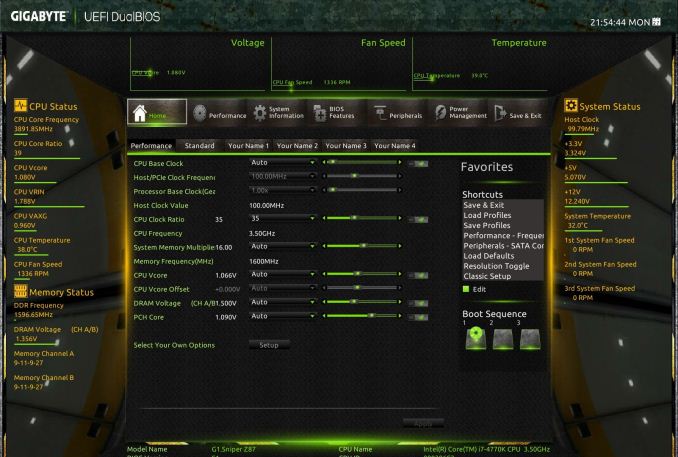
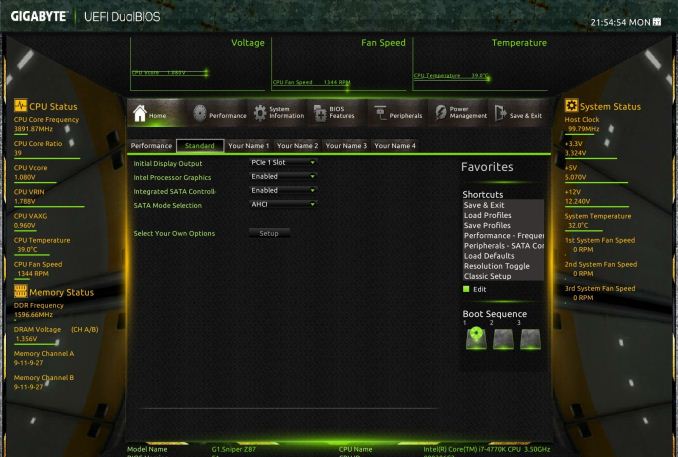
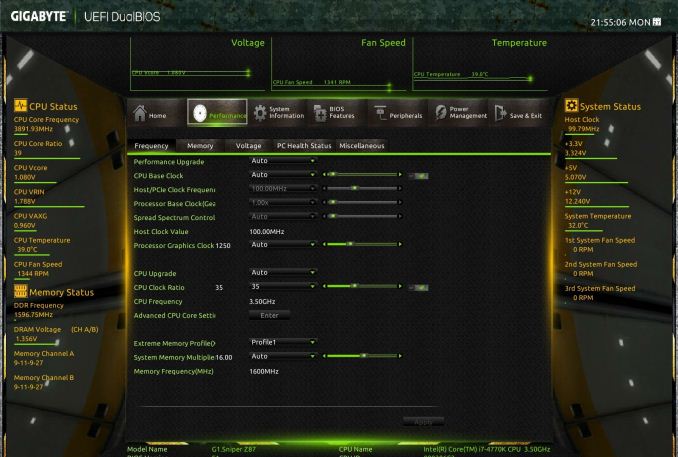
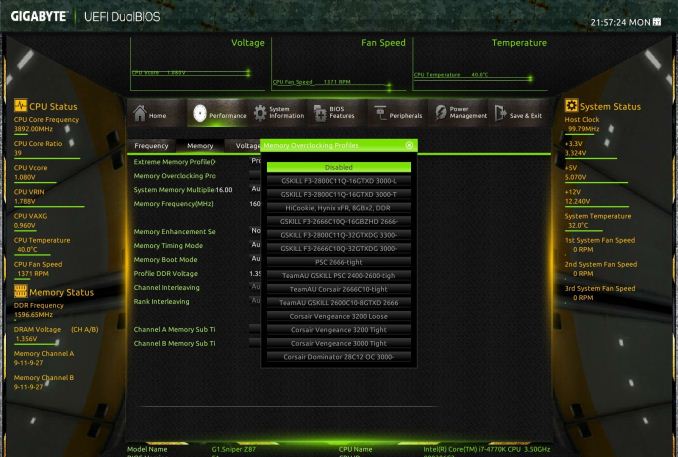
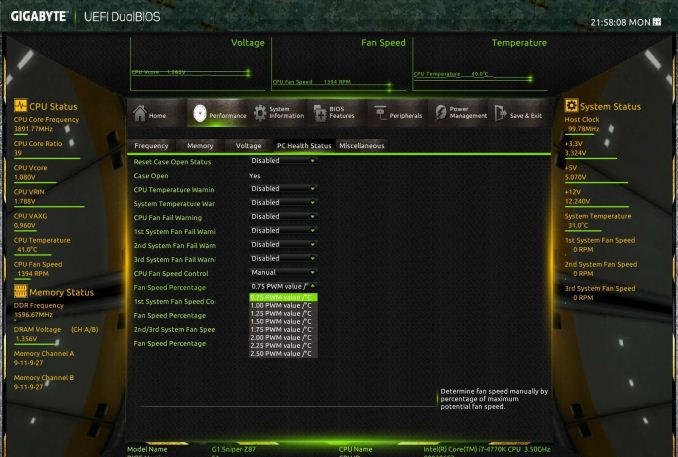
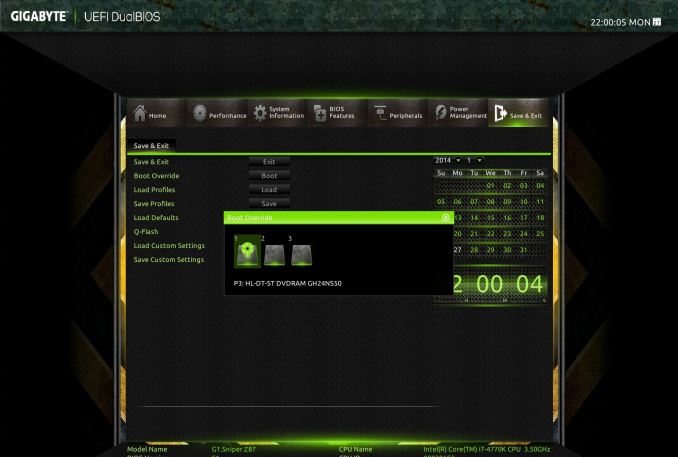
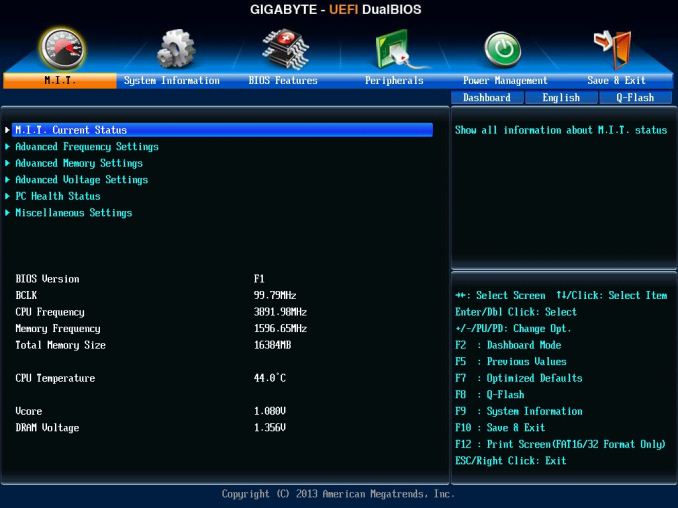






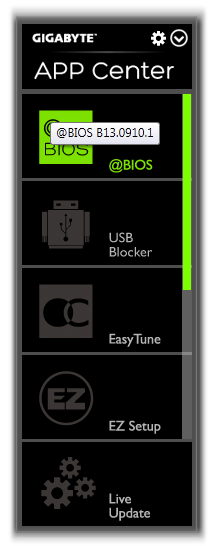
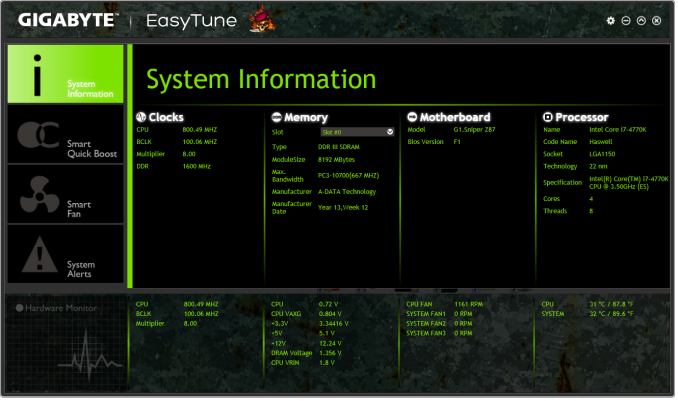
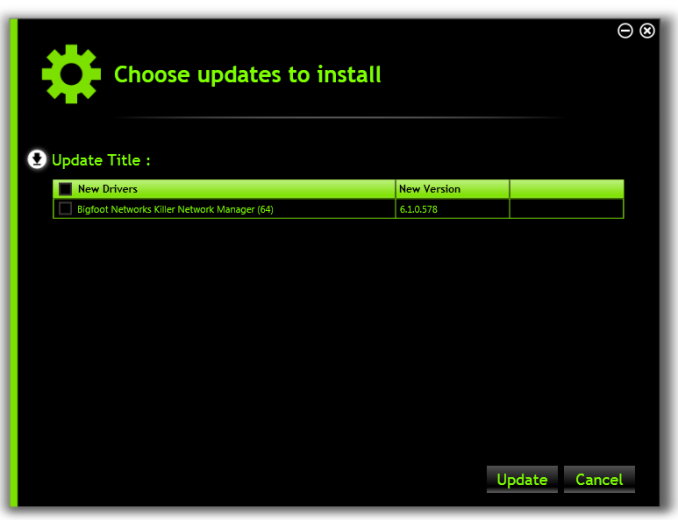
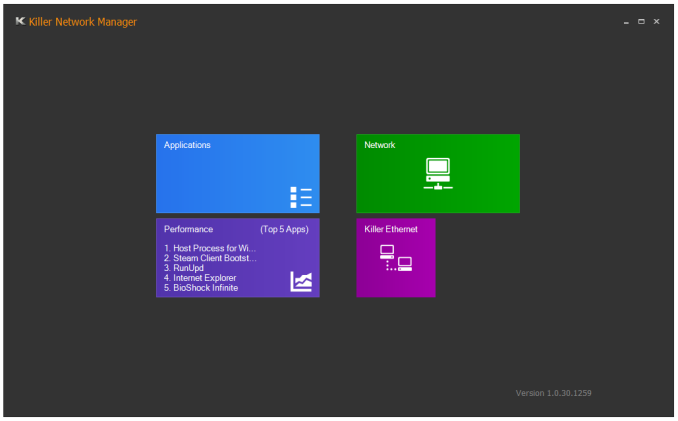
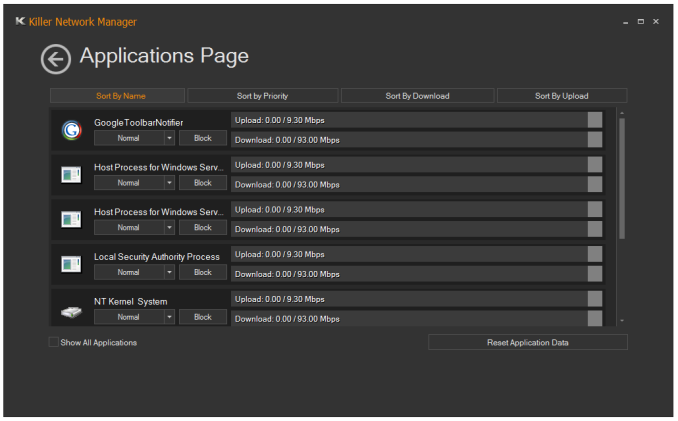
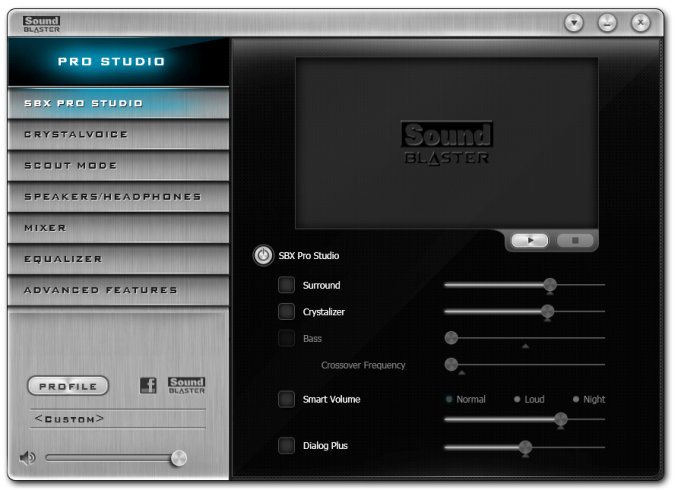














36 Comments
View All Comments
Flunk - Monday, February 24, 2014 - link
Really? I didn't know that discrete GPUs used exactly the same chipsets as onboard GPUs and sometimes even inferior DACs. Oh wait they don't, making your comparison ridiculous and nonsensical.apoe - Monday, February 24, 2014 - link
I have used exclusively sound cards for almost a decade. The first time I went from onboard to discrete, I was using a 5.1 system and the difference was massive. Recently I plugged my Beyer DT770s into the onboard (ALC1150) just to see how bad it was... and surprisingly, the audio quality was exactly the same. In fact it was better, since the sound card (HTO Striker) would pick up EM interference resulting in a buzzing noise whenever the frame rate went >140 fps in any game, yet this didn’t happen with the onboard audio. This buzzing under load is apparently still a common problem with discrete cards, which I guess is why some of them have shielding now.Kaihekoa - Monday, February 24, 2014 - link
Have you tested this theory recently? The tech has made good progress. In my experience, the biggest difference in sound quality comes from the speakers/headphones these days.Samus - Monday, February 24, 2014 - link
Totally, it takes a hell of a pair of phones or speakers to actually measure the SNR difference from one audio codec to another. Most of it comes down to capacitor quality these days since many caps aren't even designed for audio. I've replaced caps with Panasonic FM's and still couldn't tell the difference on my Beats (j/k I wear Grado's)lever_age - Monday, February 24, 2014 - link
How are you getting the SNR figure from the graph under the RMAA section? Integrating and A-weighting in your head? Calculating with what?For what it's worth, RMAA is supposedly giving you A-weighted noise and dynamic range figures, which should deemphasize ultrasonics. So the figure for the motherboard as-is should be fine... as fine as RMAA is in general (frequently strange, high on bugs, and low on documentation). Though I believe the weightings are not defined above 20 kHz, so I don't know if they just carry through the equations / curves, notch them out for the actual calculation, or just use the weighting for the 20 kHz and extend it out to the ultrasonics.
popej - Monday, February 24, 2014 - link
RMAA can be configured to compute noise and distortion only in range 20-20kHz. And probably this is default setting, so problem simply doesn't exist. Please check your settings.And of course an attempt to estimate noise floor from the graph is plain wrong.
DanNeely - Monday, February 24, 2014 - link
Have Creative's audio drivers gotten any better in the last 7 years? Their being bad enough in the first part of the prior decade that MS ripped the entire audio sub-system into userland to stop Creative's buggy drivers from BSODing the system is still fresh in my memory; and of more potential concern again now because to improve power management on tablets Win8 has moved the audio sub-system back into the kernel where boggy drivers can crash the system.ViRGE - Monday, February 24, 2014 - link
For what it's worth I've been running an X-Fi Titanium for years without any issues. So I'd say their drivers are fine.As for Vista, my understanding is that it was Realtek that was BSODing everywhere and was the biggest motivation for the audio stack change, not Creative.
Nfarce - Monday, February 24, 2014 - link
Exactly, ViRGE. I've been usinggg an X-Fi Titanium for nearly 5 years now, bought originally and put into a C2D Duo/Vista gaming build, now being used in a near 3 year old i5/Win7 gaming build. No problems. And the sound blows away Realtek. Sounds like user error to me for this guy.angrypatm - Monday, February 24, 2014 - link
I had an X-Fi Titanium and the drivers sucked, and the "critical updates" which would remove the entire program and require full reinstall took longer than loading an O/S -and you had to baby sit through the whole process to click yes or proceed. Afterward, no difference, still clunky and slow, and unreliable. Critical update for a sound card? Never fixed anything. I moved away from Creative to the CMedia based HT Omega Claro Plus, quick uncluttered app, sounds better, and rock solid, NO problems. And creative's crystalizer is btw artificial nonsense.