MSI X79A-GD45 Plus Review: Building Up
by Ian Cutress on February 14, 2014 10:00 AM EST- Posted in
- Motherboards
- Intel
- MSI
- X79
MSI X79A-GD45 Plus BIOS
With Z87, MSI had upgraded the BIOS system on those motherboards and we rather liked the new design of fan controls in the BIOS. The X79A-GD45 Plus, as of BIOS V17.7, unfortunately did not have these new improvements, and is similar to that encountered with the Z77A-GD65 which we reviewed previously:
MSI's graphical BIOS was the result of an internal design competition - given various intricacies and factors in the final designs, the one that came 3rd went on to be the graphical interface we see today. Over the past few generations, I have been either critical of MSI with their P67 'BIOS games' (explained to me later as more of a technical showcase), or appreciative of their X79 revision. Do not get me wrong, the BIOS is well designed and easy to use - it is just that it could perhaps be easier, especially for overclocking.
The front page is good - we have CPU and system temperatures, CPU model, and speed, memory speed, memory size, BIOS version, and a boot order at the top. What is great about this is that the top bar (and side navigation tools) are persistent throughout the BIOS, never once disappearing. This layout is beneficial if we ever get an increase in BIOS resolution in the future so more information can be put into the center console.
The first set of menus are the ‘Settings’ options that offer the system status and Advanced features such as controller options, fan controls and boot settings. Most of it is straight forward, although MSI choose to have PCIe Gen 3.0 disabled by default in these menus, and the fan controls do leave a lot to be desired:
Users have a very limited range to work with, either due to the controllers themselves or the BIOS not opening up the options. The newer type of fan controls, as seen on Z87, should be in this BIOS. We also have fast boot options for Windows 8 users.
At this point I would like to interject with a suggestion: MSI need to put the path of which menu a user is currently in. From the screenshot above it is relatively difficult to ascertain the path taken, and it would be helpful if that path was listed somewhere on the screen. For example, the fan controls are in ‘Settings -> Advanced -> Hardware Monitor’.
A constant level on anguish on MSI BIOSes of late is the layout of the OC menu. Every overclock option seems to be jumbled into one menu, rather than separated out and organized into similar settings that might be relevant (e.g. a DRAM menu would have DRAM speed, XMP setting, voltages, load line calibrations and subtimings). Other manufacturers do this better, and I am surprised MSI has not picked up on this yet. As it stands, users have to move up and click the ‘Help’ option in order to get information as to what each setting does, rather than an onscreen display showing this automatically. Some of the issue here might be in MSI’s BIOS resolution, but I feel a lot could be the design being verbose with a lot of negative space.
The OC options are identical to other MSI layouts, with roughly CPU options at the top, then DRAM, voltages and a mêlée of CPU power options intermixed. There are sub-menus for DRAM timings, hybrid power settings and OC profiles. This links back in with the need for organization – either headers to separate the options or individual menus.
There is also additional scope here for automatic overclock options. The OC Genie overclock option is just a single set of values pre-programmed, and although the user can configure this on the fly, it might be helpful to give a range of pre-sets for a user to apply to the OC Genie button.
Elsewhere in the BIOS are power saving options, BIOS flashing utilities and security options.
MSI X79A-GD45 Plus Software
On the software side, the package for the X79A-GD45 almost mirrors that as seen on the Z87 side, and is almost identical to the Z87-GD65 Gaming we have reviewed previously, albeit without the Gaming software stack:
The stalwart of the package, Live Update 5, is still present in all its glory. So far in terms of auto-update packages, MSI’s was the first to reach an echelon worthy of an update package that informs the user and applies the updates. Other manufacturers are now getting into the groove, but MSI has that initial advantage.
In terms of the new, Command Center gets a fresh update. The new Command Center is a visual uplift from the old version, giving the user more control and a better experience in order to adjust the system – this includes a better visual of the fan controls as well.
However we start at the installation disk and not much has changed here. The interface has two main options at the top (Driver, Utility) which expand into several options below and a ‘Total Installer’ button. This button opens up a menu whereby the user can select/deselect options (such as Norton Antivirus) to install. I am beginning to get to a position where the Driver CD on loading should be showing information about the current setup as detected, such as CPU/motherboard numbers. This way we can verify the hardware we are dealing with without loading additional programs or opening up the case. Perhaps this is something easily implementable to think about for the future.
MSI Suite
The main aim for most motherboard manufacturers is to make a single interface that users can access all of the relevant manufacturer software. For ASUS this is AI Suite, for GIGABYTE this is EasyTune, ASRock has A-Tuning and MSI has MSI Suite. Designed to be somewhat out of the way, MSI Suite uses a small top-of-the-screen menu with icons.
These icons can be adjusted, and as shown above some like Live Update will actually notify the user if something needs their attention.
MSI Live Update 5
The big plus in the MSI package is from Live Update 5 (LU5). With LU5 the system will connect to the internet, detect the current platform, get a list of available software on the MSI servers, and then compare this to the software it can detect on the system. If there is a discrepancy in the version, it offers a download. Alongside the software available, the system also checks BIOS versions against the latest available on the servers. The only issue for me is that the program does not tell you the size of the download until you are actually downloading it, which could be an issue for limited bandwidth users if they end up downloading 200 MB of audio drivers rather than 5 MB of other software.
MSI Video Genie
The Video Genie software is a software tool designed by MSI to adjust the monitor settings on the fly for various on-screen visuals. Thus in a dark scene on a film it will attempt to provide more focus by making the screen contrast higher, or as shown below will attempt to adjust the screen for a more ‘lively’ feel. This type of feature is arguably a software replacement for some of the more hardware based solutions.
MSI Fast Boot
With motherboards now allowing for hardware enhancements to improve POST time to Windows 8, it can be difficult for users to get into the BIOS if the system bypasses the ‘Press F2 to enter BIOS’. For overclockers the solution is easy with ‘Go2BIOS’ buttons now being implemented on MSI motherboards. However if the system is in a case, there has to be a software solution, and MSI provide Fast Boot for this, with a Go2BIOS option.
Sound Blaster Cinema
As part of the drive to better audio solutions on motherboards, along with MSI’s Audio Boost, we have access to Sound Blaster Cinema software. This is a relatively simple interface designed to apply automatic EQ settings for 5.1 surround setups for films. Unfortunately it upset our audio testing a fair bit and had to be disabled for the benchmark.
MSI Click BIOS
In a continual effort to get users more used to the BIOS, MSI has for the last few generations included a utility that tries to mimic at least the look of the BIOS in case the user decides to go exploring.
The only criticisms are that most of the options are only officially changed when the system is reset, and due to the choice of font, everything seems rather spaced out in the options:
There is plenty of scope here to make software that works and works well. At this point in time, aesthetically, MSI Click BIOS still feels like it is a work in progress.
MSI Control Center
Another tool for users to adjust settings is Control Center.
Control Center pre-dates Command Center, but as MSI has configured both for X79, both are available. They both give the same options regarding overclocking and power, although Control Center is linked in with Click BIOS II via the top menu, and can turn the LEDs off on the motherboard if needed.
MSI Command Center
The last piece of the MSI software stack is our upgraded version of Command Center. Previous iterations were fairly complex with lots of information in a large interface (a bit like XTU) but visually did not disrupt the user experience. The new version of CC is of a similar ilk, however the settings are divided up to be easier to handle. For example, here is the first screen giving simple overclock and fan control options:
MSI has tried to split up the various sections of CPU/DRAM/GPU into menus, however users can navigate left and right – this puts CC in the firing line for an upgraded smartphone app in the future. With CC users can adjust fan controls, overclocks and voltages. Rather alarmingly Control Center allows users to apply 1.8 volts to their CPU immediately:
This is a large oversight. It would have been better for MSI to have an easy/advanced mode, where the advanced mode would allow voltages only extreme overclockers on sub-zero cooling would use.
A new element to CC is the addition of RAMDisk software, similar to ASRock’s XFast RAM:
If a user has a large pool of memory to use, any amount could be used to open up a RAM Disk and use it as a cache for some of the more readily used programs, such as web browsers, temp files or even page files.
Also available through CC is OC Genie, monitoring tools and an alert tool in case various values fall outside safe limits.


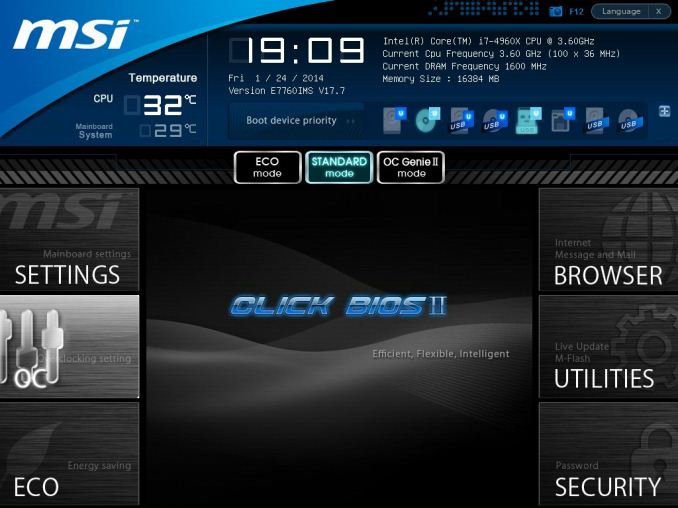
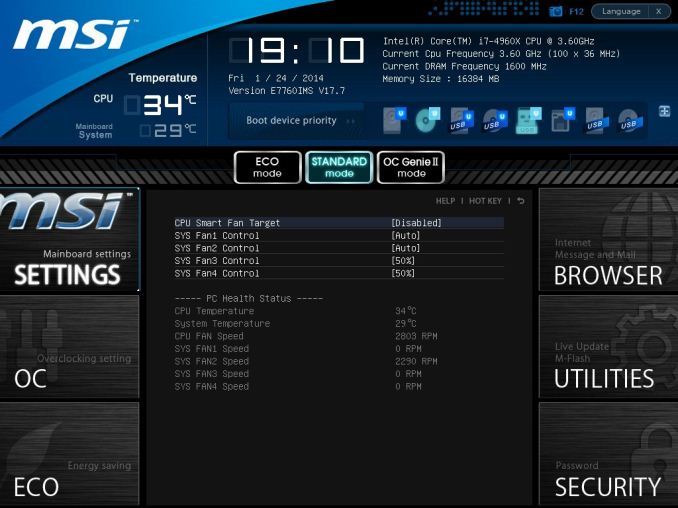
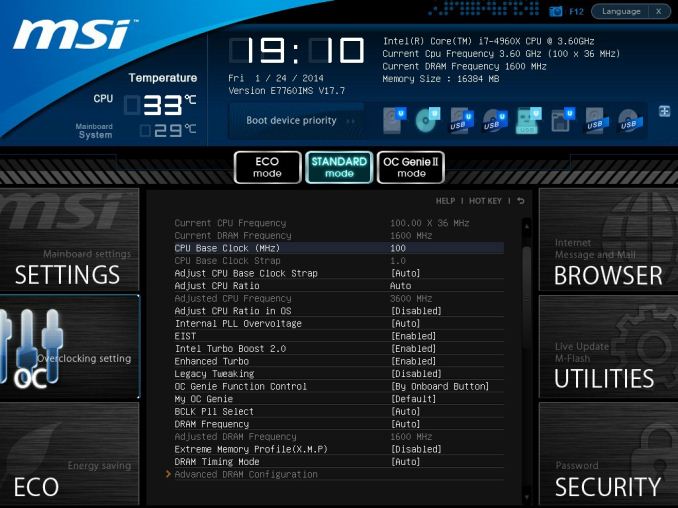
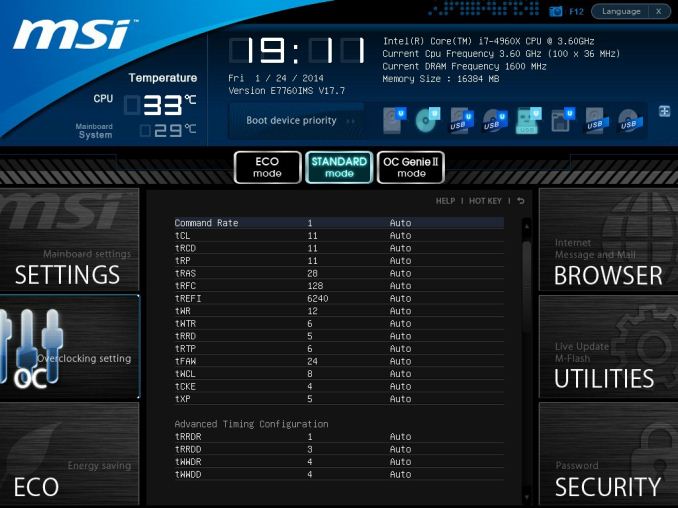
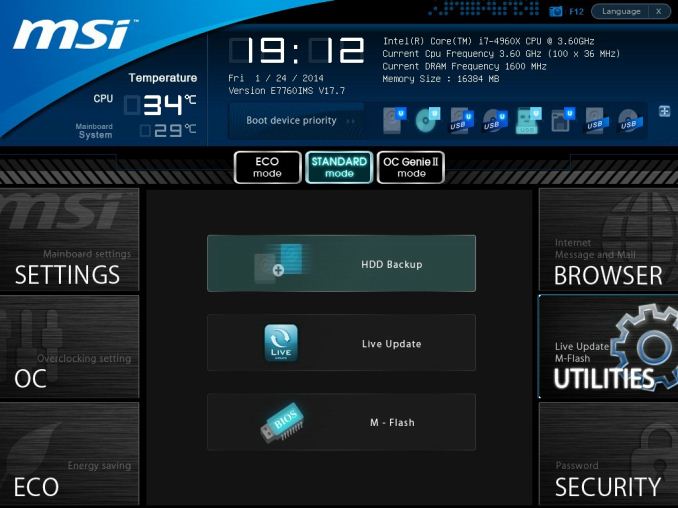






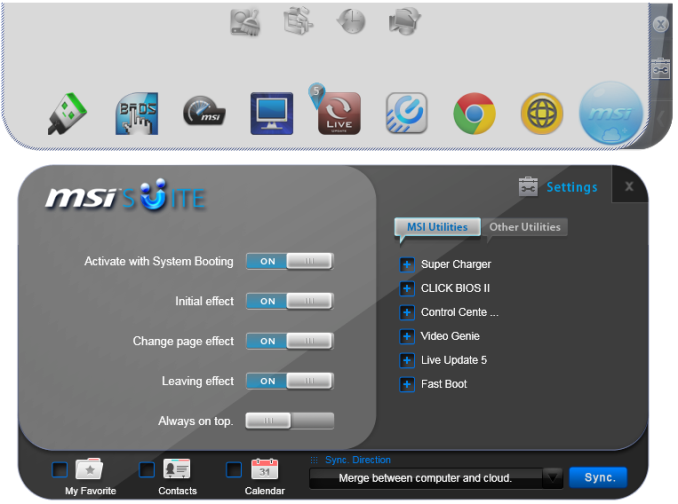
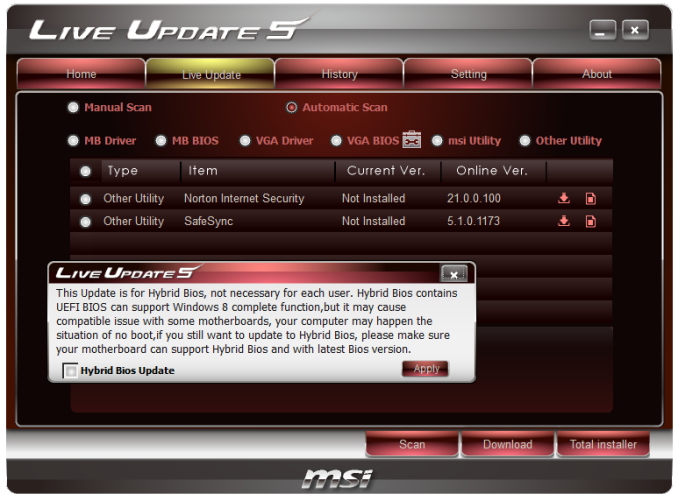
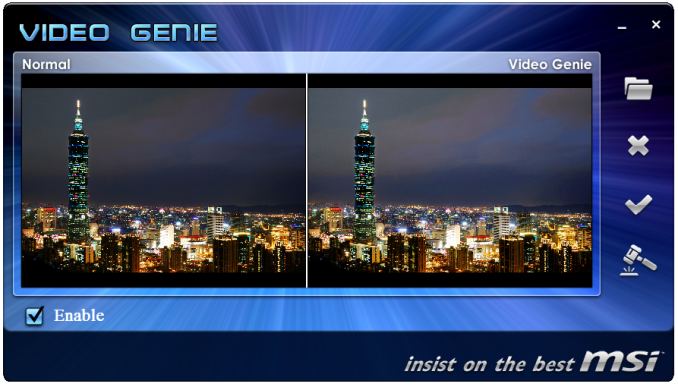
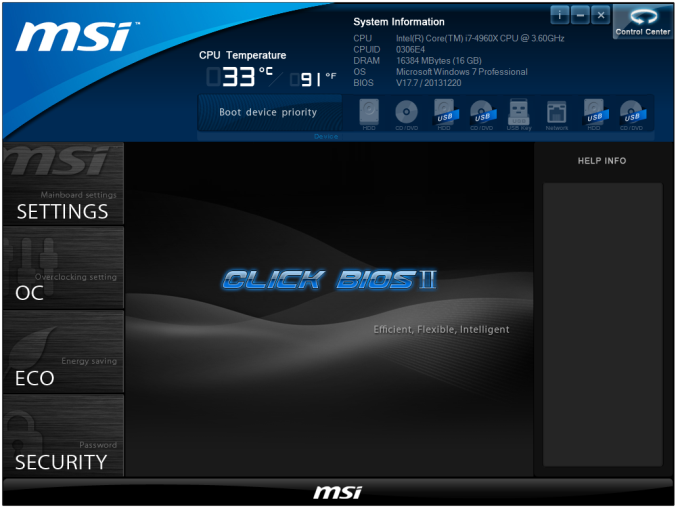
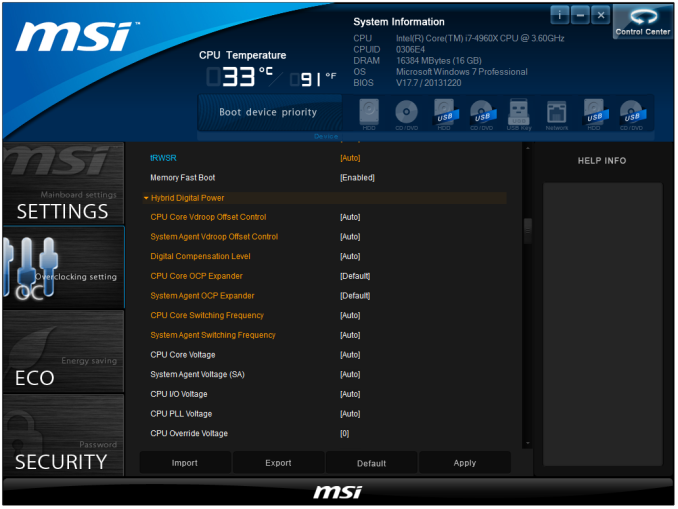
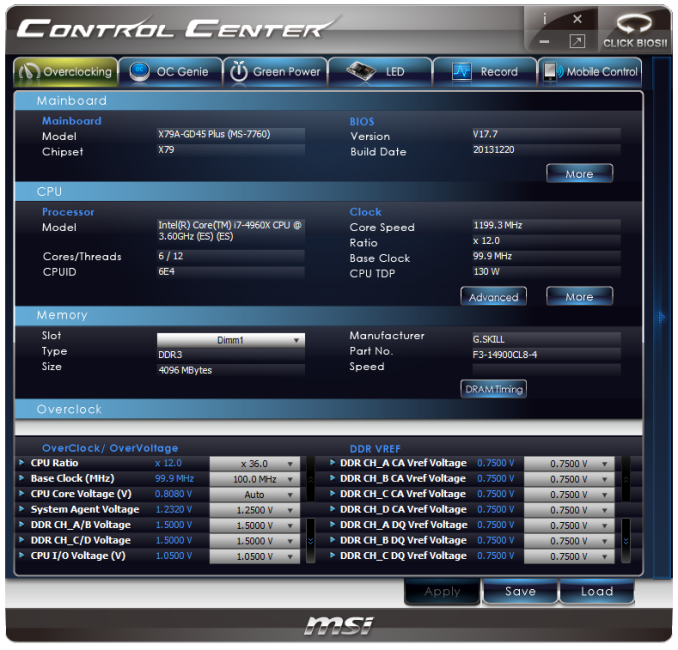
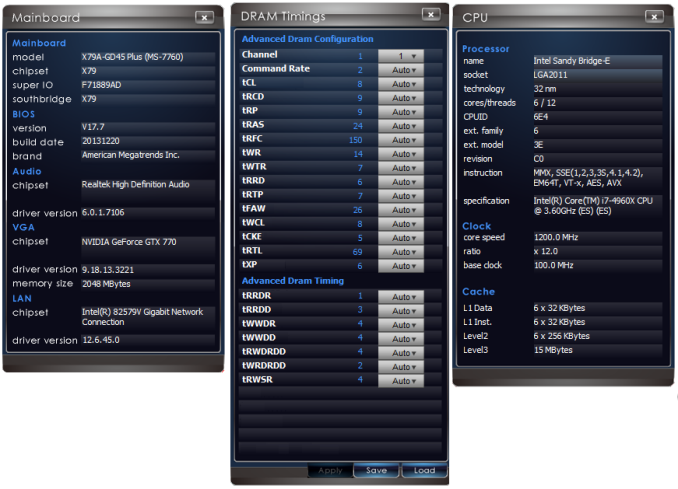

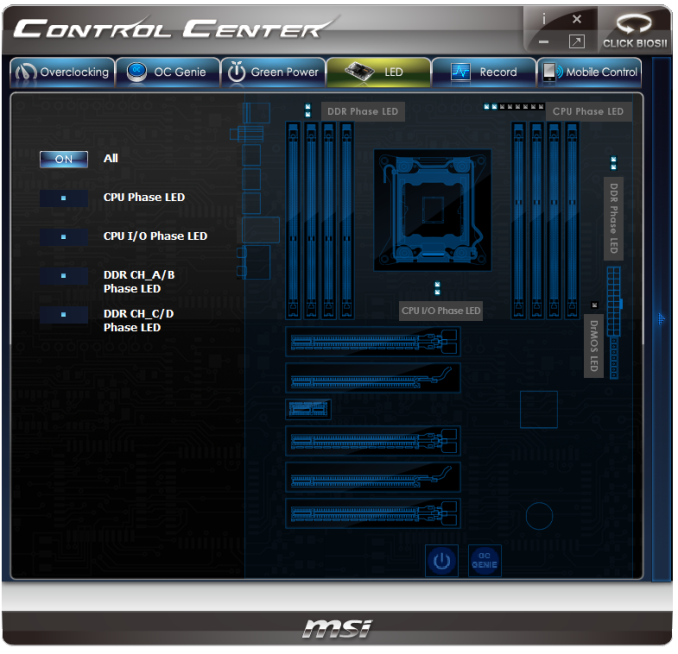
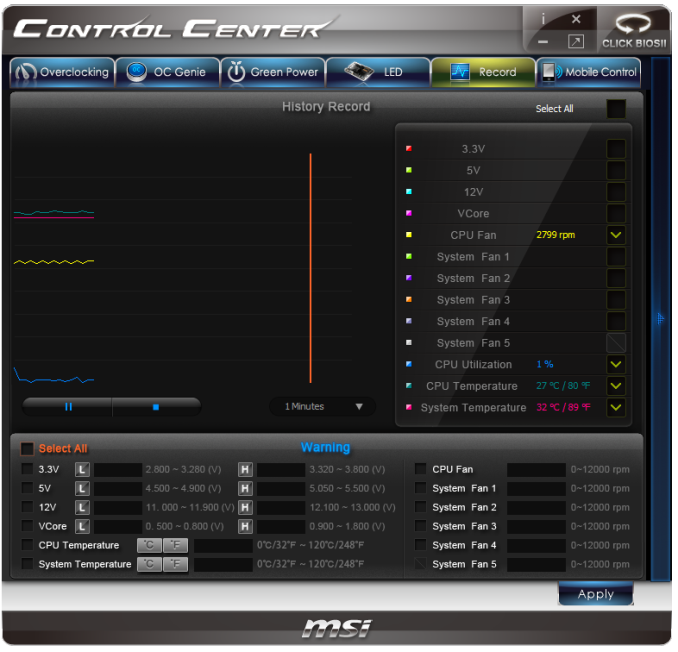
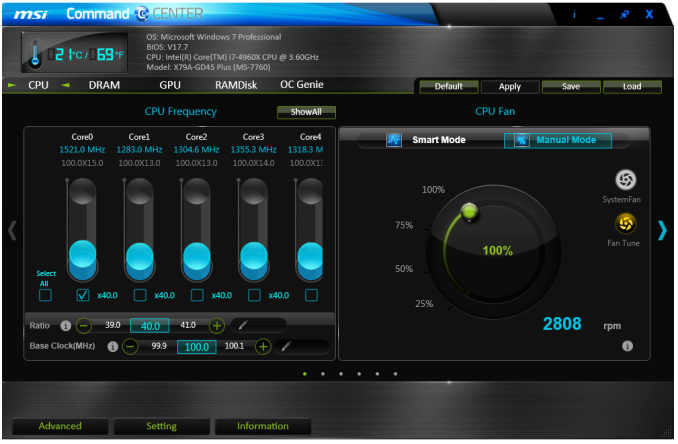
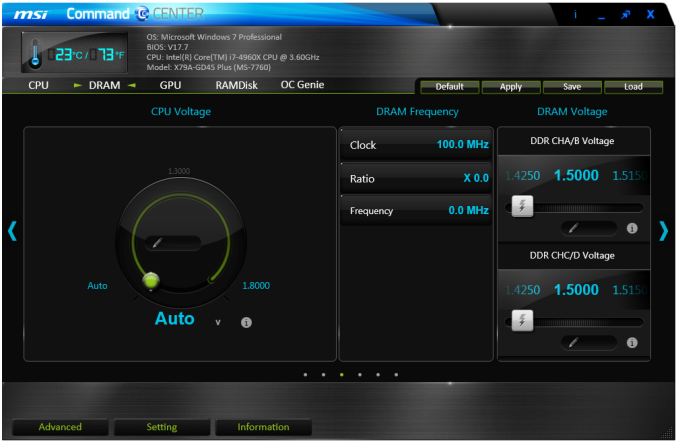
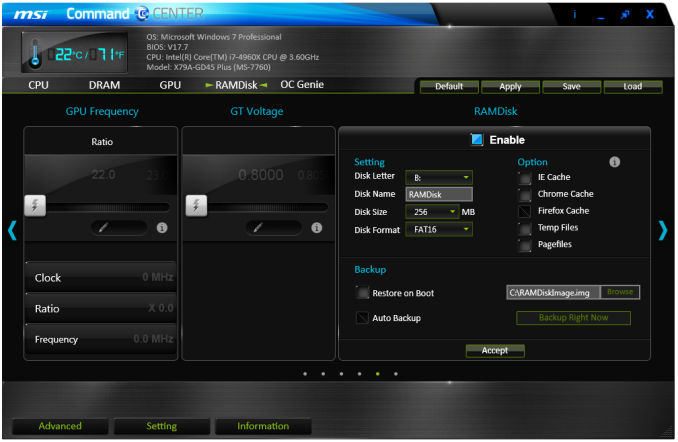
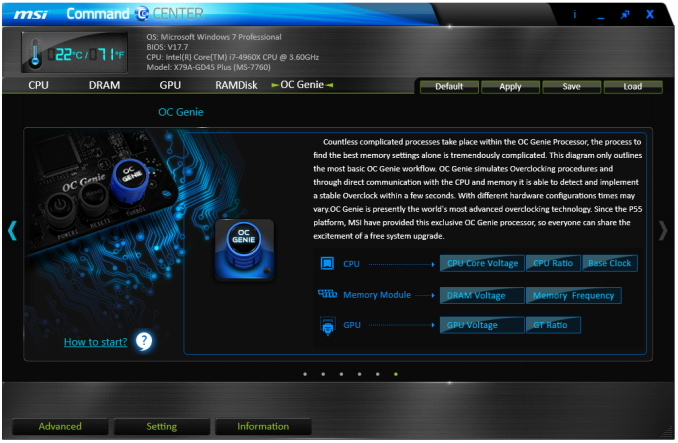
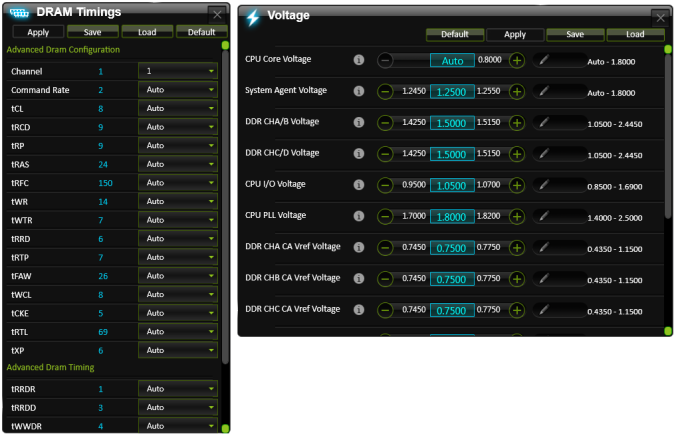














44 Comments
View All Comments
chuonglb - Thursday, March 6, 2014 - link
goodkizi: http://www.kizi10games.net
friv: http://www.friv200jogos.org
yepi: http://www.yepi10games.org
The PC Apologist - Saturday, February 15, 2014 - link
1) How many times have you seen me in the comments?2) Is complaining about poor English or bad grammar inherently bad?
3) Are my complaints illegitimate/inappropriate (calling good grammar bad)?
4) Do you come to this site expecting a pep talk or a well-written article?
5) Does you loathing me count towards the calculus of anything?
Thank you.
Ian Cutress - Friday, February 14, 2014 - link
Commonly people like to point out that I refer to companies using plural terms, as is the standard in the UK and persistent throughout my UK upbringing. No matter how hard I try and convert into singular style common in the US, it requires a complete reworking of my brain which I cannot do on the fly. So any attempt to try and patch the difference ends up half-baked, as it were.If you have specific suggestions, feel free to email by clicking on my name at the top of the article.
Ian
The PC Apologist - Friday, February 14, 2014 - link
No worries Ian.I appreciate the candor and sincerity. It’s nice to know that you’re open enough for constructive criticism and room for improvement, which can’t be said for everybody. But as far as writing goes, I suspect that the problem lies beyond just the confusion of singular vs. plural. Such can just be attributed to carelessness and be called honest mistakes. Rather, sometimes, there seems to be a lack of deeper substance and coherent flow. Other times, the language is simply not “beautiful,” but rather mundane and unenthused.
But like I said, for the time being, no worries. What’s important is that you’re open to suggestion and change. Writing is, among other things, an art, and it’s rather difficult to codify the formula for success. But with the correct attitude, one will eventually evolve and improve with practice, lots of reading (of good writers), and rigorous analytical thinking.
- The PC Apologist
Nfarce - Sunday, February 16, 2014 - link
PCA - just go start your own blog and STFU. We don't need your distractions, pompous jerkwad.khanov - Friday, February 14, 2014 - link
I think you are used to reading 'Americanese'. There is nothing wrong with Ian's English.The PC Apologist - Friday, February 14, 2014 - link
I think you are used to being "nice." There is nothing wrong with being honest from time to time.DMCalloway - Friday, February 14, 2014 - link
Unfortunately, the i7 2600k wasn't included in the benchmarks. This would have given the reader a clear overview of 2nd, 3rd, and 4th generation i7 performance for comparison.Ian Cutress - Friday, February 14, 2014 - link
Most of the results from other processors were derived from the retest required for the 2014 benchmark suite, initiated by the AMD Kaveri review. In time I will be going back and testing older CPUs when the backlog of review hardware falls to a reasonable level.The_Assimilator - Saturday, February 15, 2014 - link
Can you guys please start deducting points for motherboards that still include COM headers?