ASUS TUF Z87 Gryphon Review
by Ian Cutress on February 3, 2014 10:00 AM EST- Posted in
- Motherboards
- Asus
- Z87
- TUF
ASUS TUF Z87 Gryphon BIOS
As one might imagine, ASUS’ propensity to configure their BIOS’ looks and features for specific product ranges means that the TUF range gets a similar treatment. The base BIOS compared to our reviews of the Z87 Pro and ROG Maximus VI Impact is essentially the same, using the new design scheme as demoed first with the Z87 launch, with a blockier font but access to a My Favorites menu for user-defined options, a Last Modified menu to show was settings are changed and a Quick Note menu for users to leave notes regarding settings and overclocking for the next time in the BIOS.
The first screen on show is the EZ Mode, giving the user the chance to enable XMP, adjust fan options, change general settings for system performance and modify boot priority without entering the advanced mode. There are quick buttons for shortcuts and the advanced mode, as well as indicating to the user what is actually in the system – motherboard in use, CPU installed, CPU speeds, memory size, memory speeds, temperatures and voltages.
The main meat of the BIOS is in the advanced mode, and although the landing screen is ‘Main’, the ‘My Favorites’ menu will be the one oft used. In order to add an option to this menu, press F4 on any option. Here is a selection of the options I often use:
Overclockers might want to head over to the AI Tweaker menu, where ASUS open up a large number of options, including voltages and subtimings, for the experienced user. The one most important is the AI Overclock Tuner, which allows a user to apply XMP to the memory kit.
There are a limited number of automatic overclock options (understandable due to the purpose of the TUF range), but the OC Tuner option offers a quick overclock. Further down the list are the DRAM Timing menus and DIGI Power menus, both staples of the regular ASUS BIOS that we have covered before.
The ‘Advanced’ menu is for all the regular options any Z87 chipset-based motherboard needs to have, regarding configuration of all the chipset controls – SATA, USB, Platform, Network Stack, and so on. Now in 2014, AHCI is default for the SATA mode selection, although for multi-monitor usage via the IGP this system will need to be enabled (System Agent Configuration -> Graphics Configuration). Through the USB configuration a user can enable/disable various ports in case of blown ports or a workplace environment where ports should be disabled.
The Monitor menu is where all the sensors and fan controls are configured. The ten temperature sensors on board are not applied here (they are more for software configuration in the OS) and the fan controls are a little basic compared to the OS implementation.
The interesting feature in this menu for ASUS TUF boards is the ‘Fan Overtime’ option. This enables the fan to keep spinning after the system has shutdown to equalize the temperature between outside the case and inside. If this feature sounds familiar, it is because another manufacturer has been using it for a while under the heading ‘Fan Dehumidifier’. Due to not testing previous TUF motherboards from Z77/Z68 I cannot say who got their first (ASUS claim first generation was P67), although ASUS’ naming makes more sense.
To wrap up the BIOS, we have our standard booting menu with quick boot overrides and EZ Flash 2 for updating the BIOS firmware. I have been asked by users to point out that when updating an ASUS BIOS, all the OC Profiles are deleted – this applies across the range, and apparently was not clear to some users and thus I mention it here. I would not be surprised if, with enough feedback, a manufacturer could engineer a solution to this.
ASUS TUF Z87 Gryphon Software
The principles behind the TUF range of software on the Z87 Gryphon are similar to that on non TUF motherboards, using a central interface to control all the features. Due to the nature of the Z87 Gryphon and the market to which it is aimed, instead of DIP4 or AI Suite, we get a modified version defined as ‘Thermal Radar 2’, which to all intents and purposes acts like AI Suite III apart from the front screen focusing more on temperatures and fan settings.
On the main Thermal Tuning screen, ASUS offers an optimization of the fan settings for all the fans on the board based on location and the temperature sensors. Part of this algorithm uses ‘Zone Temperature Monitoring’ to give an indication of how ‘good’ a region is in terms of temperatures and how the temperature rises with respect to CPU power.
This is all given primarily in the Thermal Status section, with the Assessment button showing partly how these calculations occur. As you may notice in our screenshots, ASUS are making the secondary section of the screen, underneath the main screen, full of temperatures and fan settings.
Repeating on the TUF philosophy, the interface allows for complete fan control with all the 4-pin fan headers on the motherboard. The Fan Control section does this – users can select from preset modes (Silent, Standard, Turbo and Full Speed), or adjust the fan profiles individually.
In the configuration mode for each fan, the fan profile can be set as a function of temperature against ‘percentage’. When we quizzed ASUS about what this percentage is, they came back with power, rather than RPM. This is a poor situation to be in, as RPM does not rise linearly with power. Despite this, the system allows the temperature scale to be defined as a proportional average of the various temperature sensors on the motherboard.
As a result, CPU fan control can be defined as a function of 55% CPU temperature plus 35% PWM temperature plus 10% DRAM temperature. While it looks like the Z87 Gryphon only has a two point gradient with no hysteresis, the ideal fan solution falls somewhat in the multi-point gradient mixed with this proportional average system.
The TUF Z87 Gryphon offers several other features we have covered in previous ASUS reviews:
DIGI+ Power Control: Allows for adjusting CPU and PWM voltage/power response. Useful for overclockers who need fine control.
Network iControl: Software implementation for network data prioritization.
USB 3.0 Boost: Offers an additional speed for Windows 7 USB 3.0 devices by implementing an updated driver on-the-fly.
EZ Update: Software to allow updates to the system, primarily drivers, software and BIOS. While it is still not functional from my location, it is supposedly working in Taiwan/USA.
USB Charger+: Quick charging of a single device via USB 3.0 by disabling data transfer and increasing power delivery.
Remote Go!: Home cloud computing for media, files, remote desktop and so on.


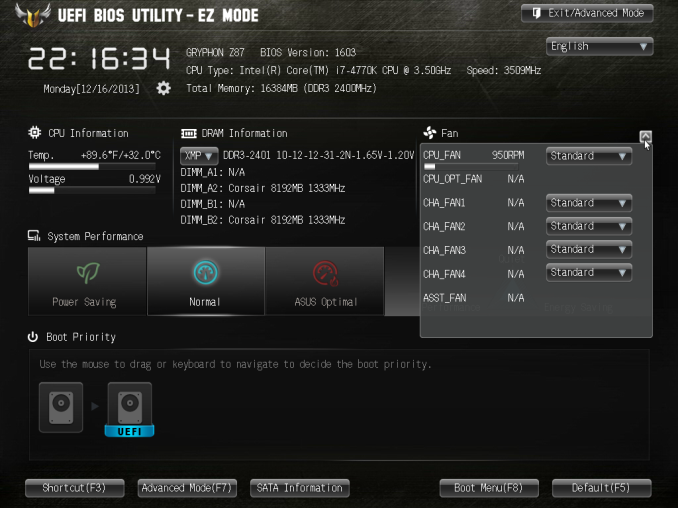
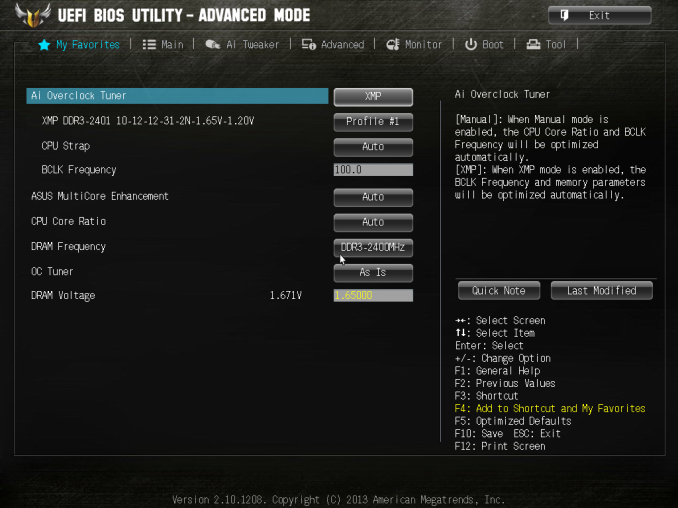
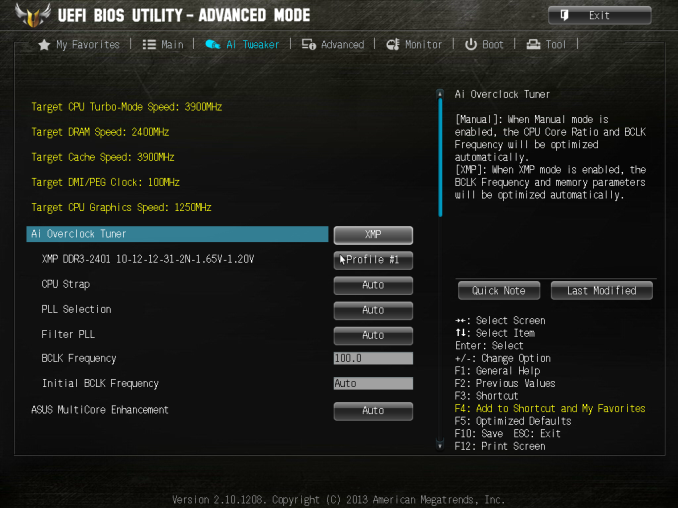
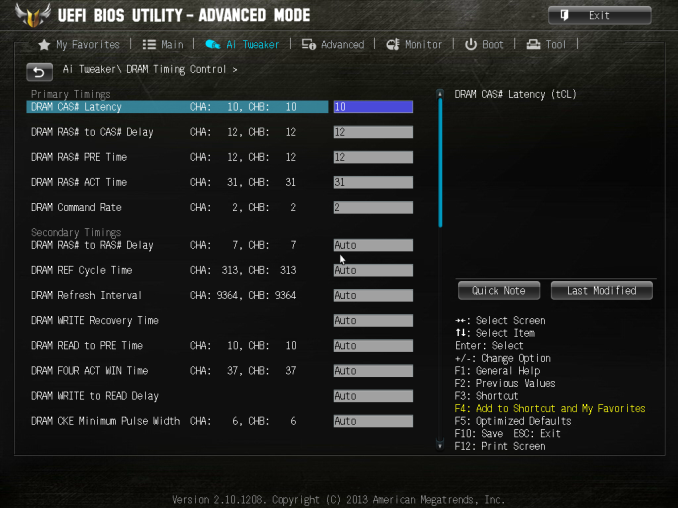
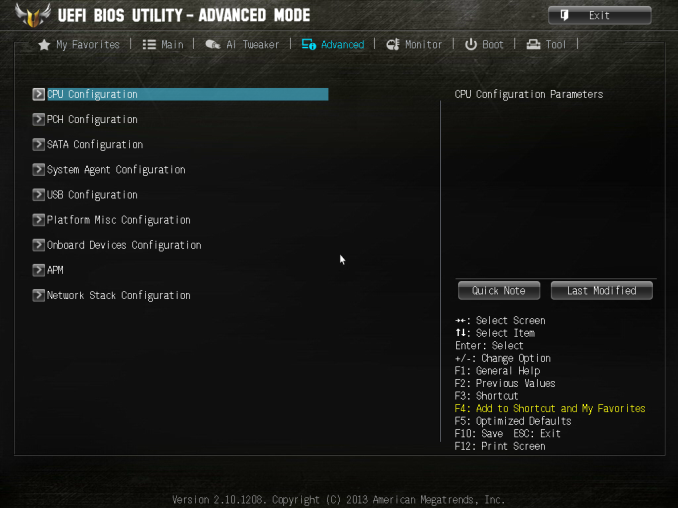
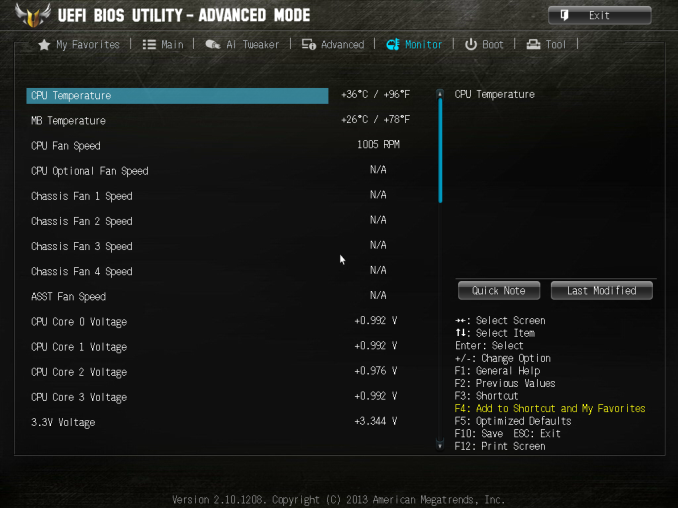
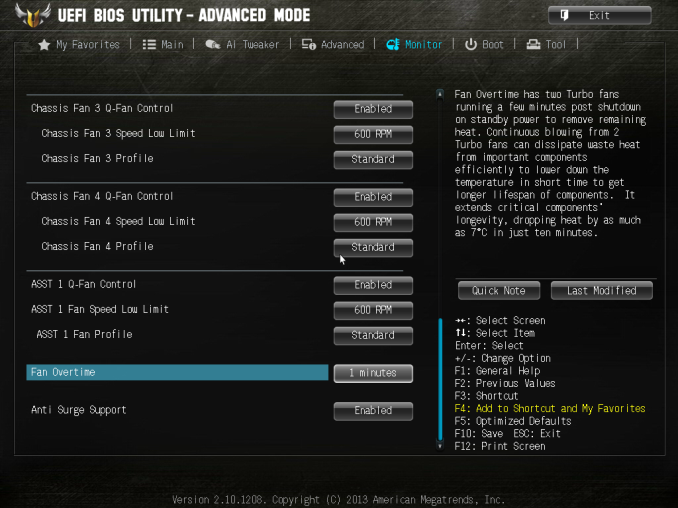
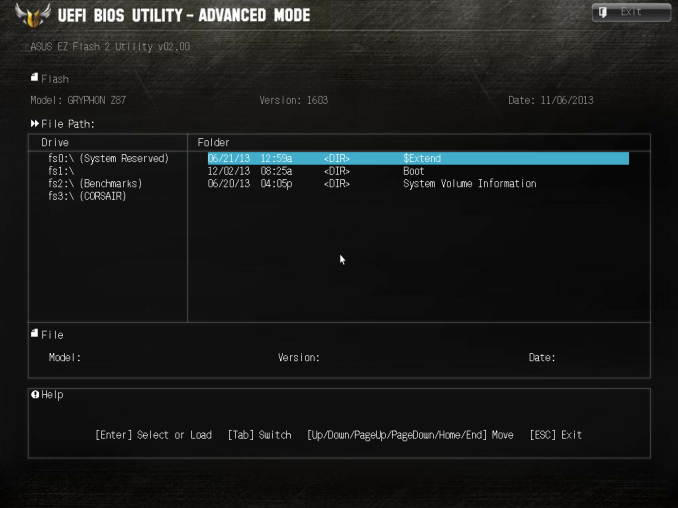






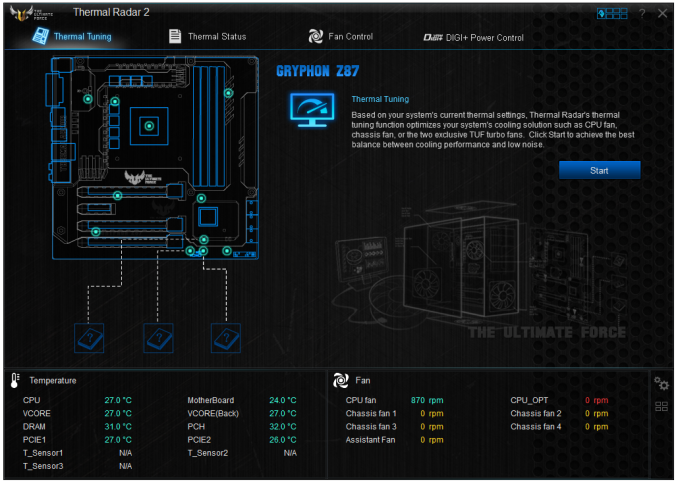
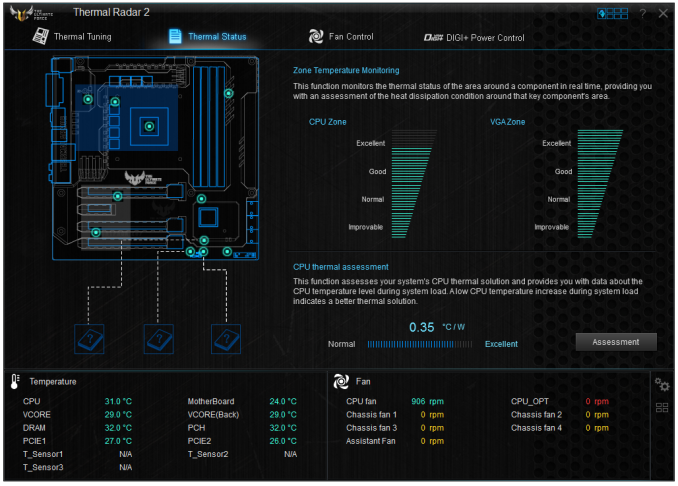
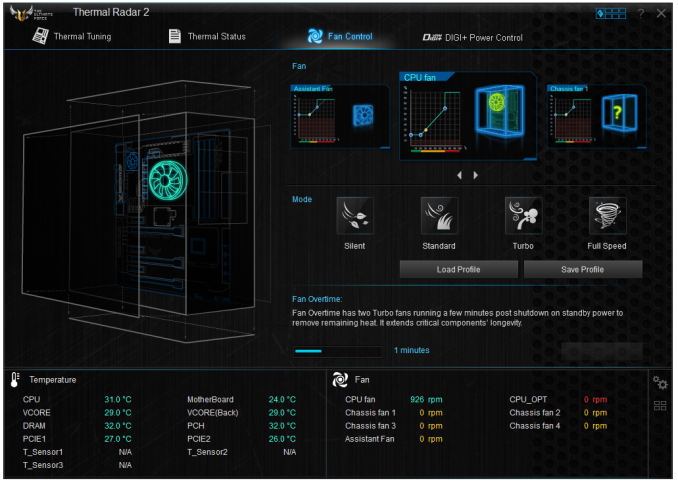
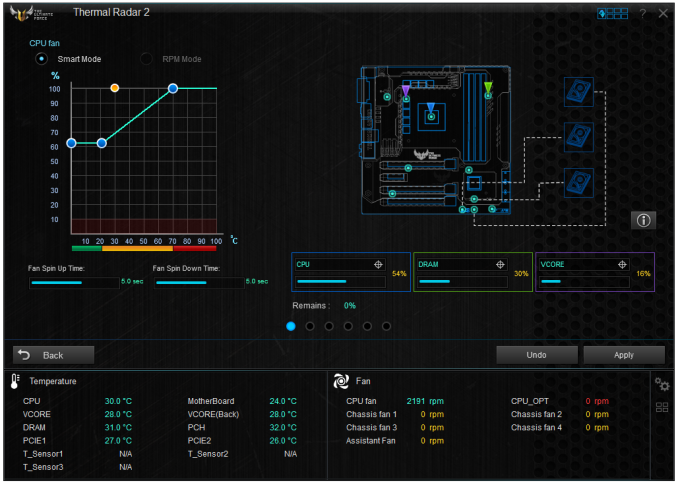














62 Comments
View All Comments
Samus - Tuesday, February 4, 2014 - link
5thaccount, did it ever occur to you the reason you saw so many Asus returns is because they are the largest motherboard manufacturer in the world, and chances are if a noobie builder is buying a board, it's going to be...Asus?Eagle007 - Tuesday, February 11, 2014 - link
I am currently in litigation with ASus over a $350 motherboard they said was defective but have not returned to me. They have spent at least $5000 not to fight the suit and not return the board. They tortured me with emails, unanswered, and chat instructions for days before issuing a RMA. Do not buy a product from them with a five year warranty as it guarantees that you will be abused by them for 5 years rather than protected from failures.Hxx - Monday, February 3, 2014 - link
lol thats so dumb is ridicoulos. Asus makes excellent board, they have always done at least in the past 10 years since ive been building my own rig. Always use them Id rather get a lower specced Asus board than a higher specced msi or gigabyte. This is not just me speaking from experience, you can read forums upon forums of people expressing similar opinions. You're either trolling or got extremely unlucky. I just sold an x38 asus p5e board for over 100 bucks on ebay if that says anything.probedb - Tuesday, February 4, 2014 - link
Odd. I've had nothing but Asus motherboards since the days of Ahtlon XP processors and none have ever missed a beat.twtech - Friday, February 7, 2014 - link
I had a bad experience with an ASUS motherboard a few builds ago - which was actually something like 6 years now. The board was overvolting the RAM, so initially it would appear stable, and then degrade after a few months and start locking up with increasing frequency. I replaced the power supply, and the RAM twice before I figured out what was actually going on.Searching for information about the issue revealed that it was actually a relatively common problem, and that the voltages displayed in the BIOS couldn't be trusted. A workaround was to manually set the RAM voltage lower, to a number that appeared to be out-of-spec. I wasn't sure how much of an offset needed to be set though, and eventually the board destroyed that set of RAM sticks too. At that point I got rid of the board.
Since then, I have been wary about purchasing another ASUS motherboard. It was probably just that model that was problematic, but having other options, it's still hard to choose to go back to a manufacturer that shipped boards with an issue as significant as that. Especially when they typically want a premium for their boards, too.
Neo123 - Sunday, February 16, 2014 - link
hi i planned to buy PC..which brand motherboard is best..in service and relablityFractinJex - Monday, February 3, 2014 - link
Both obv. not to bright....I stated until I upgrade in 4-5 years did I state the board would only last that long....noAlso this board as a 5 year warranty unlike 90% of other boards that have 3 year warranty. This is currently one of the best mATX boards available...
djshortsleeve - Wednesday, February 5, 2014 - link
No kidding, I think I have used 10-15 year old MOBOs. Rarely do they ever die.drainplugofideas - Monday, February 3, 2014 - link
Oh cool! I made nearly the same build. Cooler master n2000, i5-4670k, gtx 770, corsair MX 650.Sabresiberian - Monday, February 3, 2014 - link
I have one, too, quite happy with it. My only "complaint" is that the armor kit comes separately for a rather expensive price too, so that made what I paid pretty high all total. Still there are other premium small form factor mainboards in that price range (board+armor kit) - and with a 3 year warranty in stead of 5.The lower priced sound solution is a plus for me because I don't use mainboard sound, so the less it adds to the cost of the board the better for me. :)