The Mac Pro Review (Late 2013)
by Anand Lal Shimpi on December 31, 2013 3:18 PM EST4K Support
A huge part of the Mac Pro revolves around its support for 4K displays. You can connect two 4K displays via Thunderbolt 2/DisplayPort, and the third 4K display over HDMI. Alternatively you can connect up to six 2560 x 1440 displays using the Thunderbolt 2 ports at the back of the machine.
While the 2013 MacBook Pro with Retina Display can presently support outputting to either an 3840 x 2160 or 4096 x 2160 external panel, the maximum supported refresh rate is only 30Hz under OS X (and only 24Hz in the case of a 4096 x 2160 display). That’s acceptable for use as a video preview display, but extremely frustrating for anything else (try watching a mouse cursor animate at 30Hz). Contrary to what Apple’s own support documentation lists, these 4K resolutions at limited refresh rates are supported via both HDMI and Thunderbolt 2/DisplayPort 1.2 on the new rMBPs.
To support 4K at 60Hz, you need to properly enable support for DisplayPort 1.2’s Multi-Stream Transport (MST) feature. Originally conceived as a way of daisy chaining multiple displays together off of a single DP output, the current crop of 4K displays use MST to drive a single display. By sending two tiles, each behaving like a 1920 x 2160 display (one half of 3840 x 2160), you can get around the bandwidth limitations of the current crop of display hardware. Note that it is possible to drive a 4K display at 60Hz using a single DisplayPort 1.2 stream, the limitation today appears to be entirely on the monitor side. The first generation of 4K displays appear to be a bit of a hack. I’m not sure if the Mac Pro’s GPU hardware can drive upcoming 4K single stream panels or not as AMD specifically lists that as a feature of the new Radeon R9 series.
The 4K/MST support requires a software component as well. The GPU driver needs to know how to divide its frame buffer for output to the individual tiles, which can vary between monitors. MST topologies for single-display/4K60 support aren’t standardized unfortunately. Apple handles this by maintaining some sort of a whitelist for various displays they’ve tested. The Sharp PN-K321 that Apple sells alongside the Mac Pro (as well as the ASUS clone of it) ships with 4K60 support configured out of the box. All you need to do is ensure that DisplayPort 1.2 MST is enabled on the display itself (something that appears off by default) and plug it into the Mac Pro. OS X will automatically recognize the display, configure it for 3840 x 2160 at 60Hz and you’re good to go.
The same isn’t true, unfortunately, for other 4K displays on the market. Dell sent along its UltraSharp 24 Ultra HD display (UP2414Q) for this review, and unfortunately that appears to be a display that’s not supported by the Mac Pro/OS X at this point. You can get it working in SST mode at 3840 x 2160 30Hz, but forcing MST results in a 1920 x 2160 display spread across both tiles with a mess of garbled colors.
Update: Apple addressed many of my 4K issues with OS X 10.9.3.
The 4K Experience
For years I used a 30” 2560 x 1600 panel, but when the first wave of 27” 2560 x 1440 displays hit I was instantly hooked. I appreciated the reduction in desktop footprint and didn’t mind horribly the reduction in vertical resolution. I’m a big fan of Apple’s 27” Cinema, Thunderbolt and iMac Displays as they integrate nicely with the Mac (hooray for brightness controls on the keyboard), and I’ve grown to be ok (and maybe even prefer?) the look of the glossy cover glass. Moving to Sharp’s 32” 4K PN-K321 brought back memories of my 30” days. The display is absolutely huge. OS X (and Windows 8.1) running at 3840 x 2160 is incredible, but I find that text, menus and UI elements can be too small. My eyesight isn’t what it used to be and 3840 x 2160 on a 32” panel is just past the borderline of comfortable for me. For editing photos and videos it’s great, but for everything else the ~30% increase in pixel density was just too much.
Apple actually created a solution to this problem with the MacBook Pro’s Retina Display. On a 13 or 15-inch MacBook Pro with Retina Display Apple renders the screen at full panel resolution (e.g. 2880 x 1800), but renders things like text, menus and UI elements at 4x their normal resolution (2x in each dimension). In supported apps, photos and videos are rendered at a 1:1 ratio with pixels on screen. The combination of the two results in a display that’s both incredibly high res and usable. In the case of the 15-inch MacBook Pro, you get the screen real estate (and corresponding text/widget size) of a 1440 x 900 panel, with the exception of any photo/video/other-special content that can treat the display like a full 2880 x 1800 panel.
For those users who still need more screen real estate and don’t mind trading off UI element size, Apple offers scaling modes that render the screen at an even higher resolution and then scale it down to fit the 2880 x 1800 panel. For example you can select a 1920 x 1200 equivalency mode, which gets rendered at 3840 x 2400 with text/menus/UI elements at 4x res and then scaled down to 2880 x 1800. Apple even wrote their own scaling and filtering algorithms to ensure a consistent user experience regardless of what GPU was active at the time (Intel and NVIDIA scaling/filtering algorithms apparently produce slightly different quality output).
I was fully expecting all of this to be available on the Mac Pro when connected to a 32” 4K display. By default, there’s only a single supported scaled resolution: 2560 x 1440. Unfortunately it doesn’t look like Apple is running the same supersampling routines when you pick this resolution, instead you get a 2560 x 1440 desktop scaled up to 3840 x 2160 (rather than a 5120 x 2880 screen scaled down). The result is a bit of a blurry mess.
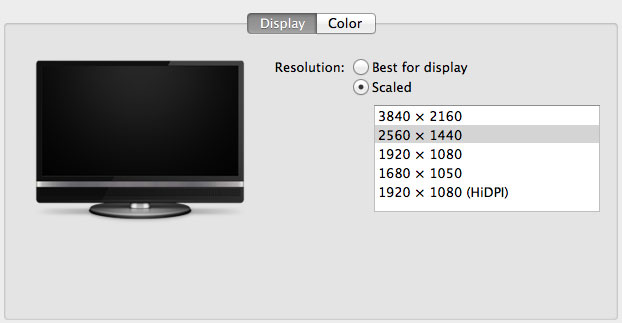
You can use tools like SwitchResX (or Quartz Debug or the necessary Terminal command) to enable a 1080p HiDPI mode, but then you end up with insanely low point density of around 68 PPI. Unfortunately it doesn’t appear to be possible to define your own HiDPI modes in OS X, you have to rely on those that Apple officially supports. I tried creating a 5120 x 2880 (2560 x 1440 HiDPI) mode but I couldn't get it working under Mavericks. I'm not sure if I was limited by the OS or if Sharp's EDID-specified max resolution of 3840 x 2160 prevented OS X from accepting what I was trying to do.
Apple tends to be very focused on controlling the user experience so it can ensure a good one. Given that Apple hasn’t yet thrown its hat into the 4K display race, it’s not surprising that we don’t have a plethora of HiDPI scaled resolutions available for 3rd party 4K displays.
If Apple decides to stick to its traditional method of scaling resolution in pursuit of a desktop Retina Display I would expect to see a 27” 5120 x 2880 panel, and perhaps a 24” 3840 x 2160 option. The latter already exists in the form of Dell’s UP2414Q but my guess is Apple is waiting on panel readiness to do a 27” version before pulling the trigger.
The rest of the 4K experience under OS X was pretty good. The PN-K321 display seemed far more compatible with the Mac Pro setup than the UP2414Q. Wake from sleep wasn't an issue the vast majority of the time. I did have one situation where I had to disconnect/reconnect the DisplayPort cable after the display wouldn't wake up.


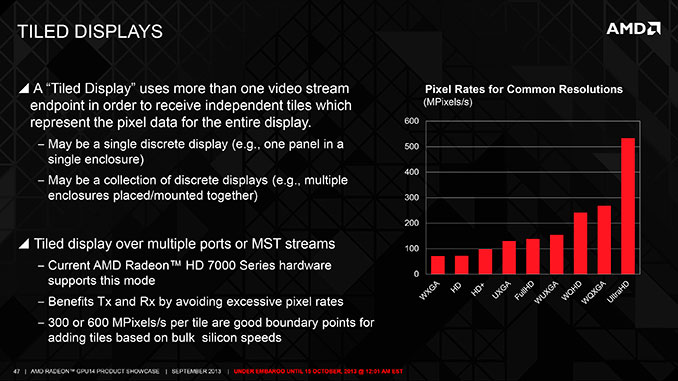
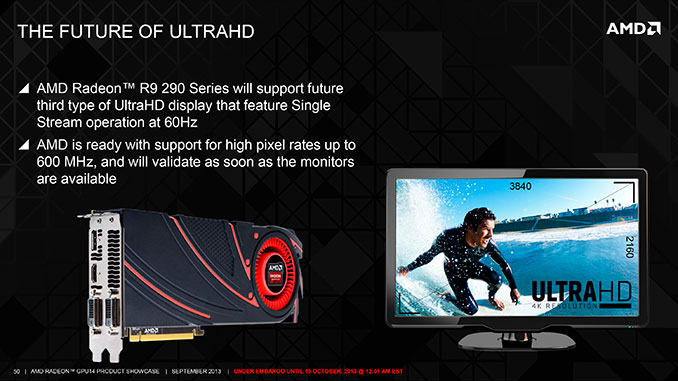








267 Comments
View All Comments
Dandu - Friday, January 10, 2014 - link
Hi,It's possible to use a 2 560 x 1 440 HiDPI definition, with a NVIDIA card, a 4K Display and the (next) version of SwitchResX.
I have tested that : http://www.journaldulapin.com/2014/01/10/ultra-144...
Haravikk - Sunday, January 12, 2014 - link
The news about the USB3 ports is a bit strange, doesn't that mean a maximum throughput of 4gbps? I know most USB3 storage devices will struggle to push past 500mb/sec, but that seems pretty badly constrained. Granted, Thunderbolt is the interface that any storage *should* be using, but the choices are still pretty poor for the prices you're paying, and no-one offers Thunderbolt to USB3 cables (only insanely priced hubs with external power).Otherwise the review is great, though it'd be nice to see more on the actual capabilities of Apple's FirePro cards. Specifically, how many of the FirePro specific features do they have such as 30-bit colour output, EDC, ECC cache memory, order-independent-transparency (under OpenGL) and so-on? I'm assuming they do given that they're using the FirePro name, but we really need someone to cover it in-depth to finally put to rest claims that consumer cards would be better ;)
eodeot - Monday, February 24, 2014 - link
I'd love a realistic comparison with an i7 4770k and say, 780ti.You also compare 12 cored version to older 12 core versions that hide behind (fairly) anonymous xeon labeling that hide their chip age (sandy/ ivy bridge/haswell...). I'd like to see in how any real world applications does a 12 core chip perform faster. Excluding 3d work and select video rendering, I doubt there is much need to extra cores. You note how its nice to have buffer of free cores for everyday use, while heavy rendering- but I never noticed a single hiccup or a slowdown with 3d rendering on my i7 4770k with all 8 logical cores taxed to their max. How much of better performance then "butter smooth" one already provided with a much cheaper CPU can you get?
Also you compare non apple computers with same ridiculous CPU/GPU combinations. Who in their right mind would choose a 4core Xeon chip over a haswell i7? The same goes for silly "workstation" GPU over say a Titan. Excluding dated opengl 3d apps, no true modern workstation benefits from a "workstation" GPU, if we exclude select CUDA based 3d renderers like iray and vray rt that can benefit from 12gb of ram. GPUs included with Apple Mac pro have 2gb... Not a single valid reason a sane person would buy such a card. Not one.
Also, you point out how gaming makes the most sense on windows, but do no such recommendation for 3d work. Like games, 3d programs perform significantly better under directX and that leaves windows as a sole option for any serious 3d work...
I found this review interesting for design Apple took, but everything else appears one sided praise...
pls.edu.yourself - Wednesday, February 26, 2014 - link
QUOTE: "The shared heatsink makes a lot of sense once you consider how Apple handles dividing compute/display workloads among all three processors (more on this later)."Can anyone help point me to this. I think one of my GPU's is not being used.
PiMatrix - Saturday, March 8, 2014 - link
Apple Fixed the HiDPI issue on Sharp K321 in OS 10.9.3. Works great. Supported HiDPI resolutions are the native 3840x2160, and HiDPI: 3200x1800, 2560x1440, 1920x1080, and 1280x720. You can also define more resolutions with QuickResX but the above seem to be enough. Using 3200 x1800 looks fantastic on this 4K display. Great job Apple!le_jean - Monday, March 10, 2014 - link
Any information on updated 60Hz compatibility concerning Dell's UP 2414Q in 10.9.3?I would be very interested to get some feedback in relation to:
nMP & Dell UP 2414Q
rMBP & Dell UP 2414Q
I remember in anandtech review of late 2013 nMP there have been issues concerning that specific display, while Sharp and ASUS performed just fine
philipus - Monday, April 14, 2014 - link
As a happy photo amateur, I have to say the previous Mac Pro is good enough for me. I have the early 2008 version which I like because of its expandability. Over the years I have added drives, RAM and most recently a Sonnet Tempo Pro with two Intel 520 in order to get a faster system. As cool and powerful as the new Mac Pro is, it would cost me quite a lot to add Thunderbolt boxes for the drives I currently use, so it is not worth it for me.I do agree that it is about time a manufacturer of desktop computers pushed the platform envelope. It's been tediously samey for a very long time. I'm not surprised it was Apple that made the move - it's in Apple's DNA to be unexpected design-wise. But as much as it is nice to see a radical re-design of the concept of the desktop computer, I think a future version of the Mac Pro needs to be a bit more flexible and allow more user-based changes to the hardware. Even if I could afford the new Mac Pro - and I would also place it on my desktop because it's really pretty - I wouldn't want to have several Thunderbolt boxes milling around with cables variously criss-crossing and dangling from my desk.
walter555999 - Saturday, June 7, 2014 - link
Dear Anand, could you post how to connect a up2414Q to macbook pro retina (2013) ? I have tried a cable mini display port-HDMI. But there are no image in the dell monitor. Thank you very much. WalterFasarinen - Saturday, August 9, 2014 - link
Thanks for an excellent review. (And hello, everybody; this is my first post on this site.)I noticed, in the "GPU choices" section, what seems to be a very useful utility for monitoring the GPU. The title on the top of the screen is "OpenCL Driver Monitor"; the individual windows (which are displaying graphs of GPU utilisation) seem to be titled "AMDRadeonXL4000OpenCLDriver".
I'm probably just being dim, but a bit of googling doesn't shed much light. If anybody could point to me to where this utility can be obtained from, I'd be most grateful.
Thanks ....
pen-helm - Friday, September 12, 2014 - link
I showed this page to a Mac user. They replied:I'm pretty sure that this simple fix takes care of the issue with
monitors where OS X doesn't offer a HiDPI mode:
http://cocoamanifest.net/articles/2013/01/turn-on-...