The Mac Pro Review (Late 2013)
by Anand Lal Shimpi on December 31, 2013 3:18 PM ESTThunderbolt 2
The new Mac Pro integrates three Intel Falcon Ridge Thunderbolt 2 controllers. These are the fully configured controllers, each supporting and driving two Thunderbolt 2 connectors on the back of the Pro for a total of 6 ports.
Pairing Thunderbolt 2 with Ivy Bridge EP is a bit tricky as Apple uses Thunderbolt 2 for display output as well as data. Typically you’d route all display through processor graphics, but in the case of IVB-EP there is no integrated graphics core. On a DIY PC you enable display output over Thunderbolt 2 by running an extra cable out of the discrete GPU and into a separate input that muxes the signal with PCIe and ships it out via another port as Thunderbolt. Here’s where Apple’s custom PCB work comes in handy as all of this is done internal to the Mac Pro. The FirePro’s display outputs are available via any two of the six Thunderbolt 2 ports, as well as the lone HDMI port on the back of the Mac Pro.
How does Thunderbolt 2 differ from the original? For starters, it really would’ve been more accurate to call it Thunderbolt 4K. The interface is fully backwards compatible with Thunderbolt 1.0. You can use all previous Thunderbolt peripherals with the Mac Pro. What’s new in TB2 is its support for channel bonding. The original Thunderbolt spec called for 4 independent 10Gbps channels (2 send/2 receive). That meant no individual device could get access to more than 10Gbps of bandwidth, which isn’t enough to send 4K video.
Thunderbolt 2 bonds these channels together to enable 20Gbps in each direction. The total bi-directional bandwidth remains at 40Gbps, but a single device can now use the full 20Gbps. Storage performance should go up if you have enough drives/SSDs to saturate the interface, but more importantly you can now send 4K video over Thunderbolt. Given how big of a focus 4K support is for Apple this round, Thunderbolt 2 mates up nicely with the new Mac Pro.
So far I’ve been able to sustain 1.38GB/s of transfers (11Gbps) over Thunderbolt 2 on the Mac Pro. Due to overhead and PCIe 2.0 limits (16Gbps) you won’t be able to get much closer to the peak rates of Thunderbolt 2.
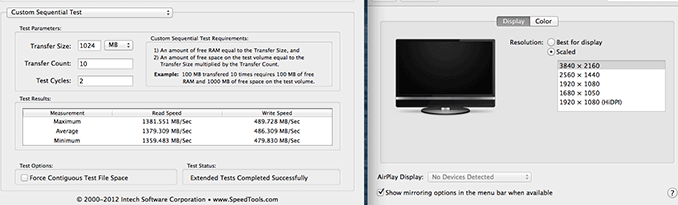
The impact of chaining a 4K display on Thunderbolt 2 downstream bandwidth
Here’s where the six Thunderbolt 2 and three TB2 controllers come into play. Although you can daisy chain a 4K display onto the back of a Thunderbolt 2 storage device, doing so will severely impact available write bandwidth to that device. Remember that there’s only 20Gbps available in each direction, and running a 3840 x 2160 24bpp display at 60Hz already uses over 14Gbps of bandwidth just for display. I measured less than 4Gbps of bandwidth (~480MB/s) available for writes to a Thunderbolt 2 device downstream from the Mac Pro if it had a 4K display plugged in to it. Read performance remained untouched since display data only flows from host to display, leaving a full 20Gbps available for reads. If you’re going to connect Thunderbolt 2 devices to the Mac Pro as well as a 4K display, you’ll want to make sure that they aren’t on the same chain.
If we start numbering in the top left corner of the 2 x 3 array of Thunderbolt ports and go left to right down the stack, you'll want to first populate ports 1, 2 and 5 before filling in the rest. The diagram below should help simplify:
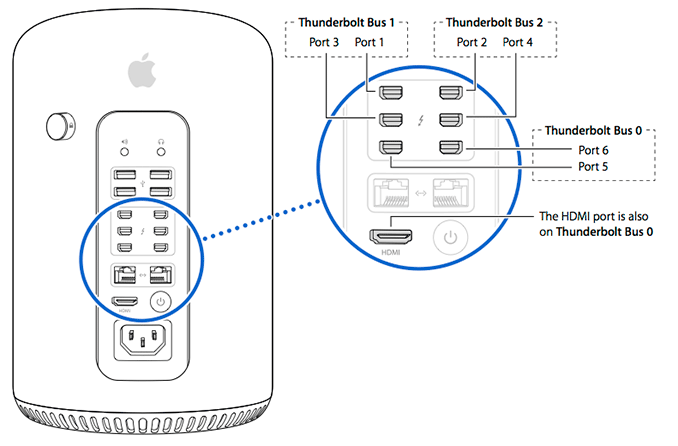











267 Comments
View All Comments
madwolfa - Tuesday, December 31, 2013 - link
Happy New Year!mwildtech - Tuesday, December 31, 2013 - link
Tahiti's roasting on an open fire... Whew!!mwildtech - Tuesday, December 31, 2013 - link
To be fair this was running Furmark and is not a realistic load on the gpu's. I would be interested in seeing the CPU and GPU temps while gaming in something like BF4. Anyway you guys could test it? Great review as always!wildpalms - Friday, January 3, 2014 - link
Gaming is not possible on the new Mac pro, at least not with any suitable level of performance. The GPU's are workstation class....and will crunch through rendering and other video type operations. Gaming will be lousy on these GPU's, as these are NOT the typical gaming type GPU's you may be used to.Haravikk - Monday, January 13, 2014 - link
That's not completely fair; the D700's are what, 7970 (R9 280?) equivalents, and they will work with CrossFireX under Windows, so they should run pretty well. Granted you're absolutely right that they're not gaming GPUs so you shouldn't expect them to beat a decent gaming rig, but they'll do in a pinch. Besides, mwildtech was asking what kind of temperature the Mac Pro would reach while running games, not whether it'll be any good at doing so.newrigel - Wednesday, March 1, 2017 - link
And the unified core will keep cool better than any water-based system and it won't leak and burn your computer up ha ha ha ha ha haeutectic - Tuesday, December 31, 2013 - link
Can I volunteer a Lightroom license for testing? I think export is much, much better threaded in v5; it'd be nice to see that benchmarked.knweiss - Thursday, January 2, 2014 - link
+1piroroadkill - Tuesday, December 31, 2013 - link
463W at the wall with a 450W DC power supply...Throttling to 2GHz, almost boiling GPU temps. Yeah, I think this machine could have done with being a bit larger to extend the mass of that heatsink, and include a PSU that won't be pushed to an unhealthy percentage of its maximum all the time.
mwildtech - Tuesday, December 31, 2013 - link
To be fair they was with Furmark and Prime 95 at the same time. Not a realistic load, Tahiti's running Furmark in a desktop in CFX can see similar temps with a AMD reference model. Also, 463w at the wall with 85% efficiency is only 393w being used by the workstation, seems within the safe limits.