ASUS Maximus VI Impact Review: ROG and Mini-ITX
by Ian Cutress on November 22, 2013 10:00 AM ESTASUS Maximus VI Impact BIOS
In every generation of ASUS BIOS, there is something that tempts the palate. Back when we reviewed the Z87 Pro in our Z87 coverage review, we saw that the BIOS was mostly redesigned to accommodate an easier-on-the-eye color palette and to allow users to create their own BIOS menus to better suit their needs. Obviously this latter feature is for enthusiasts and overclockers, but the BIOS also allows users to see all the settings adjusted between boots.
The ROG range of BIOSes get an extra sprinkling on top of the channel range, some of which have been already mentioned. The big one is SSD Secure Erase:
ASUS would like me to point out that SSD Secure Erase is best used for SSDs that pass ASUS’ quality control list; any SSDs not on that list could exhibit non-standard behavior and be rendered unusable by SSD Secure Erase. This mainly relates to older models or those that use uncommon controllers – all modern Sandforce, LAMD, Samsung and JMicron drives should be covered, and modern drives from major consumer manufacturers in the future are likely to work (with latest BIOS updates of course).
SSD Secure Erase adjusts the ecosystem and makes what used to be a (personally) frustrating effort of organizing a Linux distro, throwing salt over one shoulder, saying Beetlejuice three times, committing a blood sacrifice in the name of Imhotep and then performing a ritual with hdparm into a few BIOS button presses. (Note that some items in the previous sentence were used for comedic effect.)
Alongside SSD Secure Erase, ASUS’ new features include a customizable options menu, allowing users to select any option for the BIOS into a ‘my favorites’ menu:
On the right of this image we see two further options, new to Z87: Quick Note and Last Modified. Quick Note is essentially Notepad in the BIOS, where you can save a message or overclock suggestions for later. Last Modified (which is also activated when you exit the BIOS) shows all the changes made since the BIOS was first entered, allowing users to dissect any overclock options that were selected.
For the ROG range, ASUS is including a few overclocking presets to help the extreme overclockers when using liquid nitrogen:
For home users, most of these options are not required, although the Gamer’s OC Profile provides a hefty overclock to 4.7 GHz, as long as the CPU can support it. Our CPU is not that bad, but not the best – we suffered BSODs from this setting, but it did provide a platform for manual overclocking.
ASUS over generations still keep opening up various options in the BIOS for tweakers to go nuts, as shown by pages and pages of options. Even as a motherboard reviewer and an overclocker, I have no idea what half of this stuff does, but ASUS regularly provide extreme tweakers with memory presets to overclock some of the high end kits:
Other manufacturers are coming around to this way of thinking, with each setting requiring extensive knowledge and QVL.
By default, ASUS ROG motherboards go into advanced mode, but there is an easy mode to access:
To put the ASUS BIOS into perspective: a modern graphical BIOS has around 20-30 different screens for me to screenshot, whereas an ASUS BIOS continually requires 50+ to organize. Ultimately what each of the screens say is more important than how many there are, but ASUS like to offer a lot of control to those that understand the system underneath them.
ASUS Maximus VI Impact Software
The software from ASUS has taken a jump from flash based version of AI Suite of Z77 into Z87 and a Java based design. This means that on loading the software, you might be asked (if connected online) to update Java to the latest version, which is usually recommended. As mentioned in our initial ASUS Z87 Pro review, the new version of AI Suite centers around their DIP4 interface:
From this simple screen users can see the CPU details, temperatures, voltages, fan settings, current overclocks, power usage, and preselect one of several power modes. Users might also notice that the CPU reported in this software is around ten degrees lower than the BIOS/CPU reports, due to an internal sensor calibration by the software to more accurately portray what is happening. However, from this menu, users can select any of the overclocking tools; first up is TPU, which organizes CPU overclocks and voltages:
EPU for energy monitoring and performance:
DIGI+ Power Control to customize the power delivery and Fan Xpert 2 which tests each fan plugged into the motherboard to test for true power/fan speed ratios:
The 4-Way Optimization method on the front screen uses each of these in turn to find a batch of settings to help with both overclocking, fan speed and power usage. Our quick blast with 4WO gave a simple 4.2 GHz overclock, which pretty much covers all i7-4770K CPUs sold.
The all new AI Suite also comes with standard features we have covered in previous reviews:
- USB 3.0 Boost:Replaces the Windows 7 driver for better USB 3.0 performance
- EZ Update: Connect to the ASUS servers to update the software and drivers; I still have trouble getting this to work to be honest.
- USB BIOS Flashback: Allows users to set up a USB stick to flash the latest BIOS to the motherboard without needing a CPU, DRAM or a GPU installed.
- USB Charger+: Allocates a set of USB ports for high power mode, offering quick charging to all BC1.1 compatible devices. In this mode, the devices are not able to transmit data, and the port acts just like a charger.
- WiFi Go!/WiFi Engine: The WiFi tools allow users to set the PC up as an access point if they are connected via Ethernet, and also with a mobile device provides a direct screen link for mobile connection/file transfer between devices.
Due to the Impact being our first Z87 ROG motherboard, there are a few ROG specific features to introduce. First up is Sonic Radar.
The principle of Sonic Radar is simple: it analyses positional noise within a game and outputs it to a visual aid. For gamers that do not have positional 7.1 headsets, this should help determine where footsteps are coming from, especially in a twitch FPS.
I found Sonic Radar very sensitive to noise, especially in titles that implement a non-directional echo. When a lot of action is going on, it can be hard to determine which noise is which from Sonic Radar, which might be aided by a color-coordinated edition for types/frequencies of noise. When I first saw the software, I did cry foul in terms of competitive gaming, and while it is a nice tool to have, I would expect gamers competing beyond basic clan matches to actually be dialed in with their maps and noise types. For online play, such as Battlefield, I still had trouble discerning exact noise and in direction: perhaps I need more time with the tool. Here is how it looks on screen with Sleeping Dogs:
Another factor that Sonic Radar provided was a discernable dip in frame rates on three of my gaming tests of 1-2 FPS. With FPS plots from Metro 2033, it actually causes a wild variation in frame rates: more in the gaming results section of this review.
The next tool also designed for gaming is the GameFirst II network management software, which is actually our old friend cFosSpeed with a nice wrapper. ASUS have written their wrapper/interaction screen to help users quickly prioritize the type of traffic through the network port. Note that as this is general software, we are still working with the Windows Network Stack, unlike the Killer software which (as I understand) likes to bypass the stack with priority demands. This is more like a secondary buffer that sends commands to the Windows stack.
Like other cFos software derivatives, the options and menus allow for a wide array of customization and stat tracking:
One of ASUS’ new tools for Z87 ROG motherboards is their RAMDisk software. Despite the price of DRAM fluctuating in recent months, at one point it was cheap and did not harm a build much to pick up larger kit than originally needed. Even my brother, who runs a single GPU gaming machine at 1080p, went with 16 GB just because it was not much harm in overall build cost. With so much excess memory, there are several choices to use it: Multi monitor setups, a RAMCache, or a RAMDisk. The latter partitions some of the memory off as a hard-disk with comparatively lightning fast read/write/latency. Useful for game installs or temporary file allocation.
Users can select up to three quarters of their available free RAM for a RAMDisk, and the software comes free with the motherboard. This makes me wonder, on a rather large scale, why companies like AMD have a staggered pricing plan for their RAMDisk software for different sizes of RAMDisk when it is just a skinned version of DataRAM’s software. It would make much more sense to bundle it with their CPUs.
ASUS’s other software comes in forms we have already seen on other motherboards: an ROG themed CPU-Z:

Also MemTweakIt makes a showing, although a limitation with Haswell means that timings are not OS adjustable in the version on the Disk. The latest version might have changed this however.
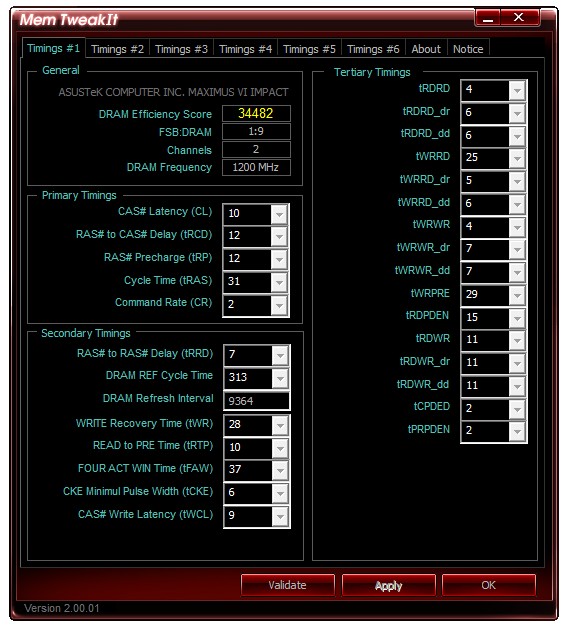


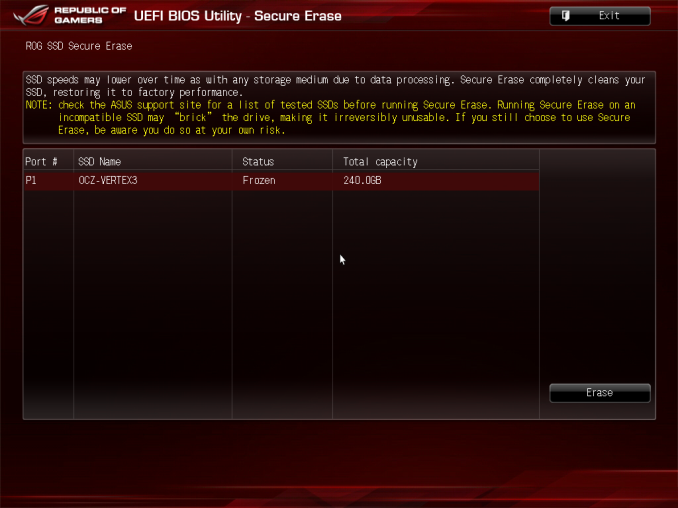
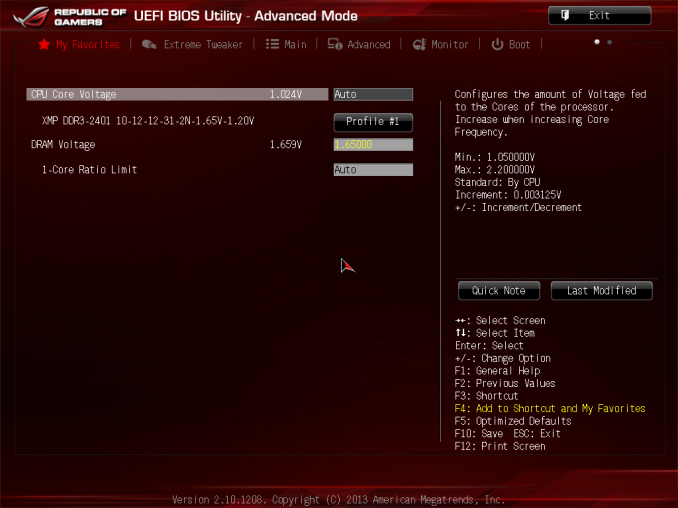
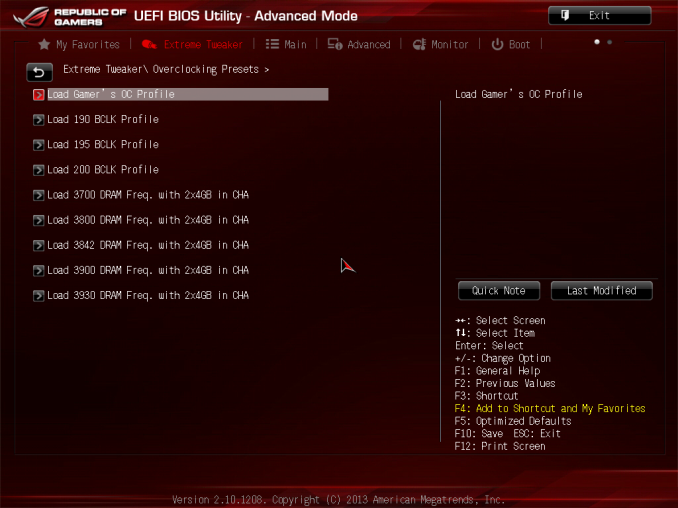
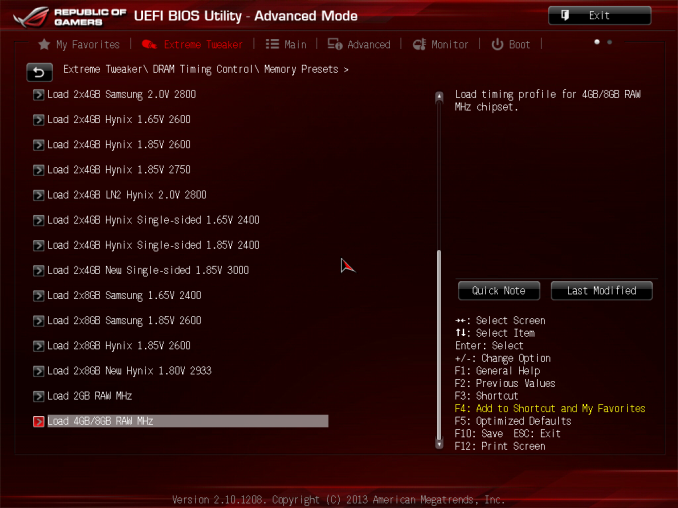
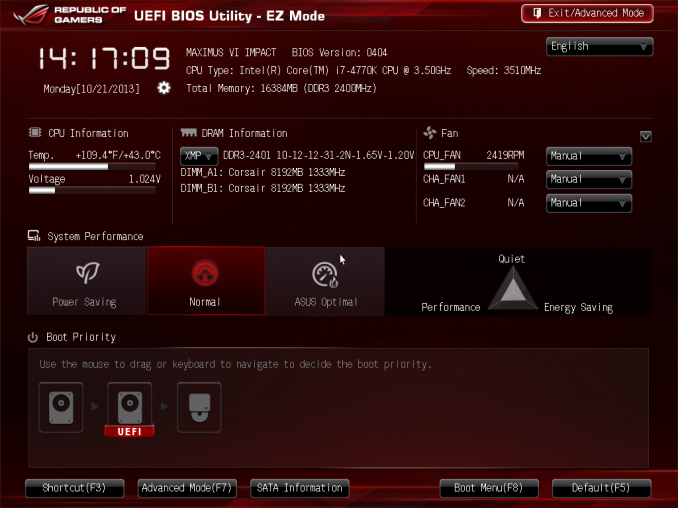






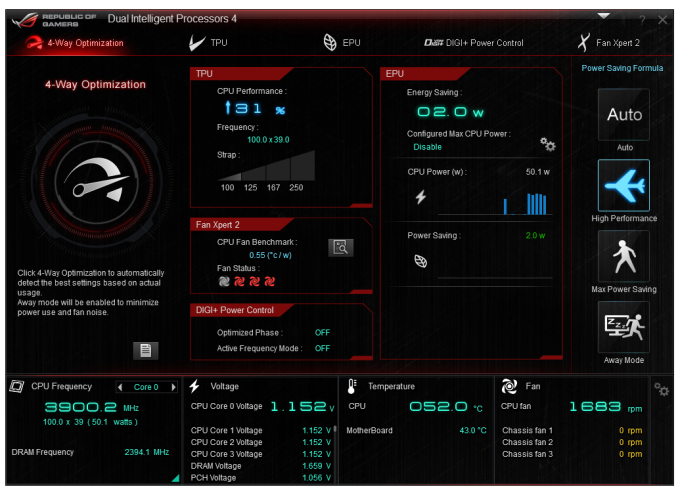
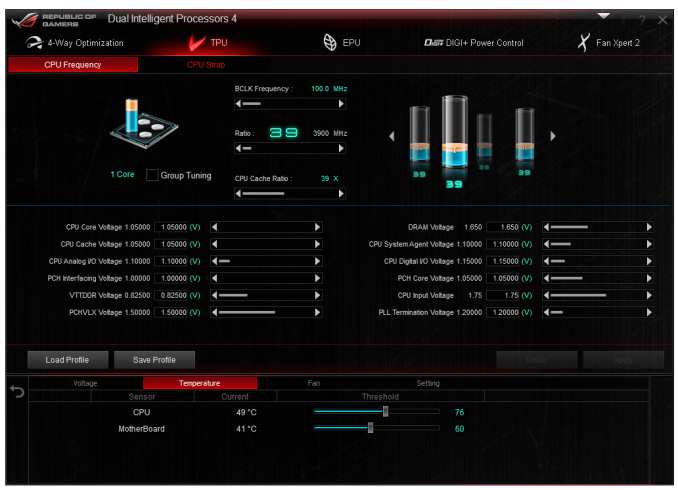
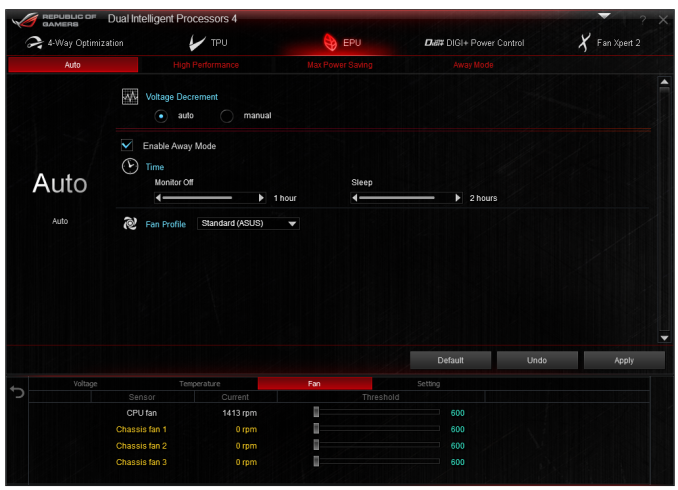
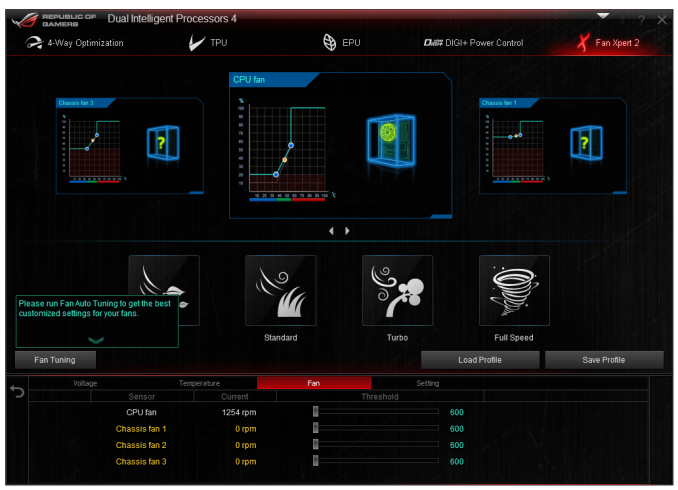
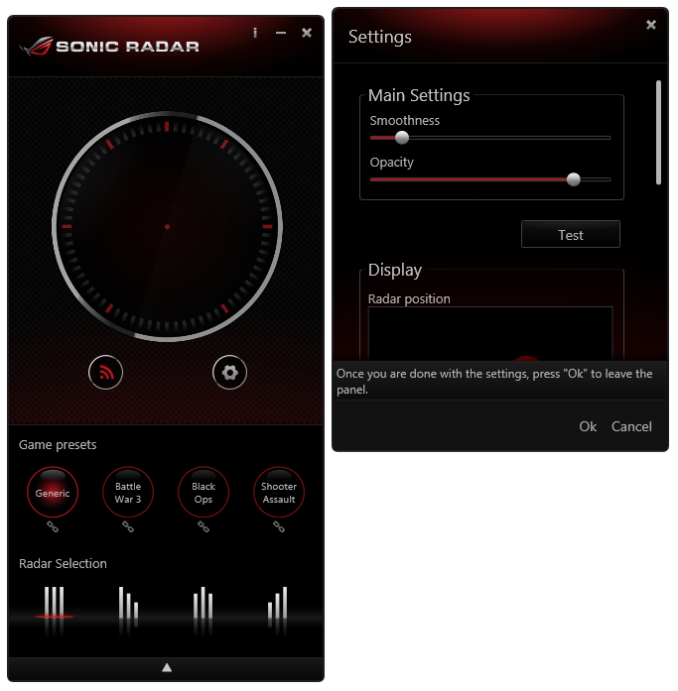
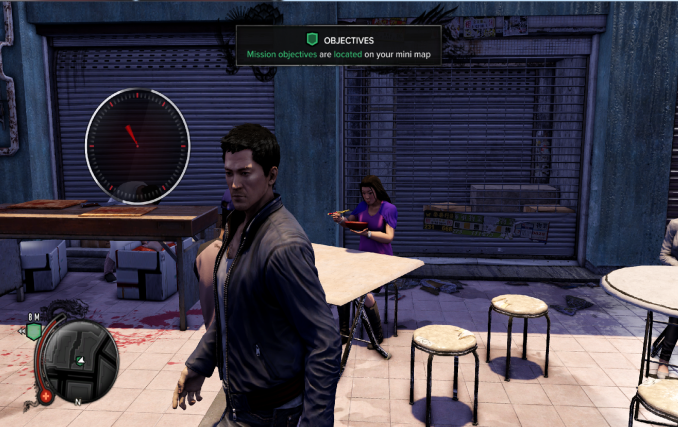
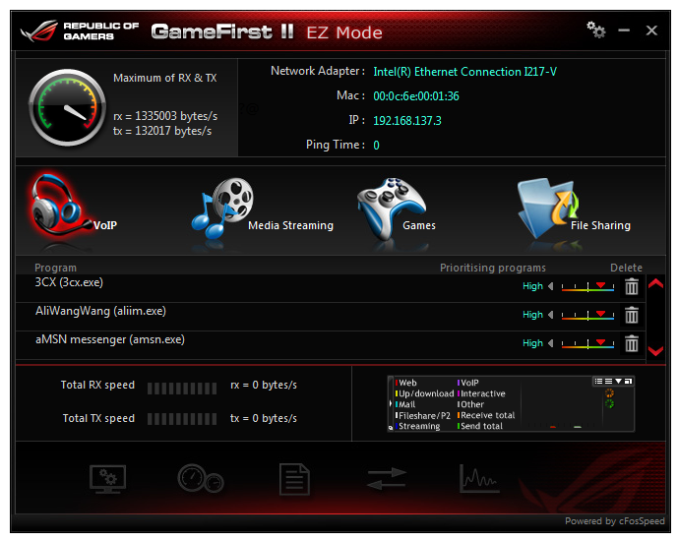
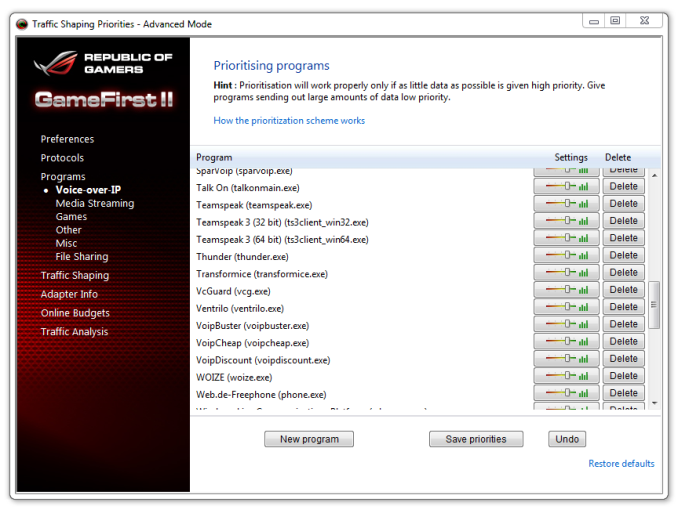
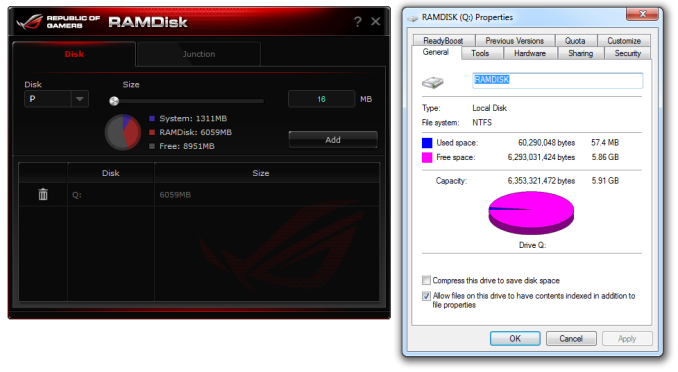














69 Comments
View All Comments
jihe - Thursday, November 28, 2013 - link
You can pick up an old cpu for a dime. Think about the among if of engineering and fabrication in that.HighOnMikey - Friday, November 22, 2013 - link
I have this and a BitFenix Prodigy. Beautiful combo, if you ask me. Anyway I use this as my main/gaming desktop with Windows 8.1. While an improvement, boot times are still between 12-17 seconds. Windows 8.1 also introduces several issues with stability, something I didn't experience quite as much with Windows 8. I also experienced the same issues with SonicRadar, but the FPS drop was more severe using a very similar setup with the exception of a GeForce GTX 680. Great board.stennan - Friday, November 22, 2013 - link
How many Pcie lanes are linked to the m2 connection? will we be able to get speeds above sata3?Morawka - Saturday, November 23, 2013 - link
nope.avi. ASUS is retarded and put the m.2 on a PCI 1X Busu.of.ipod - Friday, November 22, 2013 - link
Really disappointed to see no use of the M.2 slot in this review. One of the biggest reasons I want to use this board.Morawka - Saturday, November 23, 2013 - link
Asus botched it this time around. They put the M.2 Connector on a PCI 1X Bus, which severely limits what these SSD's are capable of.JoanSpark - Friday, November 22, 2013 - link
I thought there was a mITX review coming in?lorribot - Friday, November 22, 2013 - link
Oh look woopie woo aren'y we clever we can stick a whole bunch of stuff on a tiny board and chrge you the same as a big board.Er actually no your not.
What I want is a quality ITX board with aout all the rubbish. If I buy a Z board I am going to be overclocking, do I need any video out put on the back panel? No. DO i want SPDIF? No. DO I need 4 SATA? No, just the two. DO i need Wifi, no just a standard 1 Gb Nic.
When will a Mobo comapany actually stop trying to be clever and produce a resonably priced Z board with basics and nothing more for about a 1/3 of the price of this beastie?
Make that I may just think you are a bit clever ASUS et al.
extide - Friday, November 22, 2013 - link
Check out the ASRock Z87 ITXlorribot - Saturday, November 23, 2013 - link
Would that be the 127GBP/$160 Z87E-ITX? The one with Wi-fi built in?Not exact 1/3 of the price that one.
I would rather spend an extra £50-60 on upgrading processor or graphics card than MOBO features I never use.