ASRock Z87E-ITX Review: Motherboard Juxtaposition
by Ian Cutress on November 6, 2013 10:00 AM EST- Posted in
- Motherboards
- ASRock
- Mini ITX
- Haswell
- Z87
ASRock Z87E-ITX BIOS
ASRock does not vary their BIOS designs between market segments, and thus the analysis provided in our Z87 OC Formula/ac review, Z87M OC Formula review and Z87 Extreme6/ac reviews is still bang on the money in terms of features – the OC Formula models however will have additional settings related to extreme overclocking which are not suitable for a mini-ITX platform. I will go over the important features here, but one thing worth mentioning first is the amount of BIOS updates the Z87E-ITX has had since launch.
Typically a motherboard from ASRock comes with BIOS 1.20, or a 1.13B beta version, and when I go to update it for a review, 1.30 or 1.40 might be available. At the time of testing this Z87E-ITX, BIOS 2.10 was the most recent BIOS, with recent updates improving CPU overclocking performance, CPU fan behavior, memory overclocking and compatibility. I would normally suggest that users update their BIOSes on a fresh build when starting (as long as you are comfortable with the procedure), but it seems more relevant here with the Z87E-ITX either due to bug fixes or compatibility improvements.
Aesthetically speaking, ASRock have one of the better BIOSes on the market. A fair number of users (and reviewers) berated the starry background that in some versions twinkle and others actually causes a noise, but the BIOS uses a nice font and a deep contrast between background and text that makes it easy to navigate. The icons are suitably high definition as well; there are still a number of BIOSes on the market that feel and look blocky.
The first page of the BIOS lists several important numbers of the motherboard – the name, the BIOS revision, the CPU installed, the memory installed, and all associated speeds. This should be the staple entry screen in any BIOS, but ASRock are missing CPU temperatures, voltages and fan speeds. Ideally I would like the motherboard name, CPU name and CPU temperature persistent across each BIOS menu, perhaps on the bottom bar where there is space in the ASRock BIOS.
ASRock offers an option on this page to select the default page of entry, which for overclockers or users adjusting fan controls may help. There is also a UEFI Guide which runs a slow slideshow of all the BIOS features.
The OC Tweaker tab provides users with overclock options, with enough to keep most enthusiasts happy. The Z87E-ITX has the MultiCore Enhancement option set to disabled to default, so any user who wants extra multi-threaded performance without overclocking in any serious fashion can enable this. There are several automatic OC options from 4.0 GHz to 4.8 GHz in 200 MHz increments, each of which we have tested for the overclock section of this review.
The OC Tweaker gives control of the CPU voltages, load lines, cache voltages, multipliers, and control of the FIVR (Fully Integrated Voltage Regulator). In the DRAM settings users can control all the major options as well as fine tuning options in the DRAM tweaker:
Aside from the usual CPU and controller configuration pages in the ‘Advanced’ tab, ASRock likes to put a lot of their extra features into the ‘Tool’ tab:
One feature I like especially is the System Browser that shows an image of the motherboard as well as all the detected components. This is useful for when one stick of memory is not being detected or issues with USB/SATA devices:
Perhaps a small oddity in ASRock BIOSes is the OMG option, standing for ‘Online Management Guard’. This is an hour-by-hour selection of when to disable the network ports, designed for users with small children. However the options can be bypassed by loading up the BIOS and adjusting, or forcing a Clear_CMOS.
Something new for Z87 was the UEFI Tech Service option in the BIOS. Users with an Ethernet network connection can send error reports direct to ASRock from within the BIOS (or using the included software). I would assume that this also takes a snapshot of BIOS information such that ASRock can find certain issues that may not be obvious to the user.
The ‘Tool’ menu allows users to update the BIOS via the internet from within the BIOS itself, which is a feature we have seen from ASRock on previous platforms. The final option to note in this menu is the return of the Dehumidifier function, which keeps the fans spinning after the motherboard is turned off in an effort to equalize the temperature within the case and the ambient temperature. In climates with high humidity, this may help with condensation forming when the temperature outside the case drops, causing a rapid cooling inside the case and condensation to form (think condensation on the inside of a house when it is cold outside).
Despite there being only two fan headers on the motherboard, the hardware monitor tab gives users options to provide multi-point fan profiles for each header:
At this point in time I think MSI have the best graphical representation of fan controls in the BIOS, but ASRock have a good multi-point fan option. Despite this, fan controls in the OS are where most manufacturers focus their efforts because that is what more people end up using.
ASRock Z87E-ITX Software
The principles of ASRock software took a small shift with Z87: ASRock placed most of their tools into one interface called A-Tuning. This includes the overclocking options for the OS, fan controls (with fan tester), XFast RAM, System Browser and their Dehumidifier function. The interface is clean and polished for the most part, as we examined in the Z87 Extreme6 review. The automatic overclocking options are still ‘Power Saving’ mode (slow ramp over 8 seconds of sustained load to the multi-threaded turbo multiplier), ‘Standard’, ‘Performance Mode’ (highest turbo bin at any load) and automatic overclocking.
Other software such as XFast RAM and XFast LAN still have their own software utilities as they are licensed versions of retail software.



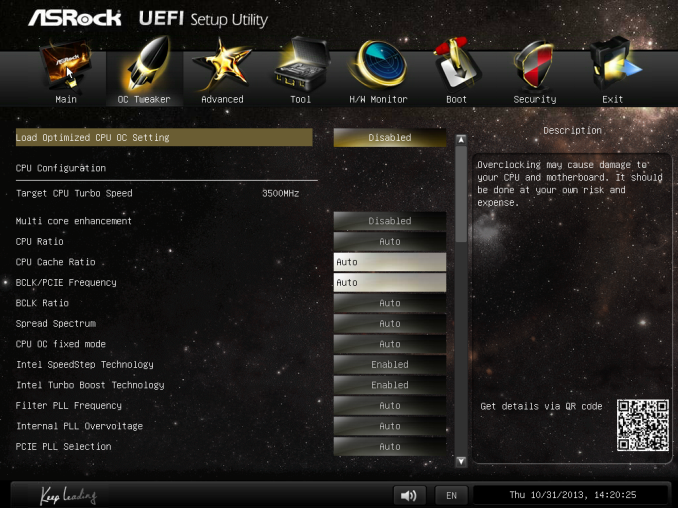
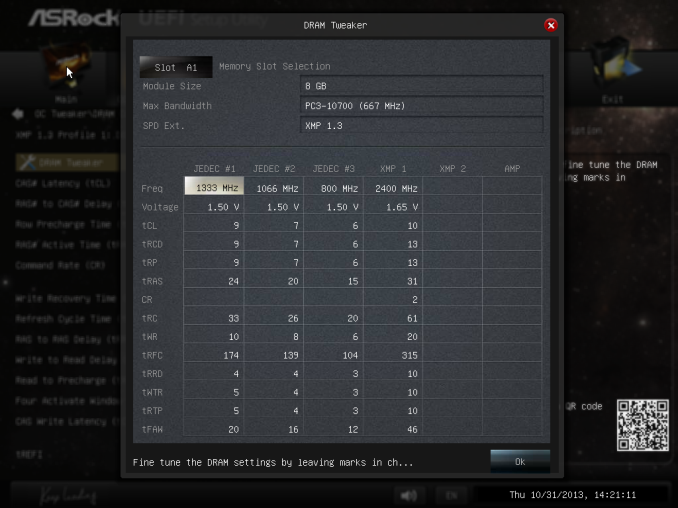
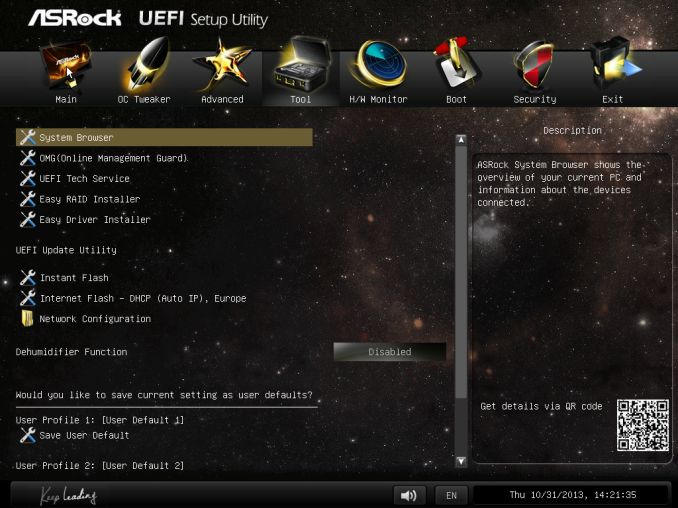
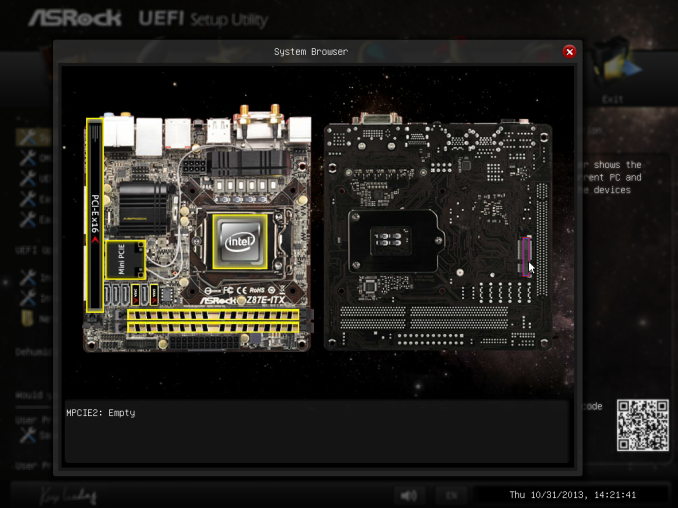
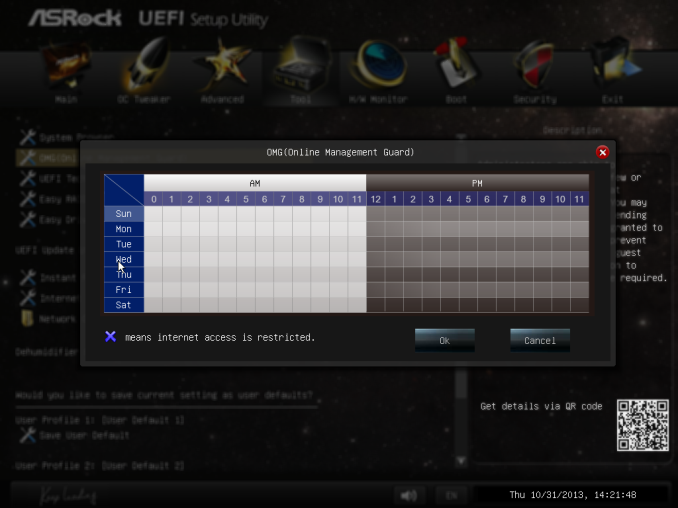
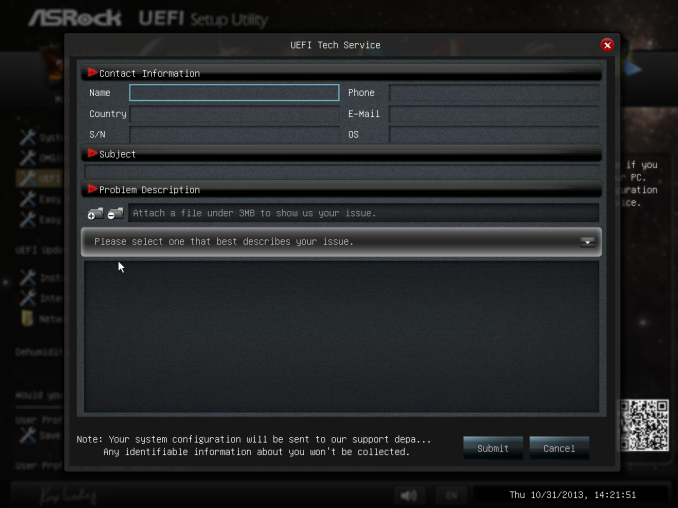
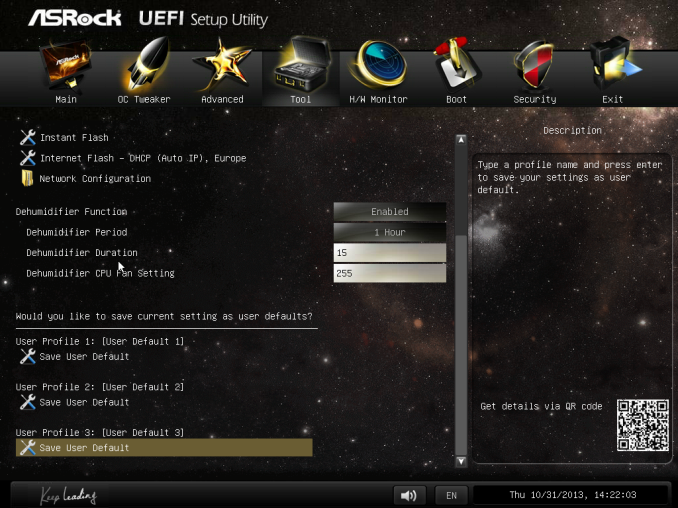
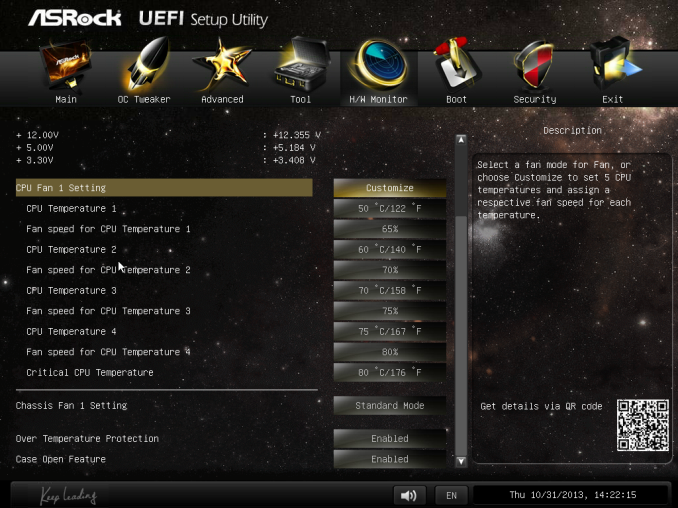






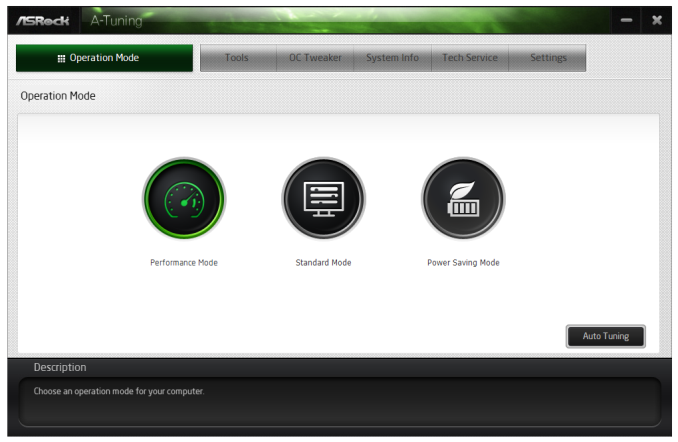
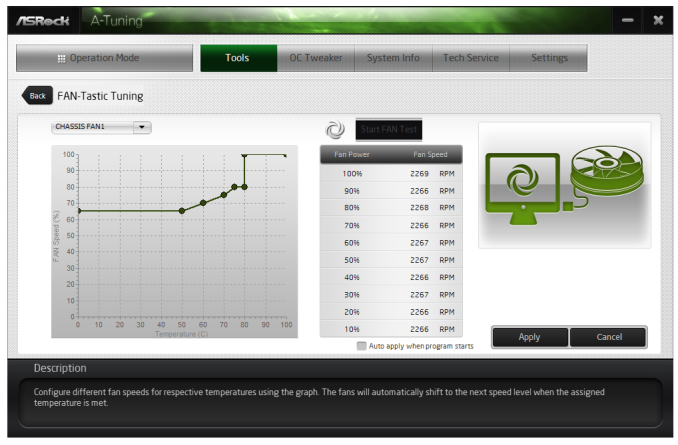














43 Comments
View All Comments
BernardP - Wednesday, November 6, 2013 - link
Thanks. I hadn't thought about this...Too simple, too obvious!jason11 - Wednesday, November 6, 2013 - link
With Bay Trail, I'm really hoping to see Nano-ITX and Pico-ITX boards come out. Hopefully some cases too but I'm fine with making a simple one myself.mdbusa - Wednesday, November 6, 2013 - link
please excuse my ignorance on this but I need some clarification on how the video ports would work on this. Currently I have a XSX 7750 driving 3 monitors.On this MB with a Haswell DH 4600 chip could I drive 3 monitors using the on board display port and other 2 video ports?? I don't use it for gaming so high performance is not mandatory.
Given the size of the board it looks like it might be difficult to plug in my XFX card
extide - Thursday, November 7, 2013 - link
Yes you can use your discreet card and the haswell integrated graphics at the same time, so 3 from the integrated + whatever is on your card.DaBean - Thursday, November 7, 2013 - link
"Both the Z87E-ITX and another 802.11ac mini-ITX motherboard I am currently testing have issues with DPC Latency: both hit peak values north of 200, and only when Bluetooth 4.0 is turned off."If I'm reading this correctly the DPC latency only hits high peak values when Bluetooth is off, so having Bluetooth on solves the problem? Seems counter-intuitive, could you explain what effect Bluetooth has, do you need to be using the bluetooth or just have it enabled?
AnandTech2013 - Thursday, November 7, 2013 - link
I have this board on my list but i was wondering which revision of the chipset is on the board and is it visible on the box. At this time i don't want a C1 anymore and i think the most are all C2 but ASRock makes no statement on this.ZoSo - Friday, November 8, 2013 - link
- 6 x SATA3 6.0 Gb/s connectors, support RAID (RAID 0, RAID 1, RAID 5, RAID 10, Intel® Rapid Storage Technology 12 and Intel® Smart Response Technology), NCQ, AHCI and Hot Plug (SATA3_5 connector is shared with the eSATA port; SATA3_4 connector is shared with the mSATA/mini-PCI Express slot)- 1 x eSATA connector, supports NCQ, AHCI and Hot Plug
- 1 x mSATA 6.0 Gb/s connector (Solid-State Drive connector), supports NCQ, AHCI and Full-size mini-PCI Express modules
coolhund - Saturday, November 9, 2013 - link
This is an awesome mainboard. Its layout is almost perfect. Could use a few more USB ports on the back instead of the PS/2 or eSATA port, however.Also I wonder why this negligible "problem" with the 8-pin connector is mentioned, while the huge problem with picoPSUs isnt mentioned: The 24-pin connector is turned 180 degrees, which will make most picoPSUs touch the ram and actually pushes them to the side with quite a lot of force. Its a no-go using picoPSUs on this board because of that.
Why you would need more than one case fan in an ITX case is beyond me either. Also I actually like that the VGA and DVI compatibility is being maintained, else I wouldnt be able to use it.
MarkF - Friday, January 17, 2014 - link
I am using this board with a picoPSU-150-XT and it doesn't touch the RAM (Crucial 8GB - 4x2). The RAM sits straight up, not leaned over. There is a very small clearance between the the outer most DIM and the PSU circuit. My reality does not match yours. :-)Matman - Monday, November 11, 2013 - link
I was sold as soon as I originally saw the specs. No addon USB/SATA controllers. No wanky VRM/audio/wifi/mSATA riser cards. The Broadcom wireless ac isn't quite as good/stable/supported as the new Intel one but that's easily fixed by just swapping out the wireless card. Excellent storage flexibility. Excellent CPU cooler - GPU clearance.As far as I'm concerned this is the closest to high performance mini-ITX perfection anyone has come yet.