ASRock Z87E-ITX Review: Motherboard Juxtaposition
by Ian Cutress on November 6, 2013 10:00 AM EST- Posted in
- Motherboards
- ASRock
- Mini ITX
- Haswell
- Z87
ASRock Z87E-ITX BIOS
ASRock does not vary their BIOS designs between market segments, and thus the analysis provided in our Z87 OC Formula/ac review, Z87M OC Formula review and Z87 Extreme6/ac reviews is still bang on the money in terms of features – the OC Formula models however will have additional settings related to extreme overclocking which are not suitable for a mini-ITX platform. I will go over the important features here, but one thing worth mentioning first is the amount of BIOS updates the Z87E-ITX has had since launch.
Typically a motherboard from ASRock comes with BIOS 1.20, or a 1.13B beta version, and when I go to update it for a review, 1.30 or 1.40 might be available. At the time of testing this Z87E-ITX, BIOS 2.10 was the most recent BIOS, with recent updates improving CPU overclocking performance, CPU fan behavior, memory overclocking and compatibility. I would normally suggest that users update their BIOSes on a fresh build when starting (as long as you are comfortable with the procedure), but it seems more relevant here with the Z87E-ITX either due to bug fixes or compatibility improvements.
Aesthetically speaking, ASRock have one of the better BIOSes on the market. A fair number of users (and reviewers) berated the starry background that in some versions twinkle and others actually causes a noise, but the BIOS uses a nice font and a deep contrast between background and text that makes it easy to navigate. The icons are suitably high definition as well; there are still a number of BIOSes on the market that feel and look blocky.
The first page of the BIOS lists several important numbers of the motherboard – the name, the BIOS revision, the CPU installed, the memory installed, and all associated speeds. This should be the staple entry screen in any BIOS, but ASRock are missing CPU temperatures, voltages and fan speeds. Ideally I would like the motherboard name, CPU name and CPU temperature persistent across each BIOS menu, perhaps on the bottom bar where there is space in the ASRock BIOS.
ASRock offers an option on this page to select the default page of entry, which for overclockers or users adjusting fan controls may help. There is also a UEFI Guide which runs a slow slideshow of all the BIOS features.
The OC Tweaker tab provides users with overclock options, with enough to keep most enthusiasts happy. The Z87E-ITX has the MultiCore Enhancement option set to disabled to default, so any user who wants extra multi-threaded performance without overclocking in any serious fashion can enable this. There are several automatic OC options from 4.0 GHz to 4.8 GHz in 200 MHz increments, each of which we have tested for the overclock section of this review.
The OC Tweaker gives control of the CPU voltages, load lines, cache voltages, multipliers, and control of the FIVR (Fully Integrated Voltage Regulator). In the DRAM settings users can control all the major options as well as fine tuning options in the DRAM tweaker:
Aside from the usual CPU and controller configuration pages in the ‘Advanced’ tab, ASRock likes to put a lot of their extra features into the ‘Tool’ tab:
One feature I like especially is the System Browser that shows an image of the motherboard as well as all the detected components. This is useful for when one stick of memory is not being detected or issues with USB/SATA devices:
Perhaps a small oddity in ASRock BIOSes is the OMG option, standing for ‘Online Management Guard’. This is an hour-by-hour selection of when to disable the network ports, designed for users with small children. However the options can be bypassed by loading up the BIOS and adjusting, or forcing a Clear_CMOS.
Something new for Z87 was the UEFI Tech Service option in the BIOS. Users with an Ethernet network connection can send error reports direct to ASRock from within the BIOS (or using the included software). I would assume that this also takes a snapshot of BIOS information such that ASRock can find certain issues that may not be obvious to the user.
The ‘Tool’ menu allows users to update the BIOS via the internet from within the BIOS itself, which is a feature we have seen from ASRock on previous platforms. The final option to note in this menu is the return of the Dehumidifier function, which keeps the fans spinning after the motherboard is turned off in an effort to equalize the temperature within the case and the ambient temperature. In climates with high humidity, this may help with condensation forming when the temperature outside the case drops, causing a rapid cooling inside the case and condensation to form (think condensation on the inside of a house when it is cold outside).
Despite there being only two fan headers on the motherboard, the hardware monitor tab gives users options to provide multi-point fan profiles for each header:
At this point in time I think MSI have the best graphical representation of fan controls in the BIOS, but ASRock have a good multi-point fan option. Despite this, fan controls in the OS are where most manufacturers focus their efforts because that is what more people end up using.
ASRock Z87E-ITX Software
The principles of ASRock software took a small shift with Z87: ASRock placed most of their tools into one interface called A-Tuning. This includes the overclocking options for the OS, fan controls (with fan tester), XFast RAM, System Browser and their Dehumidifier function. The interface is clean and polished for the most part, as we examined in the Z87 Extreme6 review. The automatic overclocking options are still ‘Power Saving’ mode (slow ramp over 8 seconds of sustained load to the multi-threaded turbo multiplier), ‘Standard’, ‘Performance Mode’ (highest turbo bin at any load) and automatic overclocking.
Other software such as XFast RAM and XFast LAN still have their own software utilities as they are licensed versions of retail software.



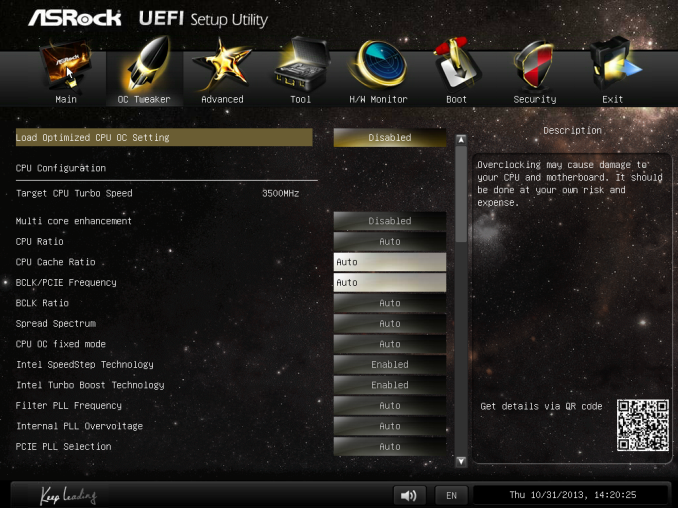
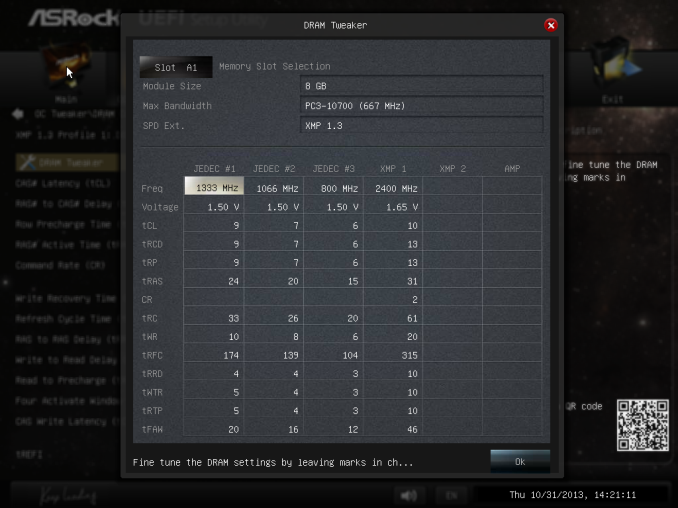
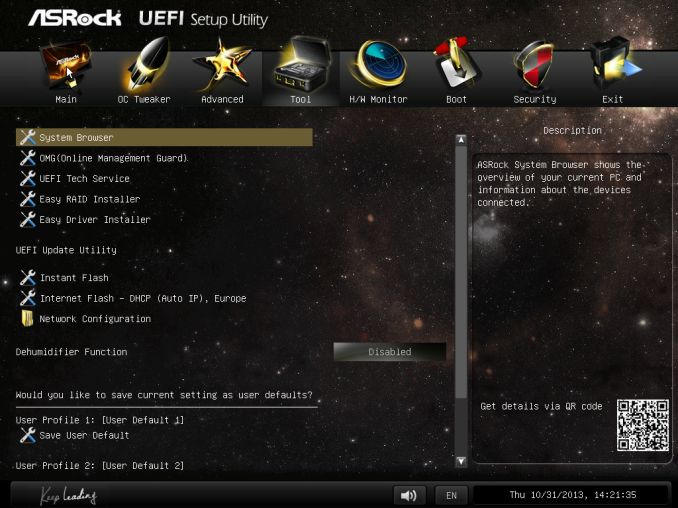
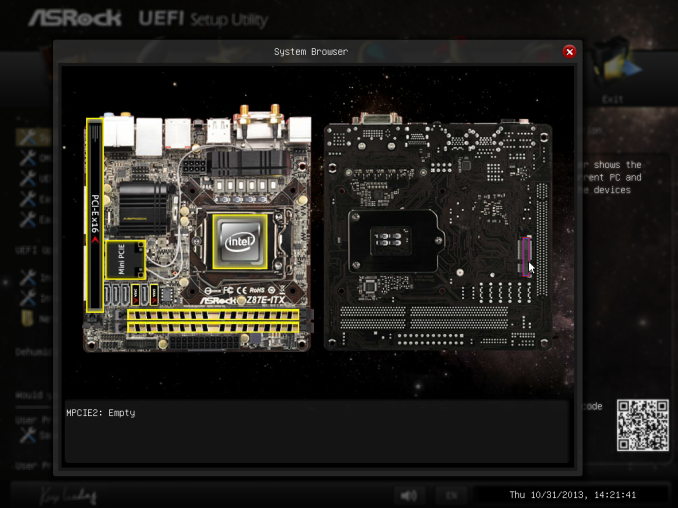
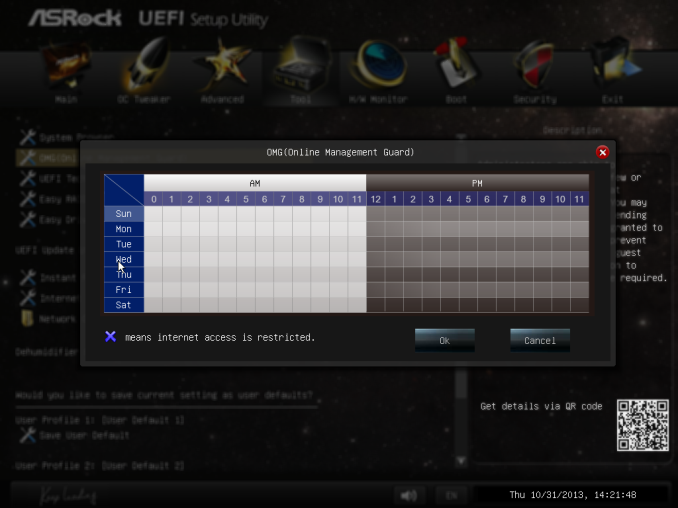
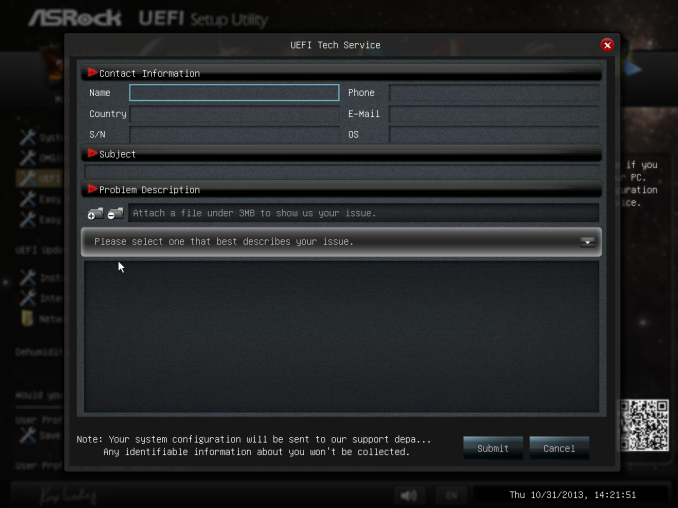
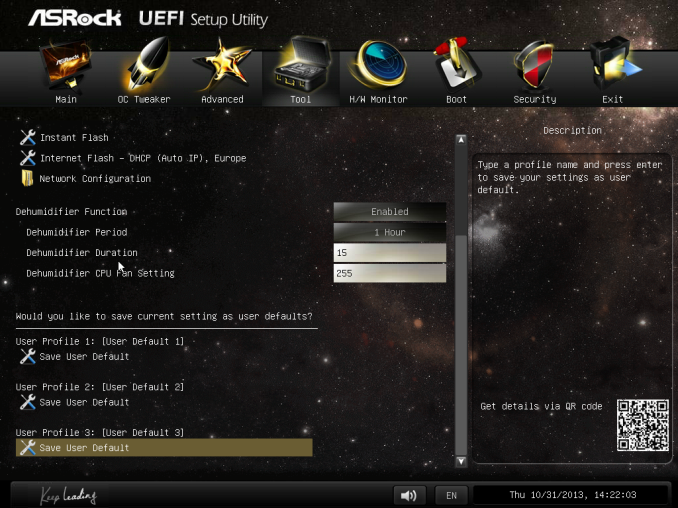
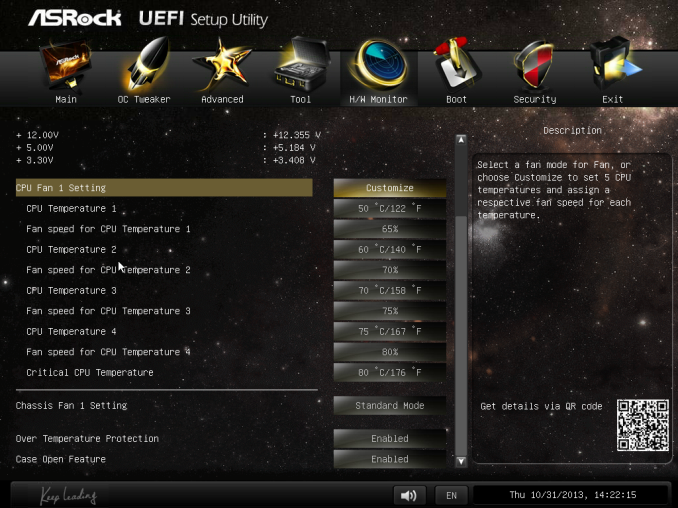






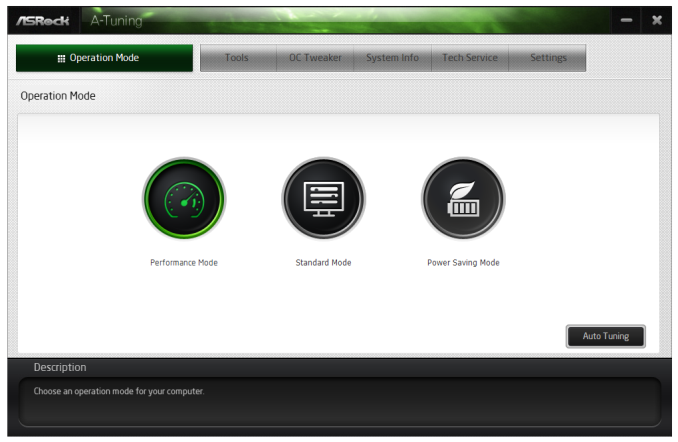
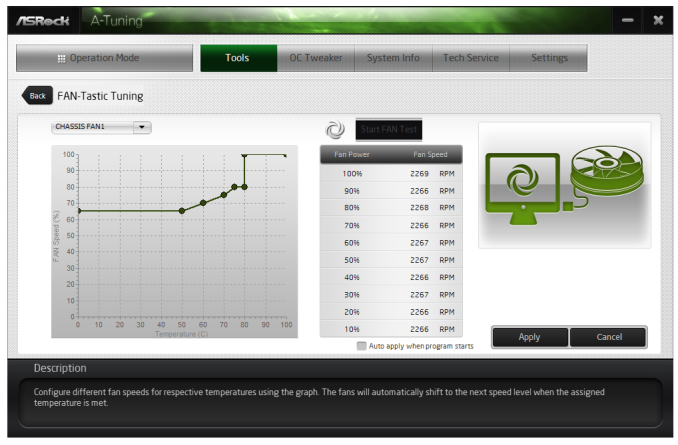














43 Comments
View All Comments
IanCutress - Wednesday, November 6, 2013 - link
I've already covered the Z87M OC Formula, and I have the Gryphon in for review, as well as a gaming mATX. I hope to get to them by the end of the year :) You have two options for WiFi: USB device, or PCIe x1 card.althaz - Wednesday, November 6, 2013 - link
Also, I can assure you that the 290 is not quiet enough. It almost doens't matter what for, if you have to ask about the noise, it'll probably bother you, IMO.Aikouka - Wednesday, November 6, 2013 - link
I've been looking at this board for a while, so it was a nice treat to see the review pop up this morning. The main use that I have for this board is for HTPCs. I like using the Streacom cases (Ganesh reviewed one for Anandtech), and the cases require very little obstruction from the top of the motherboard to the CPU. Unfortunately, a lot of Mini-ITX boards put the memory or 24-pin power connector up there. Also, most boards don't have mSATA ports on them, which is nice because forgoing a 2.5" drive helps to reduce the cable clutter in a really small case.All that said, it's good to see that the board received some praise! I just need to wait for Perfect Home Theater to get the short Streacom heat pipes in stock first since the CPU socket is a lot closer to the top than on most motherboards.
vykos - Wednesday, November 6, 2013 - link
Actually, the cheapest board with 802.11ac is Gigabyte's FM2+ mITX board for $110 on Newegg: GA-F2A88XN-WIFIhttp://www.newegg.com/Product/Product.aspx?Item=N8...
IanCutress - Wednesday, November 6, 2013 - link
I just got wind of this via email. It seems fairly new - it doesn't show up on various searches either. So that makes it Gigabyte cheapest on AMD, ASRock on Intel. This means good things: 802.11ac should be ubiquitous up and down the product stack and single band 2.4 GHz should not see the light of day.Ian
popej - Wednesday, November 6, 2013 - link
Quote from review: "the dynamic range is low for an ALC1150".For typical codec a loop-back test actually measures line-in performance, since AD converters are usually worst then DAC. And results are in perfect accord with ALC1150 data sheet, which states typical ADC dynamic range -104dB and THD+N -80dB.
Line-in performance is maybe not the most interesting parameters for a motherboard, but at least measurement have proved, that codec implementation is correct.
lekzero - Wednesday, November 6, 2013 - link
I believe this mb is used in "Steam Box prototype", I believe I also saw a power supply Silverstone's ST45SF-G also in SBox.Hrel - Wednesday, November 6, 2013 - link
I just built a new computer using this board, in a Fractal Design Node 304 case. Core i5 4570S, 8GB of DDR3 1866 and my old GTX460 768MB GPU. Pretty happy with it. Put some velcro stickies on a slim external DVD burner and put it on top of the case, looks good, is quiet, and is fully functional. Pretty happy I can finally build a small form factor computer without having to give up anything.The newegg video on the case says long graphics cards could conflict with modular PSU's. This wasn't the case for the Seasonic G...something. 550W hybrid fan PSU I put in it. Just fyi. The modular ports sit below the GPU, so it is tight, but a GTX780 should fit in there just fine.
BernardP - Wednesday, November 6, 2013 - link
Could someone explain what are the uses for the onboard WiFi? This has been puzzling me for some time.I already have a wireless router at home. What could this onboard WiFi add?
DanNeely - Wednesday, November 6, 2013 - link
The same thing as the wifi on your laptop, tablet, and phone; it lets you connect to the router without running an ethernet cable.