ASRock Z87E-ITX Review: Motherboard Juxtaposition
by Ian Cutress on November 6, 2013 10:00 AM EST- Posted in
- Motherboards
- ASRock
- Mini ITX
- Haswell
- Z87
Rightmark Audio Analyzer 6.2.5
In part due to reader requests, we are pleased to include Rightmark Audio Analyzer results in our benchmark suite. The premise behind Rightmark:AA is to test the input and output of the audio system to determine noise levels, range, harmonic distortion, stereo crosstalk and so forth. Rightmark:AA should indicate how well the sound system is built and isolated from electrical interference (either internally or externally). For this test we connect the Line Out to the Line In using a short six inch 3.5mm to 3.5mm high-quality jack, turn the OS speaker volume to 100%, and run the Rightmark default test suite at 192 kHz, 24-bit. The OS is tuned to 192 kHz/24-bit input and output, and the Line-In volume is adjusted until we have the best RMAA value in the mini-pretest. We look specifically at the Dynamic Range of the audio codec used on board, as well as the Total Harmonic Distortion + Noise.
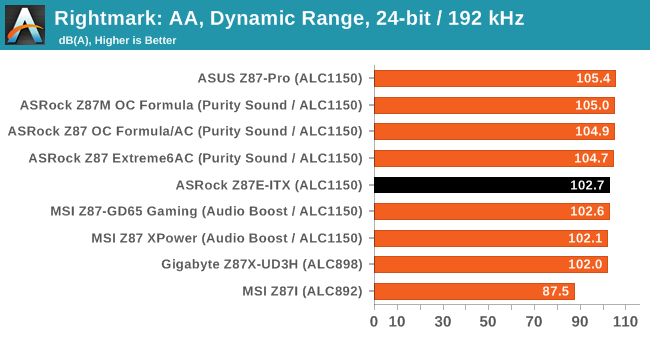
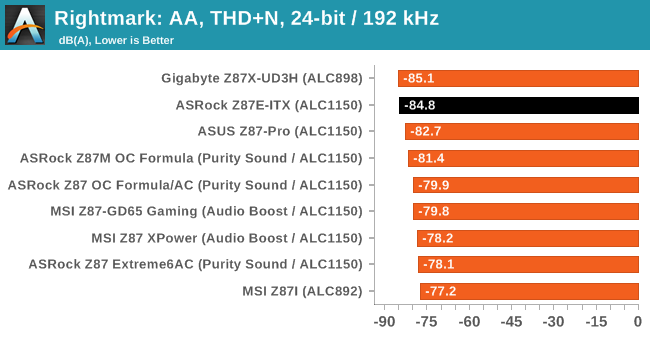
While the system uses an ALC1150, due to the routing on board I was not too hopeful about a good result as the digital/analog traces were not wholly separated. As a result, while the dynamic range is low for an ALC1150, I was surprised to see the harmonic distortion is the best ALC1150 we have had in to test.
USB Backup
For this benchmark, we run CrystalDiskMark to determine the ideal sequential read and write speeds for the USB port using our 240 GB OCZ Vertex3 SSD with a SATA 6 Gbps to USB 3.0 converter. Then we transfer a set size of files from the SSD to the USB drive using DiskBench, which monitors the time taken to transfer. The files transferred are a 1.52 GB set of 2867 files across 320 folders – 95% of these files are small typical website files, and the rest (90% of the size) are the videos used in the WinRAR test. In an update to pre-Z87 testing, we also run MaxCPU to load up one of the threads during the test which improves general performance up to 15% by causing all the internal pathways to run at full speed.
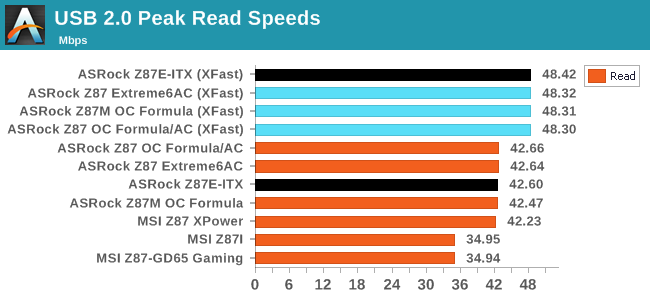
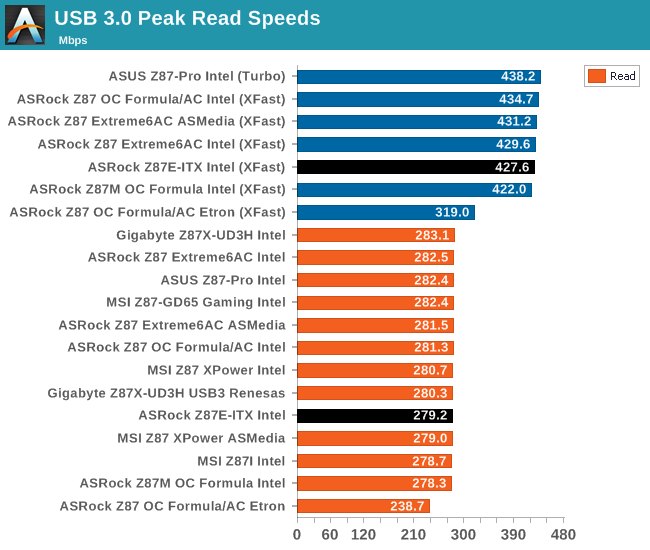
XFast seems to boost peak read/write speeds, and it follows through into our copy tests for Windows 7.
DPC Latency
Deferred Procedure Call latency is a way in which Windows handles interrupt servicing. In order to wait for a processor to acknowledge the request, the system will queue all interrupt requests by priority. Critical interrupts will be handled as soon as possible, whereas lesser priority requests, such as audio, will be further down the line. So if the audio device requires data, it will have to wait until the request is processed before the buffer is filled. If the device drivers of higher priority components in a system are poorly implemented, this can cause delays in request scheduling and process time, resulting in an empty audio buffer – this leads to characteristic audible pauses, pops and clicks. Having a bigger buffer and correctly implemented system drivers obviously helps in this regard. The DPC latency checker measures how much time is processing DPCs from driver invocation – the lower the value will result in better audio transfer at smaller buffer sizes. Results are measured in microseconds and taken as the peak latency while cycling through a series of short HD videos - under 500 microseconds usually gets the green light, but the lower the better.
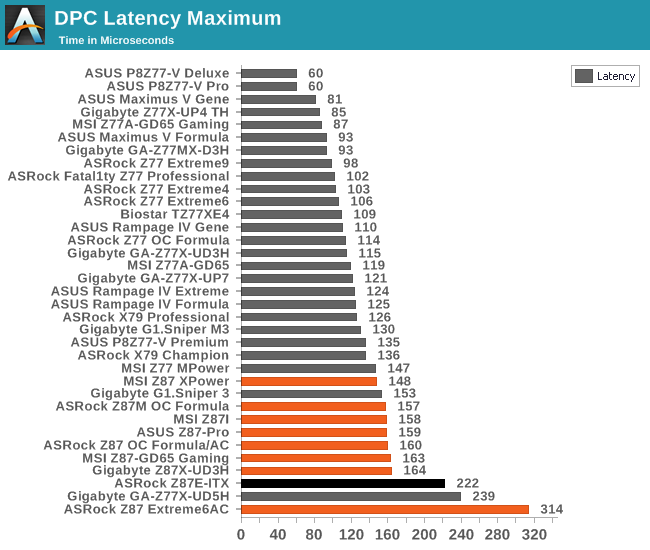
Both the Z87E-ITX and another 802.11ac mini-ITX motherboard I am currently testing have issues with DPC Latency: both hit peak values north of 200, and only when Bluetooth 4.0 is turned off.
WiFi Speeds (new testing)
With the advent of 802.11ac now part of the motherboard space, it made sense to bring in hardware to test the wireless capabilities of the packages we review. Our test scenario is as follows – the router is located five feet away from the test bed and the signal has to travel around various electronics. The router is in a small flat complex with a dozen access points easily available, mostly on 2.4 GHz. We use a LAN Speed Test server on a Sandy Bridge-E i7 based system connected via Ethernet to the D-Link 802.11ac router and then the LAN Speed Test client on the host machine. We set up a one hour continuous test using 25 simultaneous streams each sending then receiving 50 MB across the connection. Results are then plotted as a histogram of the data.
As this is a new test (I moved apartments), we cannot compare the Z87E-ITX to our old data, but the histogram shows a nice 430 Mbps in both read and write. Hopefully dual band, dual antenna 802.11ac will become the base for any system. If it can be found on a $150 motherboard, there is no excuse to not have it on any WiFi enabled system that costs more.


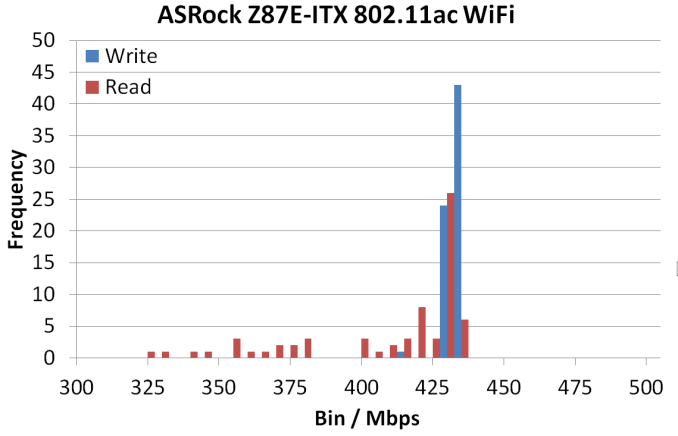








43 Comments
View All Comments
duynguyenle - Wednesday, November 6, 2013 - link
You can get the manual here http://www.asrock.com/MB/overview.asp?cat=Manual&a...The section on storage quoted:
6 x SATA3 6.0 Gb/s connectors, support RAID (RAID 0,
RAID 1, RAID 5, RAID 10, Intel Rapid Storage Technology
12 and Intel Smart Response Technology), NCQ, AHCI and
“Hot Plug” (SATA3_5 connector is shared with the eSATA
port; SATA3_4 connector is shared with the mSATA/mini-
PCI Express slot)
So it looks like the eSATA and mSATA ports are shared with the physical SATA ports 3 and 4, giving you only 6 maximum HDDs
Samus - Wednesday, November 6, 2013 - link
For example, the H87 version of this board has four physical SATA ports and one eSATA giving 5 total ports. The 87-chipset only has six SATA 6Gbps channels total.zlandar - Wednesday, November 6, 2013 - link
I see 6 SATA ports in a row on the motherboard. The eSATA and mSATA are in addition to the 6 SATA ports.duynguyenle - Wednesday, November 6, 2013 - link
Just because there are 6 SATA ports doesn't mean you can use all 6 IN ADDITION to the mSATA and eSATA ports. Quite often, the physical ports share electrical connection with mSATA and eSATA connectors, meaning that if you plug in a mSATA drive onto the motherboard, you will disable the SATA connector it's shared with.In fact, the user manual here (http://www.asrock.com/MB/overview.asp?cat=Manual&a... states that the mSATA and eSATA ports are shared with onboard SATA ports number 3 and 4, respectively, meaning that you only get a maximum of 6 HDDs in any combination of onboard SATAs+mSATA+eSATA
abscode - Wednesday, November 6, 2013 - link
My media server/file server/HTPC is built around this board and has been on 24/7 since it's release week. It's been absolutely solid and trouble free. Recently built a developer workstation around the Asus Z87I-Deluxe and that one has been excellent too.vortexmak - Wednesday, November 6, 2013 - link
Ian or someone who has this board, can you please check if Wifi and Bluetooth works on Linux/Ubuntu ? My purchasing decision rests on this.PS: You can use an ubuntu bootable CD. Thanks for all the help :)
vortexmak - Wednesday, November 6, 2013 - link
Where does the power for eSATA come from ? Do you have to use an external power supply ?Will AT be reviewing the Gigabyte Z87 ITX board as well ?
Thanks
DanNeely - Wednesday, November 6, 2013 - link
eSATA is an unpowered interface. I've seen a few boards offering combination eSATA/USB2 ports that could theoretically combine power and data into a single cable; but I don't recall ever seeing a device that used one. Part of that issue is probably that at the time USB power was limited to 2.5W; and most eSATA enclosures were for 3.5" drives which needed a brick to provide enough power to operate.bobbozzo - Thursday, November 7, 2013 - link
If your case has an empty slot, you can get brackets with Molex and/or SATA power connectors.Here's one with 2 eSATA, 1 Molex, and external cables for Molex -> SATA power:
www.amazon.com/dp/B000YI7M3G
stennan - Wednesday, November 6, 2013 - link
Will you be doing any matx motherboards soon. I have my eyes on the gryphon or the gene 6. The question is how I should add wifi and if I should add a dedicated soundcard. It partly hinges on if true audio takes off and if the 290 will be quiet enough for the small case I have in mind.