Memory Scaling on Haswell CPU, IGP and dGPU: DDR3-1333 to DDR3-3000 Tested with G.Skill
by Ian Cutress on September 26, 2013 4:00 PM ESTEnabling XMP with ASUS, GIGABYTE, ASRock and MSI on Z87
By default, memory should adhere to specifications set by JEDEC (formerly known as the Joint Electron Device Engineering Council). These specifications state what information should be stored in the memory EEPROM, such as manufacturer information, serial number, and other useful information. Part of this are the memory specifications for standard memory speeds, including (for DDR3) 1066 MHz, 1333 MHz and 1600 MHz, which a system will adhere to in the event of other information not being available.
An XMP, or (Intel-developed) Extreme Memory Profile, is an additional set of values stored in the EEPROM which can be detected by SPD in the BIOS. Most DRAM has space for two additional SPD profiles, sometimes referred to as an ‘enthusiast’ and an ‘extreme’ profile; however most consumer oriented modules may only have one XMP profile. The XMP profile is typically the one advertised on the memory kit – if the capability of the memory deviates in any way from specified JEDEC timings, a manufacturer must use an XMP profile.
Thus it is important that the user enables XMP! It is not plug and play!
At big computing events and gaming LANs there are plenty of enthusiasts who boast about buying the best hardware for their system. If you ask what memory they are running, then actually probe the system (by using CPU-Z), I sometimes find that the user, after buying expensive memory, has not enabled XMP! It sounds like a joke story, but this happened several times at my last iSeries LAN in the UK – people boasting about high performance memory, but because they did not enable it in the BIOS, were still running at DDR3-1333 MHz C9.
So enable XMP with your memory!
Here is how:
Step 1: Enter the BIOS
This is typically done by pressing DEL or F2 during POST/startup. Users who have enabled fast booting under Windows 8 will have to use vendor software to enable ‘Go2BIOS’ or a similar feature.
Step 2: Enable XMP
Depending on your motherboard manufacturer, this will be different. I have taken images from the major four motherboard manufacturers to show where the setting is on some of the latest Z87 motherboard models.
On the ASUS Z87-Pro, the setting is on the EZ-Mode screen. Where it says ‘XMP’ in the middle, click on this button and navigate to ‘Profile 1’:
If you do not get an EZ mode (some ROG boards go straight to advanced mode), then the option is under the AI Tweaker tab, in the AI Overclock Tuner option.
For ASRock motherboards, navigate to OC Tweaker and scroll down to the DRAM Timing Configuration. Adjust the ‘Load XMP Setting’ option to Profile 1.
For GIGABYTE motherboards, such as the Z87X-UD3H in the new HD mode, under Home -> Standard is the separate XMP setting, as shown below:
Finally on MSI motherboards, select to the OC option on the left hand side and XMP should be in front of you:
I understand that setting XMP may seem trivial to most of AnandTech’s regular readers, however for completeness (and the lack of XMP being enabled at events it seems) I wanted to include this mini-guide. Of course different BIOS versions on different motherboards may have moved the options around a little – either head to enthusiast forums, or if it is a motherboard I have reviewed, I post up all the screenshots of the BIOS I tested with as a guide.


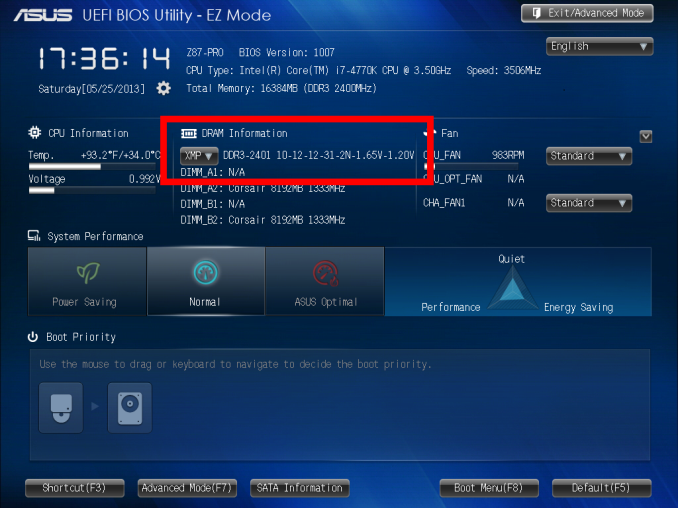
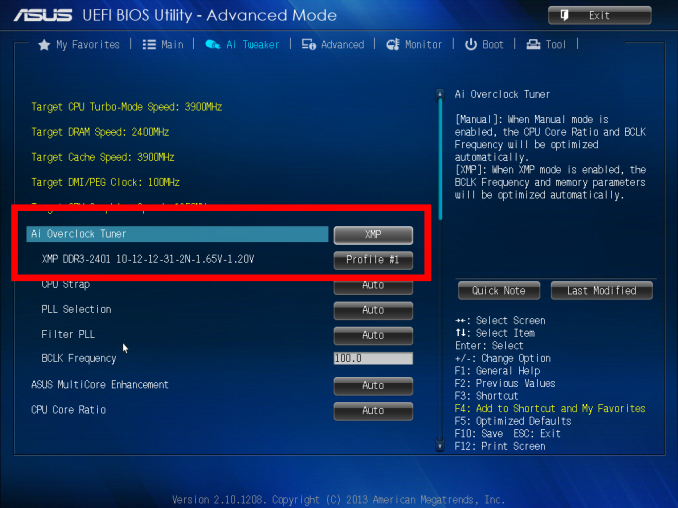
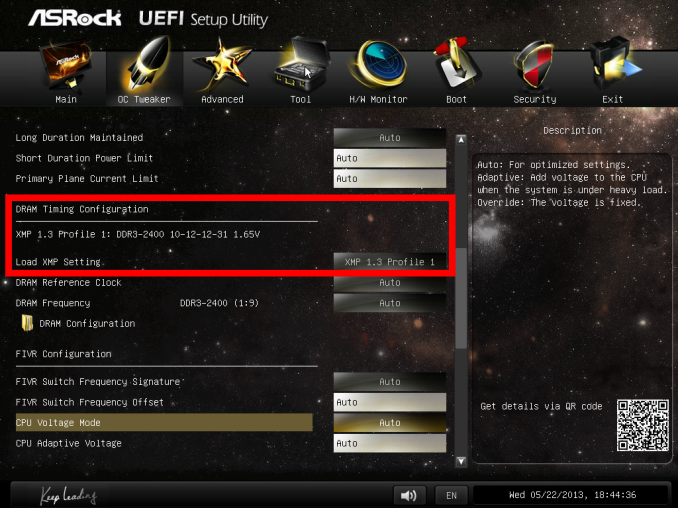
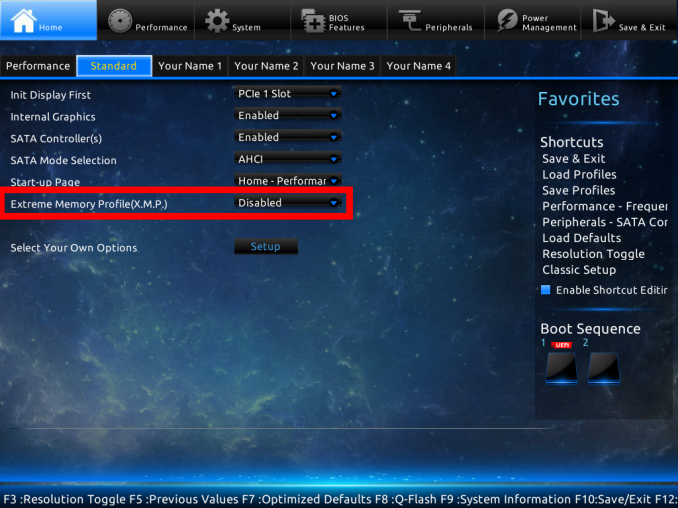
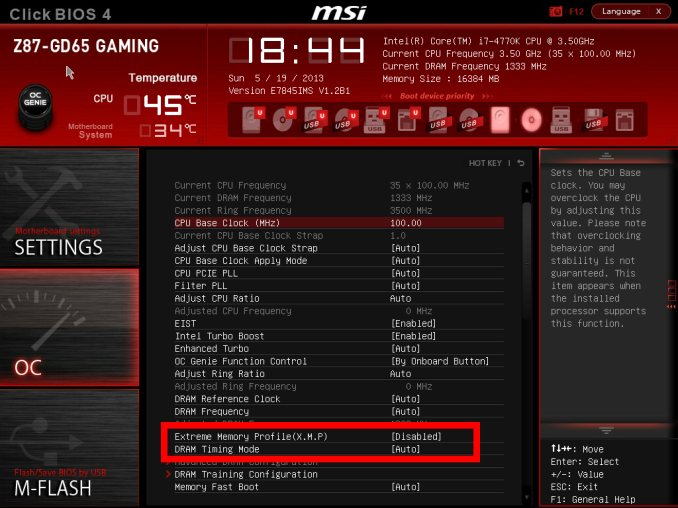








89 Comments
View All Comments
ShieTar - Friday, September 27, 2013 - link
I think you would have to propose a software benchmark which benefits from actually running from a Ramdisk. Testing the RD itself with some kind of synthetic HD-Benchmark will not give you much different results than a synthetic memory benchmark, unless the software implementation is rubbish.So if you want to see this happen, I suggest you explain to everybody what kind of software you use in combination with your Ramdisk, and why it benefits from it. And hope that this software is sufficiently relevant to get a large number of people interested in this kind of benchmark.
ShieTar - Friday, September 27, 2013 - link
Two comments on the "Performance Index" used in this article:1. It is calculated as the reverse of the actual access latency (in nanoseconds). Using the reverse of a physically meaningful number will always make the relationship exhibit much more of an "diminishing return" then when using the phyical attribute directly.
2. As no algorithm should care directly about the latency, but rather about the combined time to get the full data set it requested, it would be interesting to understand which is the typical size of a data set affecting the benchmarks indicate. If your software is randomly picking single bytes from the memory, you expect performance to only depend on the latency. On the other hand, if the software is reading complete rows (512 bytes), the bandwidth becomes more relevant than the latency.
Of course figuring out the best performance metric for any kind of review can take a lot of time and effort. But when you do a review generating this large amount of data anyways, would it be possible to make the raw data available to the readers, so they can try to get their own understanding on the matter?
Death666Angel - Friday, September 27, 2013 - link
First of all, great article and really good chart layout, very easy to read! :DBut one thing seems strange, the WinRAR 3.93 test, 2800MHz/C12 performs better than 2800MHz/C11, but you call out ...C11 in the text as performing well, even though anyone can increase their latencies without incurring stability issues (that's my experience at least). Switched numbers? :)
willis936 - Friday, September 27, 2013 - link
I too thought this was strange. You could see higher latencies clock for clock performing better which doesn't seem intuitive. I couldn't work out why those results were the way they were.ShieTar - Friday, September 27, 2013 - link
In reality, there really should be no reason why a longer latency should increase performance (unless you are programming some real-time code which depends on algorithm synchronization). Therefore it seems safe to interpret the difference as the measurement noise of this specific benchmark.Urbanos - Friday, September 27, 2013 - link
excellent article! i was waiting for one of these! great work, masterful :)jaydee - Friday, September 27, 2013 - link
Great work, I'd like to see a future article look at single-channel vs dual channel RAM in laptops/mITX/NUC configurations. With only two SO-DIMM slots, people have to really evaluate whether or not you want to fill both DIMM slots knowing you'd have to replace both of them if you want to upgrade but able to utilize the dual channels, or going with a single SO-DIMM, losing the dual channel but having an easier memory upgrade path down the road.Thanks and great work!
Hrel - Friday, September 27, 2013 - link
How do you get such nice screenshots of the BIOS? They look much nicer than when people just use a camera so what did you use to take those screenshots?merikafyeah - Friday, September 27, 2013 - link
Probably used a video capture card. These are also used to objectively evaluate GPU frame-pacing in a way that software like FRAPS cannot.Rob94hawk - Saturday, September 28, 2013 - link
Moder BIOS allow you to upload screenshots to USB. My MSI Z87 Gaming does it. No more picture taking. It's a great feature long overdue!